Configure and Manage Resource Costs
QPunch enables users to manage and monitor resource and manpower costs efficiently across projects. These cost configurations are reflected in both the Resource Dashboard and, if Advanced Cost setting is enabled, in the Financial Dashboard. This guide explains how to set up, customize, and view cost data in QPunch for accurate financial and performance tracking.
Configuring Settings
- Click on the Project Settings icon from the Home page.
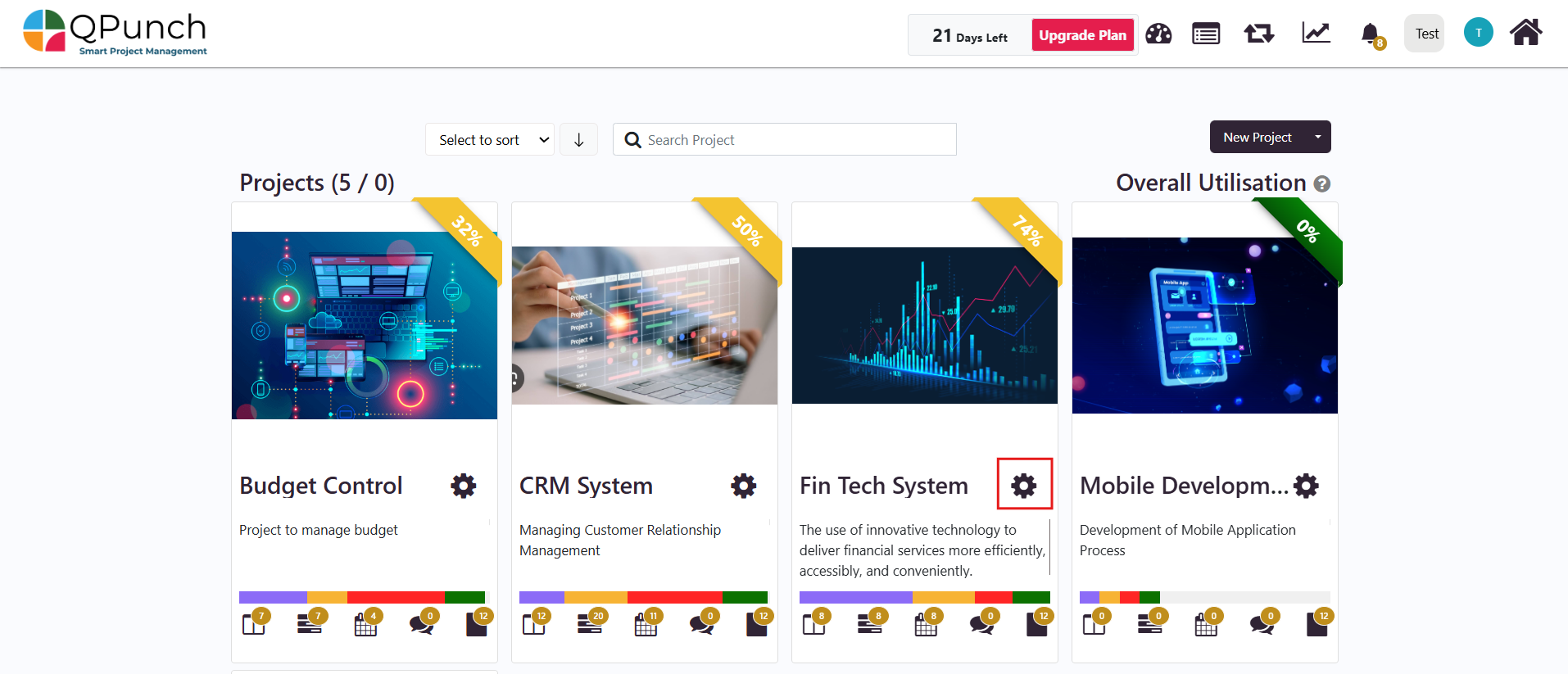
2. Navigate to the Project Configuration tab.
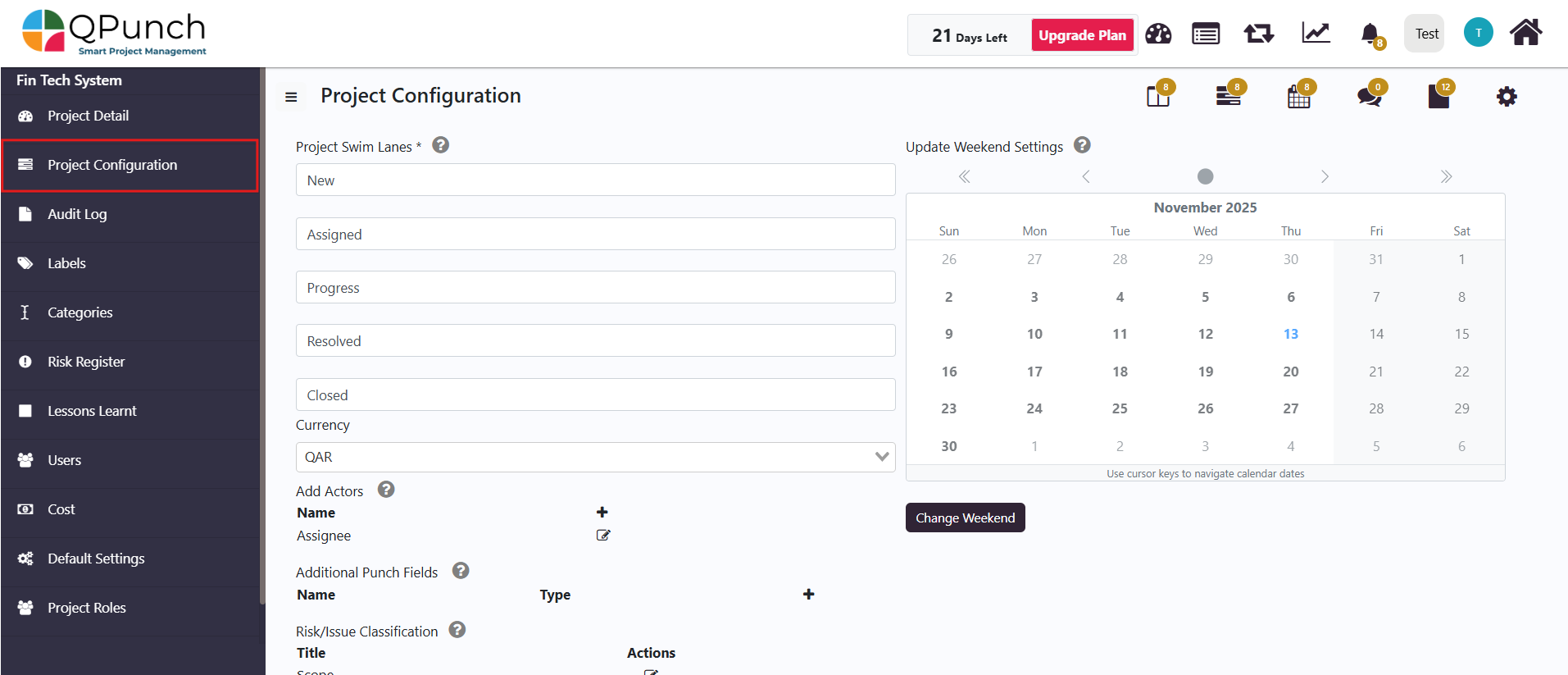
3. Ensure that the Actual Hours and Worklog toggles are turned ON, then click the Update button to save the settings.
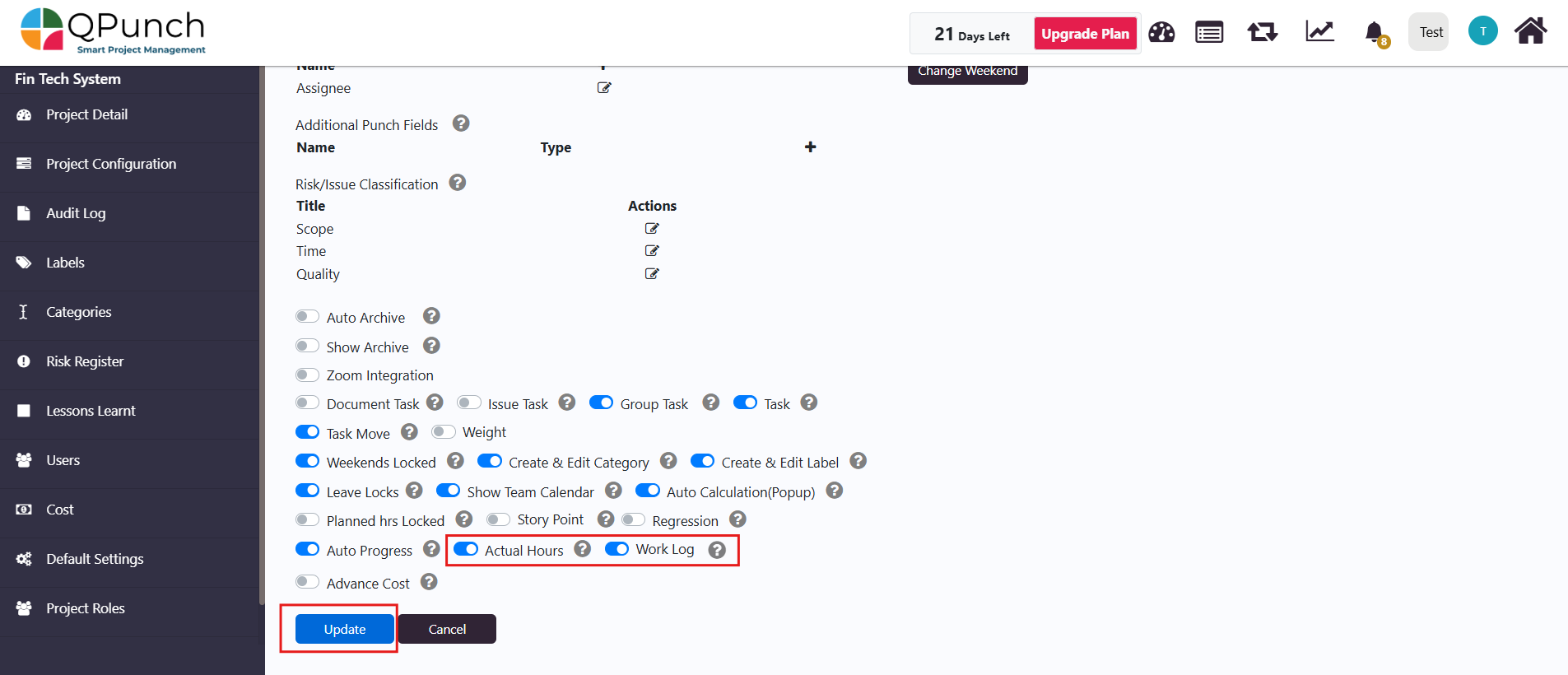
Configuring Manpower Costs
- Navigate to the Cost tab in the Project settings.
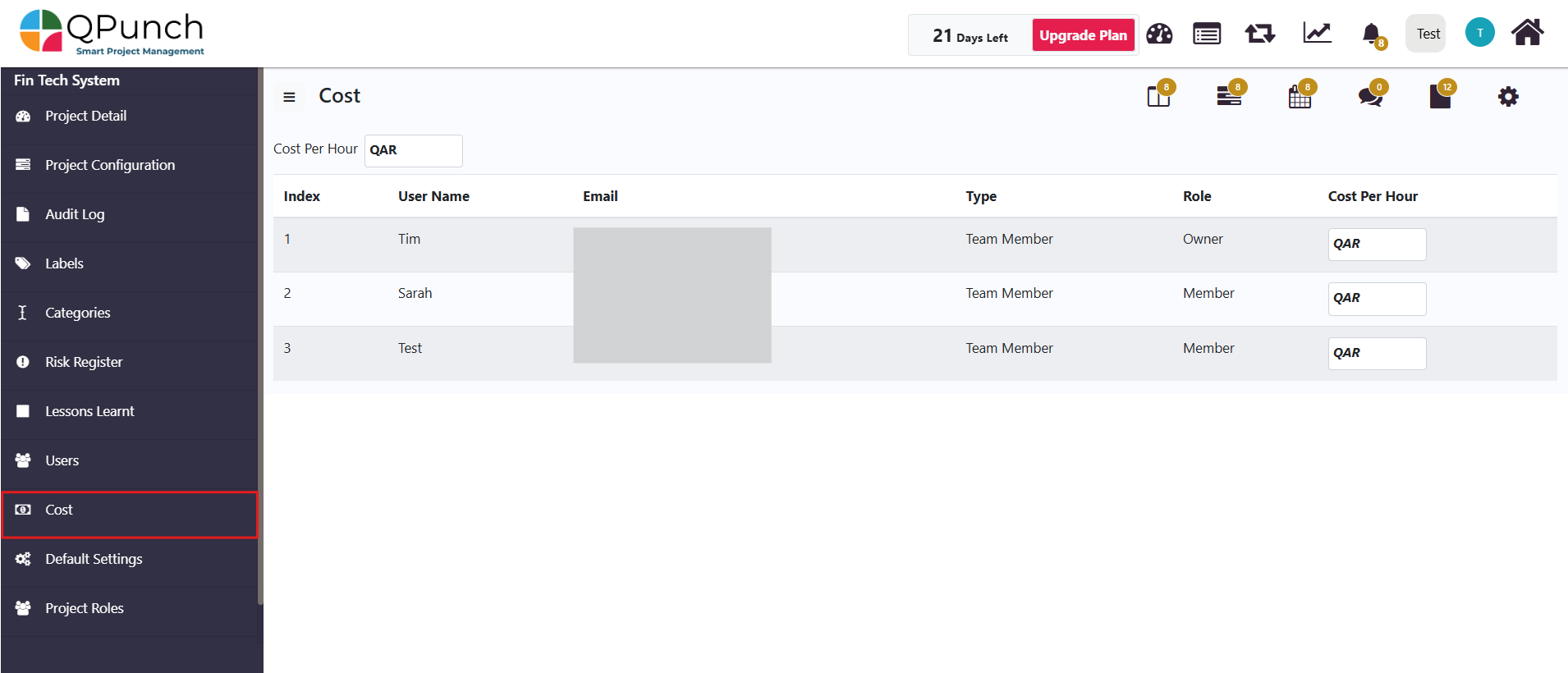
2. Enter the Cost per Hour value.
- This serves as the default hourly cost for all resources in the system.
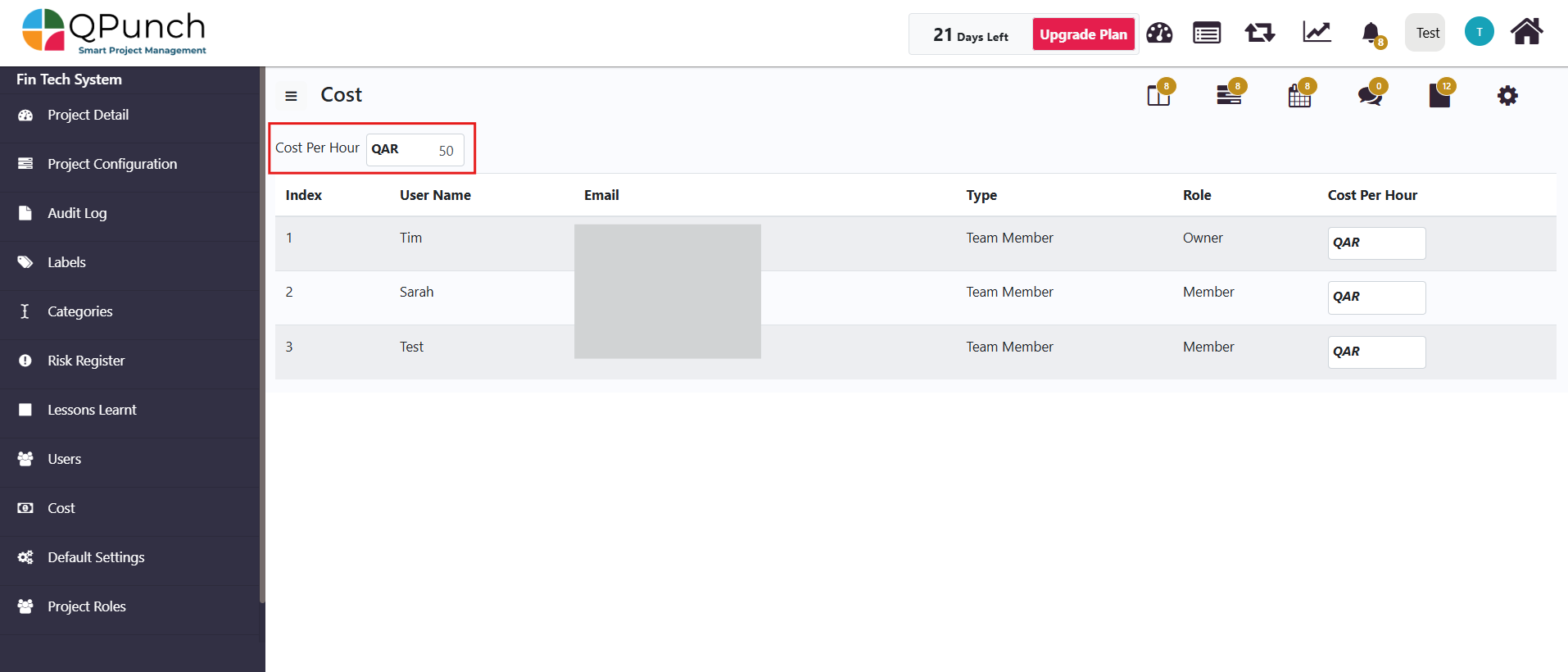
3. Below the default cost field, you will see a list of all users along with their individual Cost per Hour fields.
- You can specify a different hourly cost for each user here, overriding the default rate if necessary.
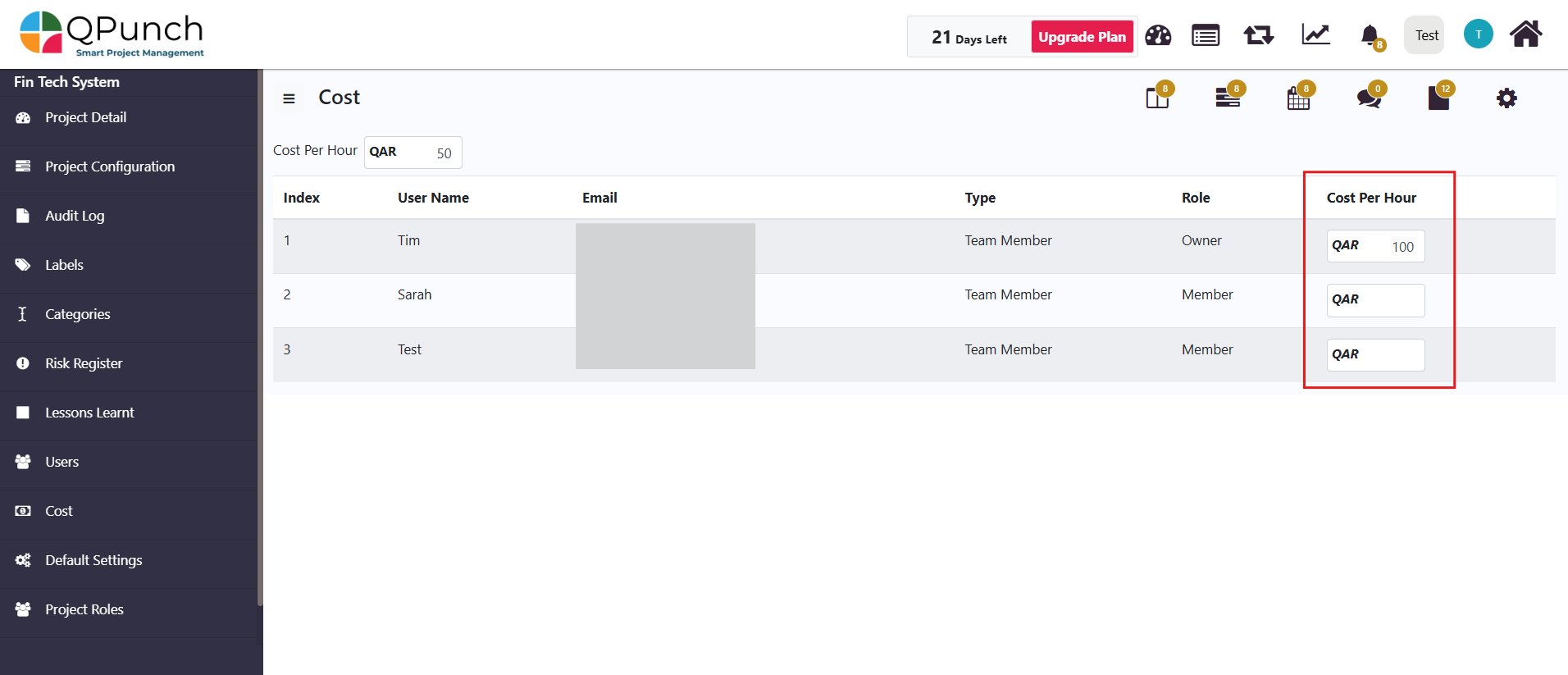
Applying Costs to Tasks
- Navigate to the Kanban Board of the relevant project.
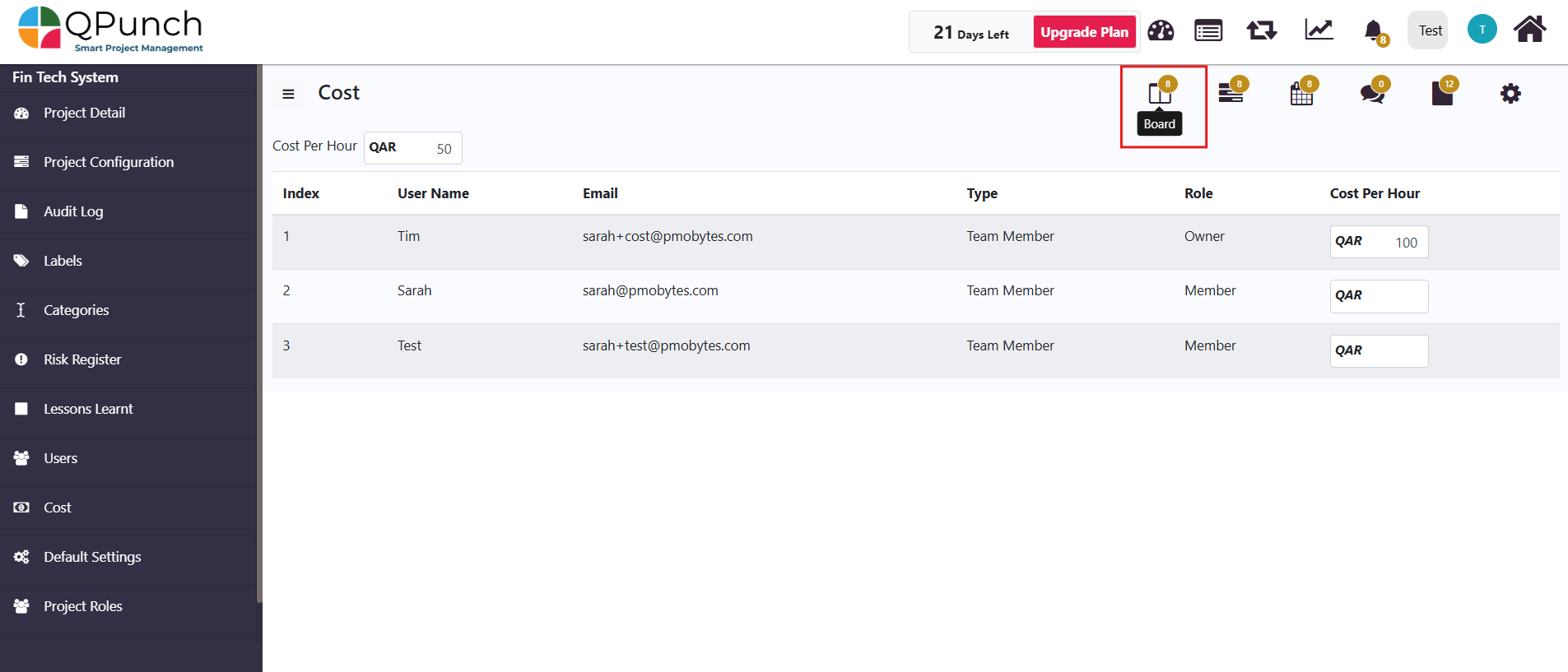
2. Click to open any task assigned to the user.
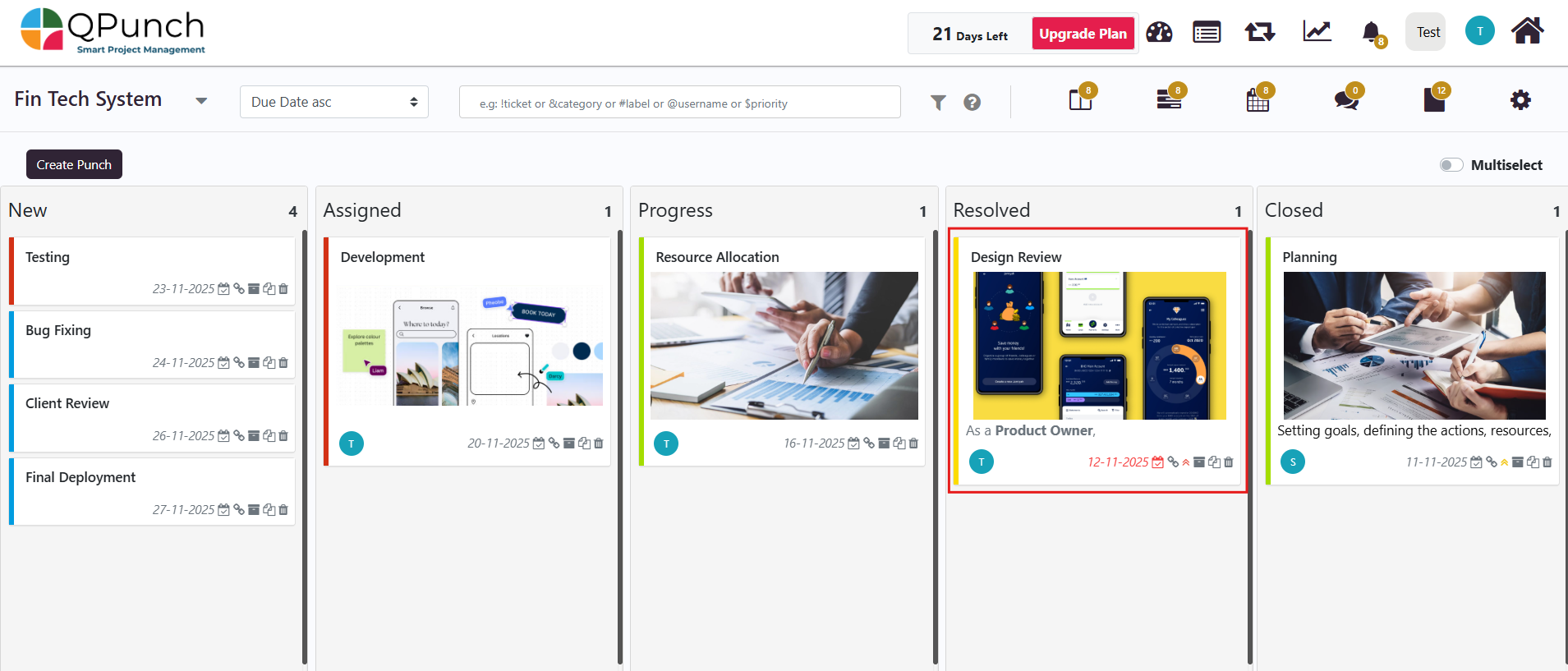
3. Click on the Actual hours field and click Save to update the number of actual hours spent on the task.
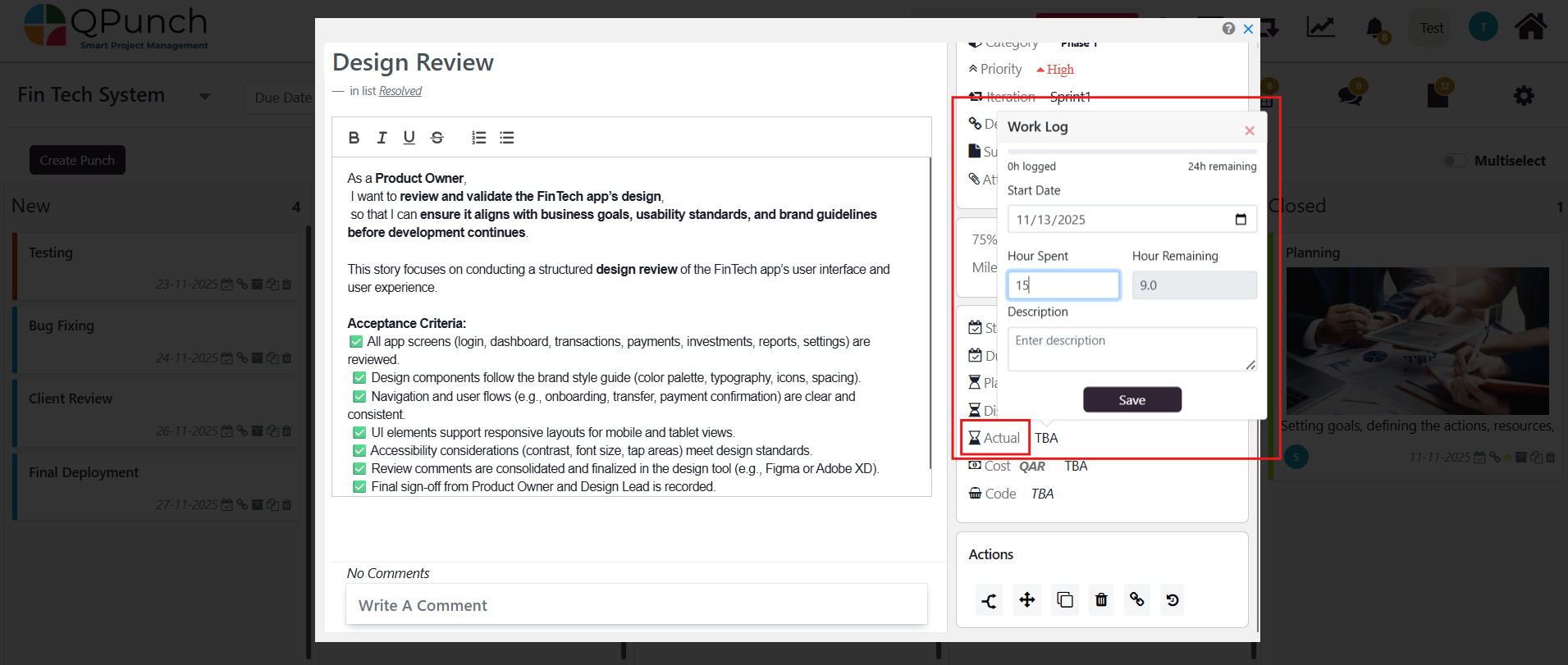
4. The manpower cost for that task will be automatically calculated based on the user’s defined cost per hour.
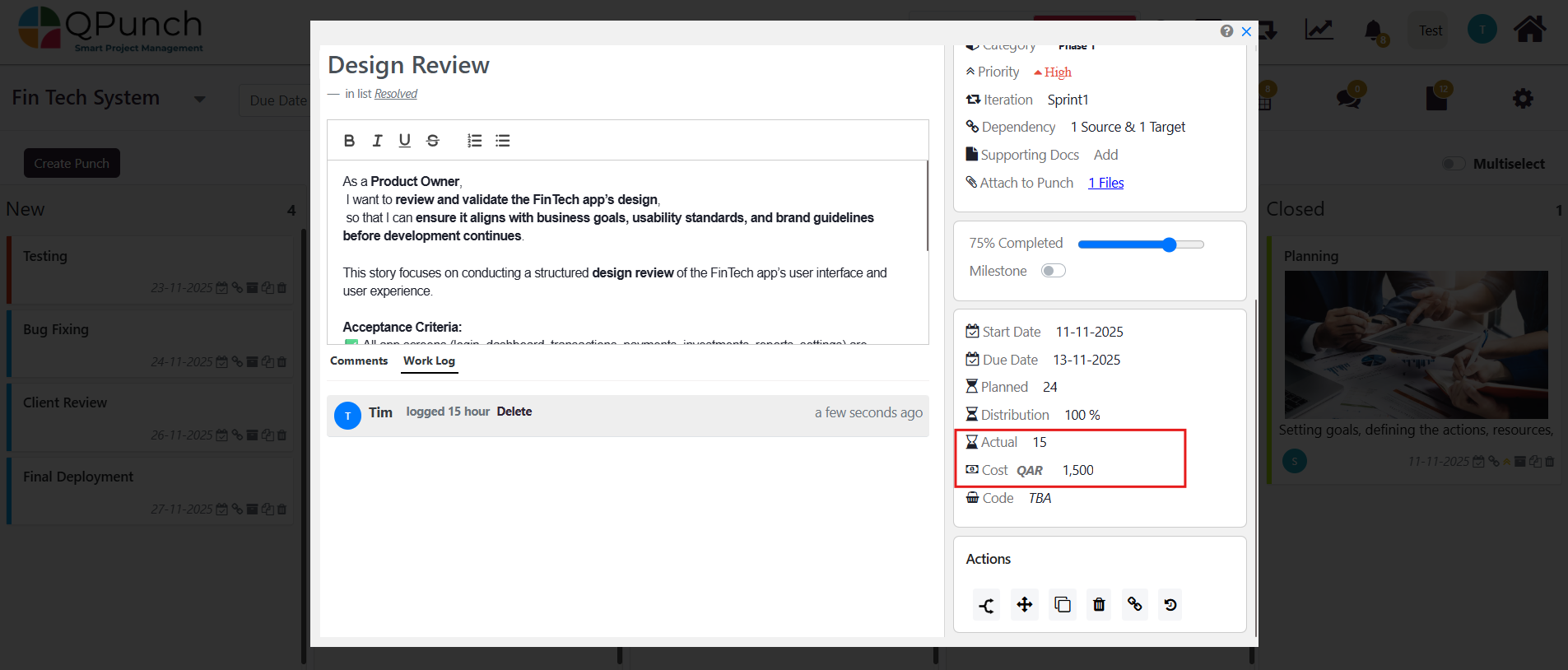
Viewing Cost Data in Dashboards
- Click on the Project Name to open the project dashboard.
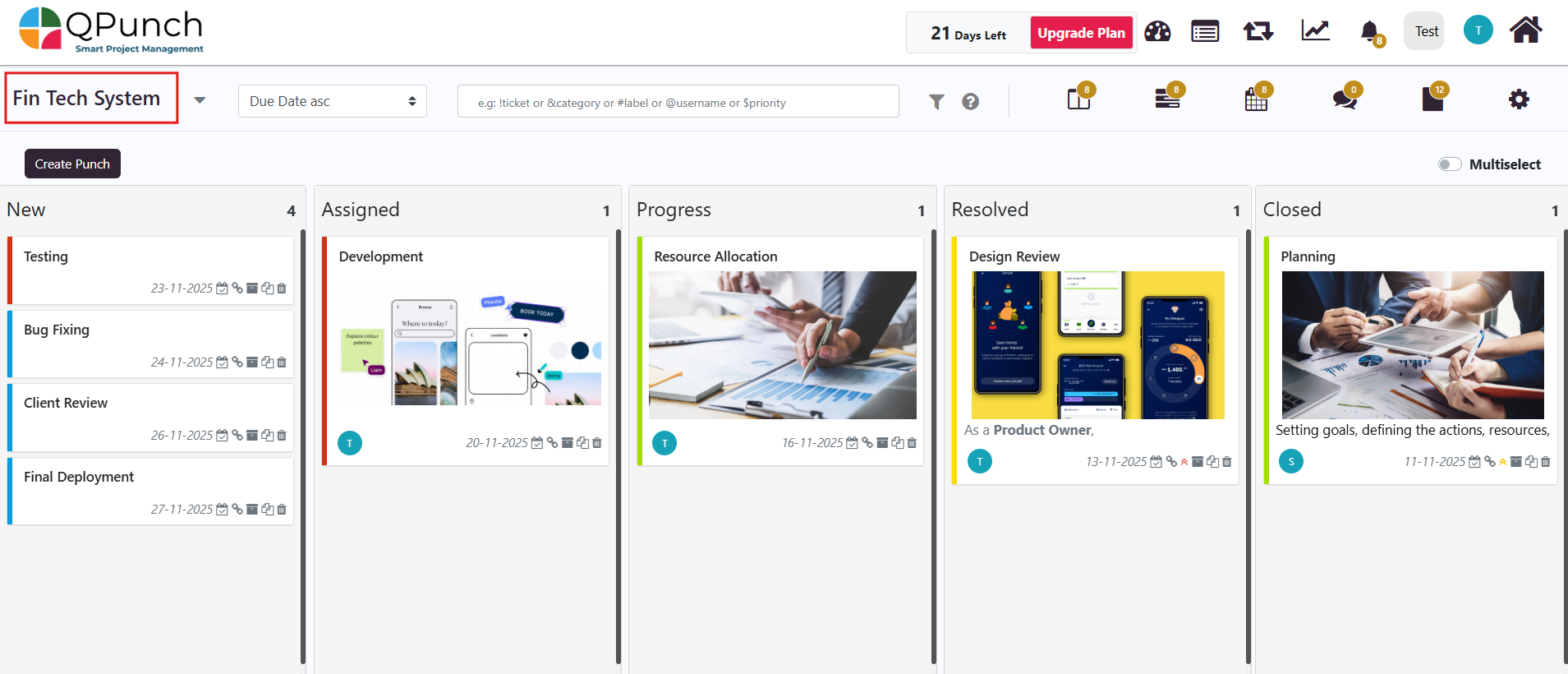
2. Go to the Resource Dashboard.
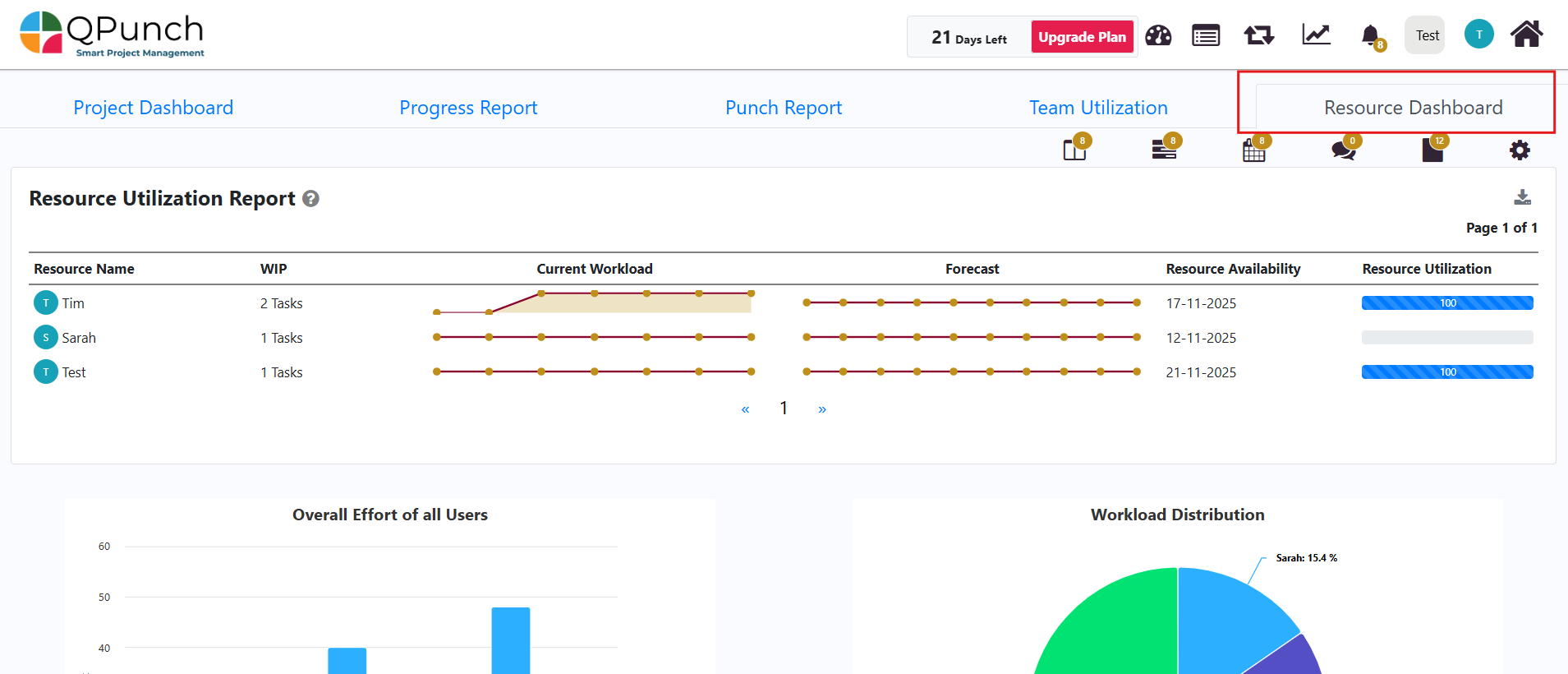
3. Click on the name of a specific resource to drill down into detailed metrics.
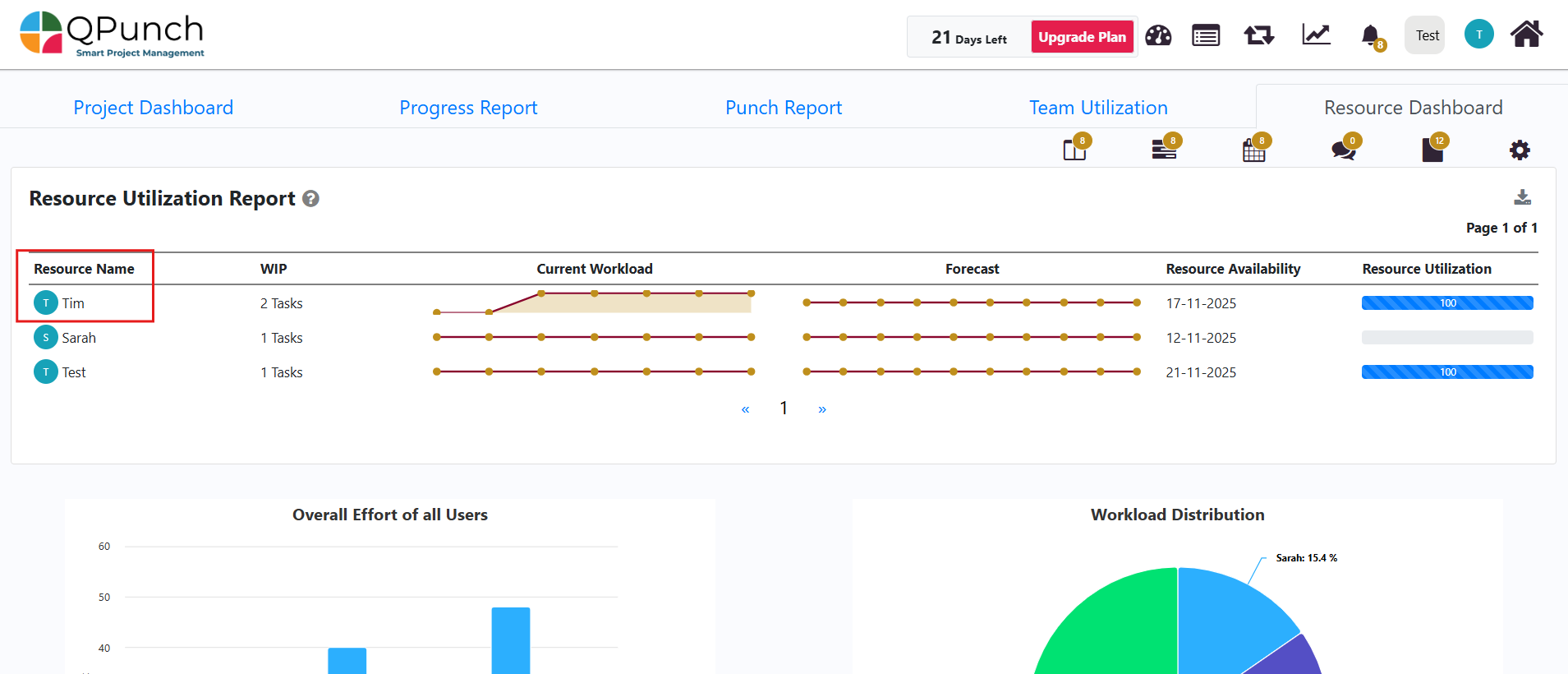
4. Scroll down to the Cost Table, where you will find a dedicated Cost column showing the total cost calculated for that resource’s logged work.
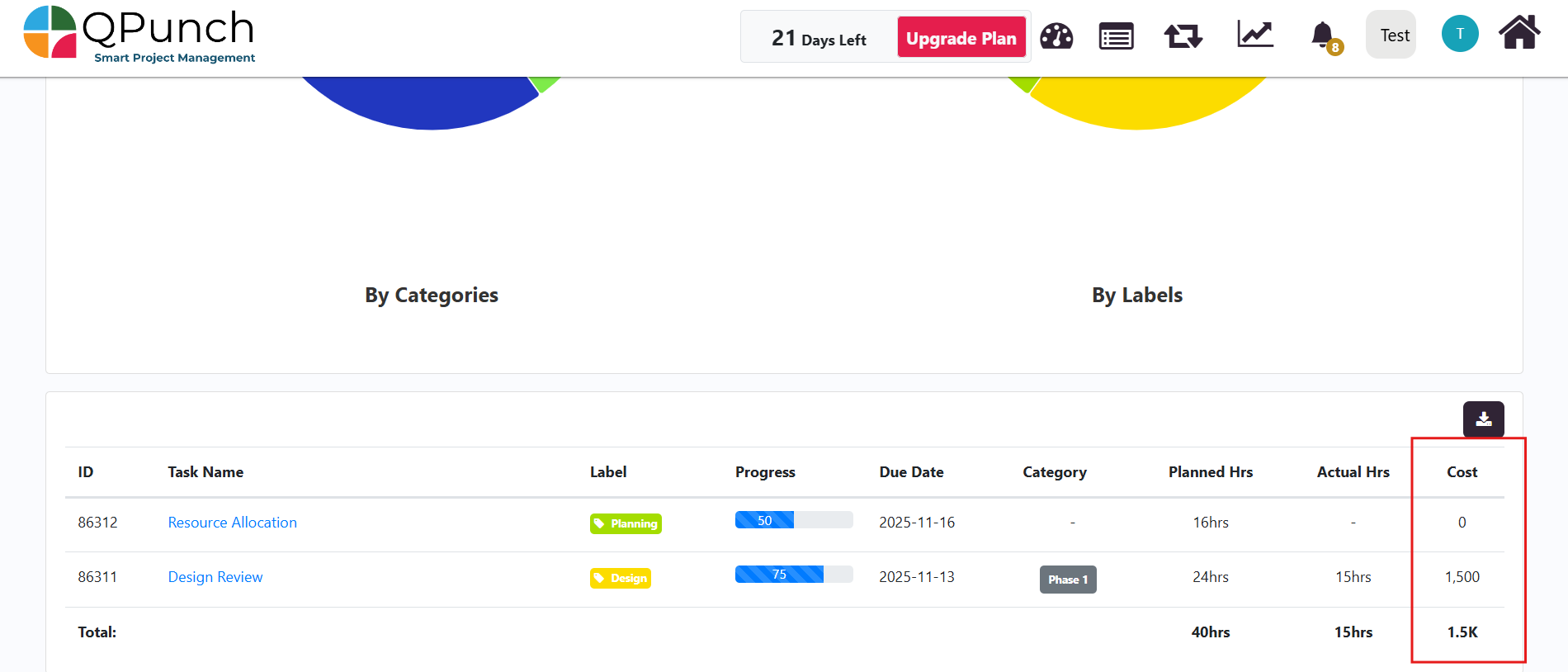
Conclusion
By configuring the Cost Settings in QPunch, you can effectively track, calculate, and analyze manpower expenses across all tasks and projects. Whether you’re using the default rates or setting individual resource costs, QPunch’s automated cost calculation ensures accurate financial visibility and control, helping project managers monitor budget performance in real time and make informed decisions.
Address On Maps
Ready To Get Started with Smart Project Management?
