Manage Document Fields
QPunch Smart Project Management Tool has a document management module integrated in the project module making it easier to manage the document as part of the same tool. This documentation helps you better understand the working of the document fields involved in the document management module of QPunch Smart Project Management Tool.
To enable the document task,
Click on the Project Settings icon on the QPunch home Page
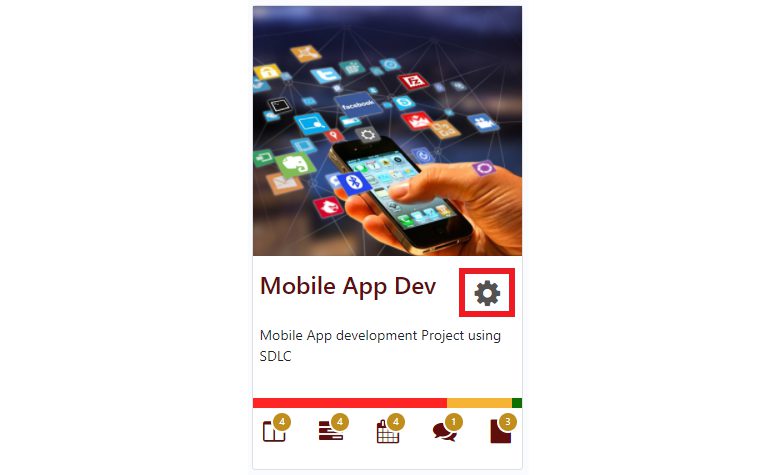
Navigate to Project Configuration on the left side pane and turn on the Document Task toggle button
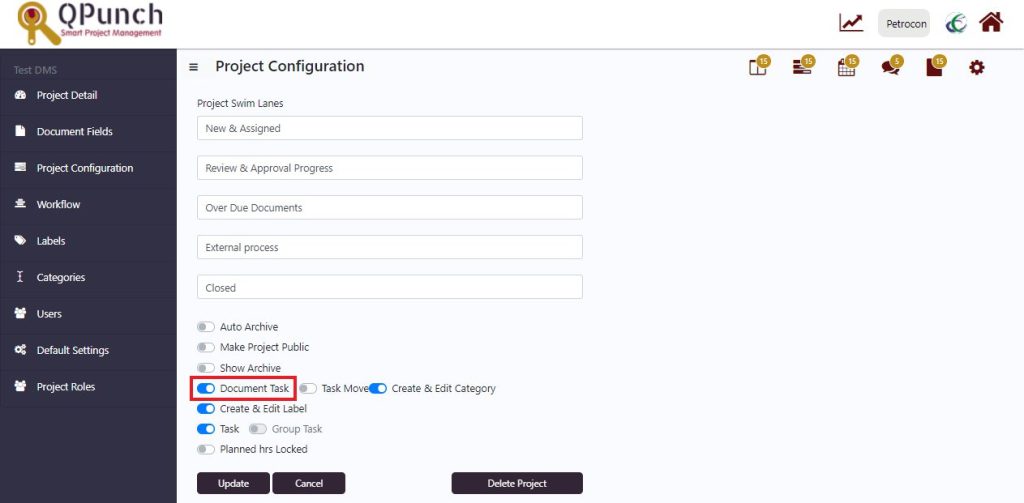
Now, when you create a punch, there is another tab that comes,which is a document task.
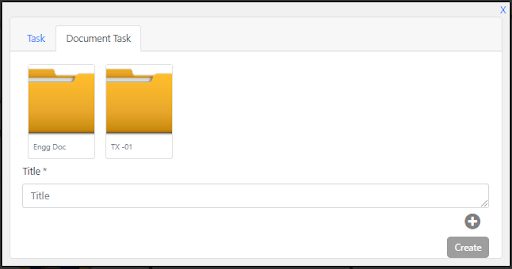
Here you could add multiple folders where you store files as part of the project.
Now you’ll trigger a workflow so that the approval happens around this document.
To add Document Fields,
Go to Project Settings
Navigate to Document Fields on the left side pane
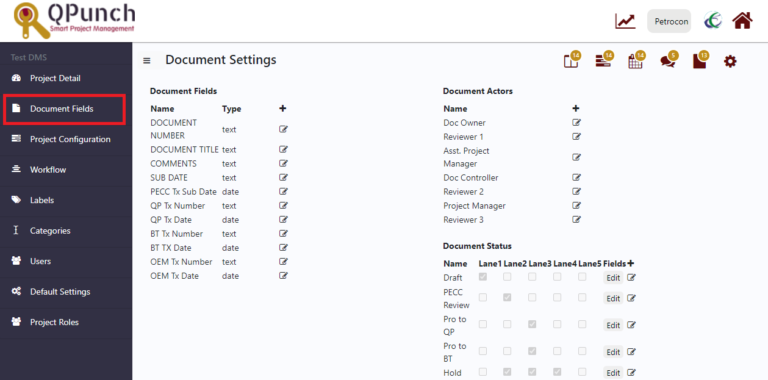
Click on the plus icon (+) to add a document field
Enter the Name of the field in the input text and choose the Type of field from the dropdown. Once done, click on the tick icon
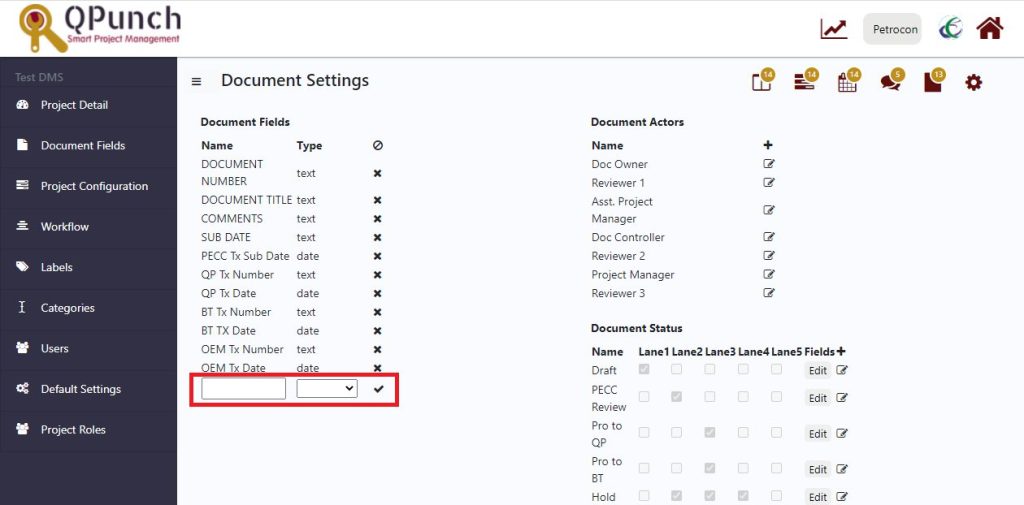
To Edit an existing document field,
Click on the Edit icon on the right end against the field
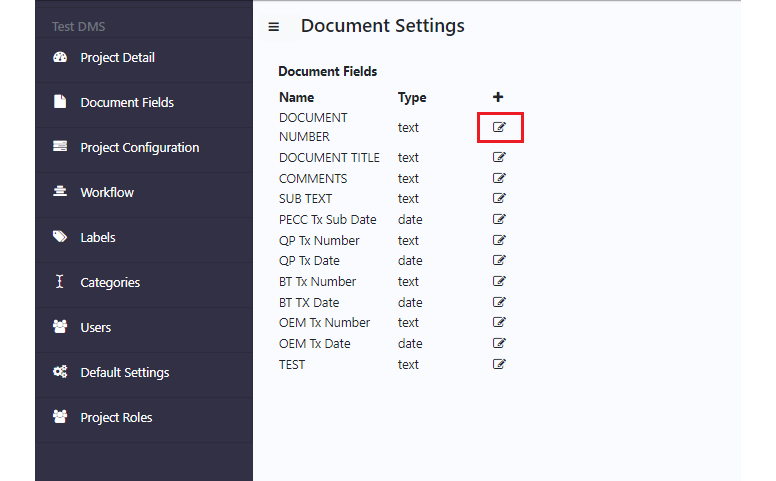
- Make necessary changes and click on the tick icon
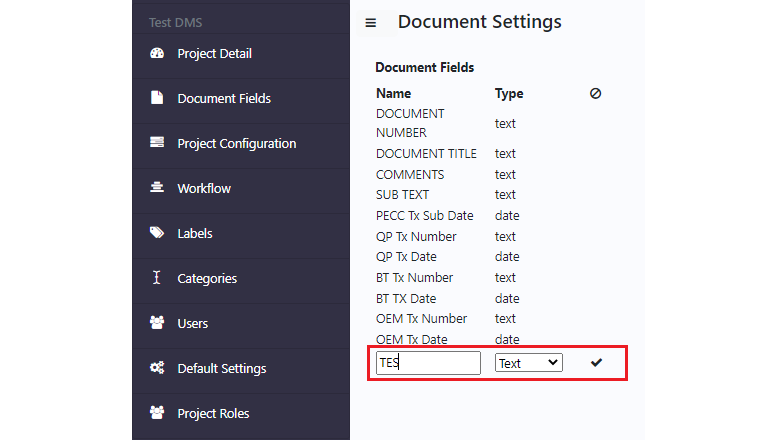
Once done, click on Update/Cancel button
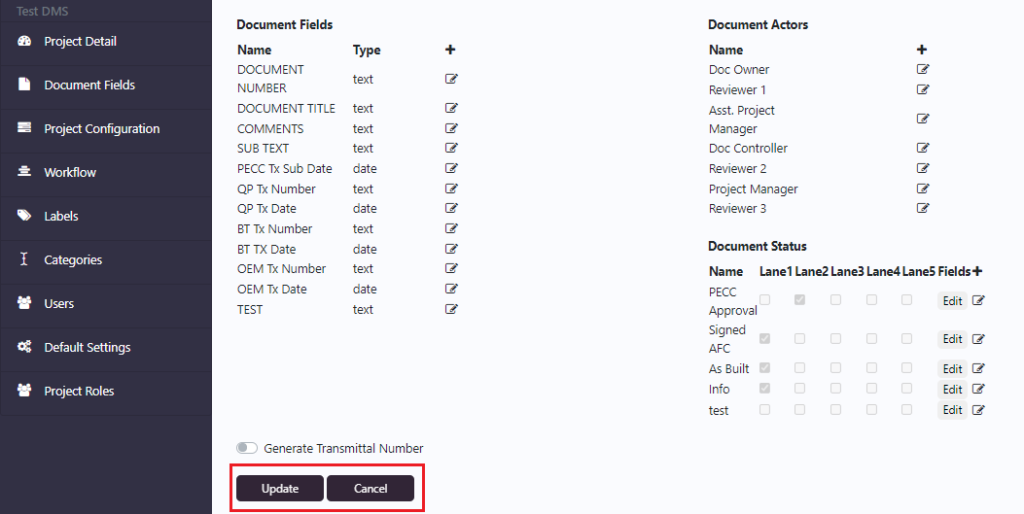
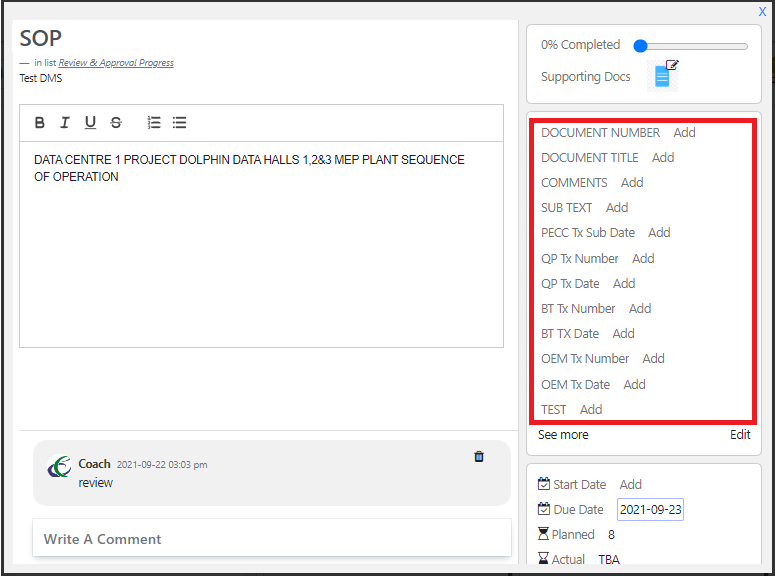
Address On Maps
Ready To Get Started with Smart Project Management?
