Default Settings in Project Level
QPunch allows users to configure default settings for task creation, streamlining the task management process. These default settings can be customized individually through your profile, enabling automatic population of certain task fields with predefined values. This guide will walk you through how to set and manage these default values to improve task creation efficiency within your projects.
To configure default task settings, follow these steps:
-
Click on the Project Settings icon. Note that only users with the required permissions can access these settings. For more details, refer to the User Permission Settings documentation.
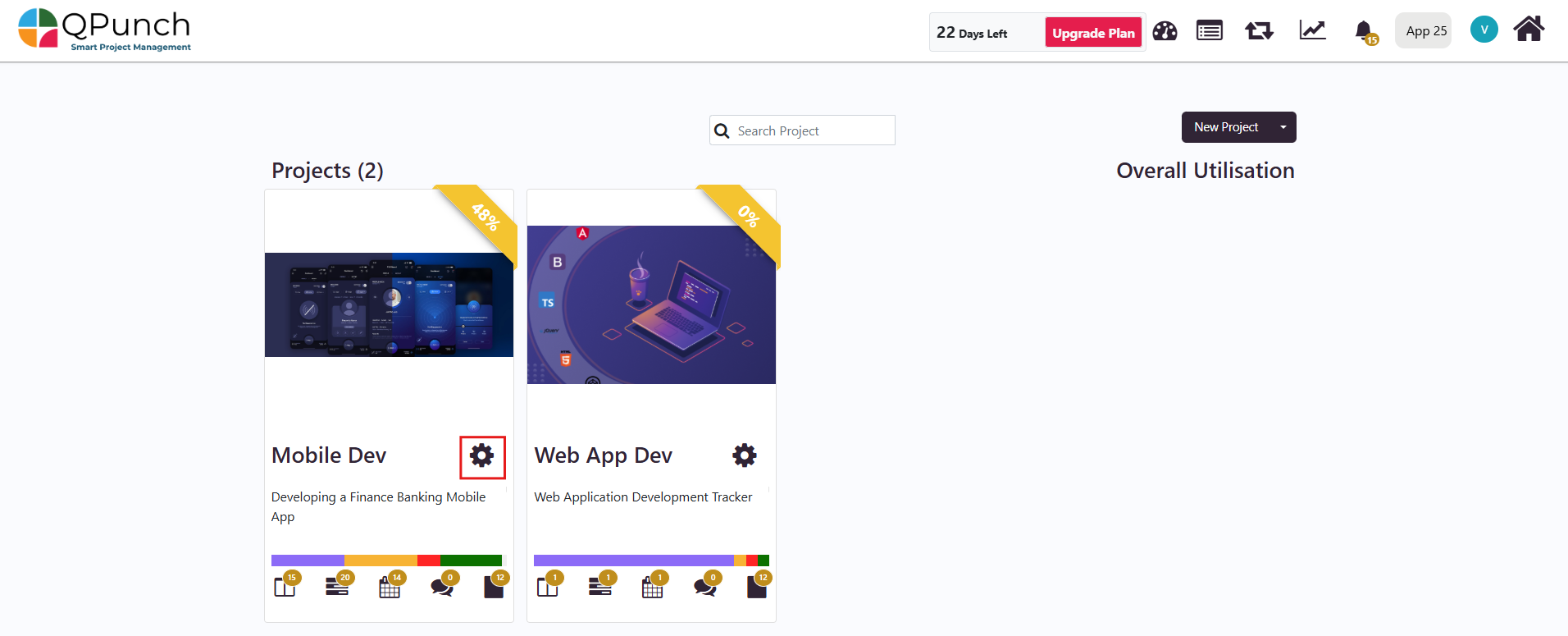
2. Select the Default Settings tab from the left-side panel. This will open the Set Default Value page where you can configure default values for various task fields.
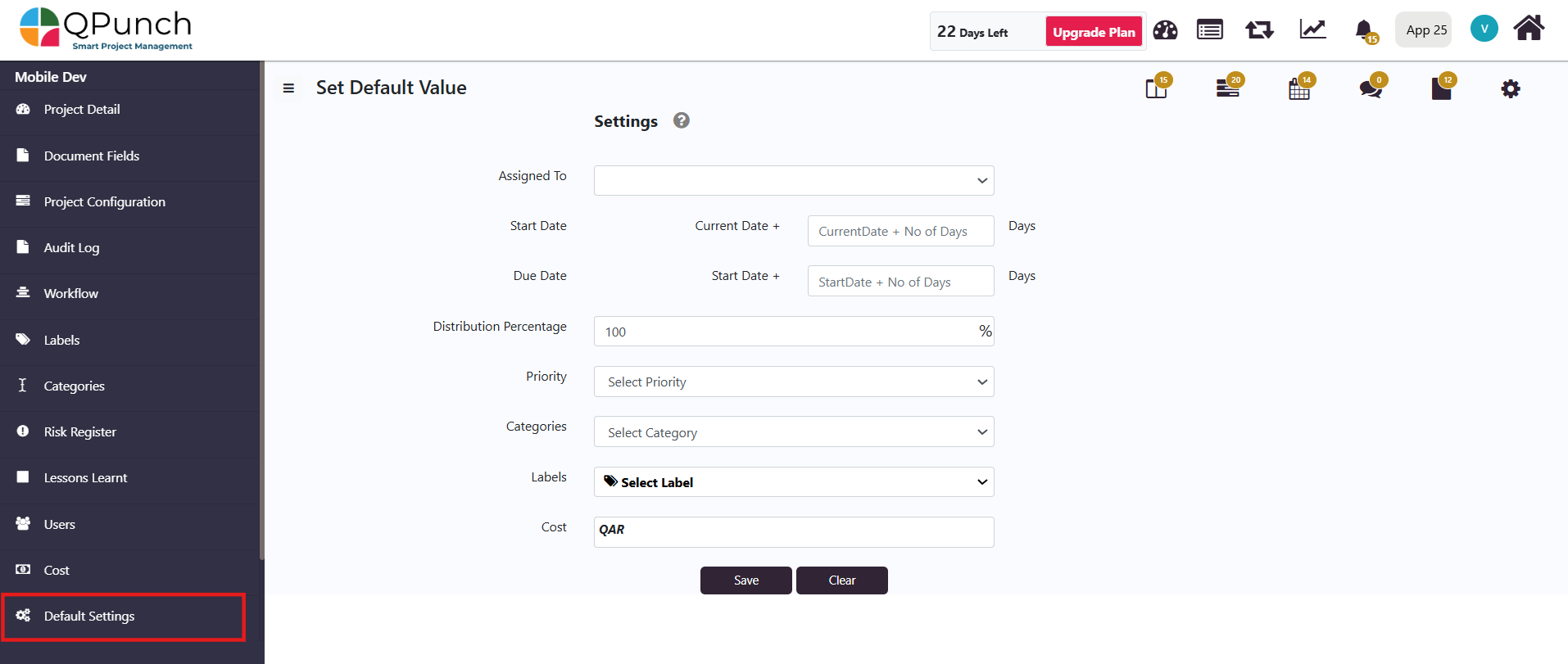
Setting Default Values for Task Fields
These fields are optional and can be left blank if not required. You can choose to set default values, which will auto-fill when creating new tasks. These values can also be modified during task creation or later through editing.
Assigned To:
You can set the default assignee for new tasks. You may either set it to yourself or leave it unassigned by default.
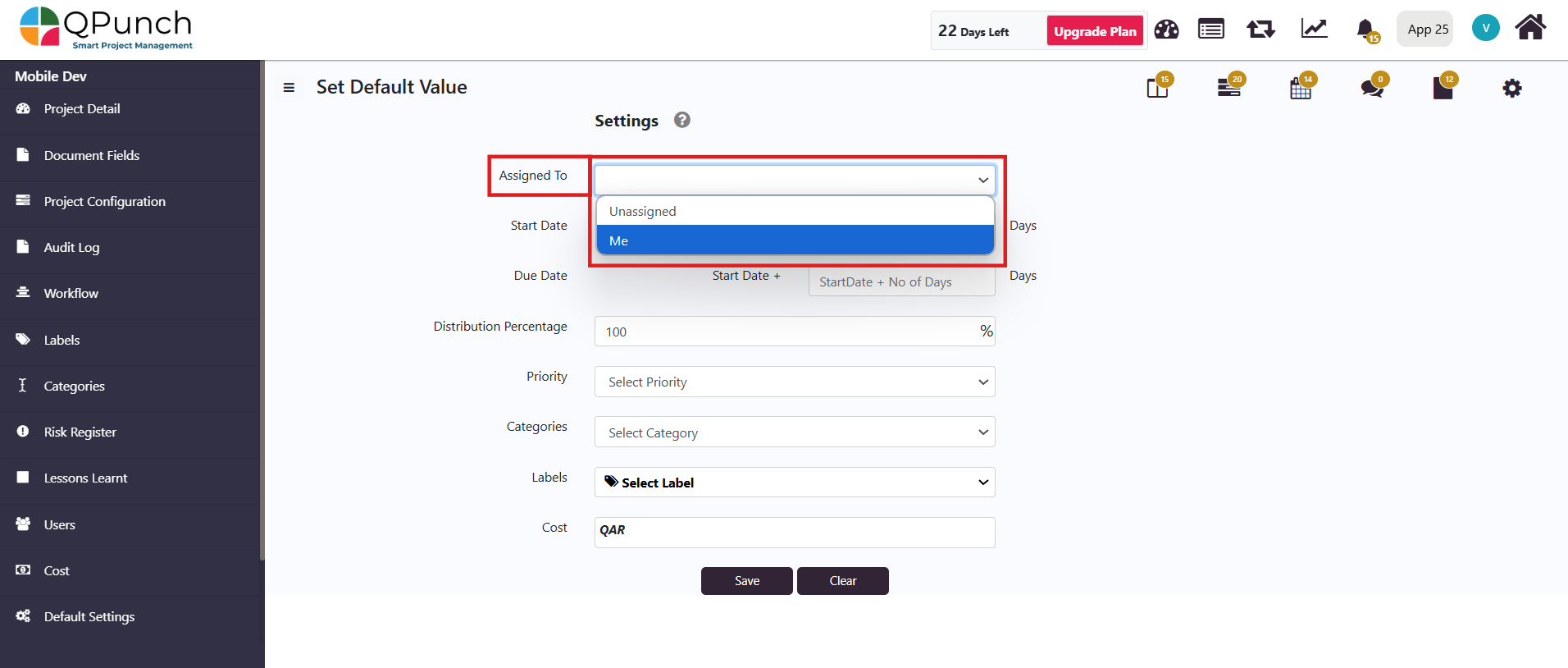
Start Date:
The start date can be set to any date starting from the current date.
- Set to 0 to use the punch creation date as the start date.
- Set to 1 to set the start date to the day following punch creation.
Due Date:
The due date can be set relative to the start date, representing the number of days required to complete the task.
- Set to 0 for a 1-day task (same date as start date).
- Set to 1 for a 2-day task (next day after the start date).
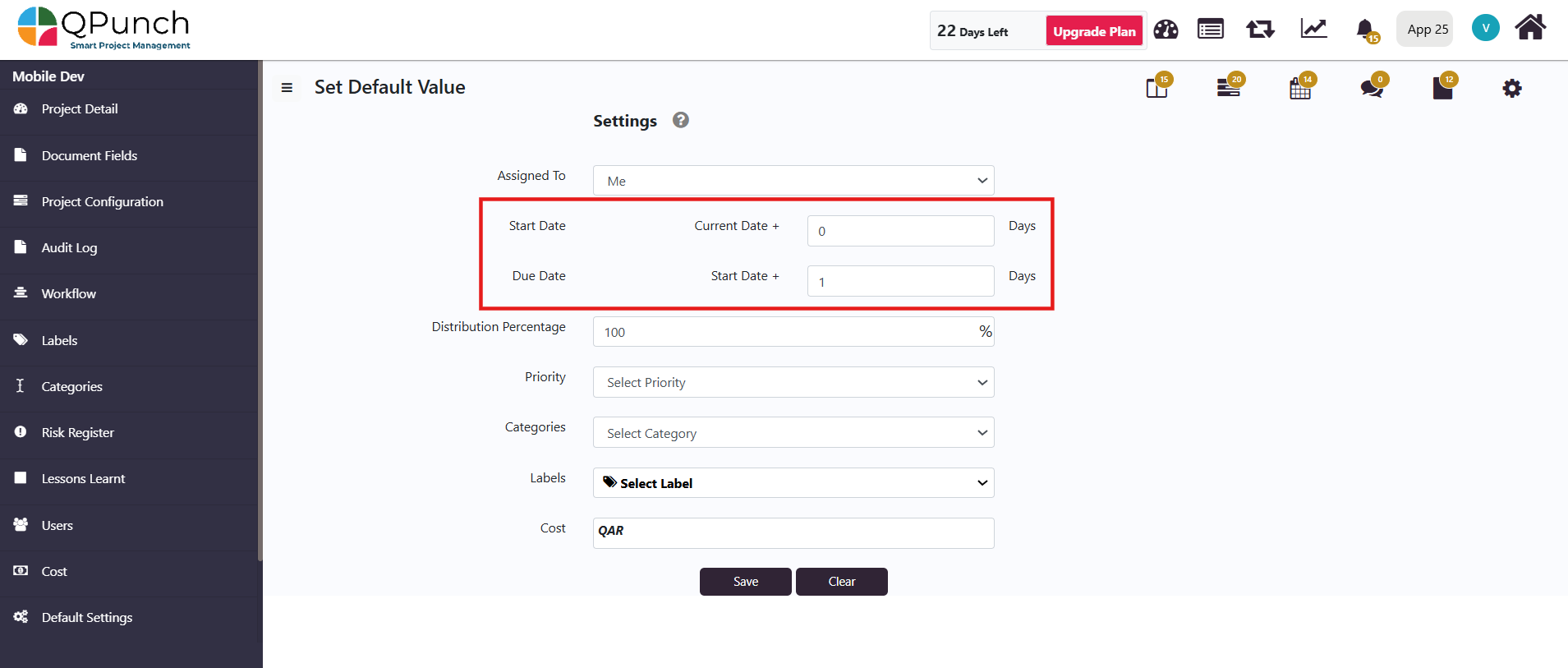
Distribution Percentage:
This defines the percentage of work hours allocated to completing the task.
- For example, a 100% distribution on a 1-day task would indicate the task requires the full 8 hours of work.
- A 50% distribution would allocate 4 hours of work for the same task.
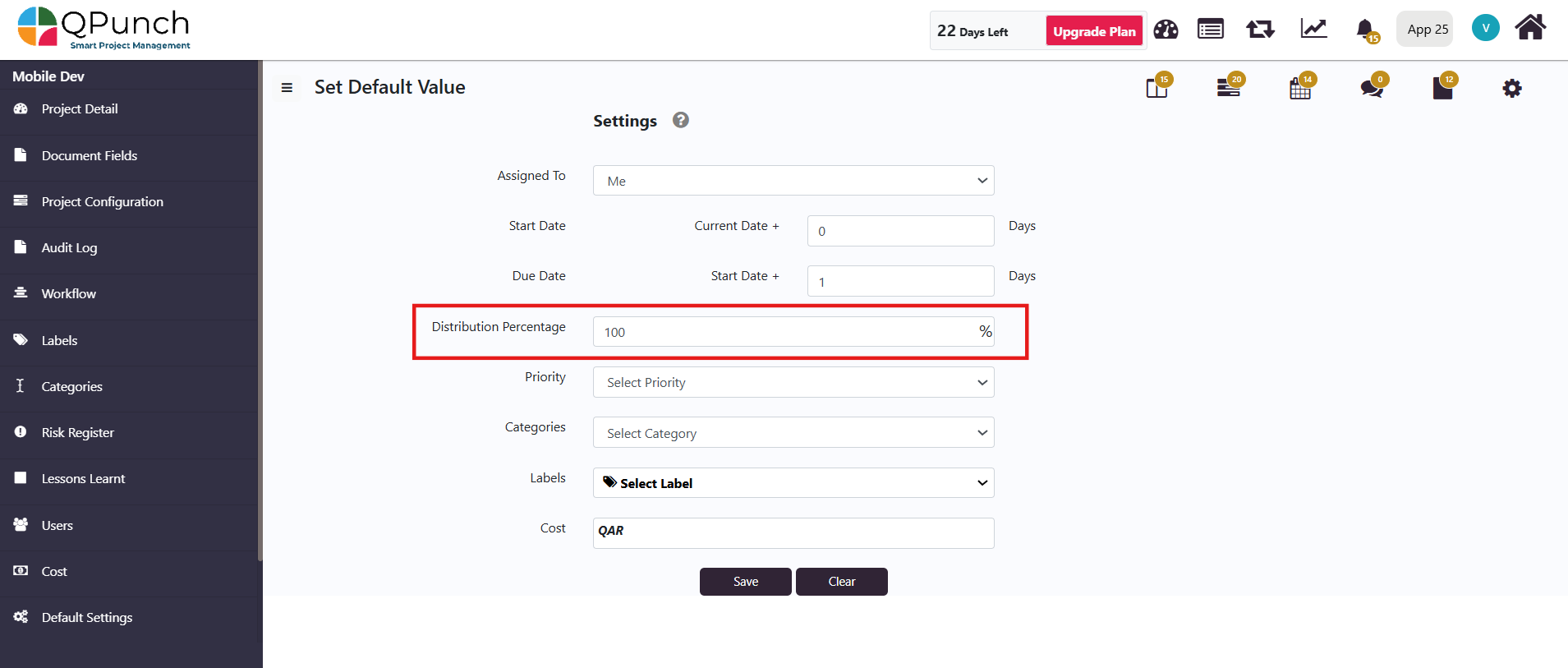
Priority:
You can select the priority level for the task, choosing from 5 available options based on task urgency or importance.

Categories and Labels:
Set a common category or label that can be applied to most tasks within the project.
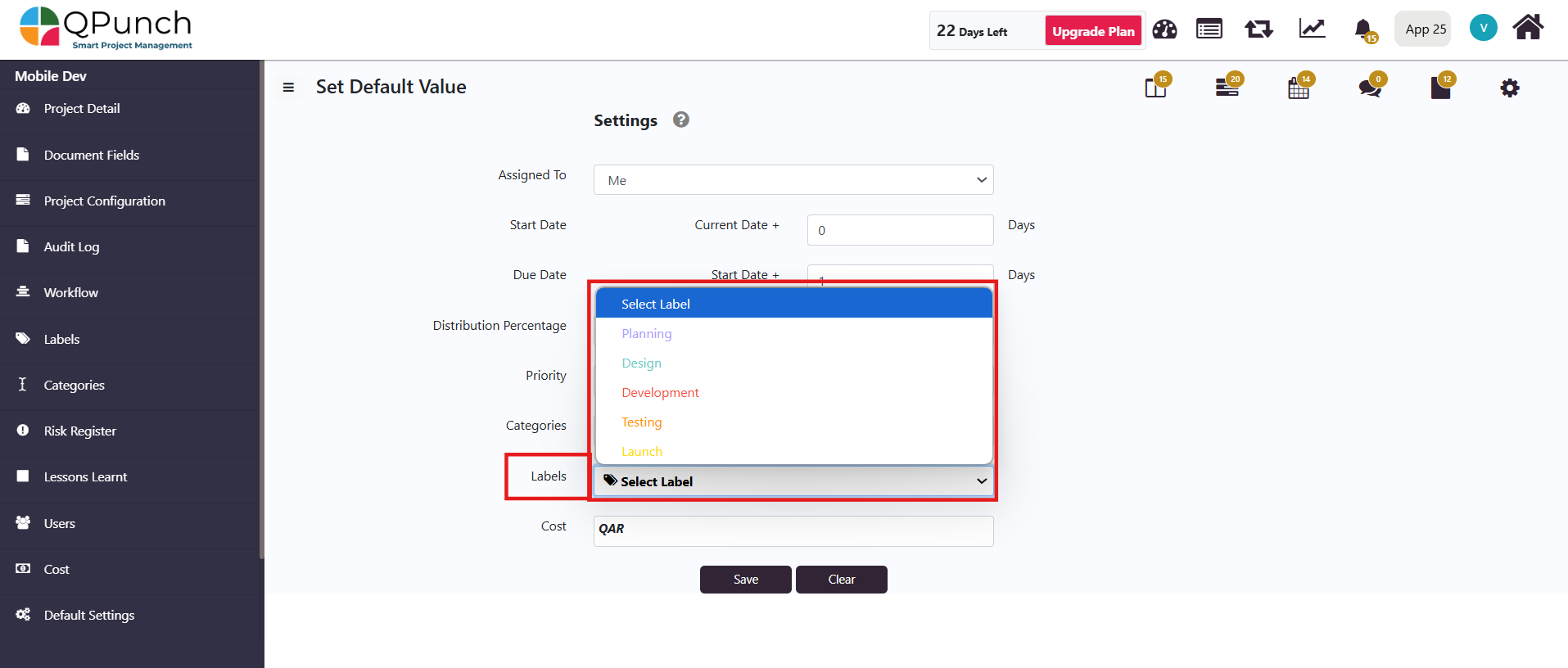
Cost:
Optionally, you can set an approximate cost associated with completing the task, which will auto-populate when creating a task.
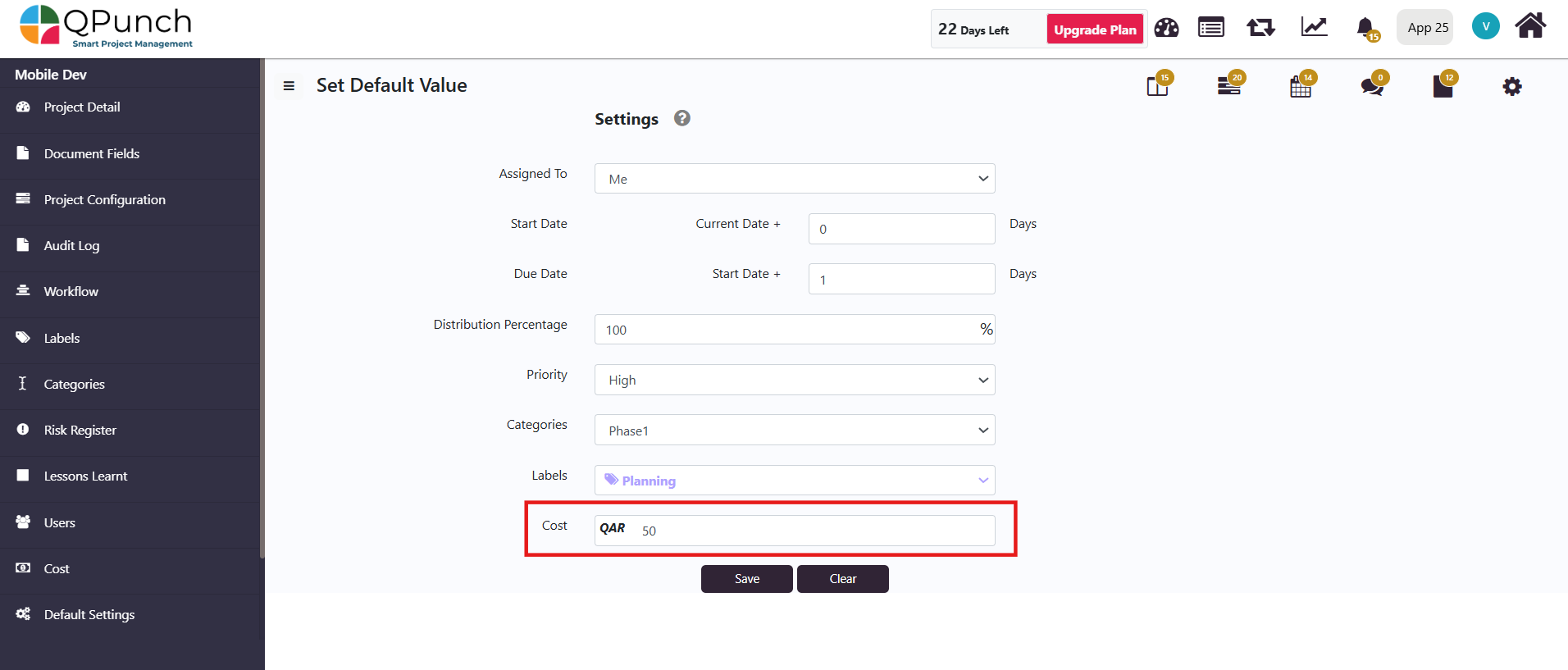
Once you’ve configured your desired default values, click the Save button to apply the changes. If you wish to remove any of the default values, click the Clear button.
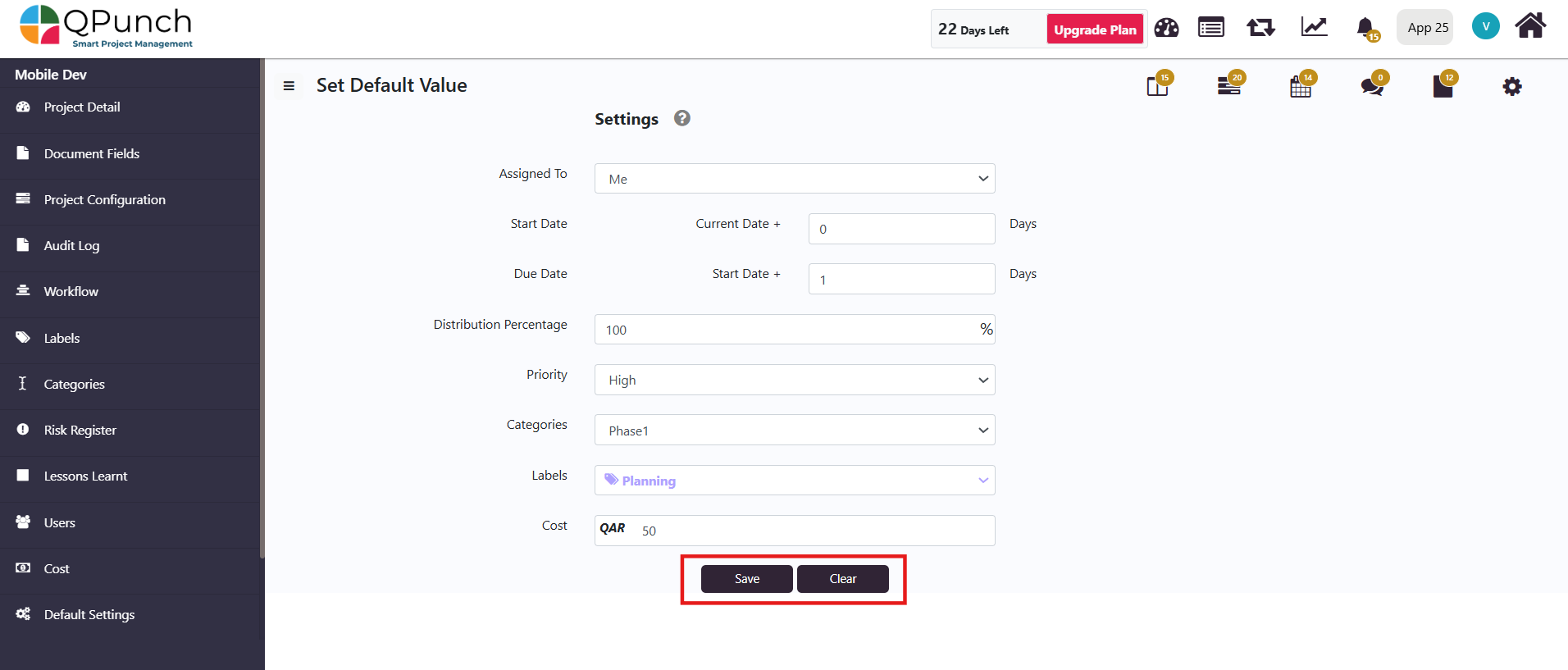
To see the Default Settings applied:
- Navigate to the Kanban Board.
- Click on Create Punch button. The punch will be auto-filled with the default settings.
- Give the punch a title and click Create.
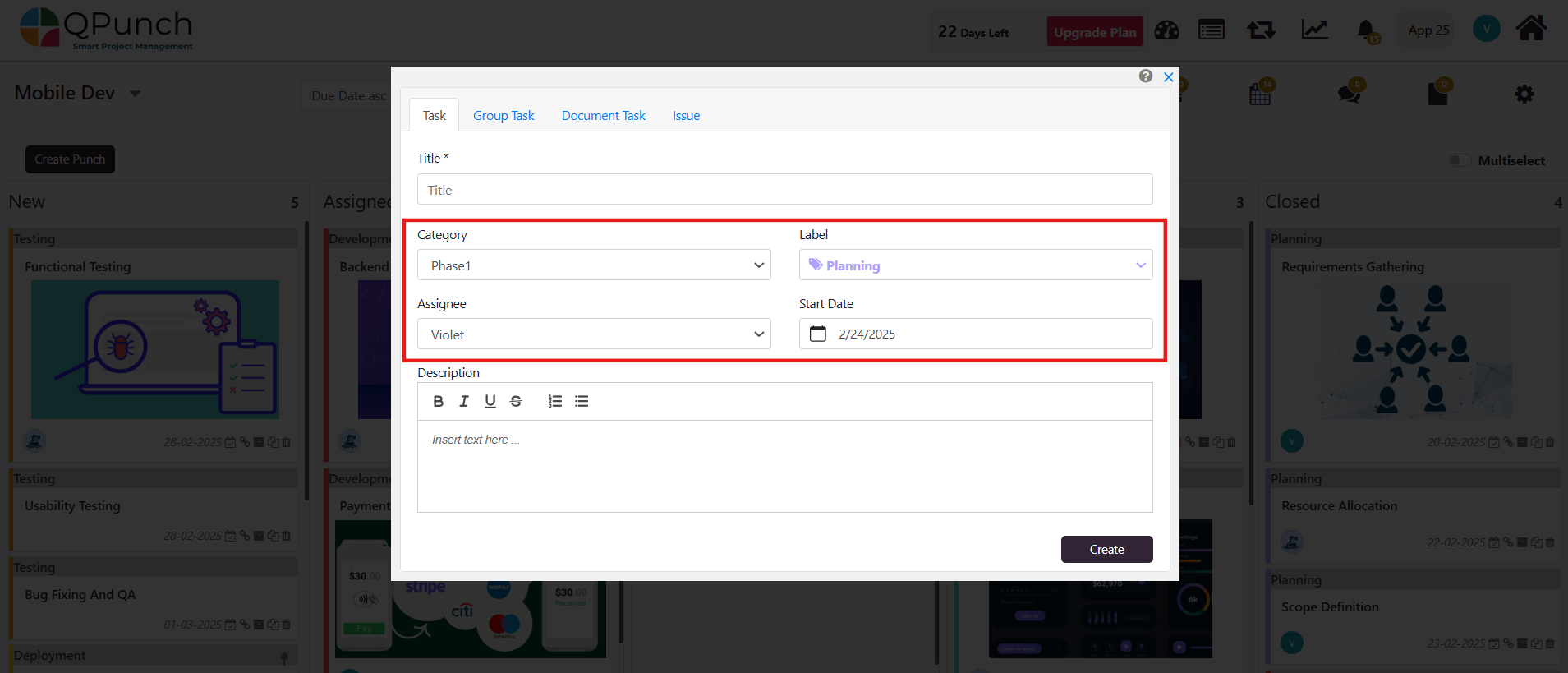
- Once your punch has been created, open the punch from the Kanban board to see the rest of the auto-filled tasks.
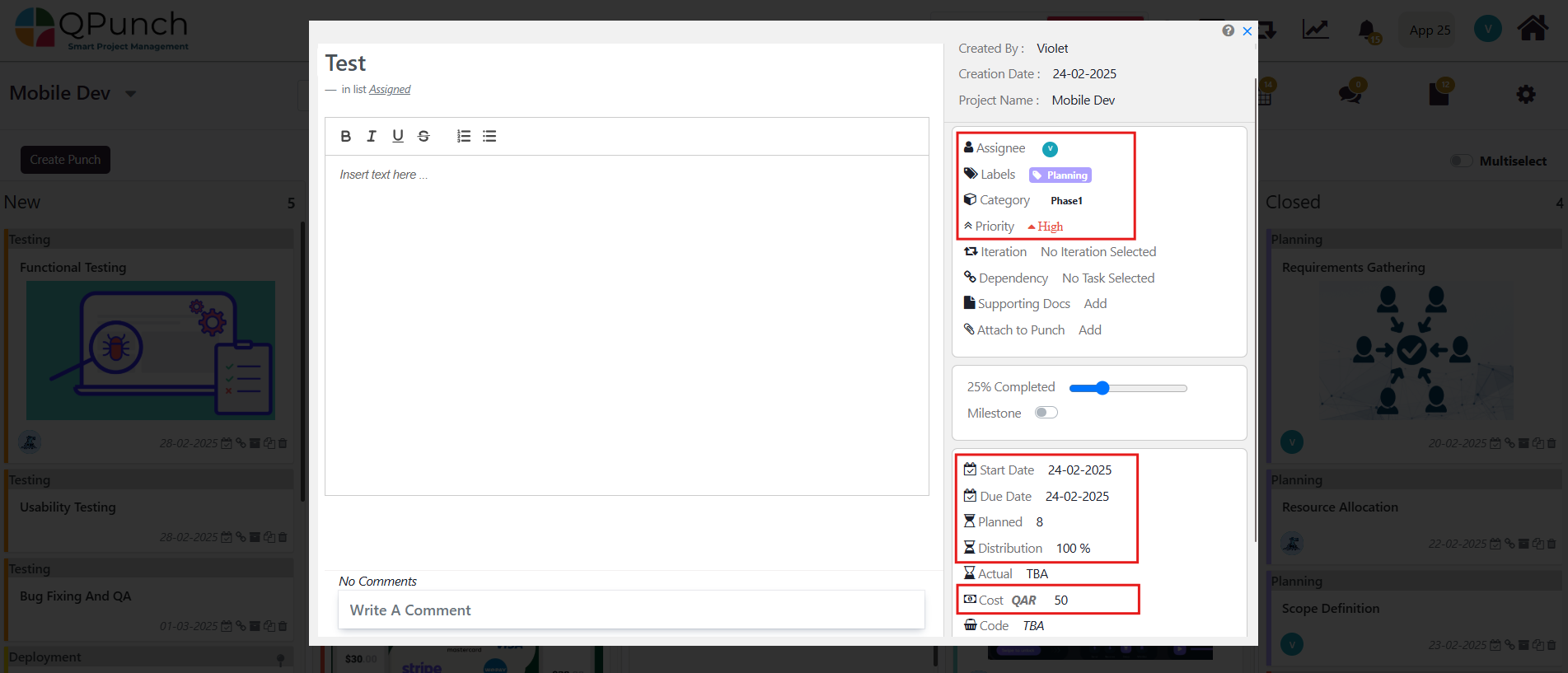
Conclusion:
By setting default values for tasks, QPunch allows you to streamline the task creation process, saving time and ensuring consistency across your project. These defaults can be customized to fit the needs of your team, while still allowing for flexibility when creating or editing tasks. Whether you’re managing due dates, assigning tasks, or setting priorities, the Default Settings feature offers a convenient way to enhance task management in QPunch.
Address On Maps
Ready To Get Started with Smart Project Management?
