Group and Create Subtasks
This guide provides step-by-step instructions on how to create and group subtasks in QPunch. Learn how to efficiently set up tasks and use QPunch’s features to organize and streamline your project management.
- Begin by navigating to the project settings of your desired project:
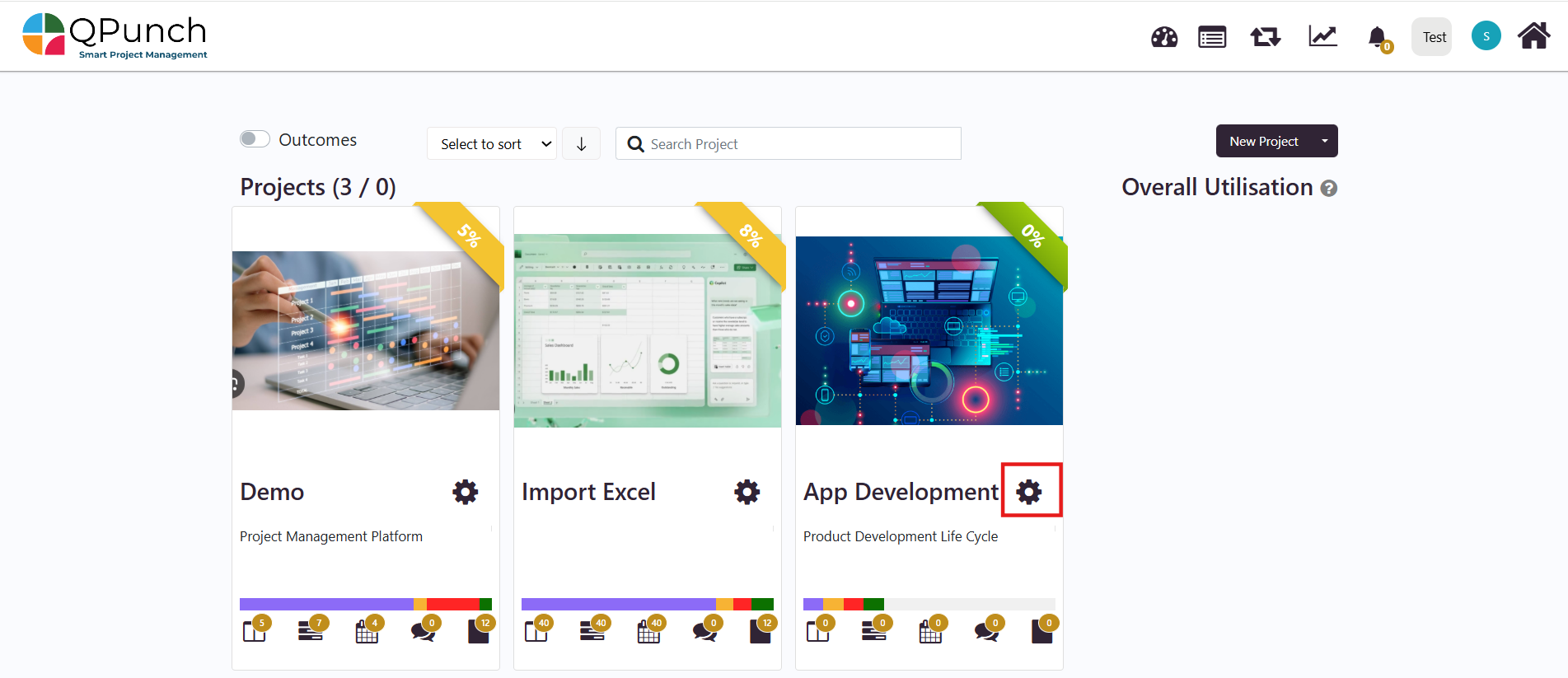
- In Project Settings, navigate to Project Configuration and ensure that the “Group Task” toggle is turned on.
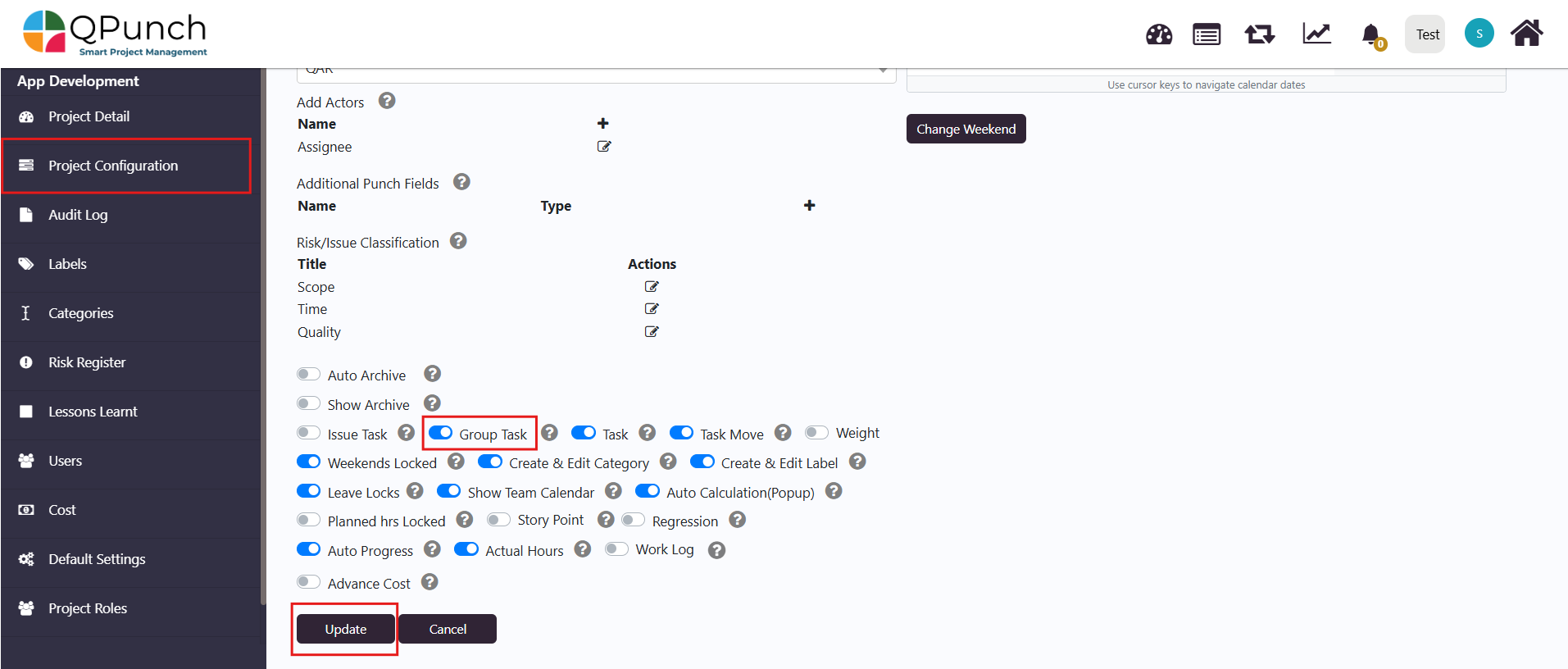
- Navigate to the Kanban board by selecting the first icon on the top right menu:
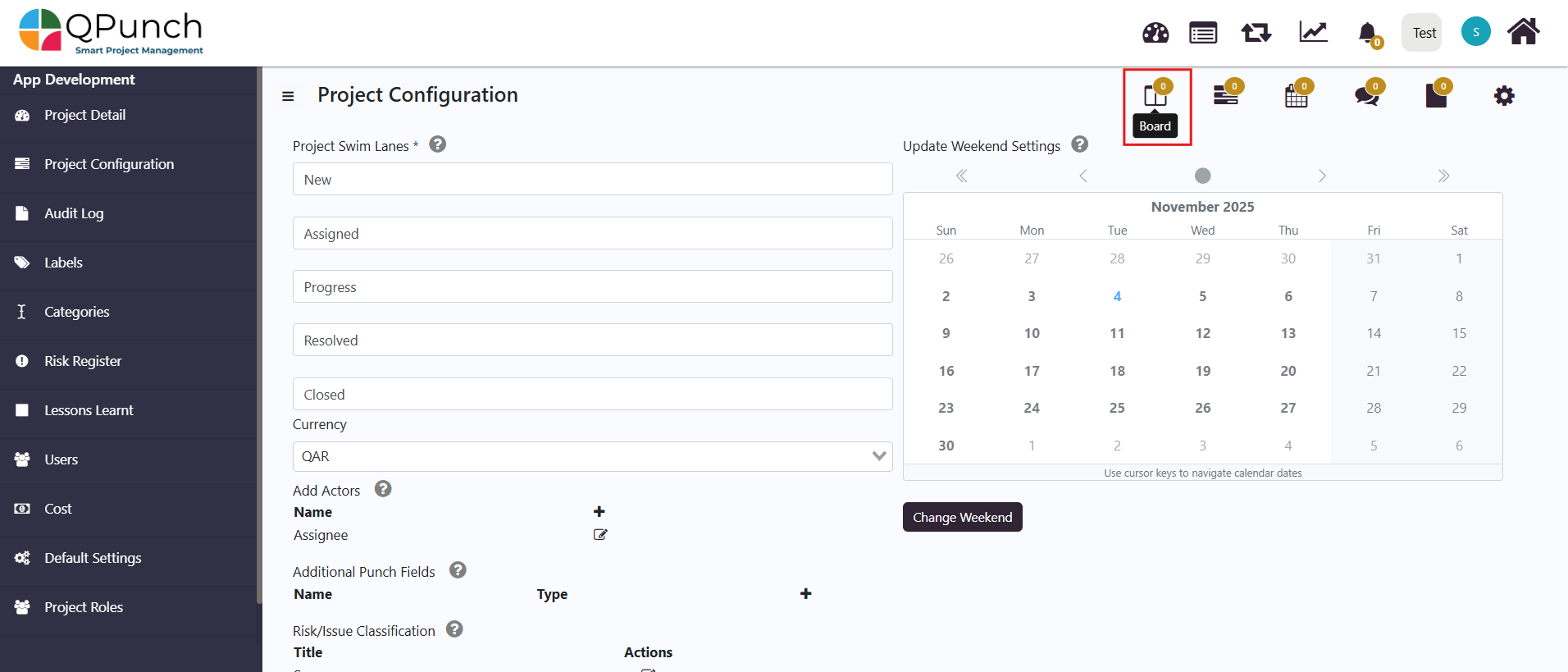
- On the Kanban Board, select the ‘Create Punch’ button located on the top left:

- In the pop-up box, go to the ‘Group Task’ tab:

- Fill in the details for the group task, such as the title and description. Then, choose to either select existing child tasks or create a new subtask:

- Add Child Task – If the user selects the add child task option, the list of existing tasks in the project will appear and will be added to the group task.

- Create Subtask – If the user selects the create subtask option, they will be directed to another pop-up where they can then create a new task by adding their desired details and selecting the create button. More details on creating tasks can be found here.
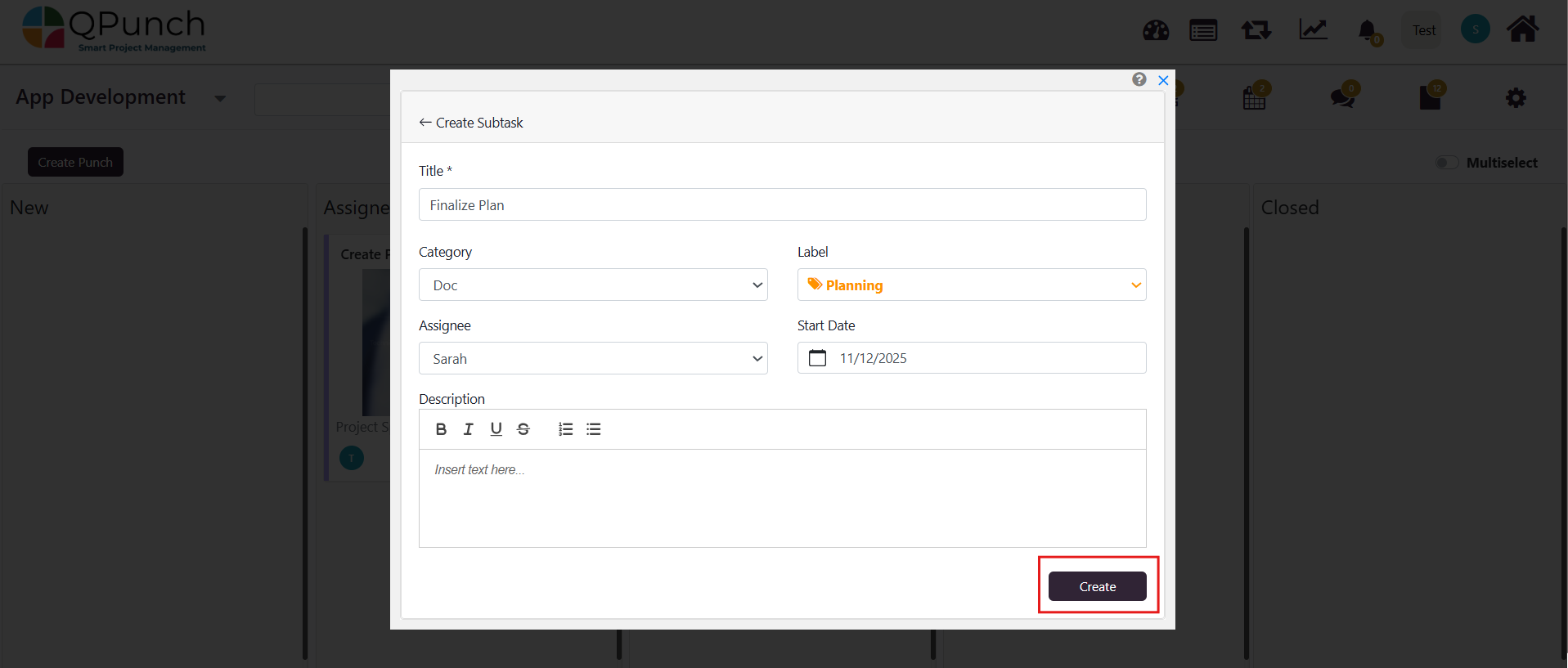
- Once all the desired tasks have been grouped, either through adding existing ones or creating new subtasks, the user can then select the create button under the group task tab.

- The user will then be able to see the grouped tasks with the grouping name displayed at the top of each respective task.
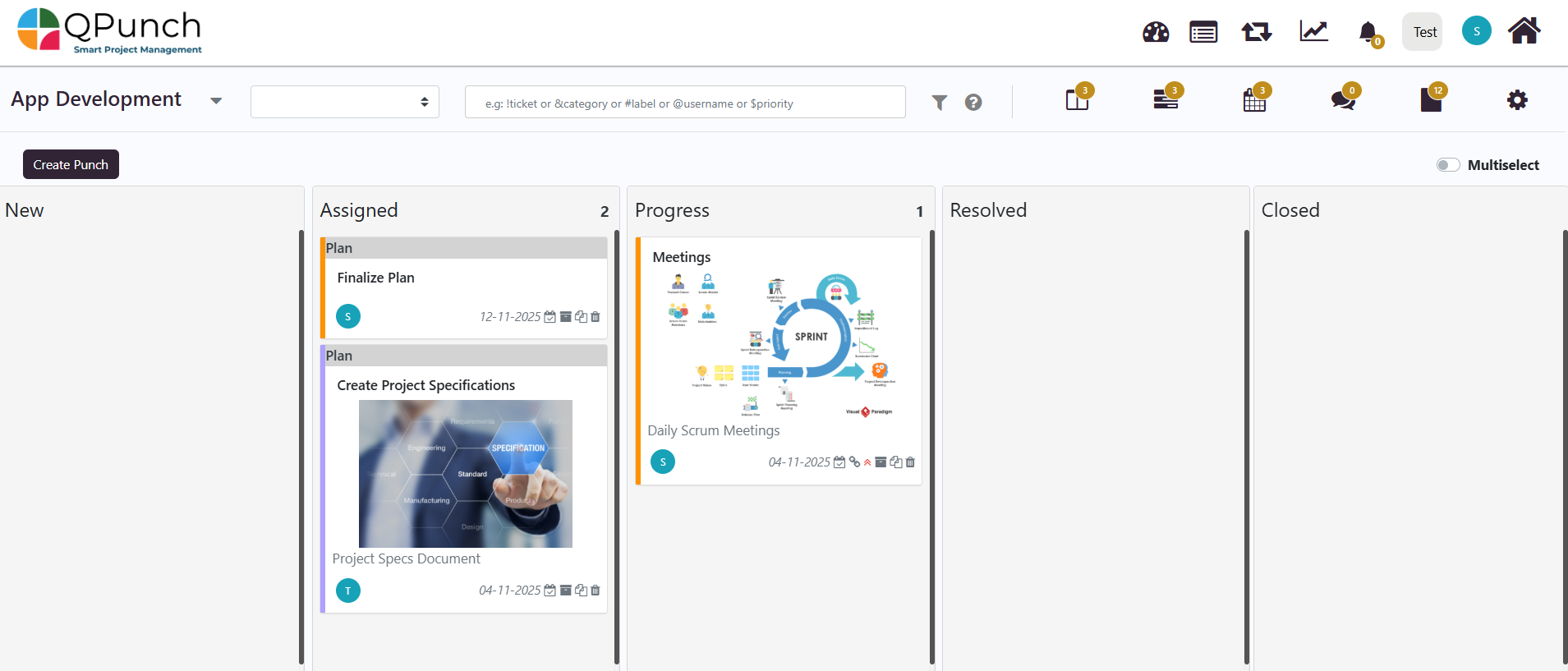
- To edit a group task, select the group title, which will open a pop-up box displaying the group task details. Click the ‘Edit’ button in the ‘Subtasks’ section of the pop-up to modify the group.
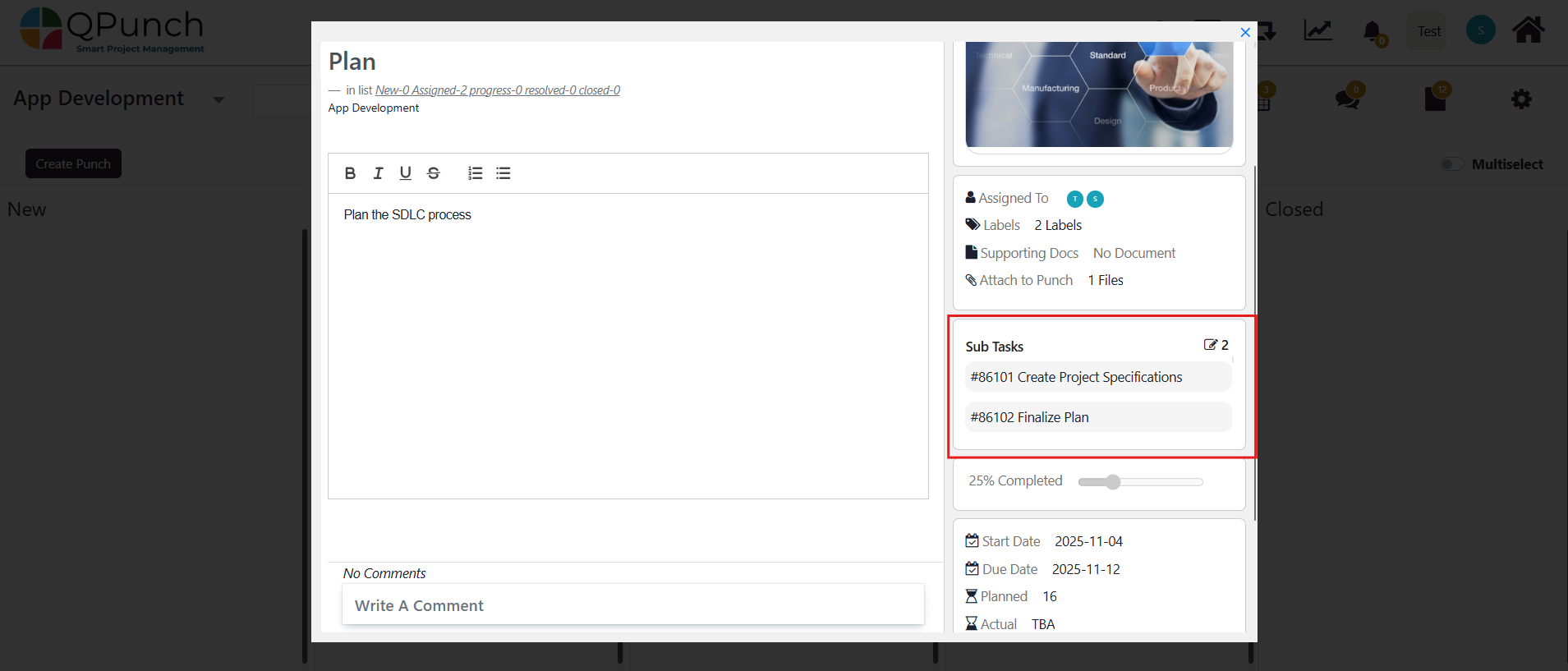
- The existing task list will be shown, allowing the user to select or deselect subtasks to include in the group task.
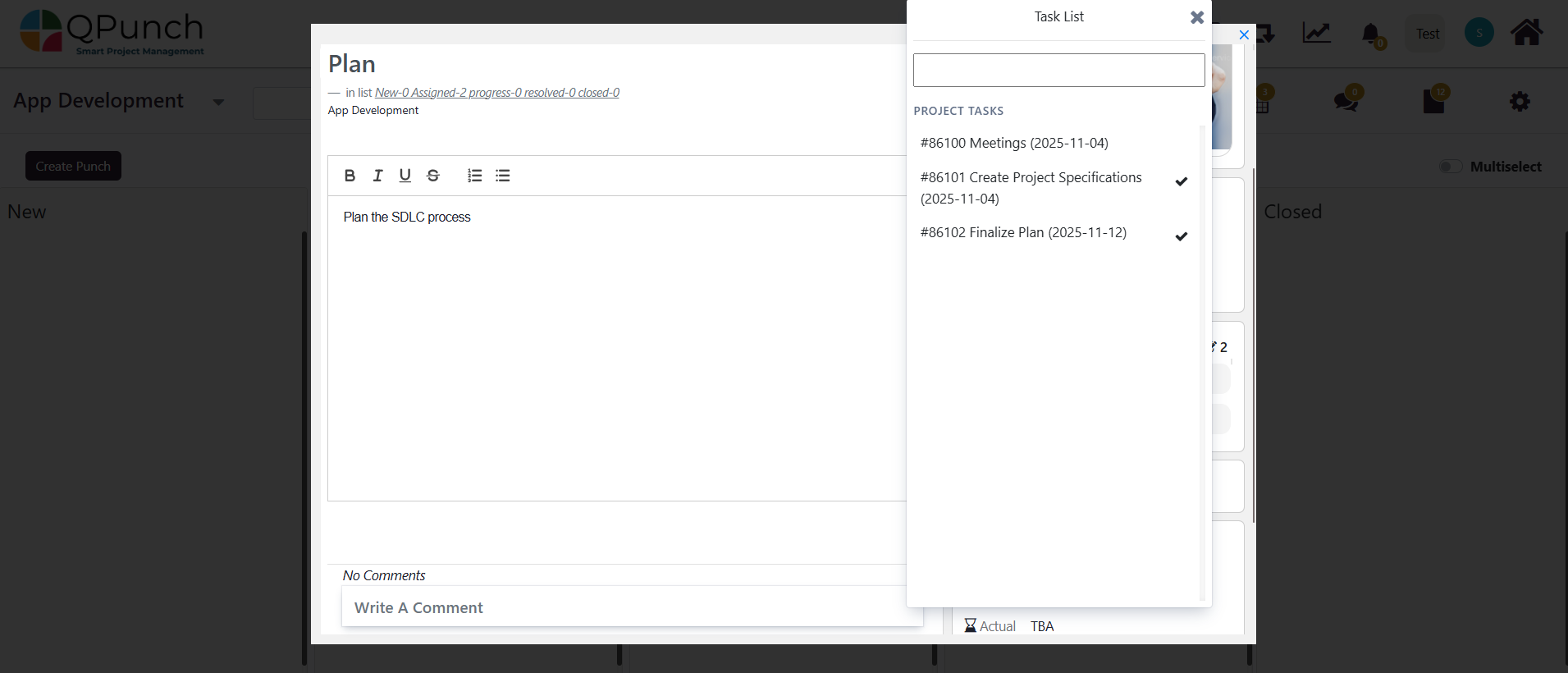
Users can also assign a newly created punch directly to an existing parent task using a convenient drop-down menu. This helps streamline task organization and navigation.
On the Kanban Board, select the ‘Create Punch’ button located on the top left:
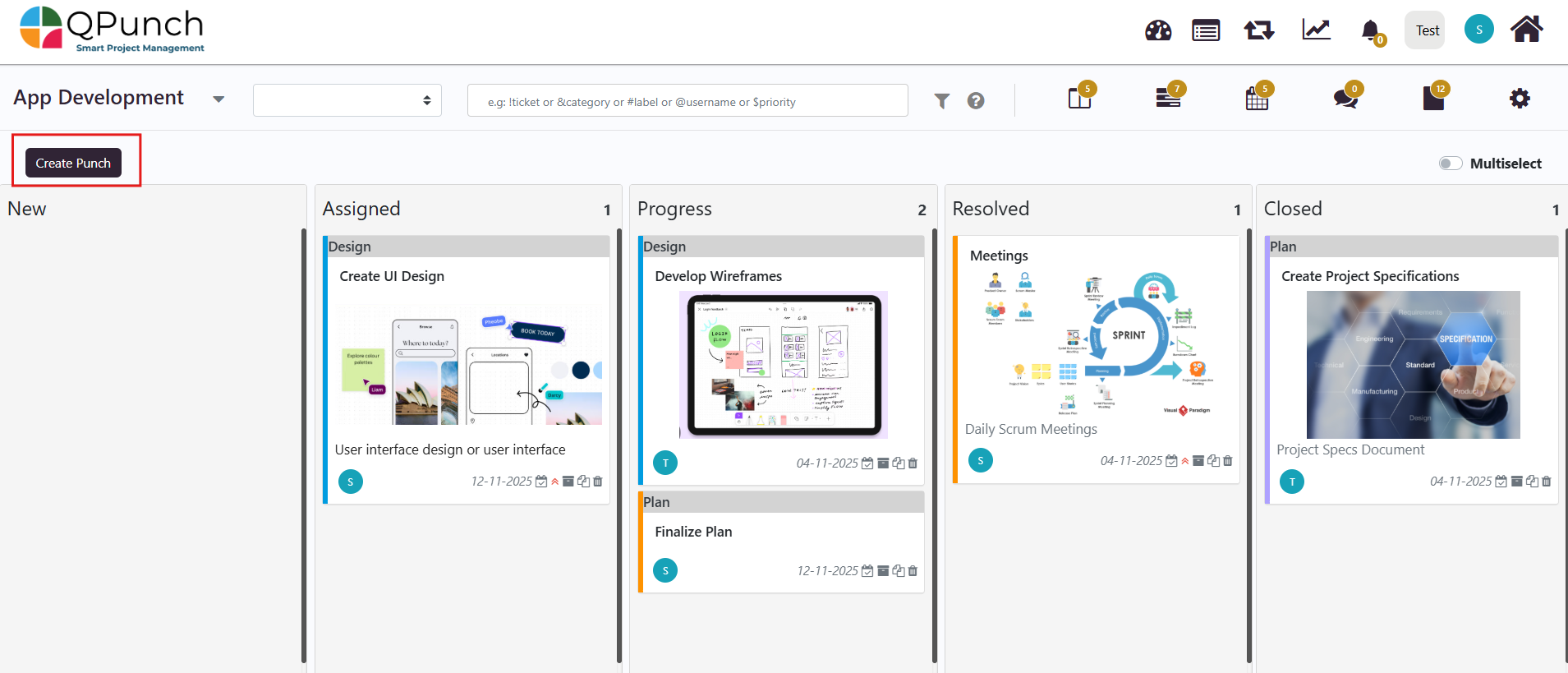
Fill in the relevant details for the new task and click on the Parent Task (Group) dropdown list:
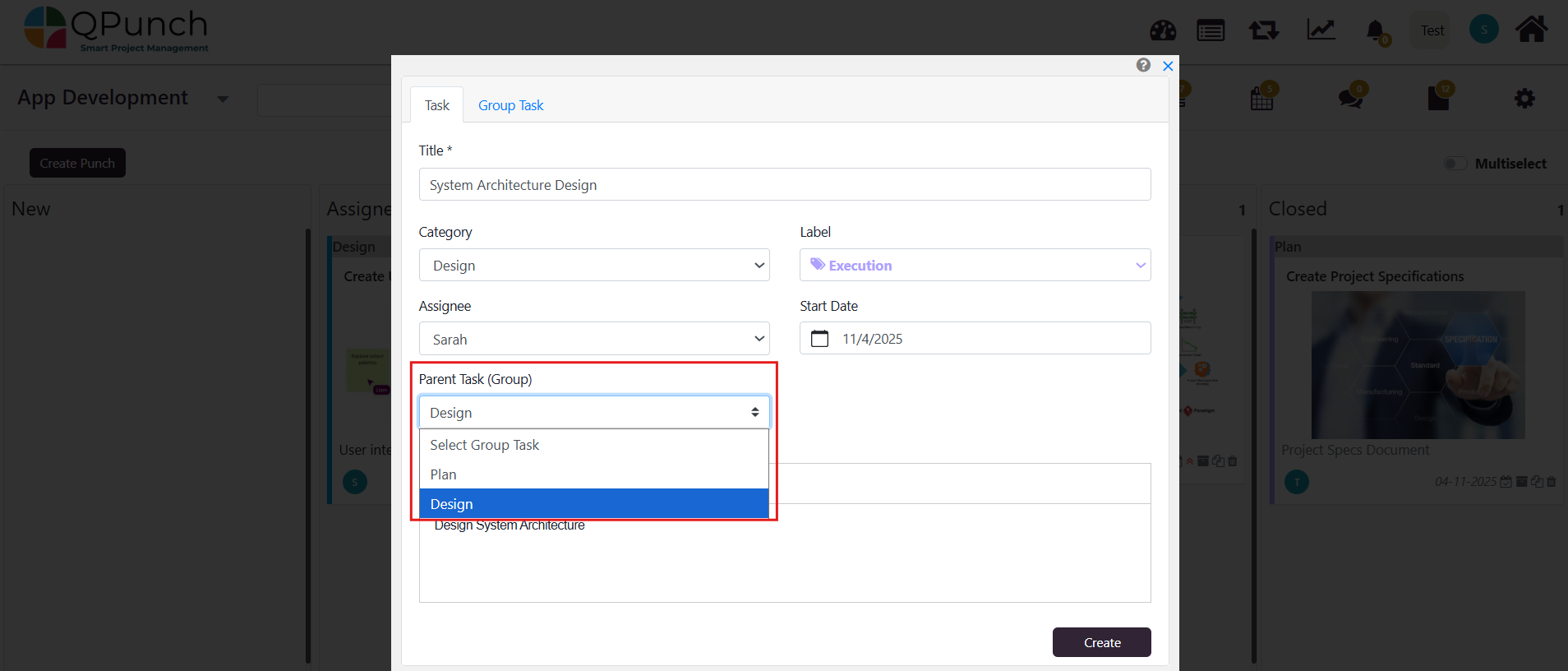
Lastly, simply select the desired group from the list and click on the ‘Create’ button to instantly add the new task to the selected group task:

In summary, grouping and managing subtasks in QPunch helps you organize related work, track progress more effectively, and keep your projects well-structured. By following these steps, you can save time, improve clarity, and maintain better control over your projects.
Address On Maps
Ready To Get Started with Smart Project Management?
