Lessons Learnt
Lesson learnt from the past project history that plays a vital part of a workaround and guide users in the improvement process to avoid mistakes and create better strategy for the on-going projects in the organization.
How to create a Lesson Learnt in Project Settings:
Step 1. Click on the Project Settings icon.
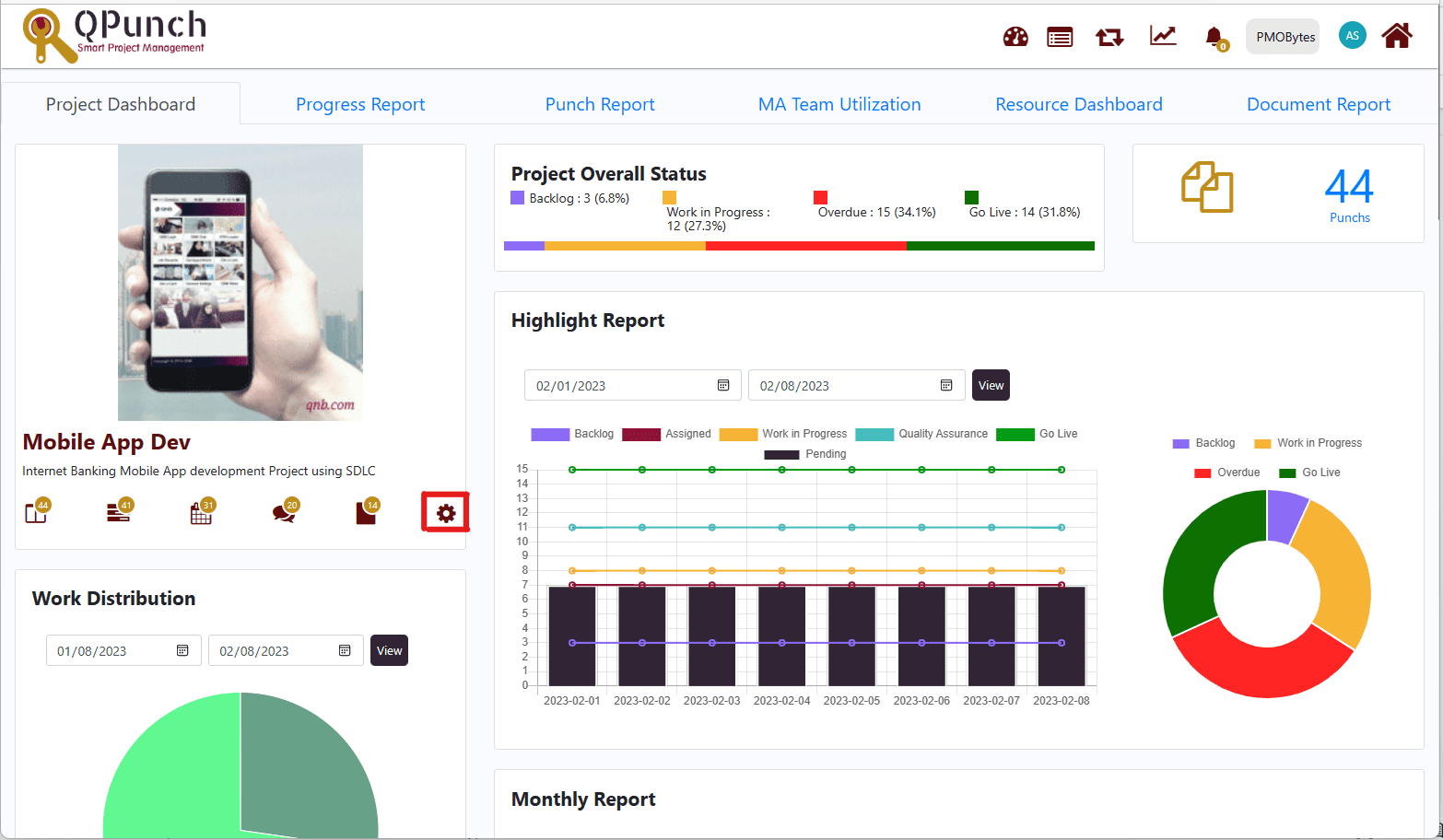
Step 2. In the Project Setting, click Lesson Learnt tab in the left side pane.

Step 3. Inside the Lesson Learnt tab the following are reflected Date, Event, Affected Areas, Importance, Recommendations, Owner, Due Date, Task, and Action. Know more about each functionality.
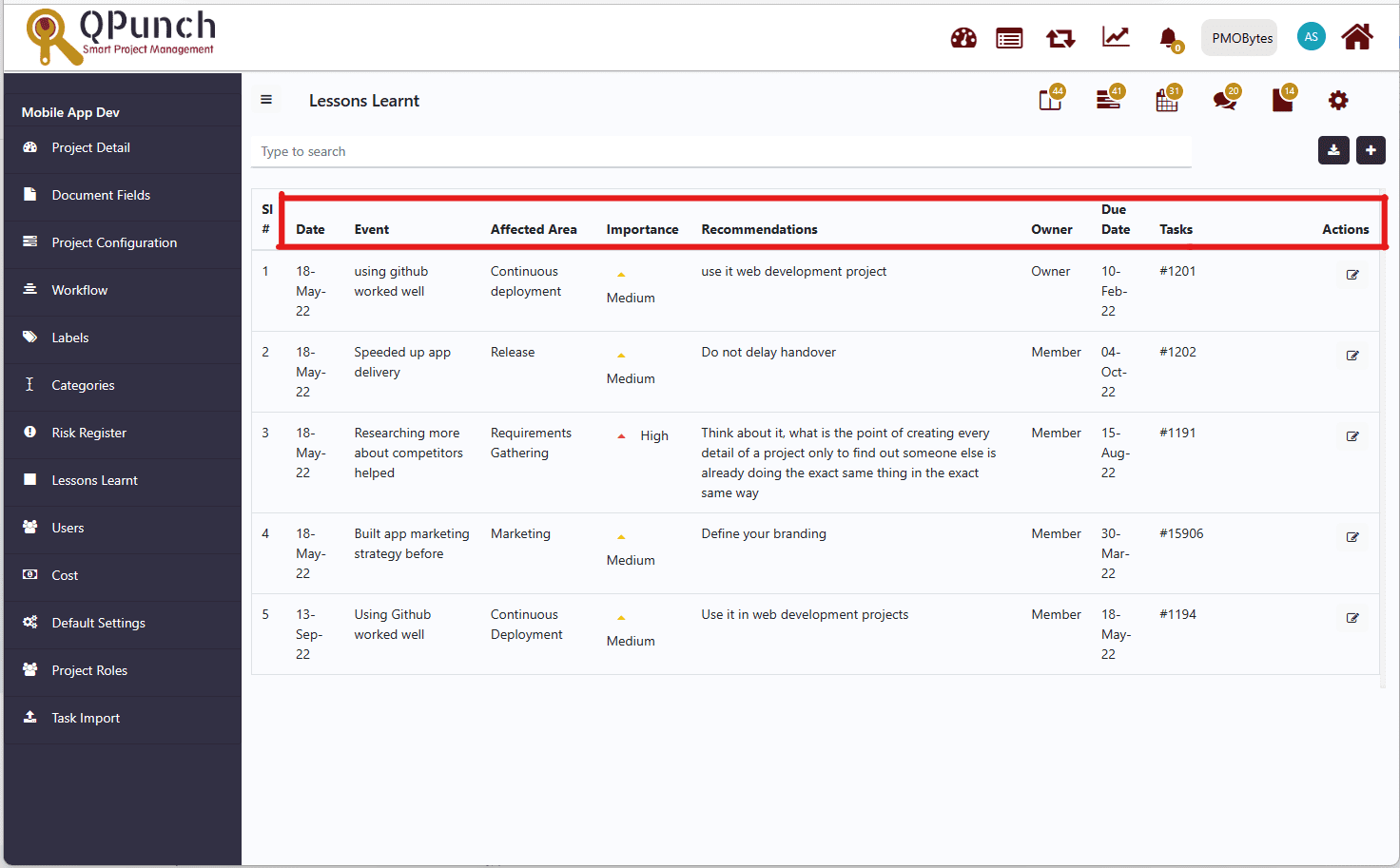
- Event – the report of past occurrences that help us understand and study the lessons from that important project history.
- Affected Areas – this part is greatly impacted by the reported event and changed in a certain way that hinder project progression.
- Importance – the significant value of the reported event towards the success of the project. You can choose Highest, High, Medium, Low, and Lowest importance.
- Recommendation – a proposed plans on how to effectively address the reported event and mitigate the negative impact on the project.
- Owner – shows the individual who is accountable in ensuring the reported event is addressed appropriately.
- Date – is where you know when the event was reported, and the Due Date shows the duration of that event given that a task from Kanban board is attached to it.
- Task – shows the list of reported events number order in the Lesson Learnt Settings.
How to Edit Event Description in the Lesson Learnt Setting
Step 1. Click action button parallel to the reported event statement to edit description.
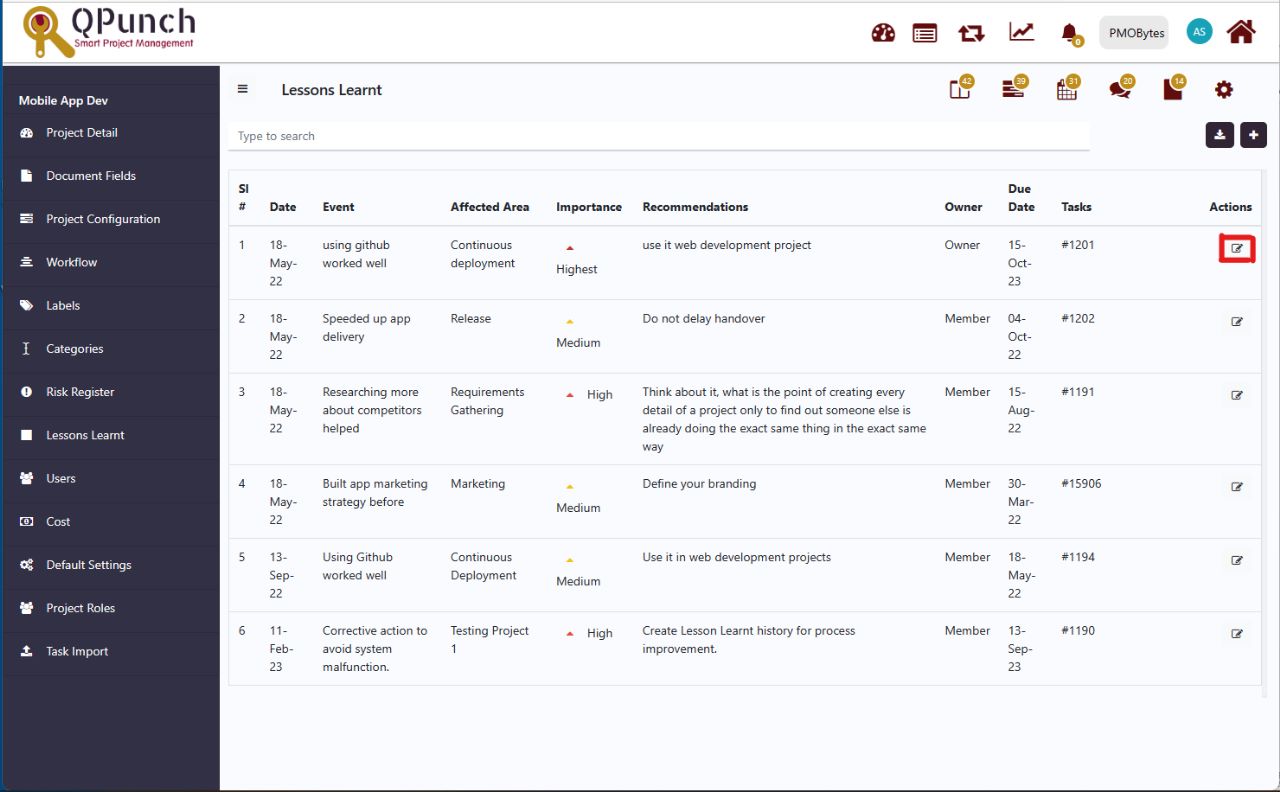
Step 2. Lesson Learnt box will appear where you can edit the event, affected areas, and recommendation descriptions and set the level of importance.
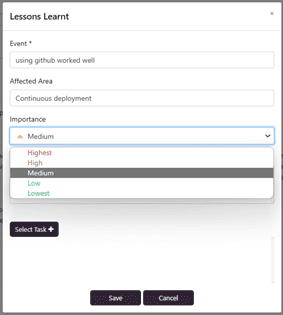
Step 3. Click on the Select Task + bar to attach a particular task from the Kanban board. Select task that is greatly impacted by the reported event.
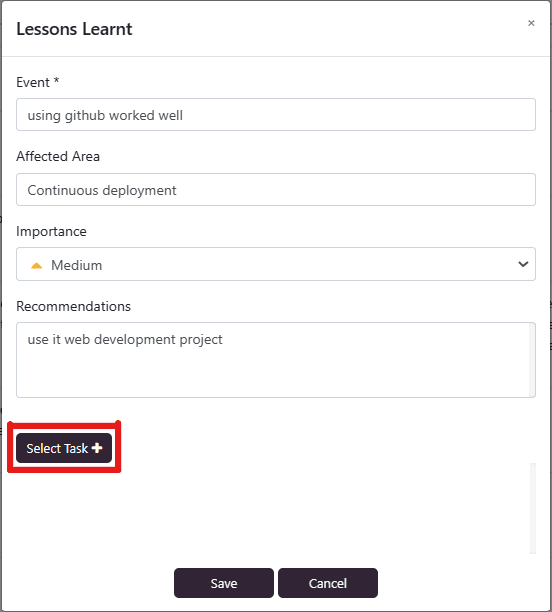
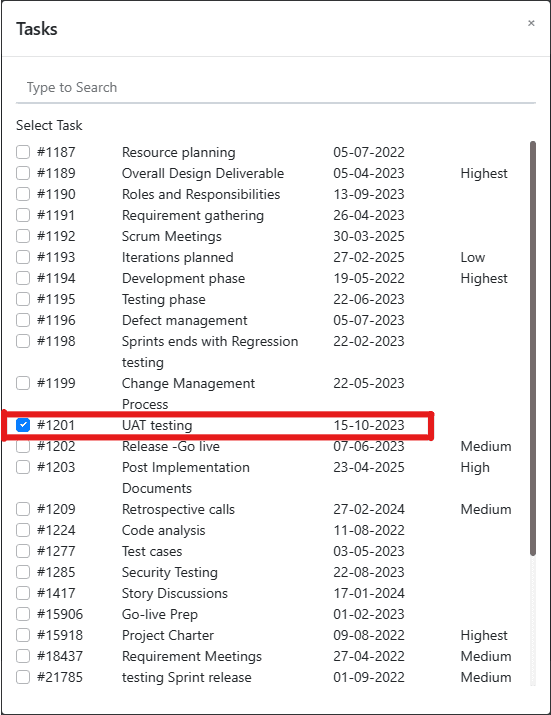
You can see in the image below the updated level of importance from Medium to Highest, and attached task reflected in blue color bar. Save to update Lesson Learnt Settings.
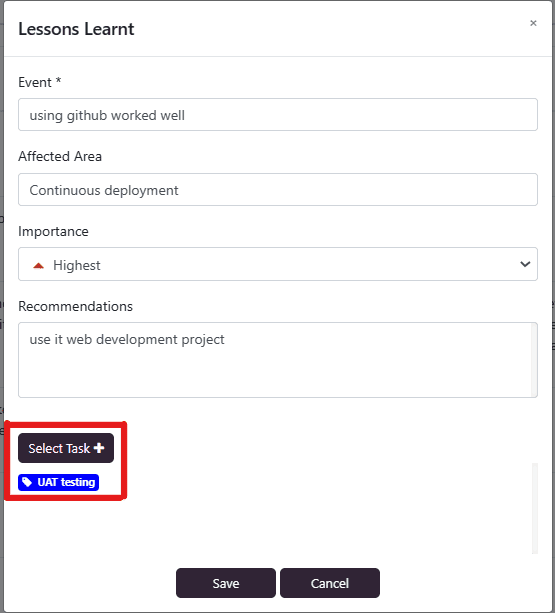
How to check attached tasks in the Kanban Board
Step 1. Clink on the Kanban Board icon and see list of tasks.

Step 2. You can see lists of tasks in the Kanban Board. Click on the particular task attached to the reported event in the Lesson Learnt Settings.
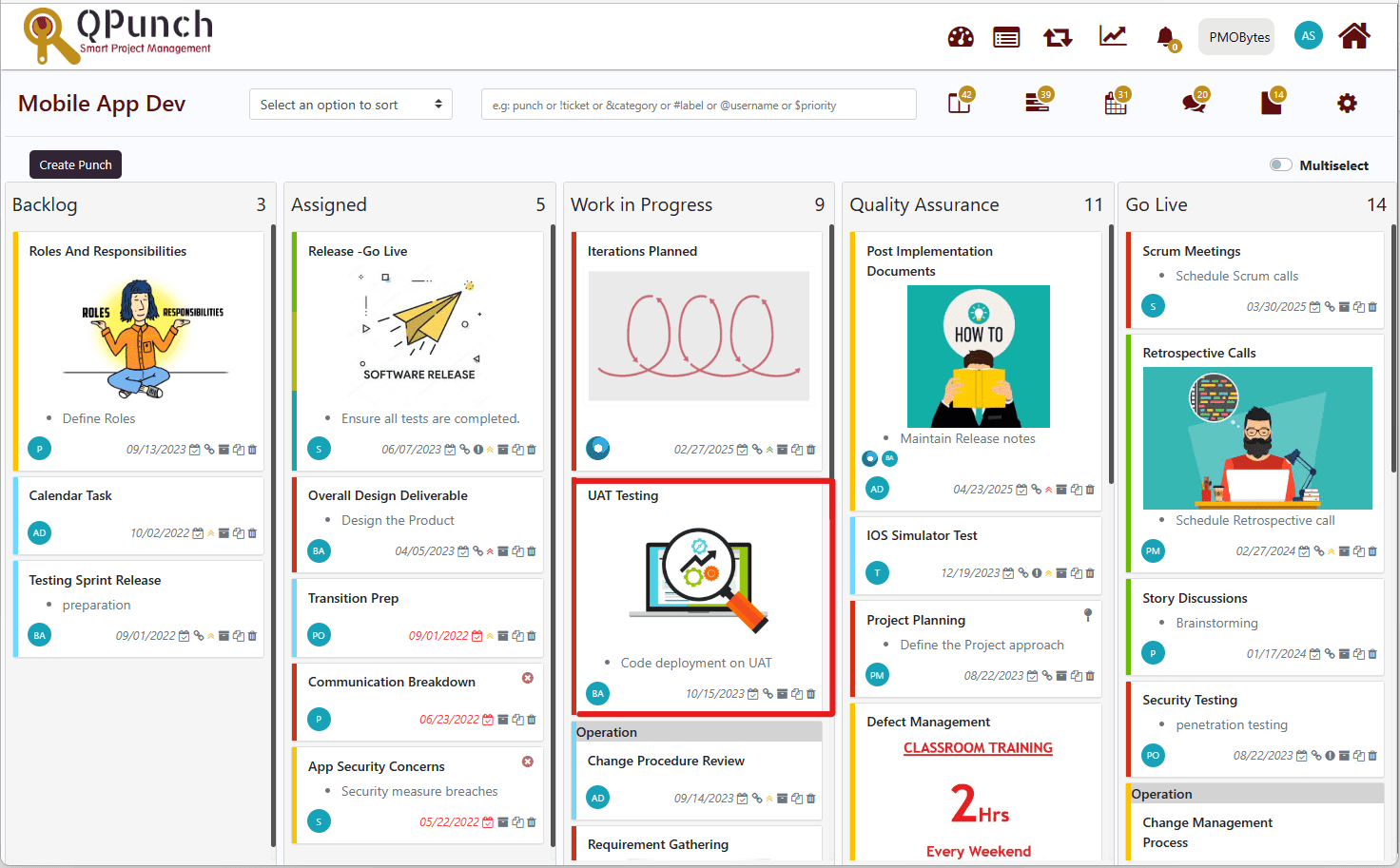
Step 3. All the task details and the lesson learnt reported event are reflected in an open task.
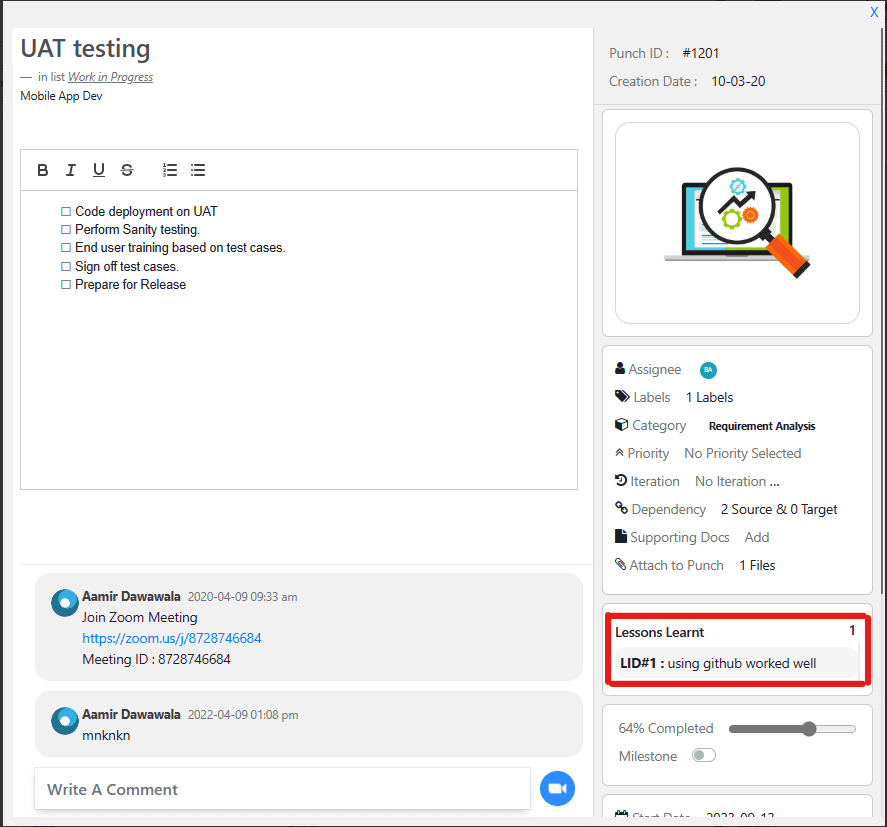
How to Report New Event in the Lesson Learnt Settings
Step 1. Click on the + icon at the top right side of your screen.

Step 2. Lesson Learnt box will appear wherein you can input or create new report of event in the Lesson Learnt Settings. In the image below new report is created.
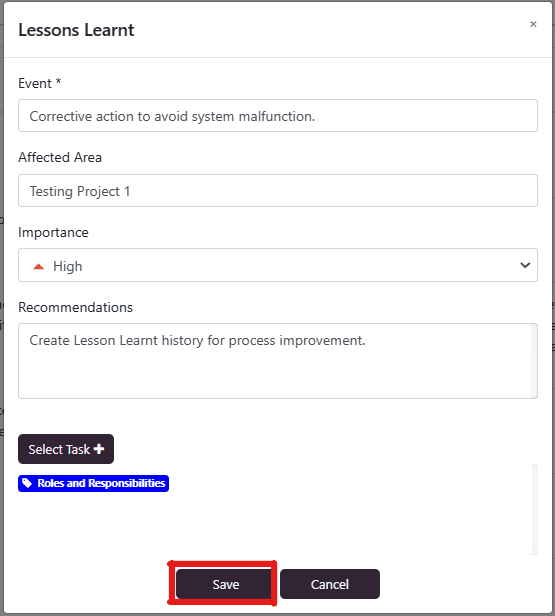
Step 3. Saving will update the Lesson Learnt Settings and new reported event will be reflected in the system.
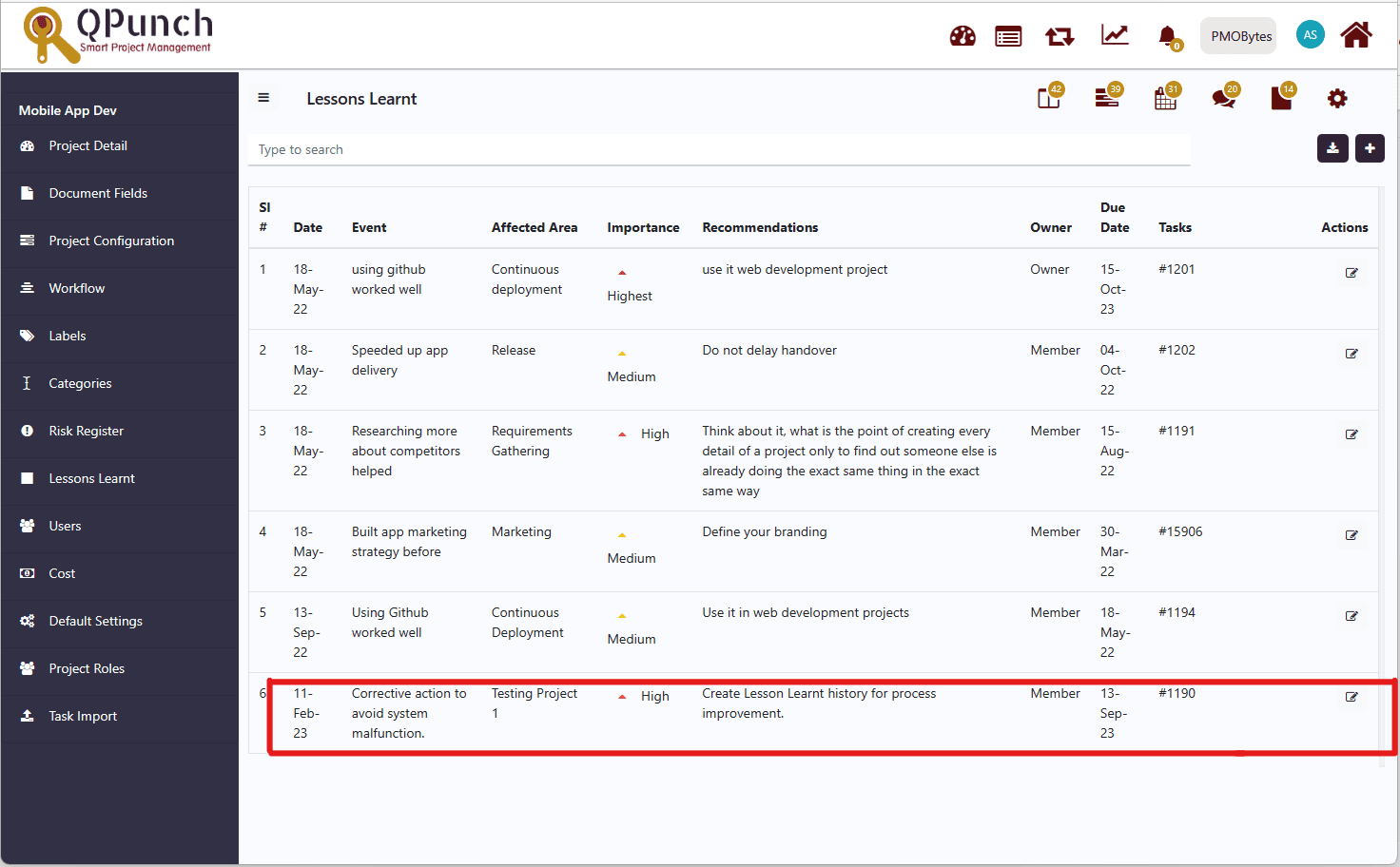
Step 4. You can download file from Lesson Learnt Settings by clicking download icon.

Lesson Learnt Settings is crucial in corrective action to avoid or solve risk encountered during the ongoing project in the organization
Address On Maps
Ready To Get Started with Smart Project Management?
