Search Kanban
The Search feature in the Kanban Board allows you to easily filter and find punches based on specific criteria. Whether you’re looking for tasks with particular titles, priorities, labels, or users, this tool makes it easy to locate the information you need. This documentation will guide you through the process of using different special characters to filter punches efficiently on the QPunch Kanban Board.
- Punch Title – You can simply type any character on the search box and all the punches containing that set of characters will be filtered as result.
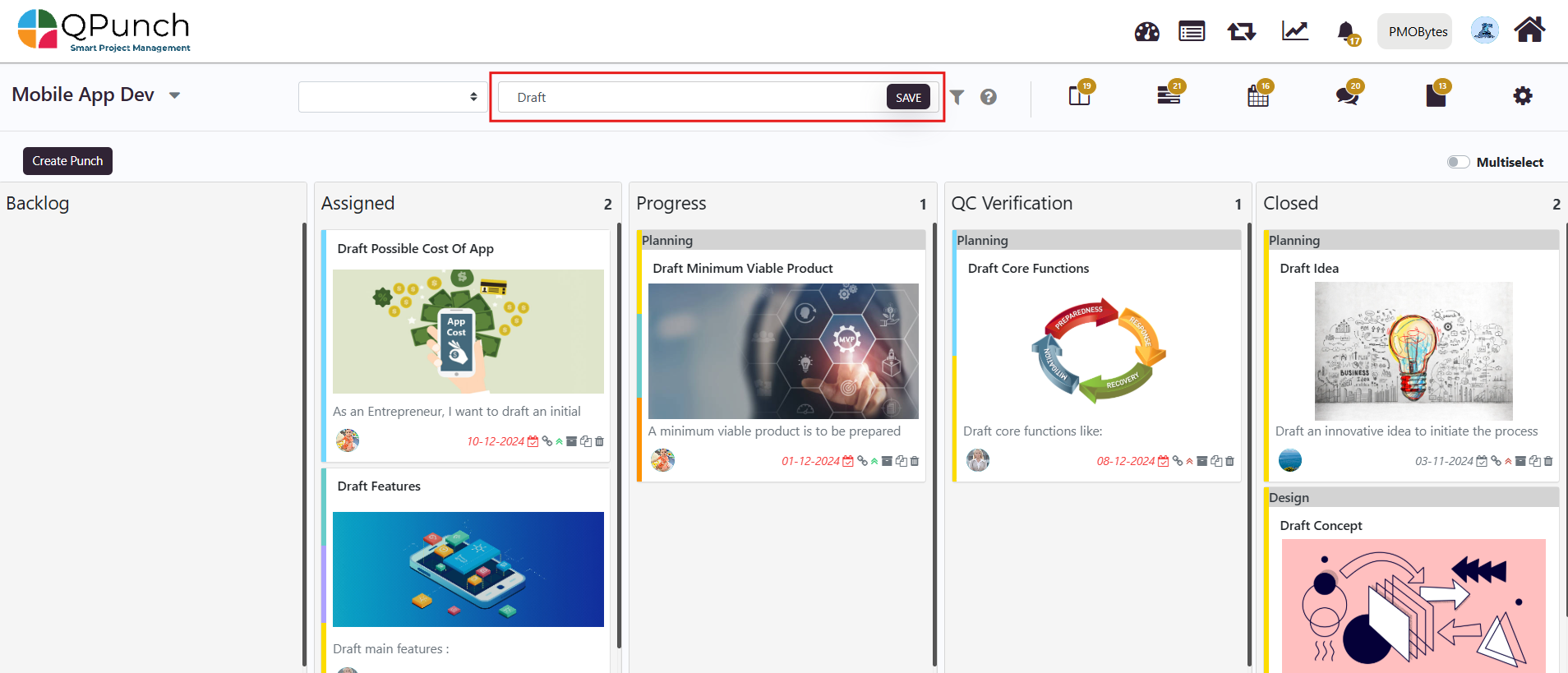
-
- Here in the screenshot, the word “Draft” was searched and all the punches that includes the word “Draft” was listed.
- Ticket Number – You can search any ticket using it’s unique number by simply placing an exclamation mark (!) before the number.
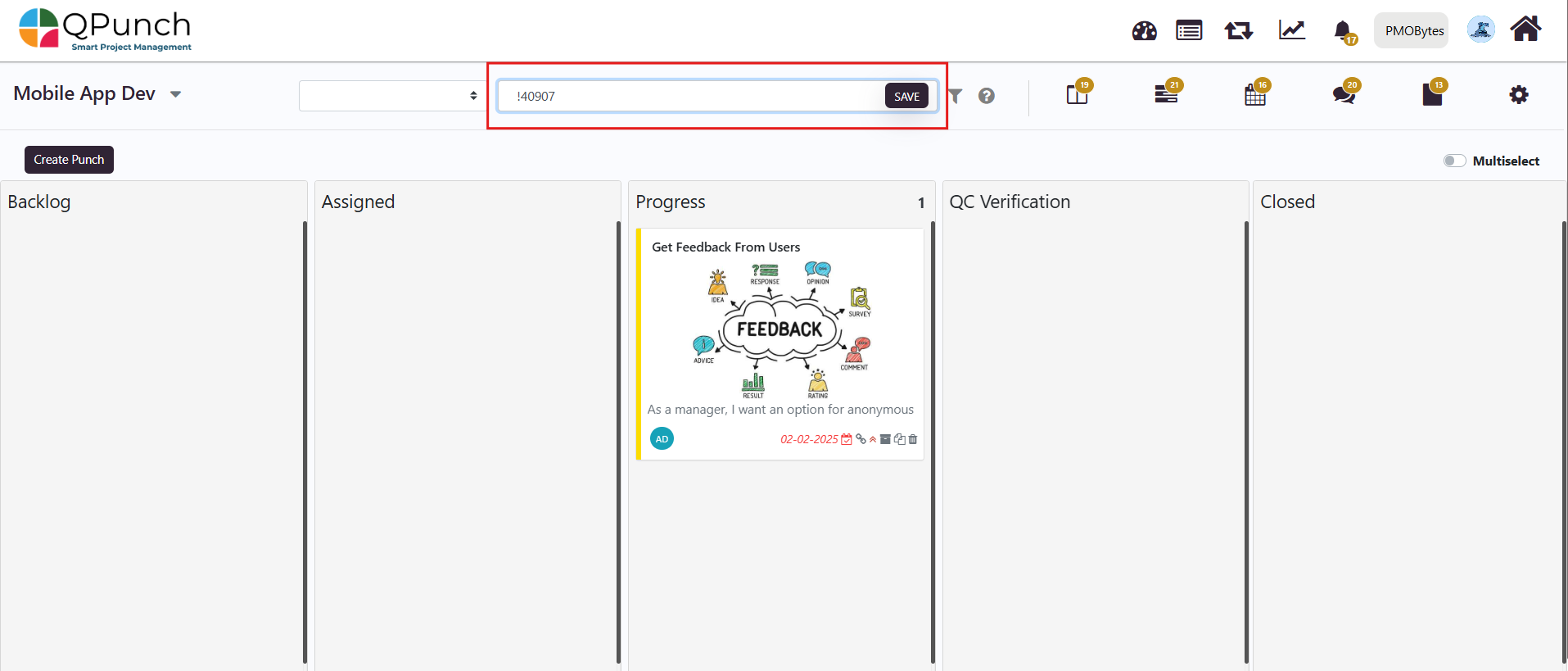
- Category – To filter based on category, place an ampersand (&) symbol before the category you wish to search.
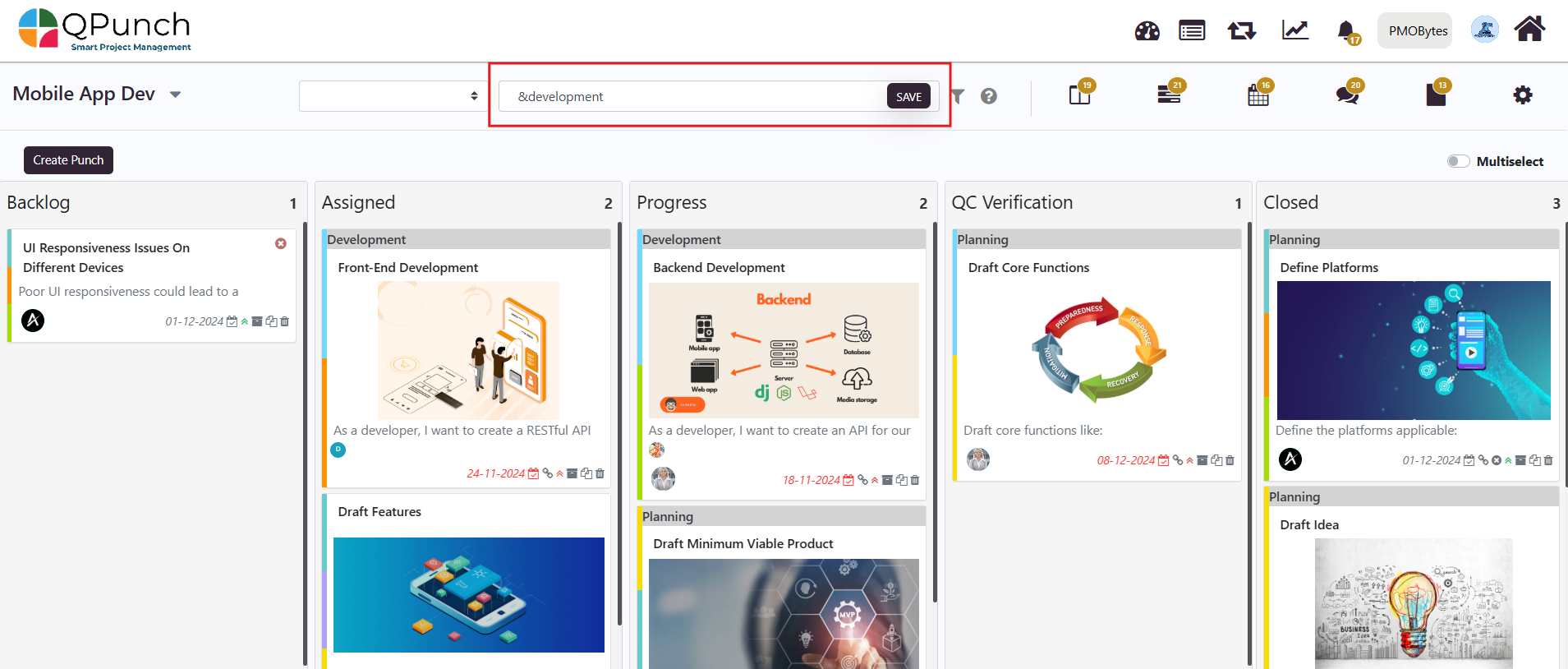
- Labels – To filter punches based on labels, use Hash (#) symbol and then type the label name which you wish to filter.
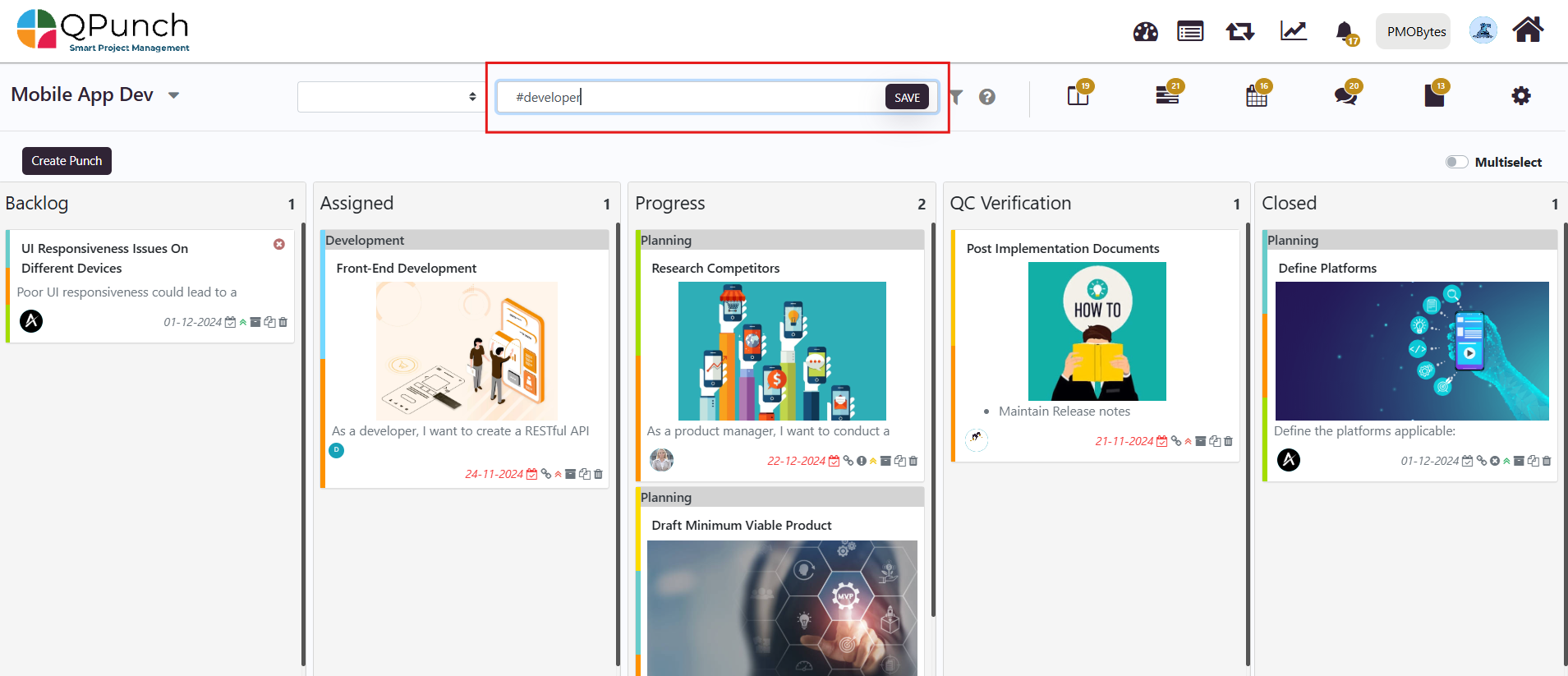
- Username – If you wish to filter punches based on username, use an at the rate (@) symbol in front of the name to be searched.
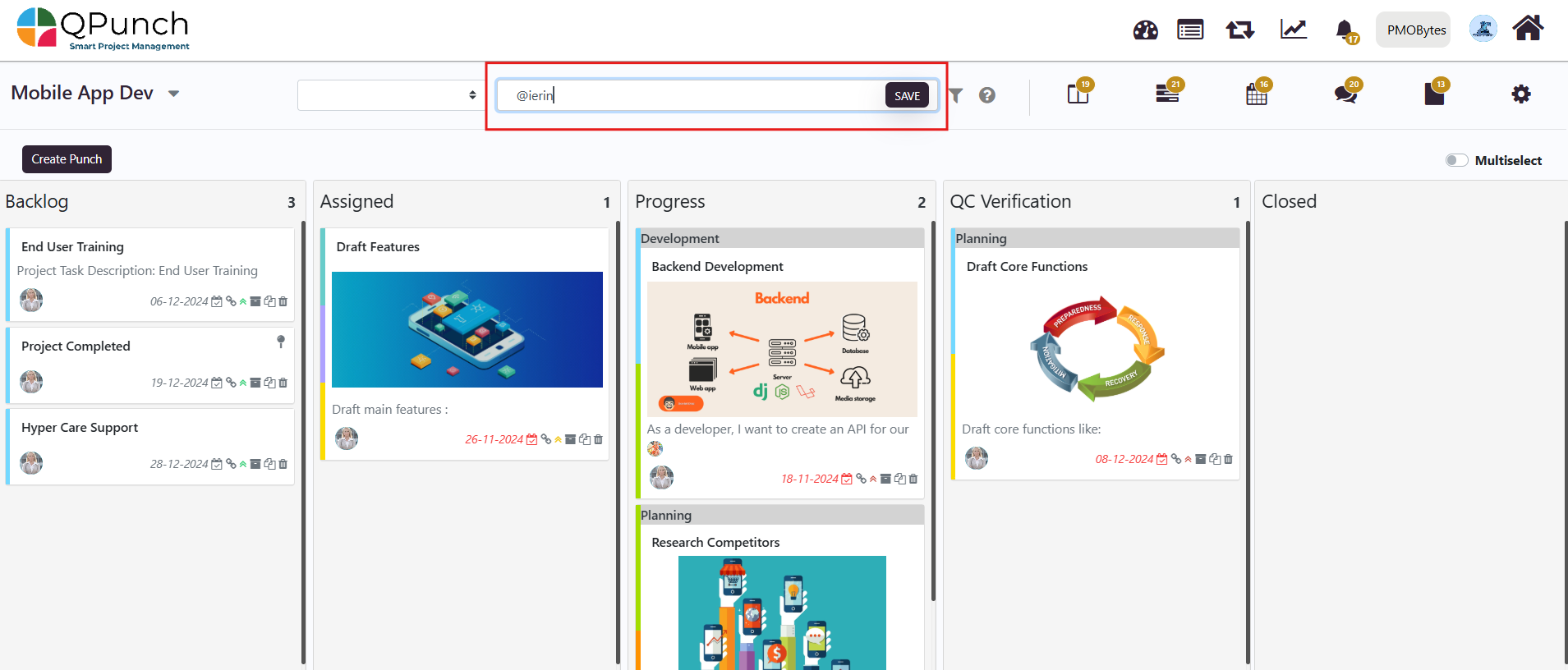
- Priority – Dollar ($) symbol is used to filter punches based on different priorities like Highest, High, Medium, Low, Lowest.
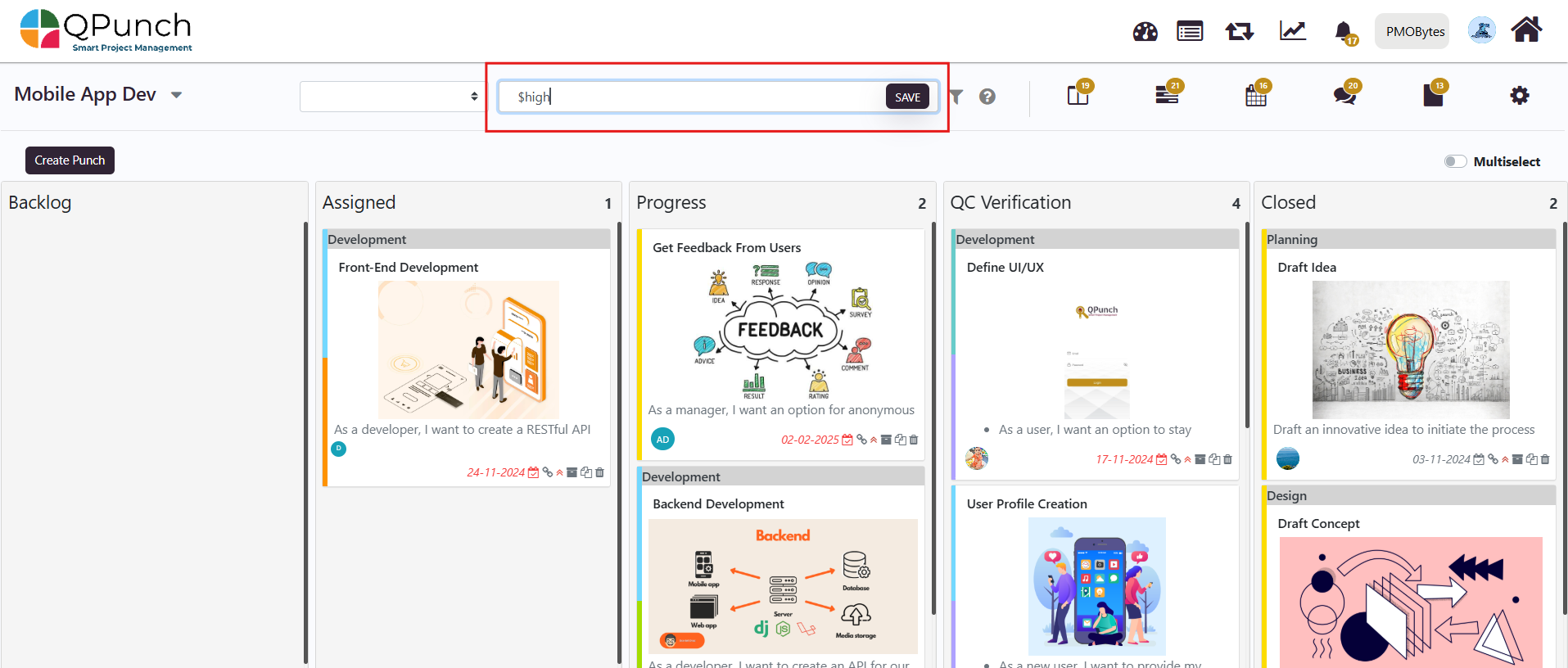
- Iteration – If you wish to filter punches based on the Iterations in which they, are part of, you can do it using the Asterisk (*) symbol.

- Additional Field – If you have any additional fields configured in your project, you can filter punches based on that as well, simply by using a Char At (^) symbol.
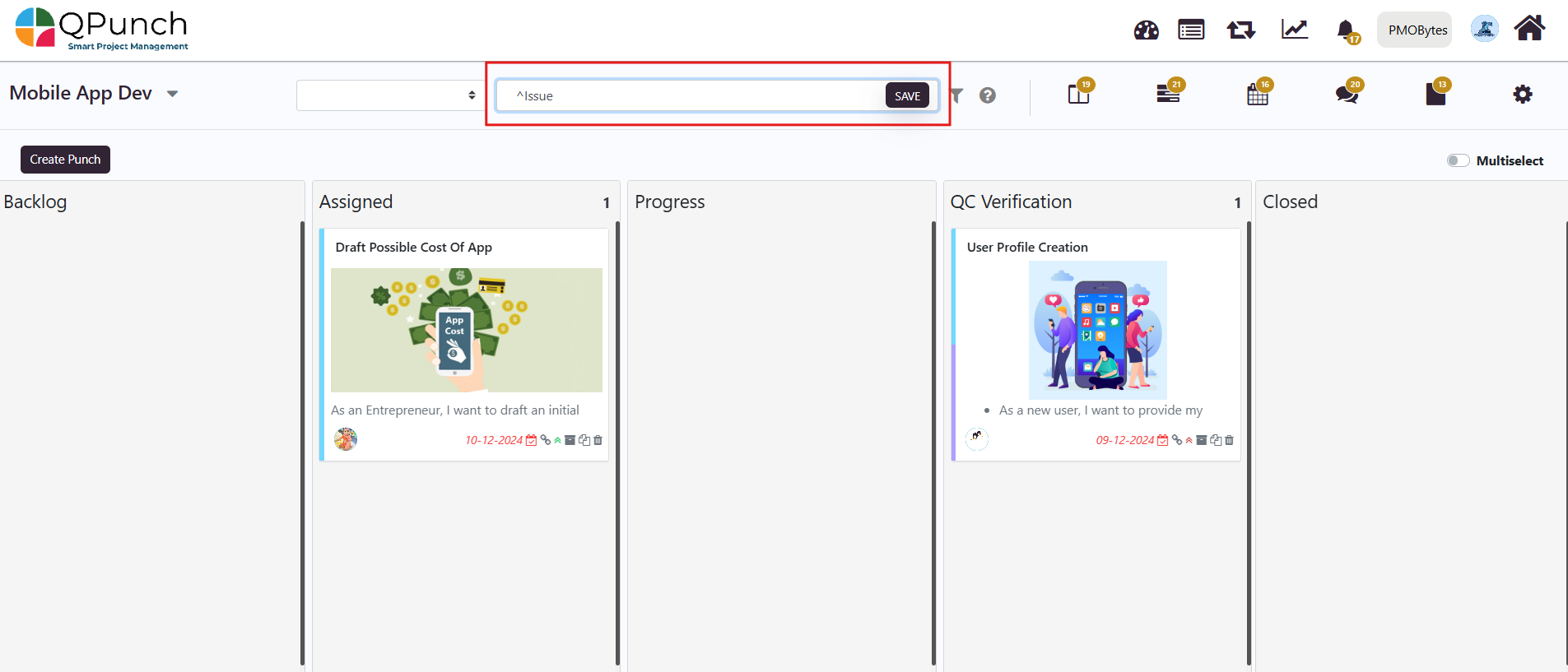
- Group Task – Use the percent sign (%) followed by the Group Task name to filter punches based on the group task. This will return all the subtasks that are associated with the specified group tasks.
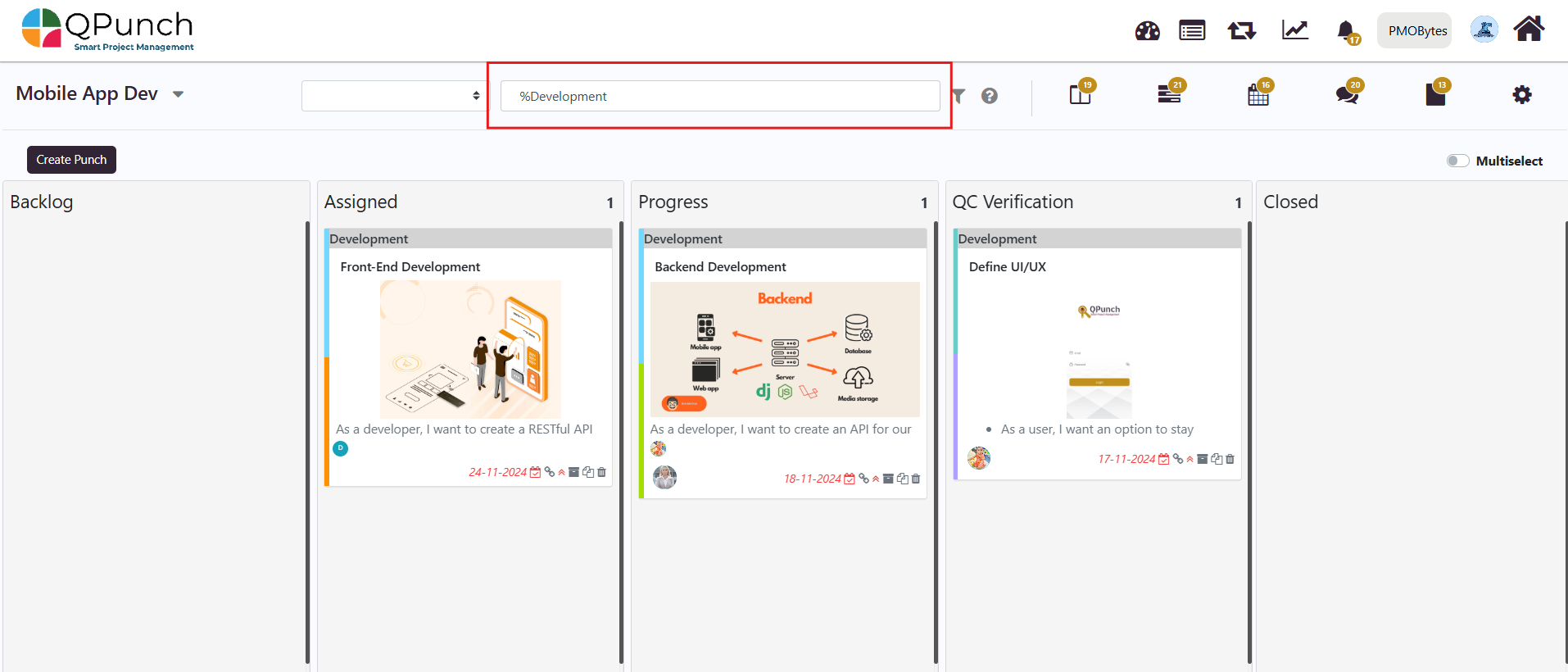
- Multiple filters – QPunch also offers options to search based on combinations of filters. You can combine more than a filter by using comma (,)
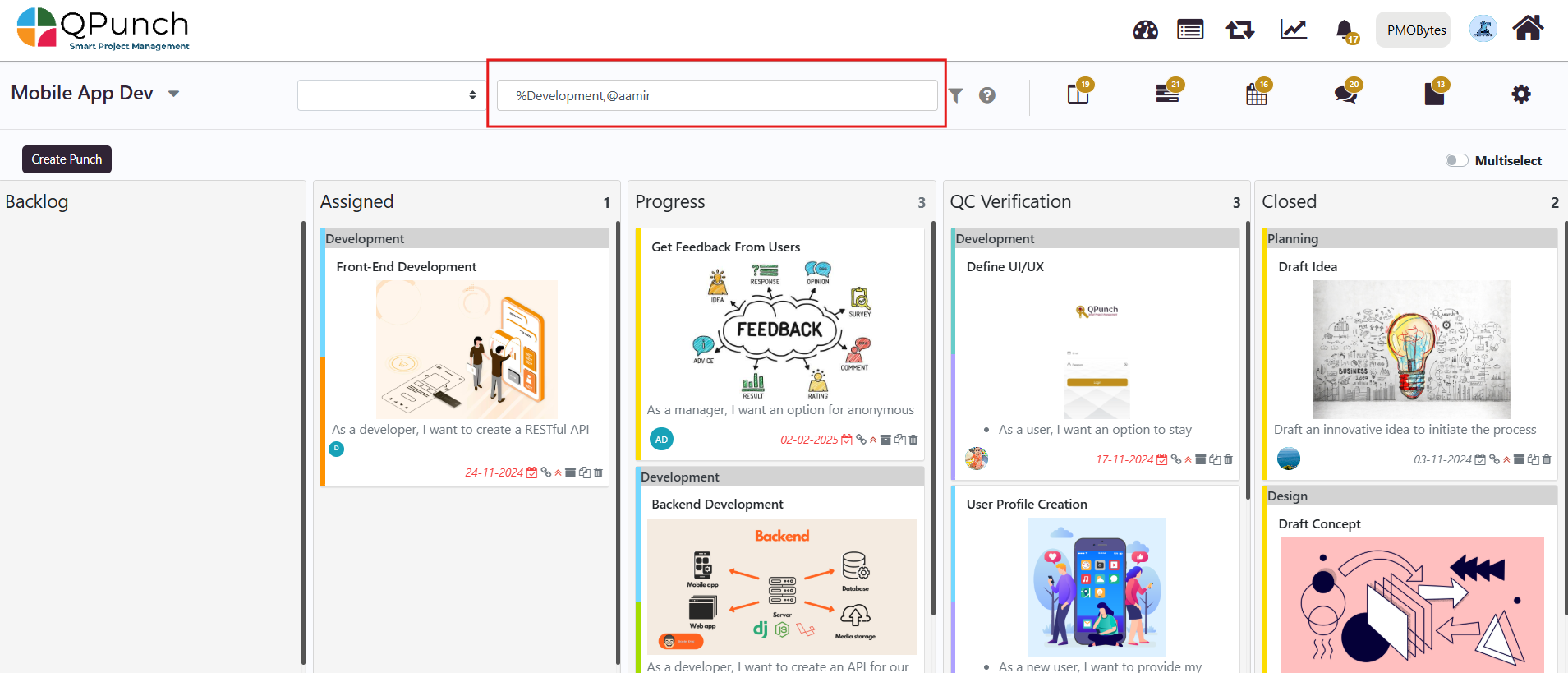
-
- The above screenshot shows the filtered results for the user Aamir, which are falling under the group task Development. The titles like Category, Label etc. changes as per how it’s renamed in the configurator. Also note that the search bar is case insensitive.
- Save Button – You can use the Save button beside the search bar to save the search for future use.
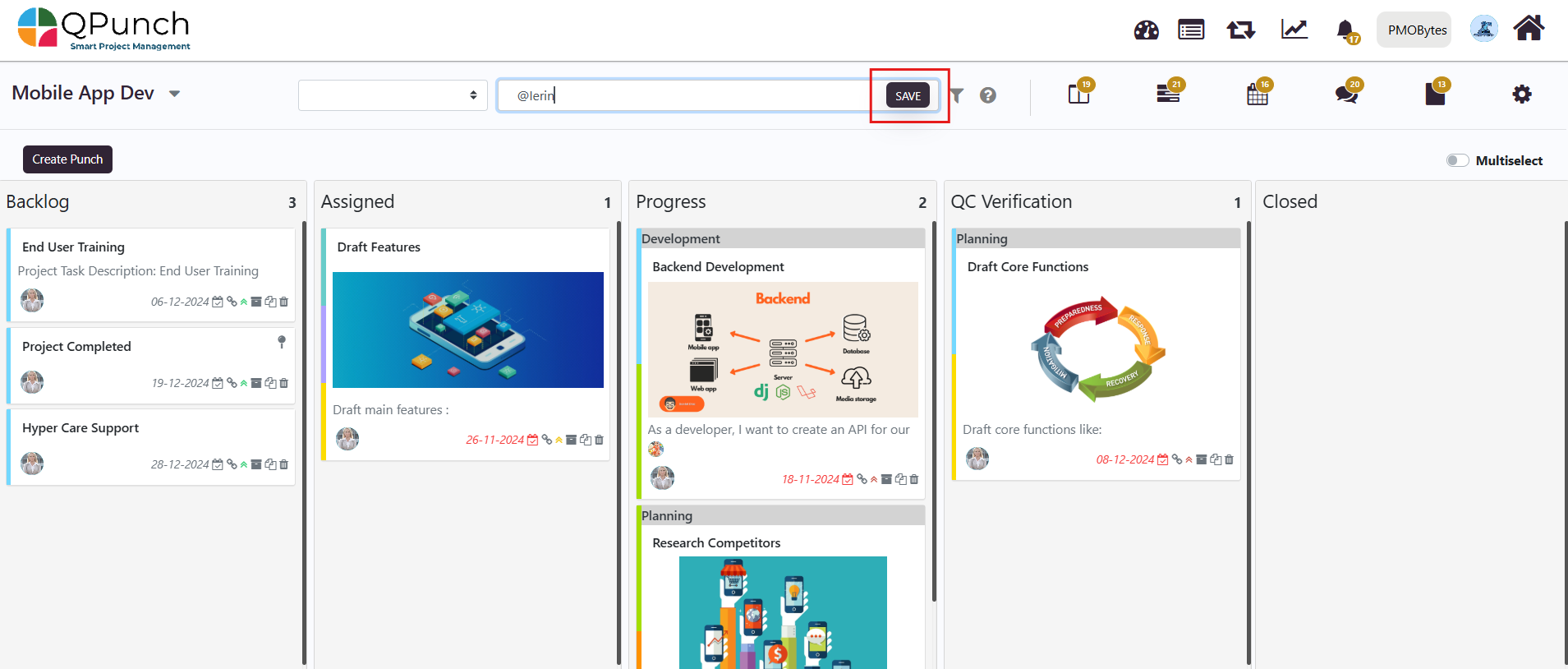
-
- Click on the filter icon next to the search bar to view the saved filters. You can check more than one saved filter at a time.
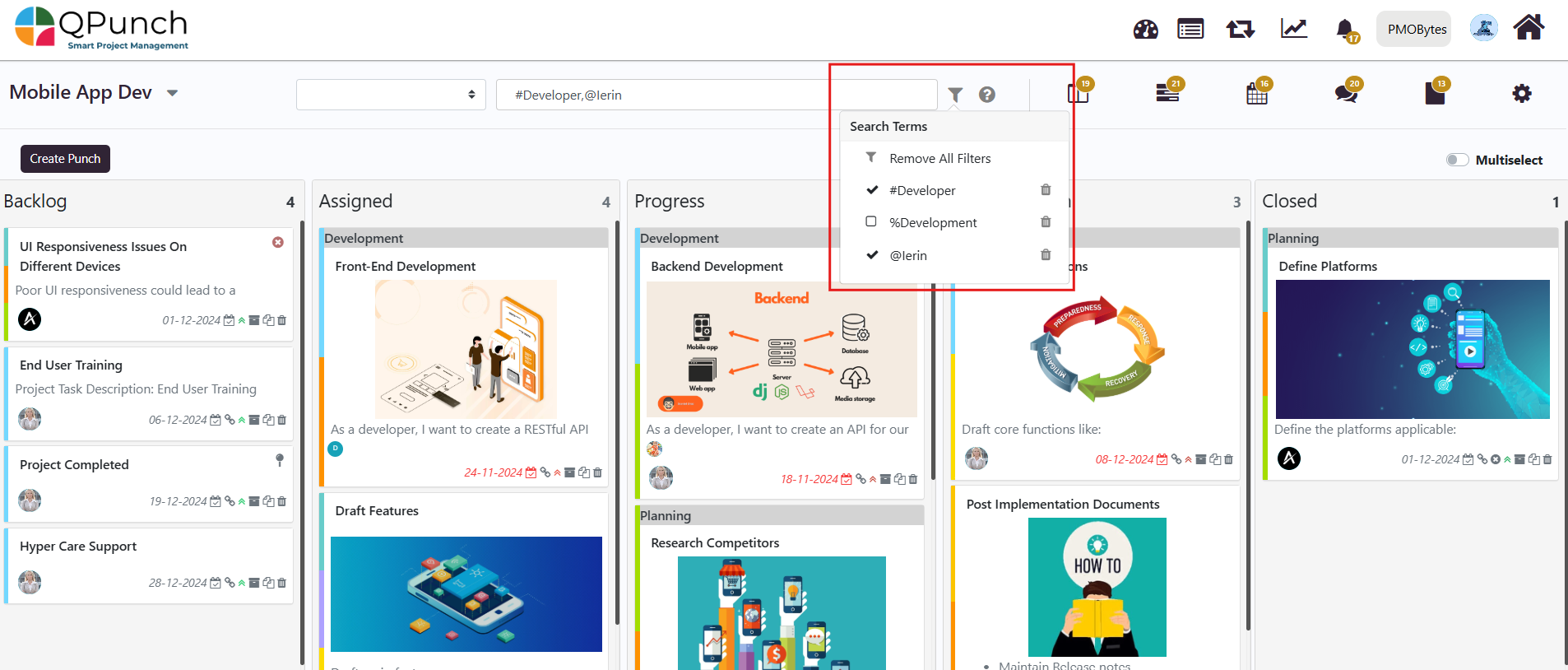
By utilizing the search and filtering options in the Kanban Board, you can quickly access and organize your tasks based on your project’s needs. With the ability to combine multiple filters, save searches for future use, and customize your search criteria, you can enhance your workflow and stay on top of your tasks.
Address On Maps
Ready To Get Started with Smart Project Management?
