Show Team Calendar Settings
The Show Team Calendar setting controls whether the entire team tasks should be visible or not in the calendar view.
- Step 1: Choose the project you want to configure and click the Settings icon.
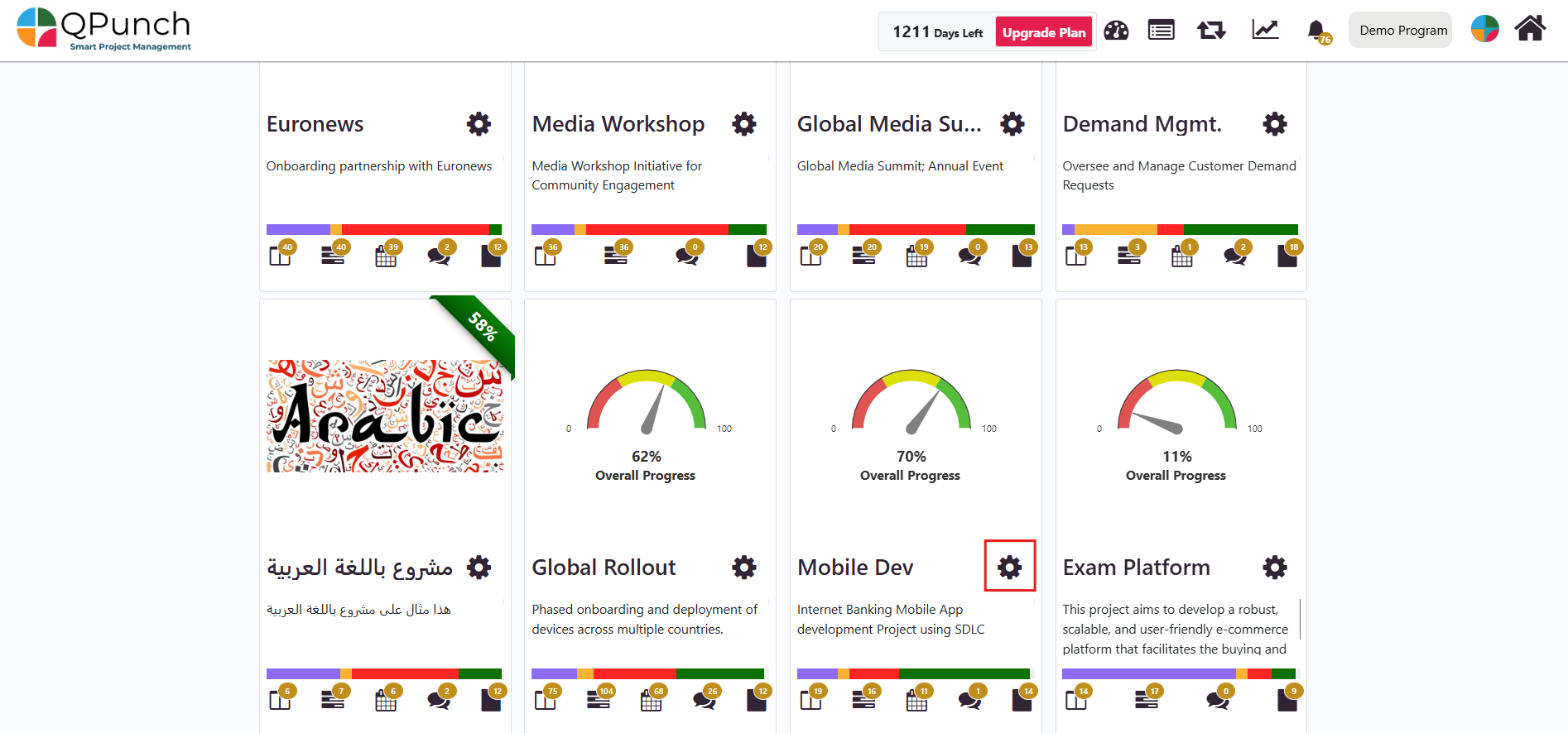
- Step 2: Click on the Project Configuration tab.
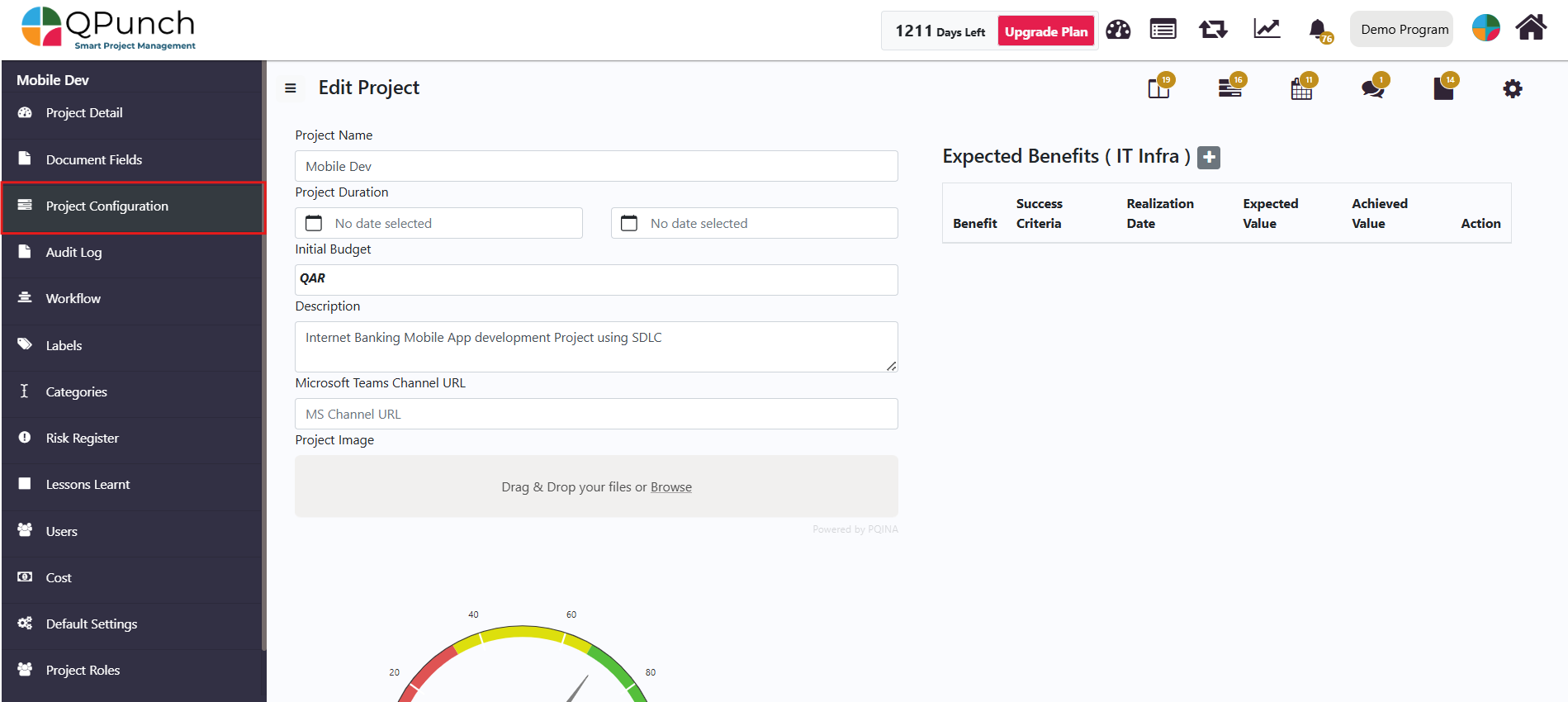
- Now if the Show Team Calendar permission is enabled.
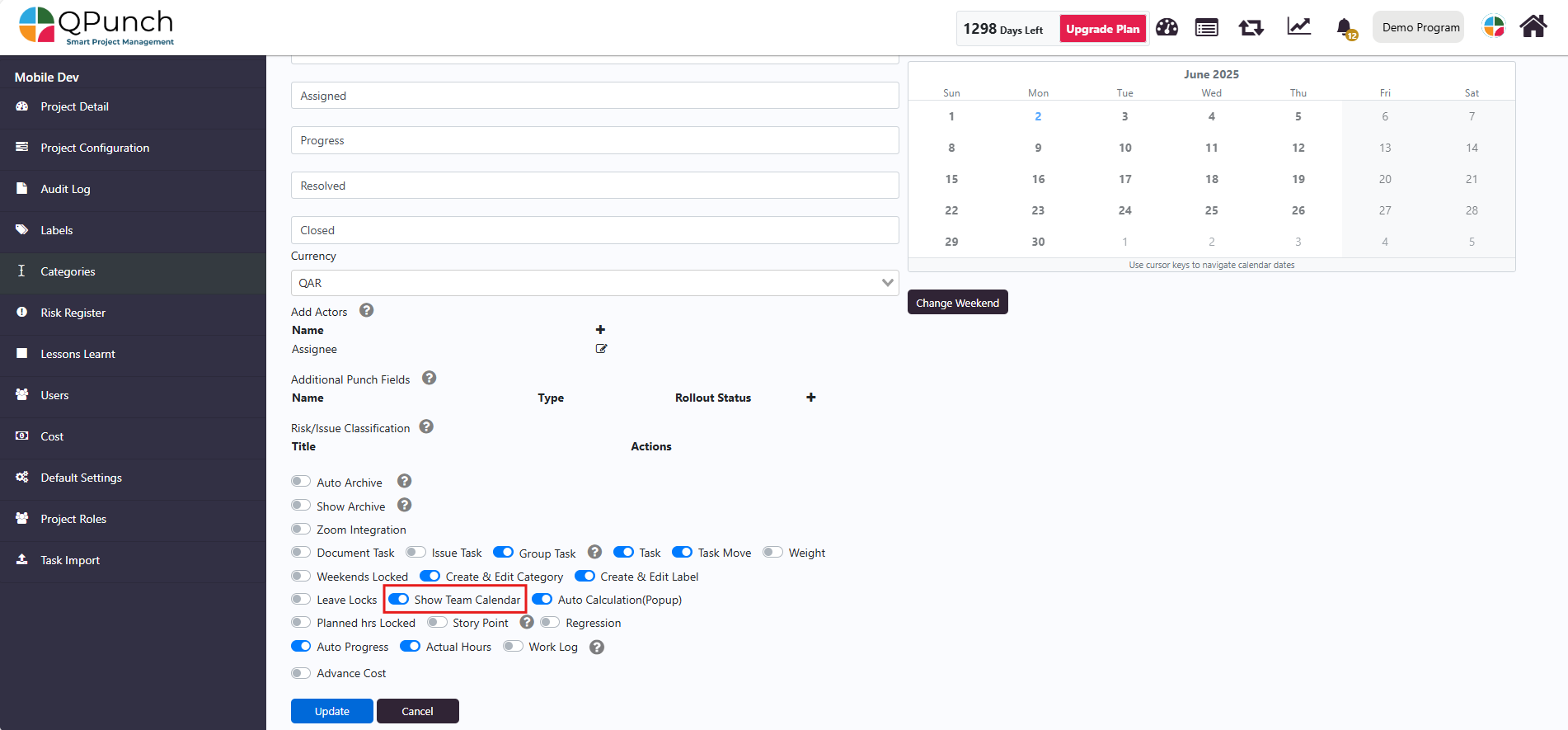
- Users will be able to view the entire team’s tasks in the calendar view by day, week, or month.
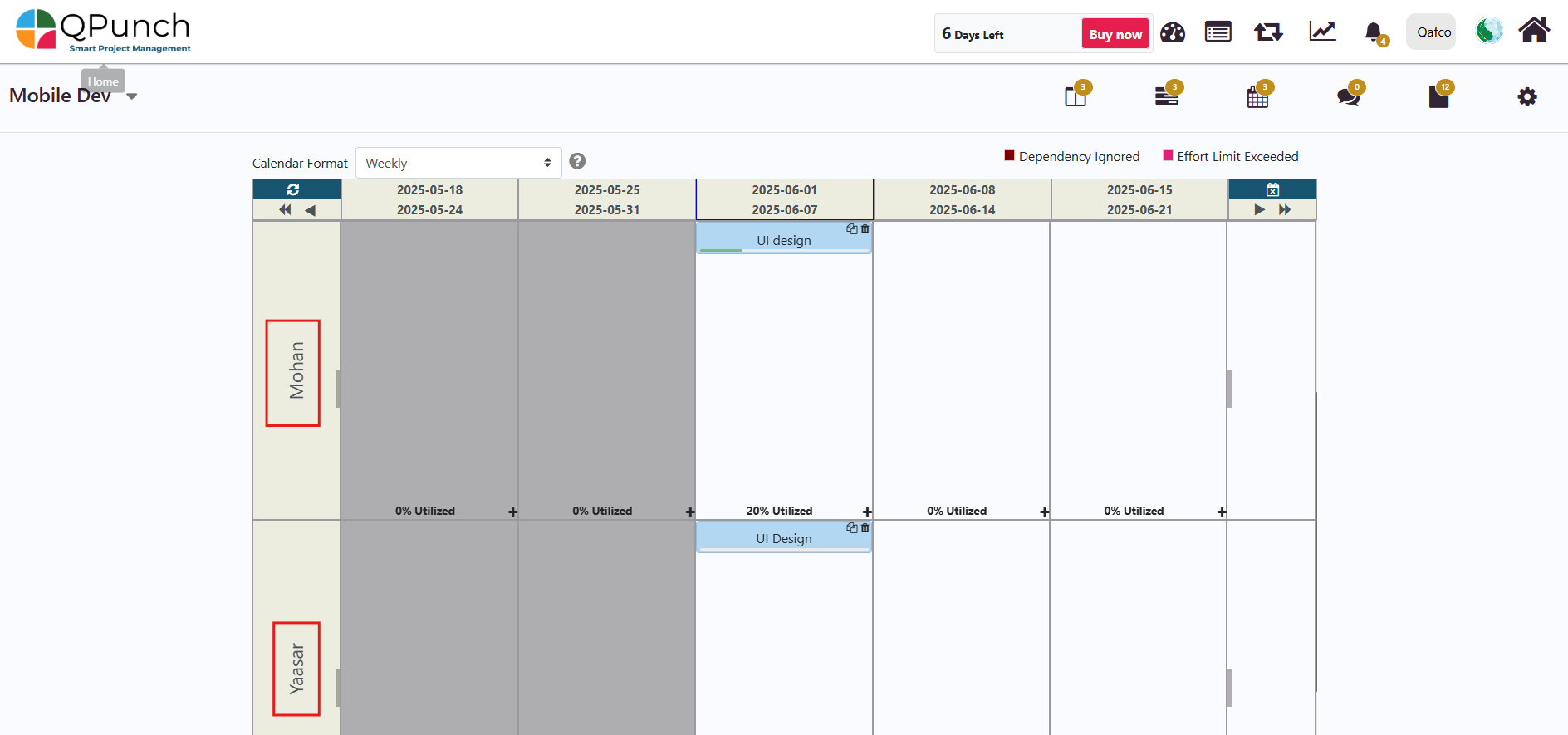
- To disable the permission, go to Project Settings > Project Configuration and turn OFF the toggle.
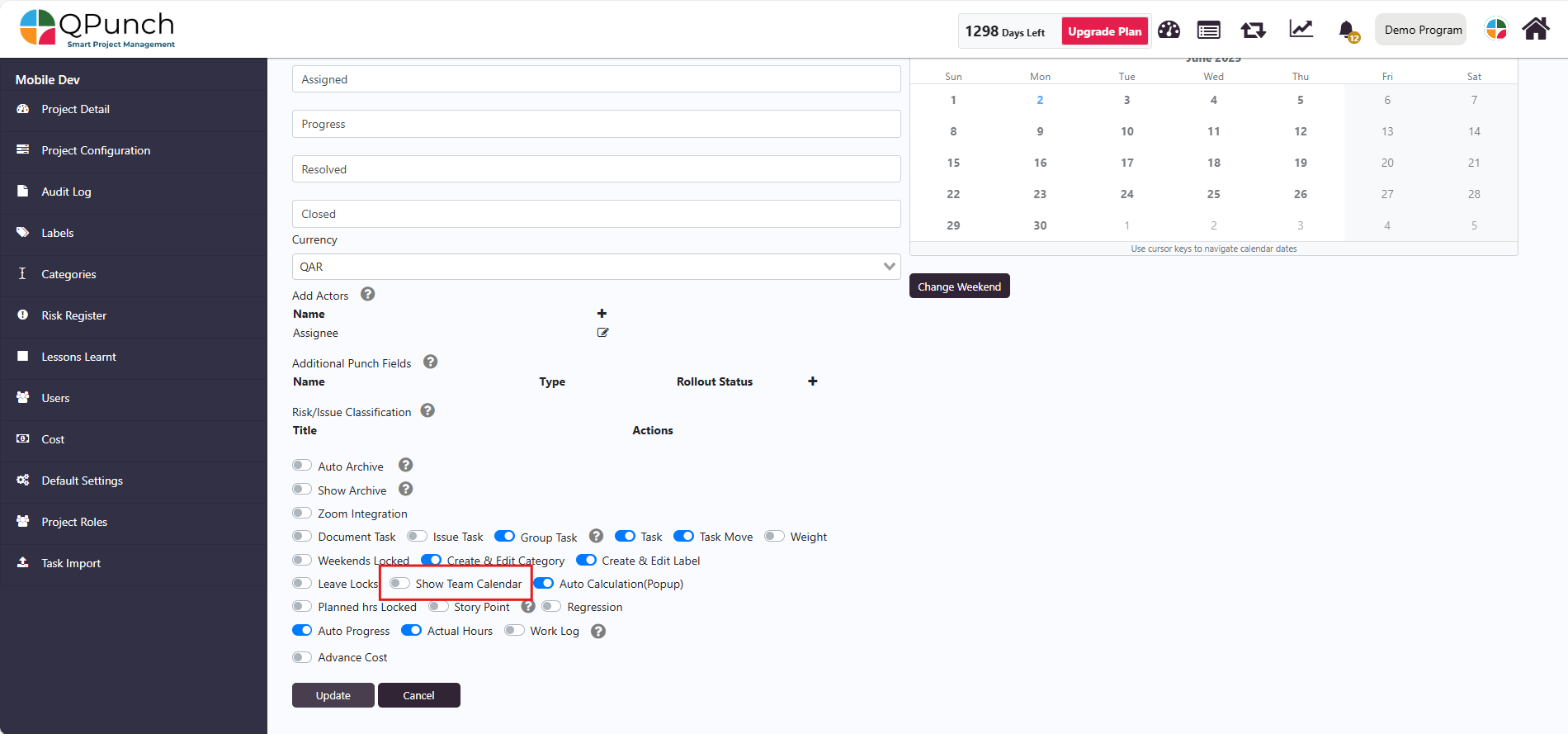
- Users will be able to see only their own assigned tasks in the calendar view.
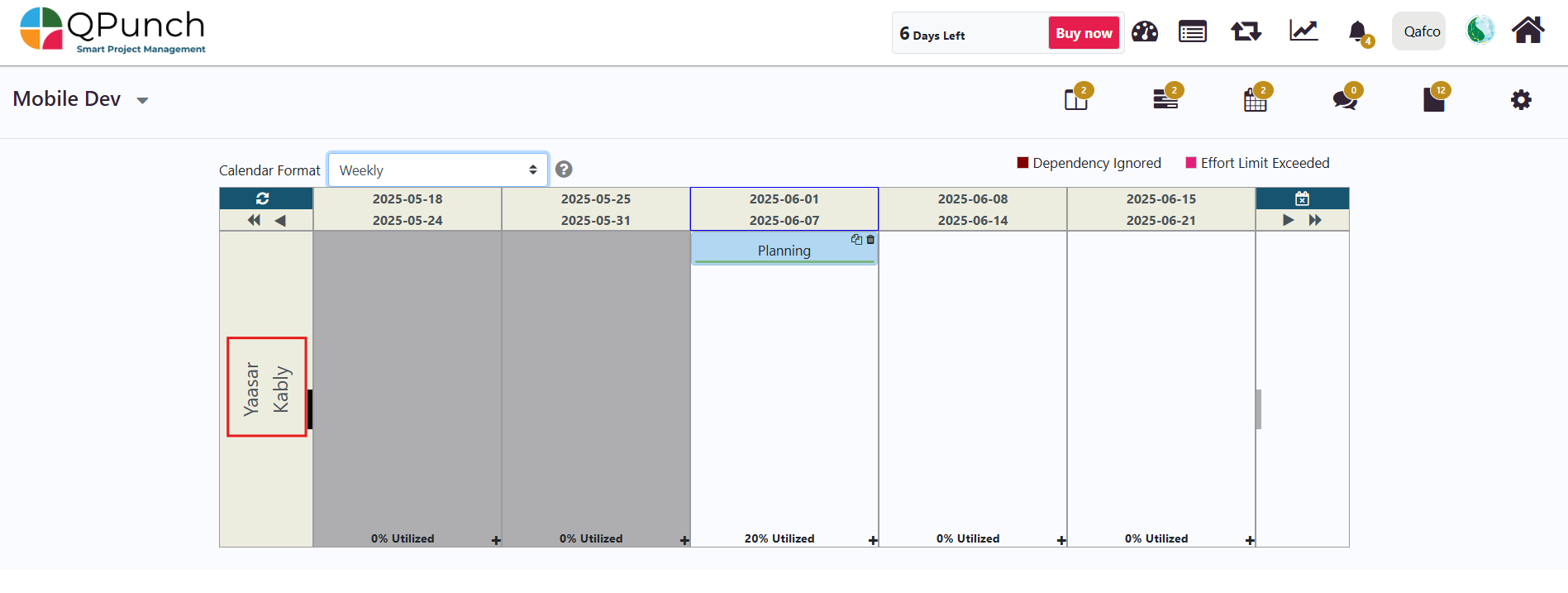
Conclusion:
The Show Team Calendar feature improves transparency and collaboration, giving teams better visibility of schedules and workloads.
Address On Maps
Ready To Get Started with Smart Project Management?
