Transfer Subscription Ownership
It defines change in ownership of the Company. This includes the transfer of complete management of a company from one hand to another.
Note: Only the owner of the company has the access to do the transfer of ownership.
If you want to see who is the owner of the company please go into the subscription settings and select user permission from the side menu bar.
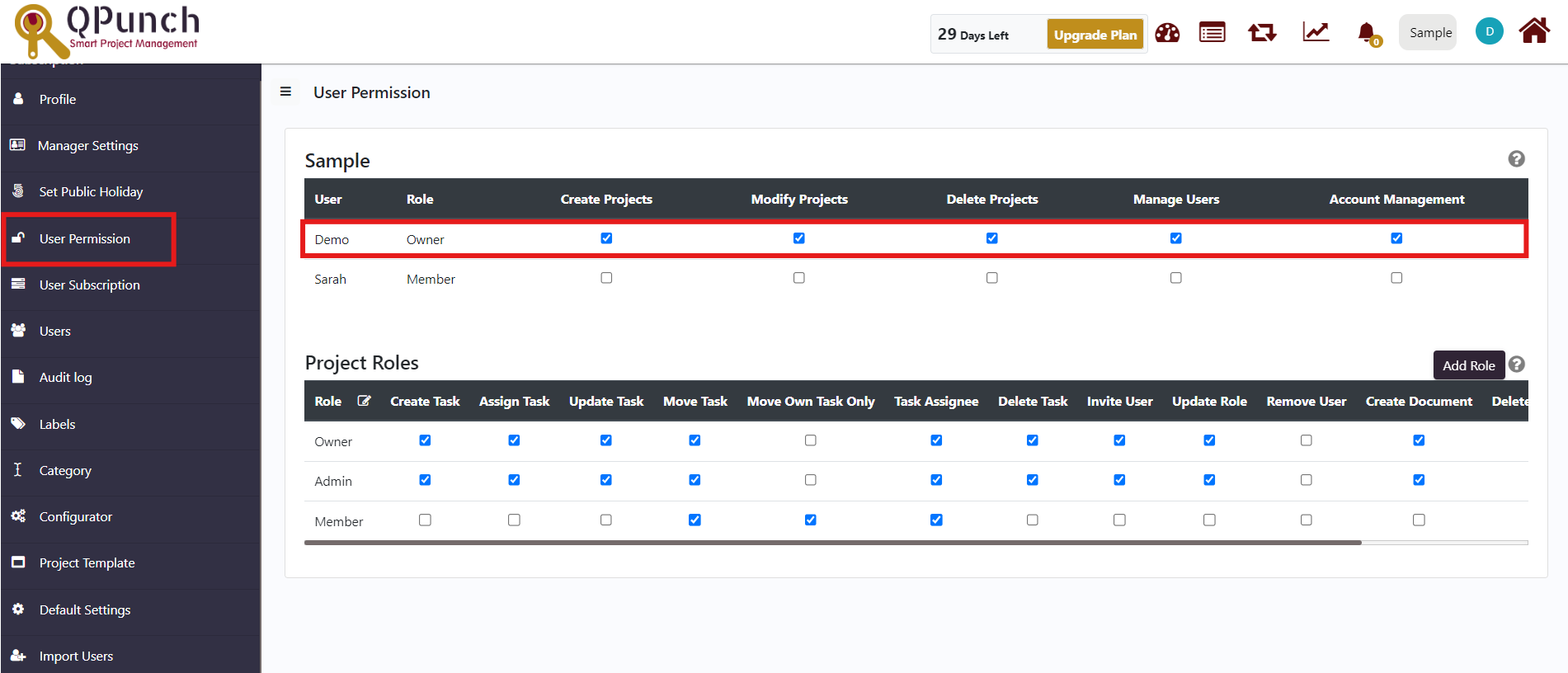
Under the User list we can see the name and role of the user. Owner will have all the permissions and access by default.
If you wish to change the ownership of the company please follow the below steps:
Step 1: Click on the username icon on the top right corner of the QPunch home page.
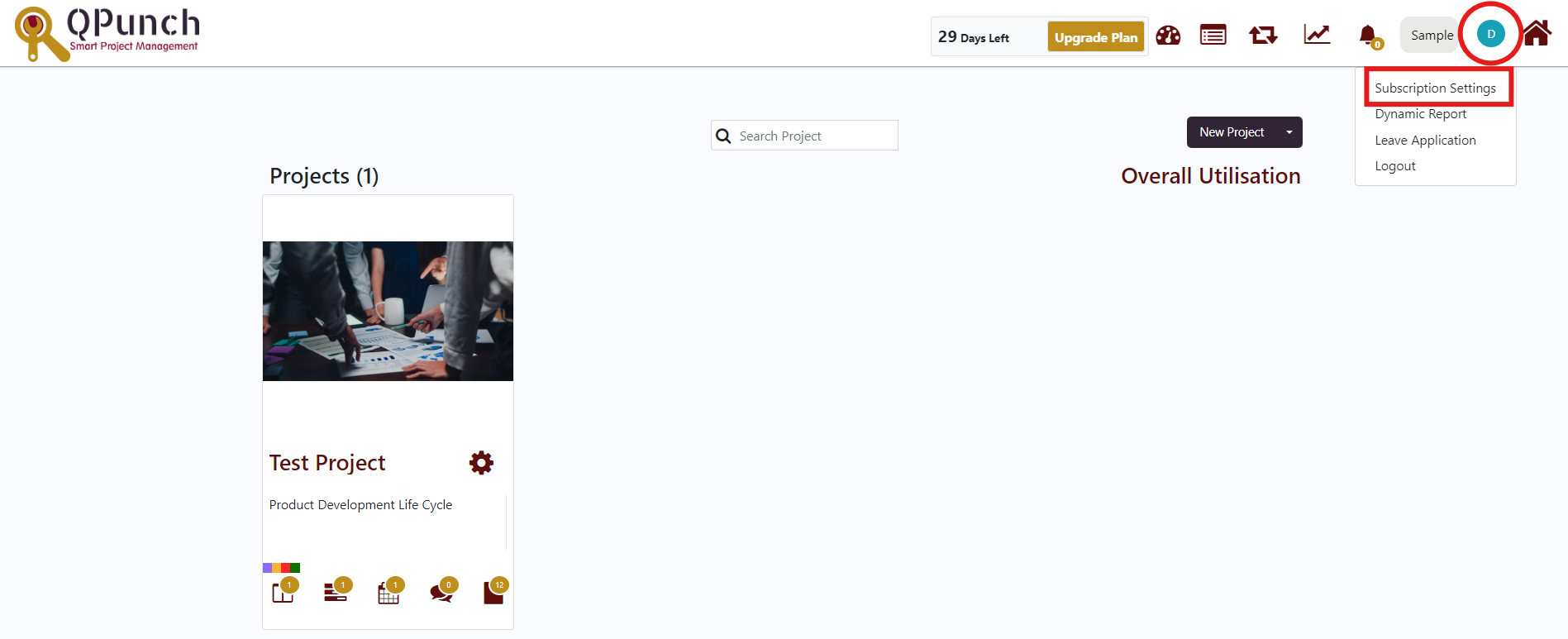
Choose Subscription Settings from the menu.
Step 2: Select User Subscription from the left side menu bar.
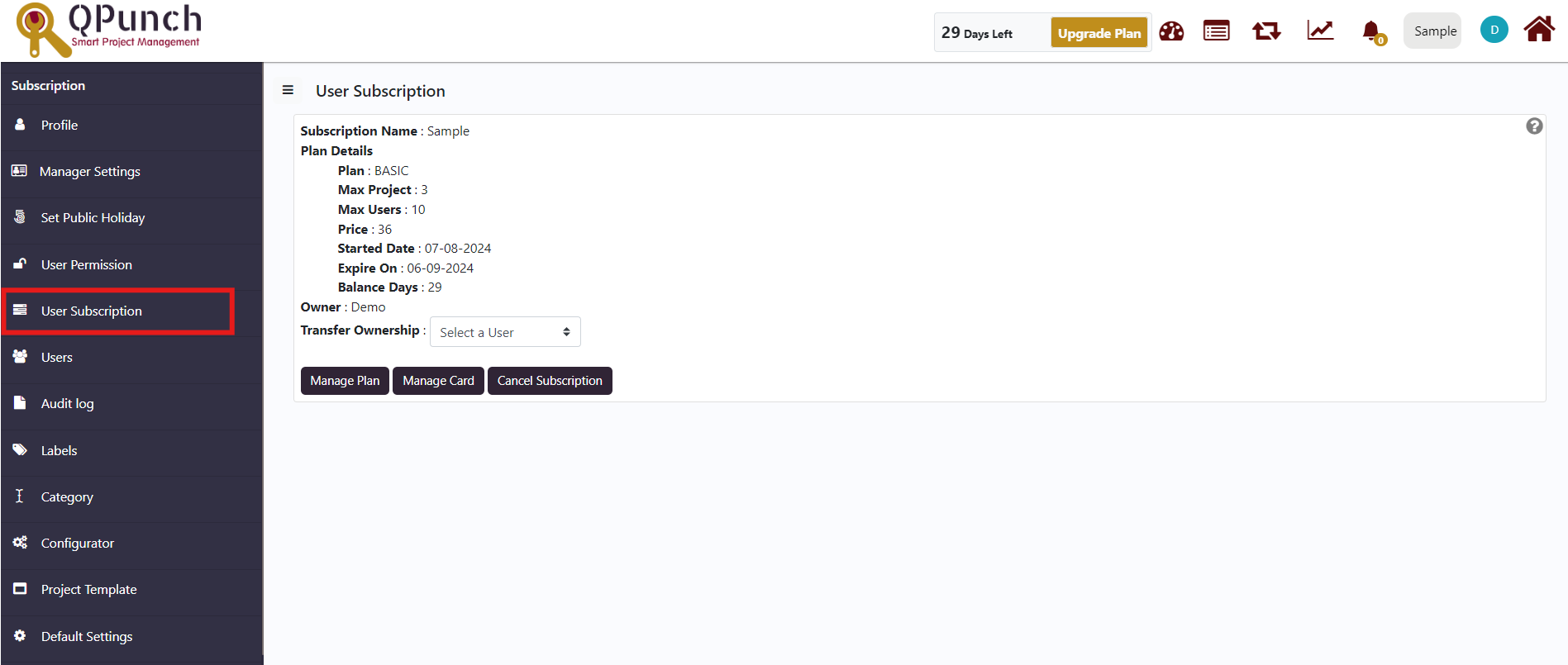
In this you would be able to see the details of your company and the information about the plan you have upgraded.
Step 3: Below the details you would be able to see the Transfer Ownership with a dropdown which contains the list of users.
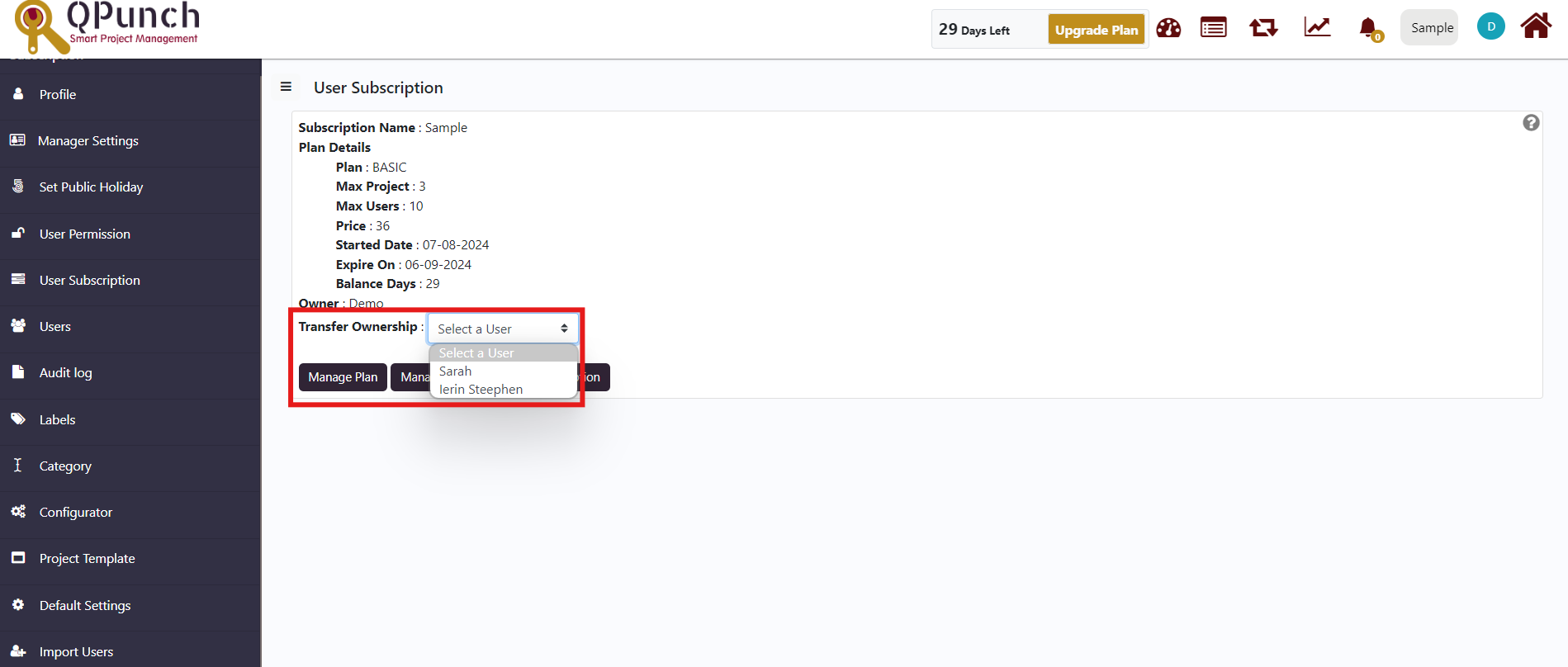
Select the user from the dropdown list.
Step 4: Select the Initiate Request button.
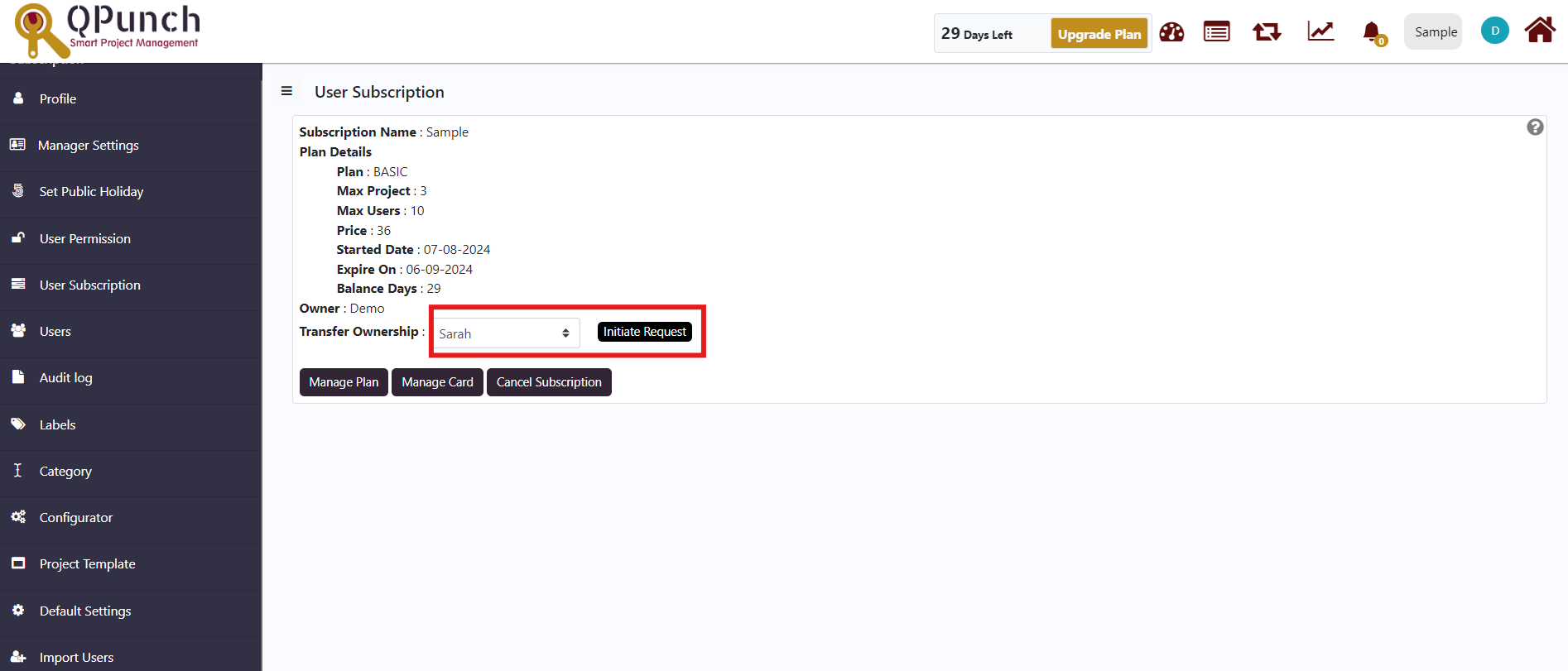
Once you initiate request the owner would receive an email notification.
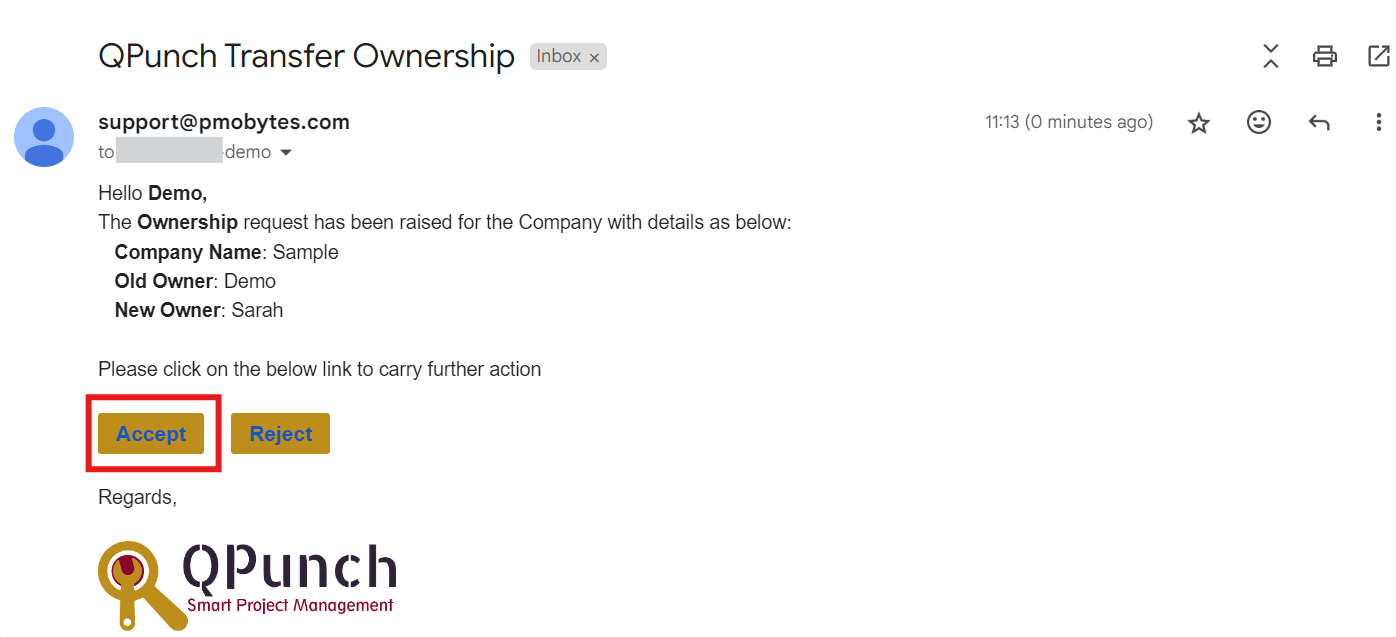
Once the owner selects the Accept button he/she will receive the confirmation.
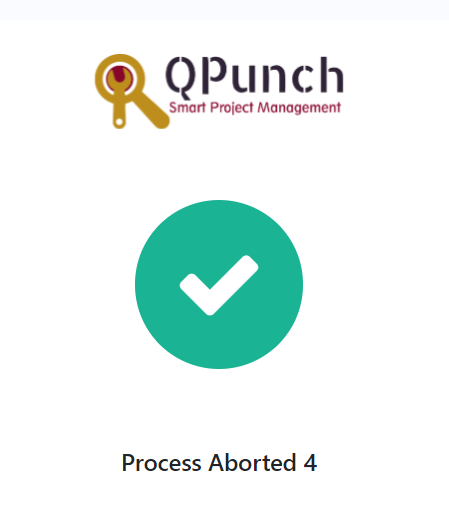
Similarly, the new owner would also receive an email notification to confirm the ownership.
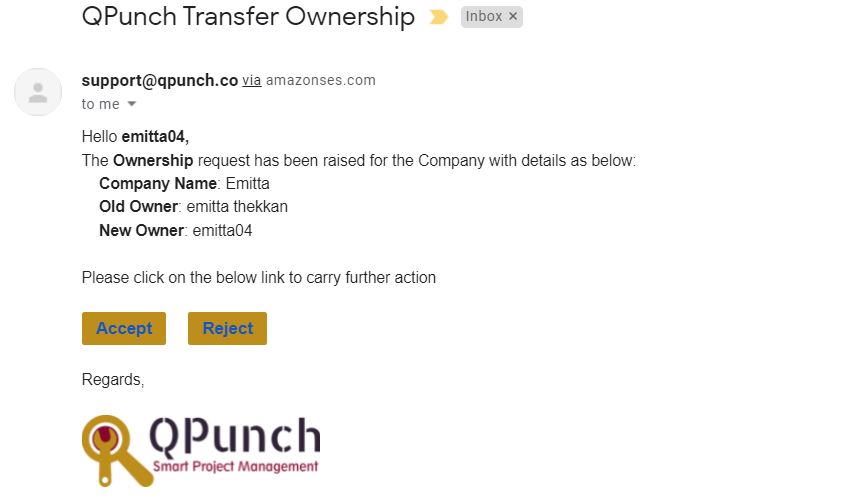
Once the new owner selects the Accept button he/she will receive the confirmation.
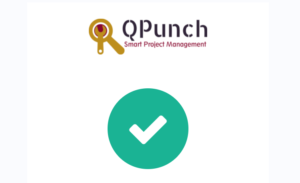
If you wish to see the change in ownership of the company please go into the subscription settings again and select user permission from the side menu bar. The new owner would be having role as Owner and the old owner will have the project role changed to member.
Address On Maps
Ready To Get Started with Smart Project Management?
