Configure Regression Counts
QPunch provides a vital feature for tracking regression counts for tasks, which plays a crucial role in managing project timelines. By monitoring the frequency with which tasks are pushed back from the closed and resolved lanes to either the assigned or progress lanes, you can gain a comprehensive understanding of task delays. This functionality helps identify how many times rework has been done by the team and uncovers the root causes of recurring issues, whether they stem from design flaws or dependencies affected by the development of other features. Ultimately, the goal of tracking regressions is to minimize rework and ensure a smoother project workflow.
To enable and configure regression counts for your project, follow these steps:
- Access Project Settings:
- Click on the settings icon beside the project name in the home page of the project you would like to configure.
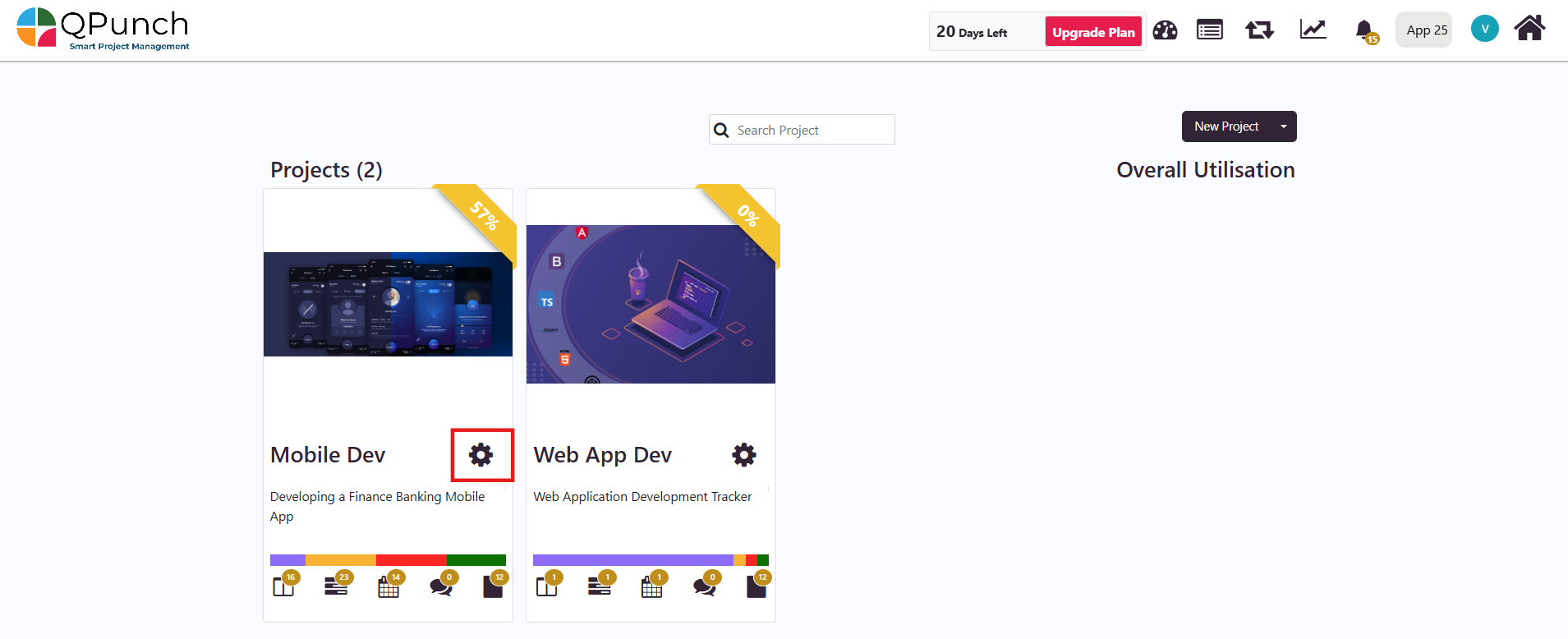
- Navigate to Project Configuration:
- In the Project Settings menu, click on Project Configuration.

- Enable Regression Counting:
- Locate the Regression Toggle in the Project Configuration settings.
- Switch the toggle to the On position to enable regression counting.
- Click Update to apply the new setting.
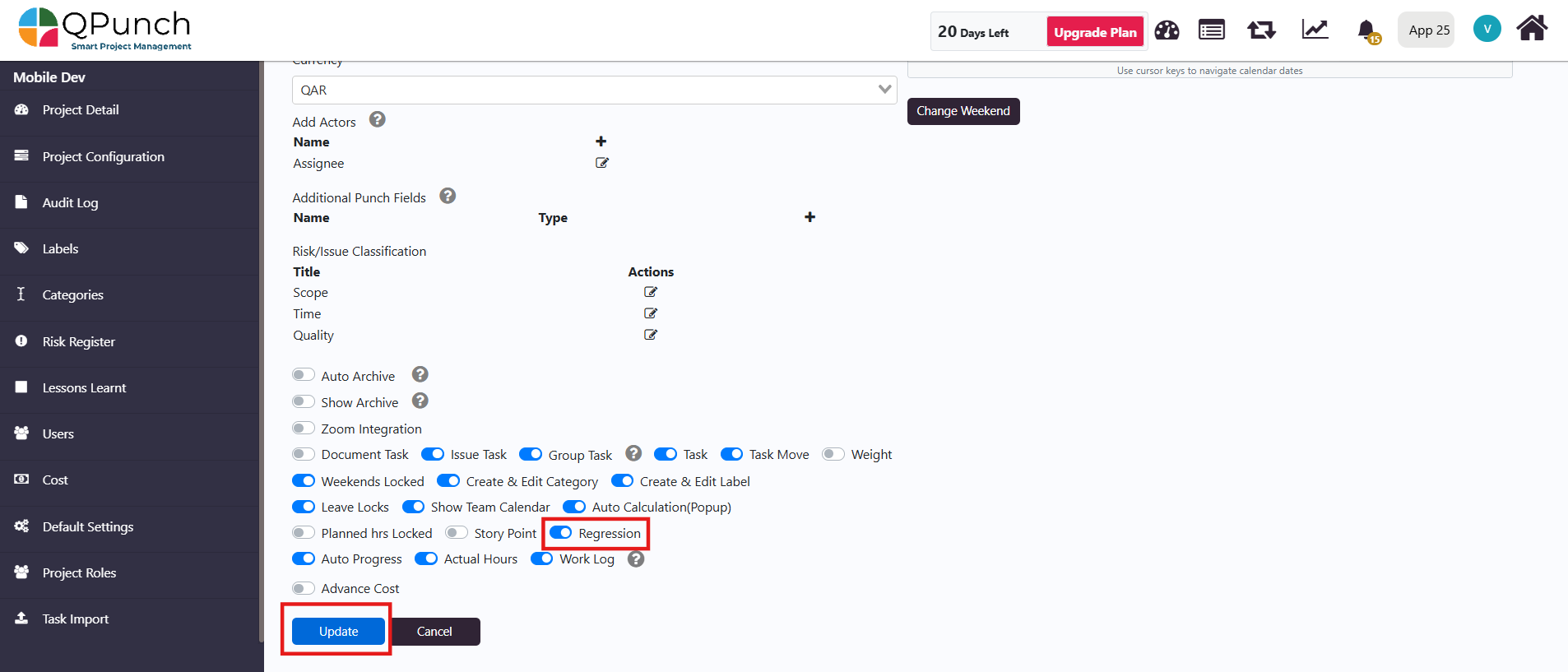
- View Regression Counts:
- Return to the Kanban Board view.
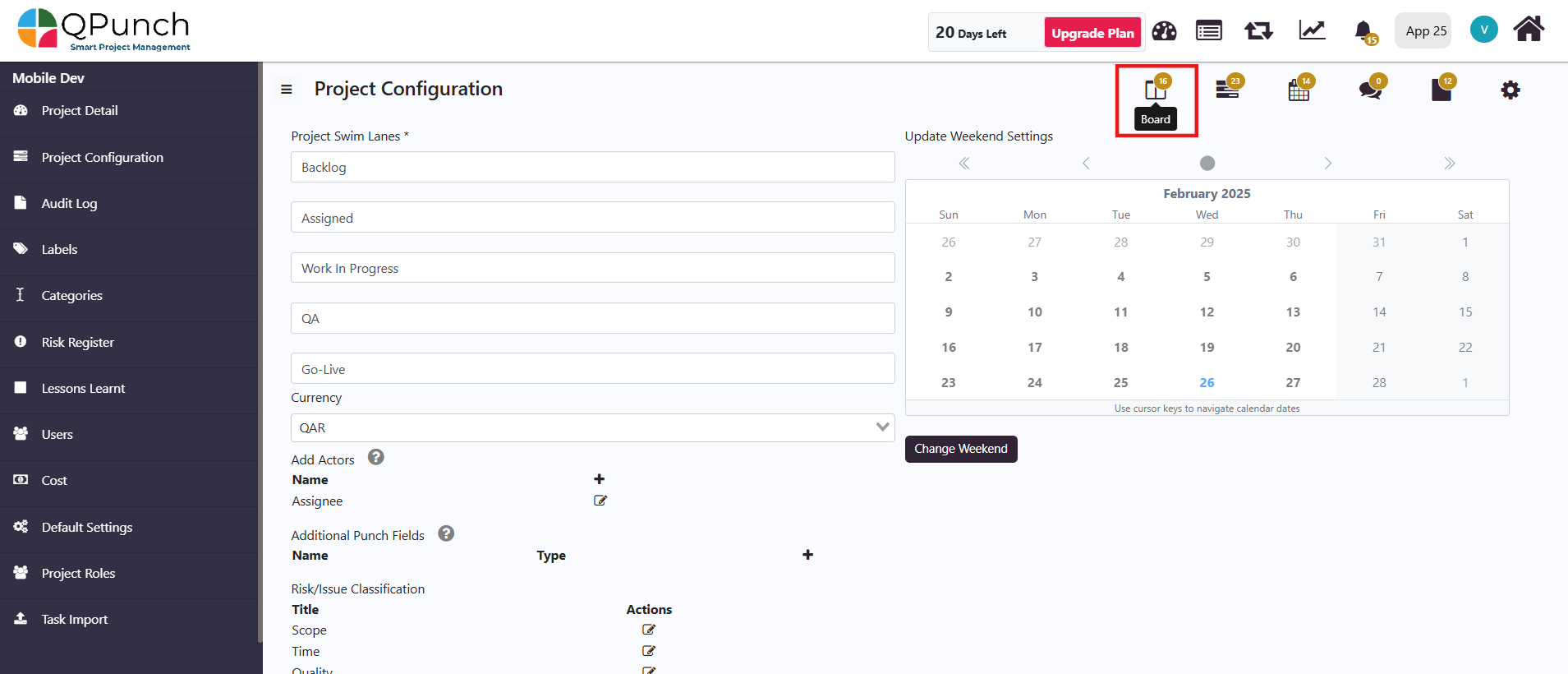
- Open a task to view the regression counts displayed in the punches associated with that task. You can also move a task back from the closed or resolved lanes to either the assigned or progress lanes to see how the regression count updates in real-time.

Enabling regression counting in QPunch is essential for effectively tracking and managing task delays. By monitoring how often tasks are moved back to earlier stages, you gain valuable insights into the recurring issues that can impede project progress. By focusing on reducing rework and understanding the underlying causes of delays, your team can improve overall efficiency, maintain project timelines and deliver quality results.
Address On Maps
Ready To Get Started with Smart Project Management?
