Configurator Settings
QPunch lets you provide various configurations to projects that enables users to perform specific actions tailored to the project. This feature empowers users to dynamically adapt the application’s interface to seamlessly align with their specific workflows. This documentation helps you understand how to set various configurations and make changes to the default settings in QPunch Smart Project Management Tool.
To set the Configurator Settings,
- Click on the username icon on the top right corner of the QPunch home page.
- Choose Subscription Settings from the Menu:
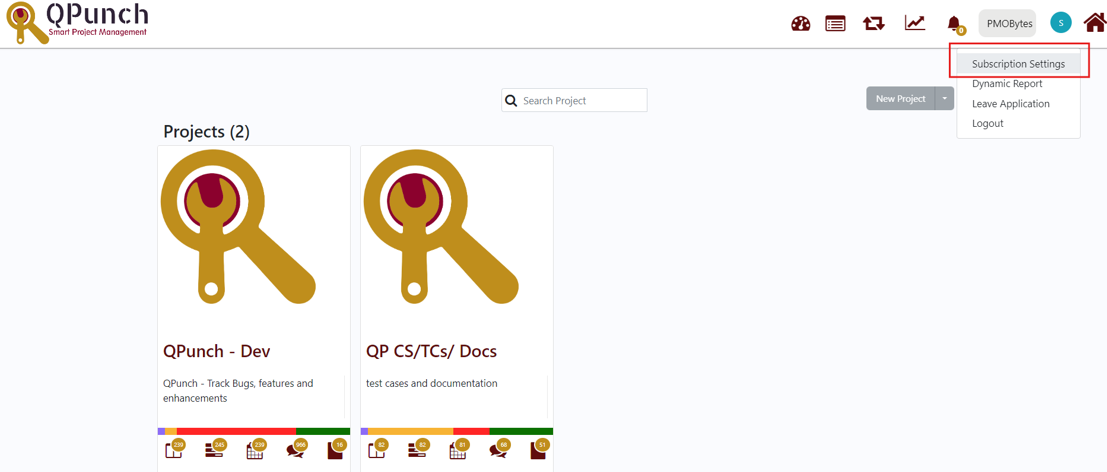
- Navigate to Configurator on the menu bar to access the Configurator Settings:
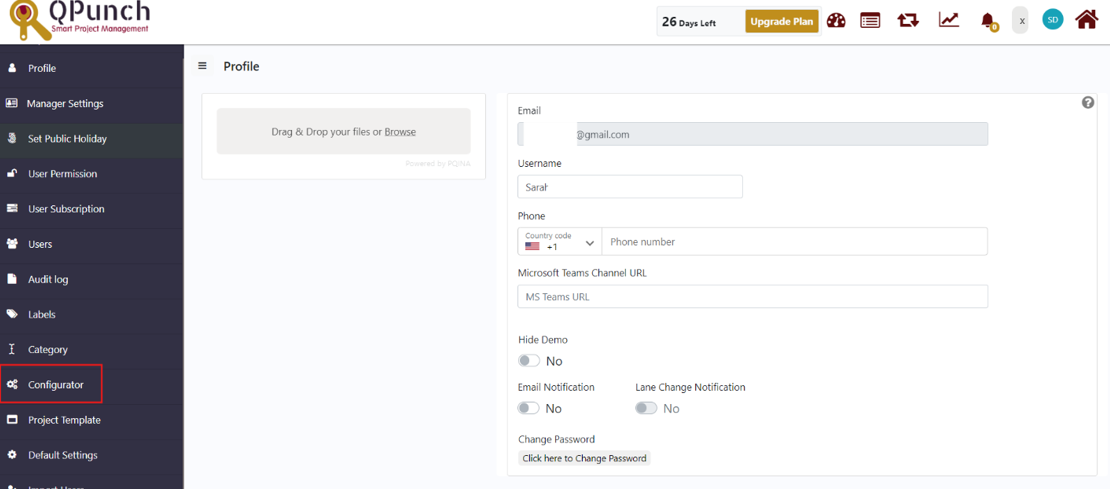
- Click on the plus sign (+) icon to create a new template for configurators:
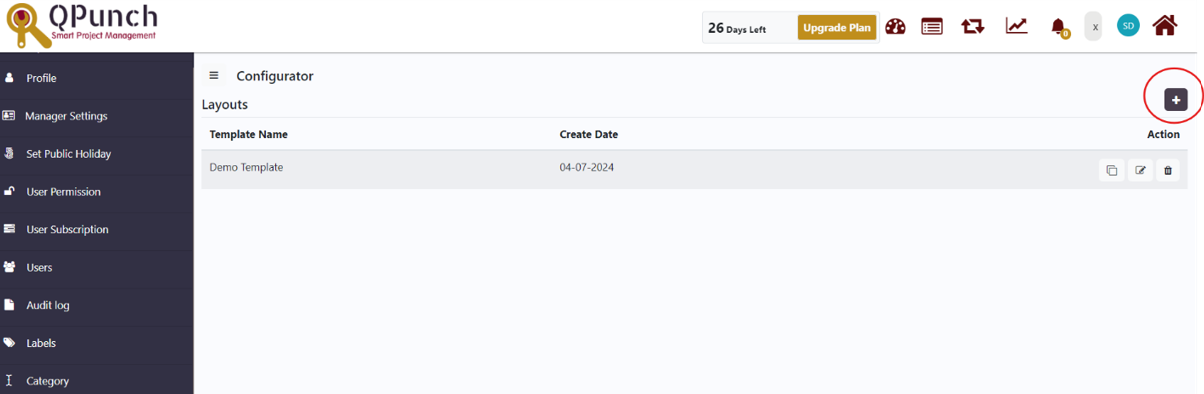
- The ‘Show and Hide’ key at the top defines the state of the configurator settings. The new template can be given a name, and the project layout settings can be defined by either selecting show or hide to determine if the user wants the setting to be visible. The default names of the project layout settings can be changed by typing the new name in the text box below each setting:
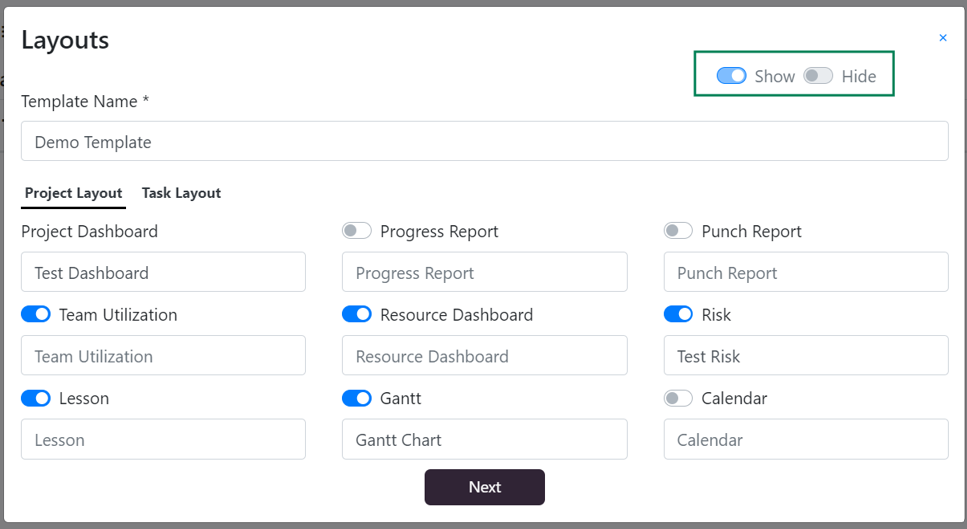
- The Task Layout settings can also be shown or hidden, and their default names can be changed using their respective text boxes. Users can now rename tasks and group tasks to better fit their needs, enhancing configurability. For example, this feature supports Agile projects by allowing users to change ‘Tasks’ to ‘User Stories’ and ‘Group Tasks’ to ‘Epics’.
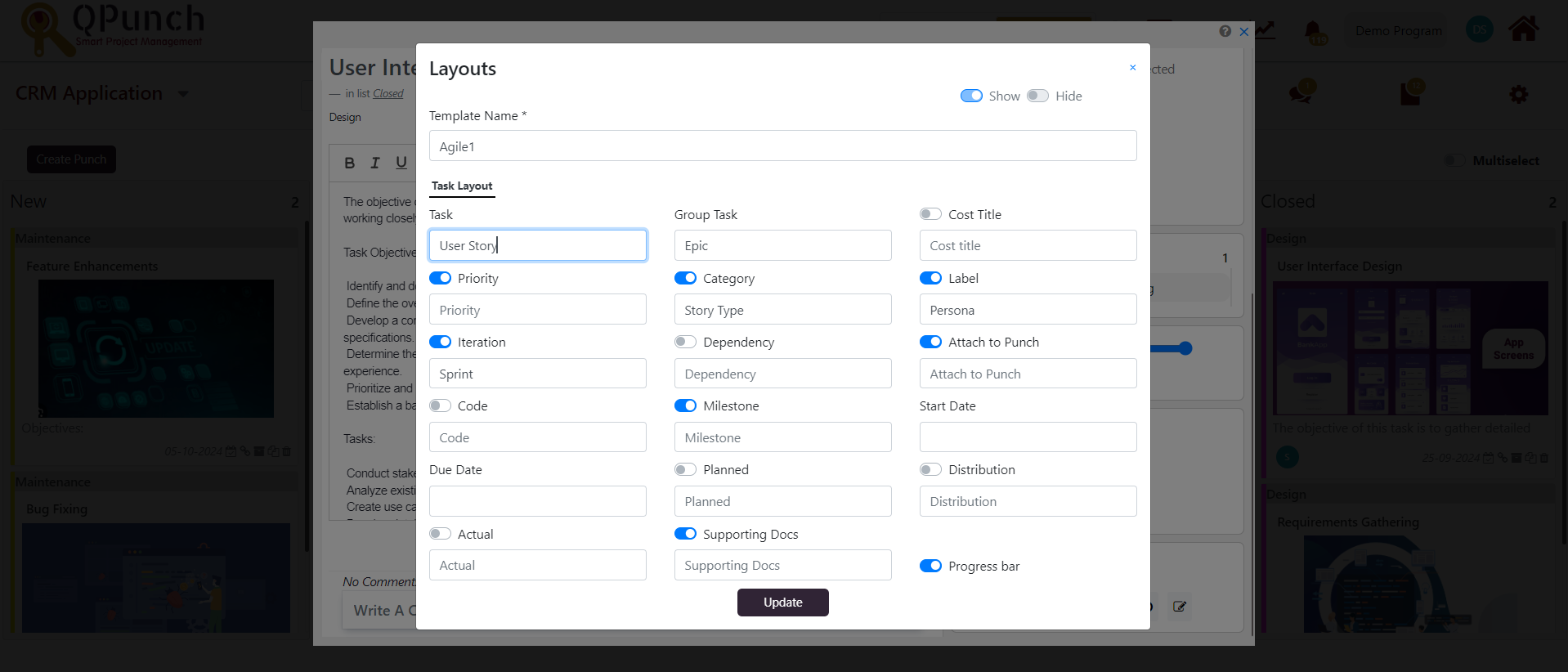
- After hitting save, you can apply the template to a project through ‘Project Template’ on menu bar:
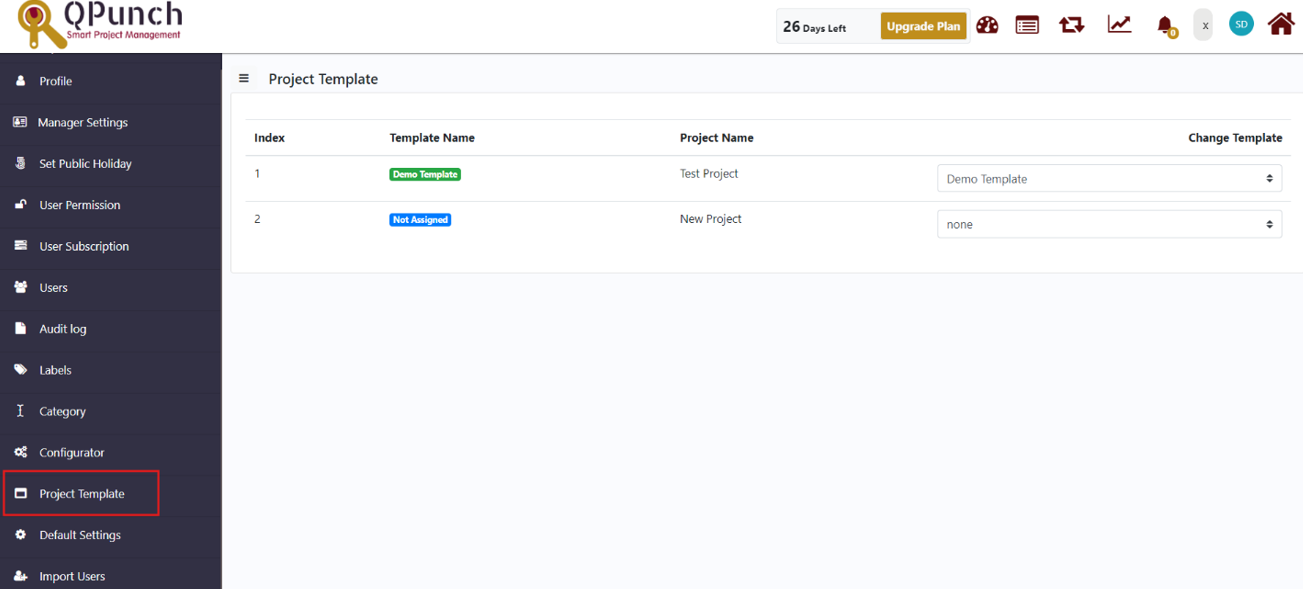
- The template created with the new configurator settings can then be applied by selecting the template name under ‘change template’:
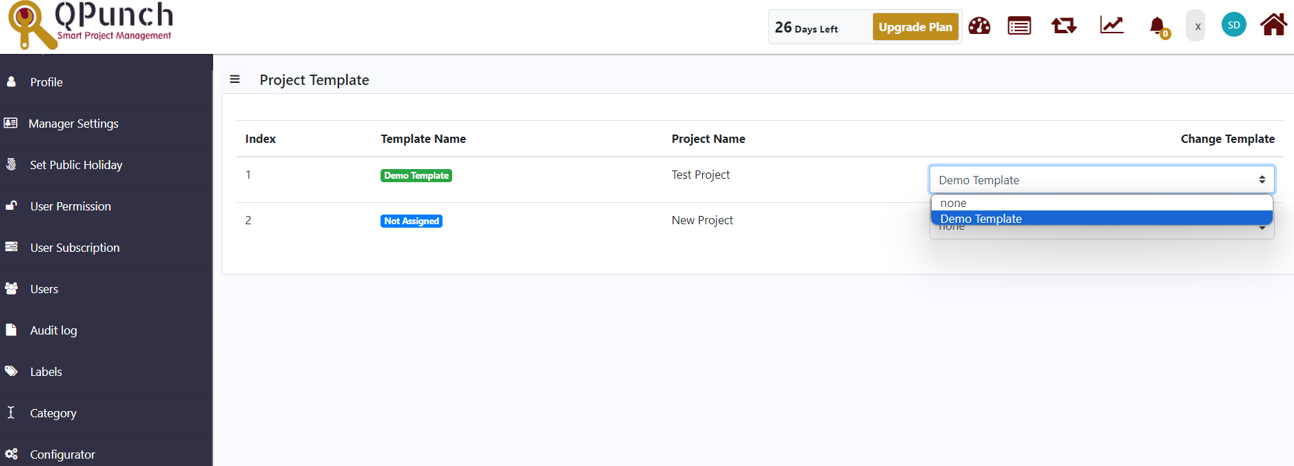
In summary, navigating and adjusting configurator settings in QPunch through the subscription settings is key to optimizing project workflows and maximizing productivity by creating and applying project templates tailored to project needs. By dynamically adapting to the users existing way of working, QPunch offers a streamlined digital transformation experience that accommodates diverse work styles.
Address On Maps
Ready To Get Started with Smart Project Management?
