Issue Task
The Issue Task feature in QPunch helps you track and manage project issues efficiently. You can monitor them through the Kanban board, classify them based on Scope, Time, or Quality, link them to other related tasks, and also view them in the Project Progress Report for better visibility.
Enabling Issue Task
Go to the Project Settings of the selected project.
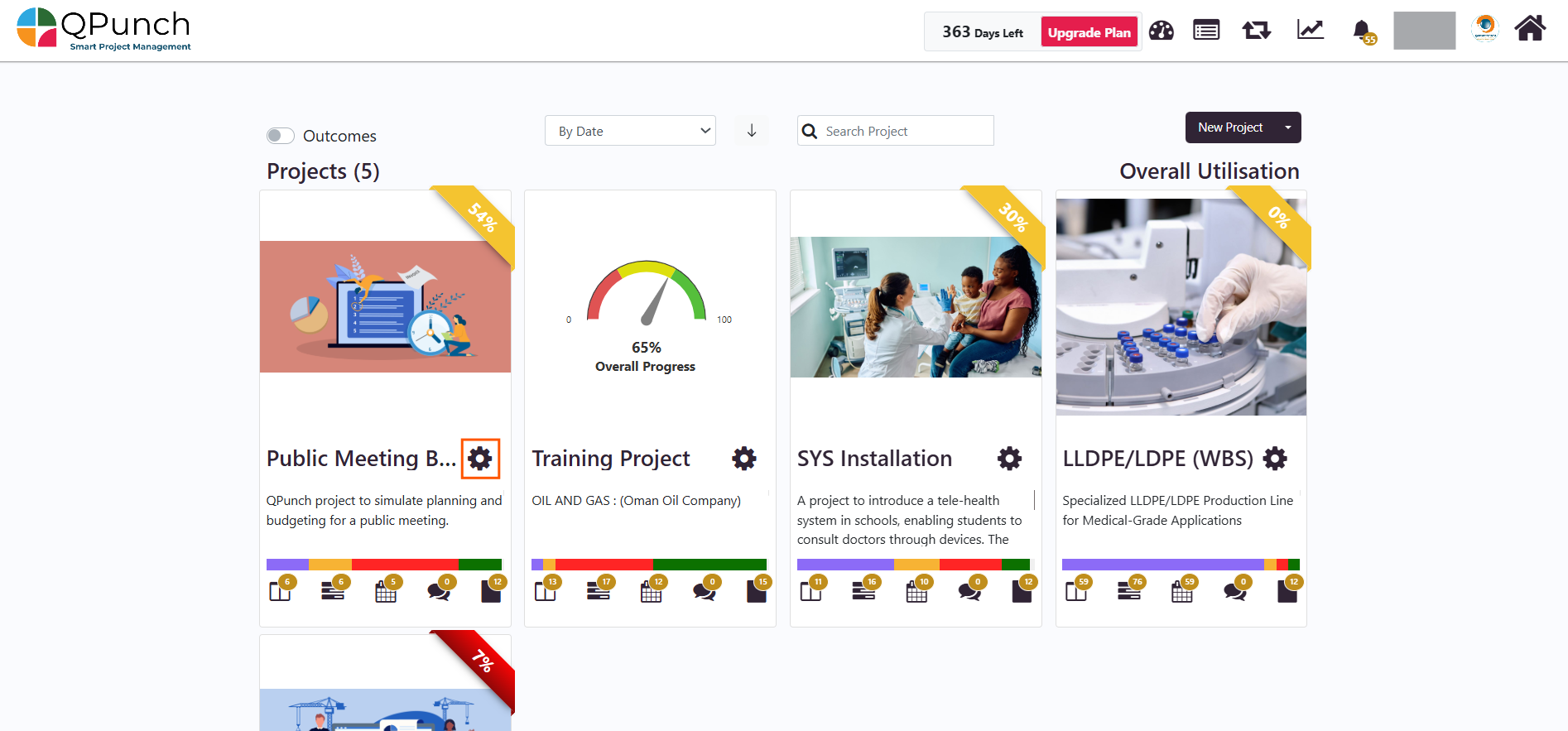
Click on Project Configuration.
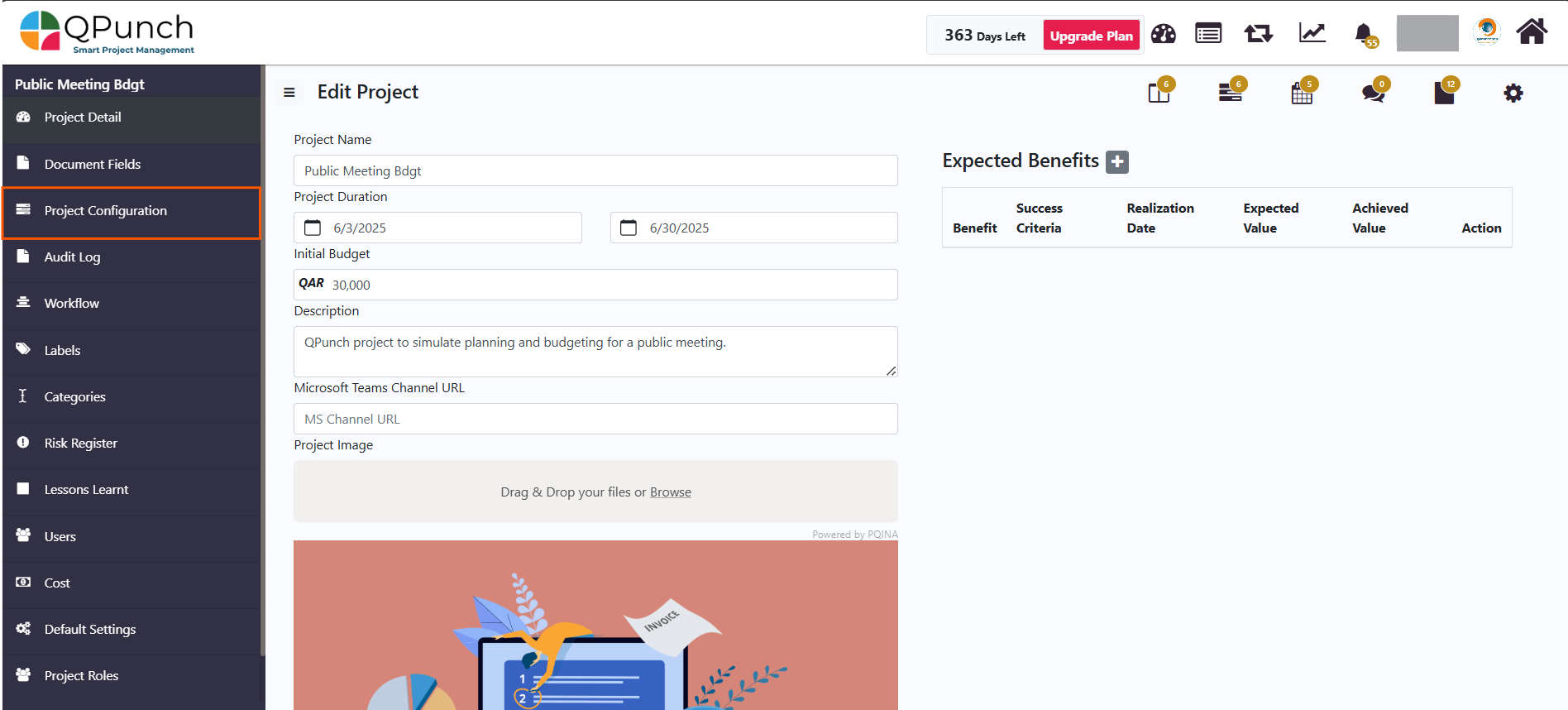
Turn on the Issue Task toggle and click on the Update button to save the changes.
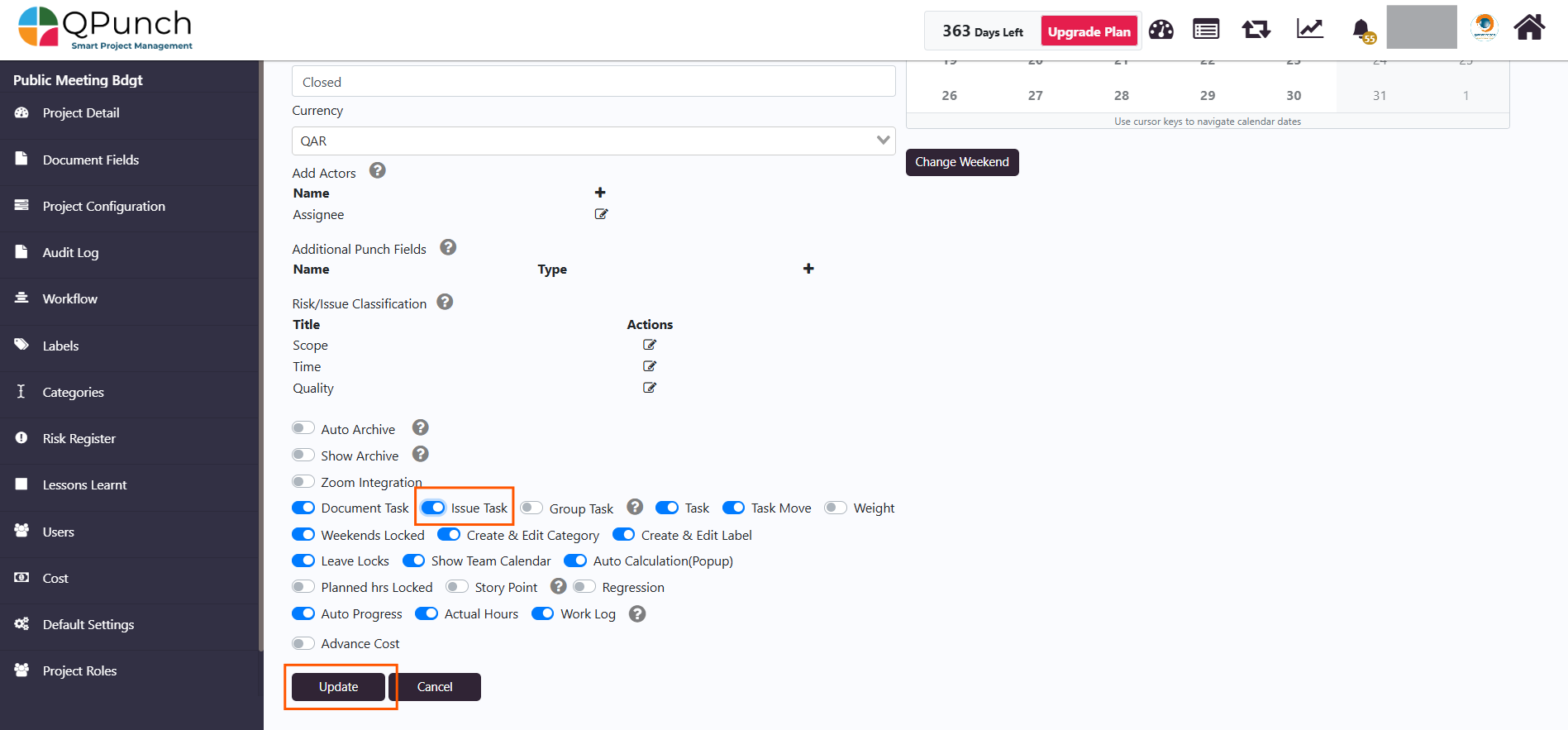
Creating an Issue Task
Click on the Kanban Board icon from the project.
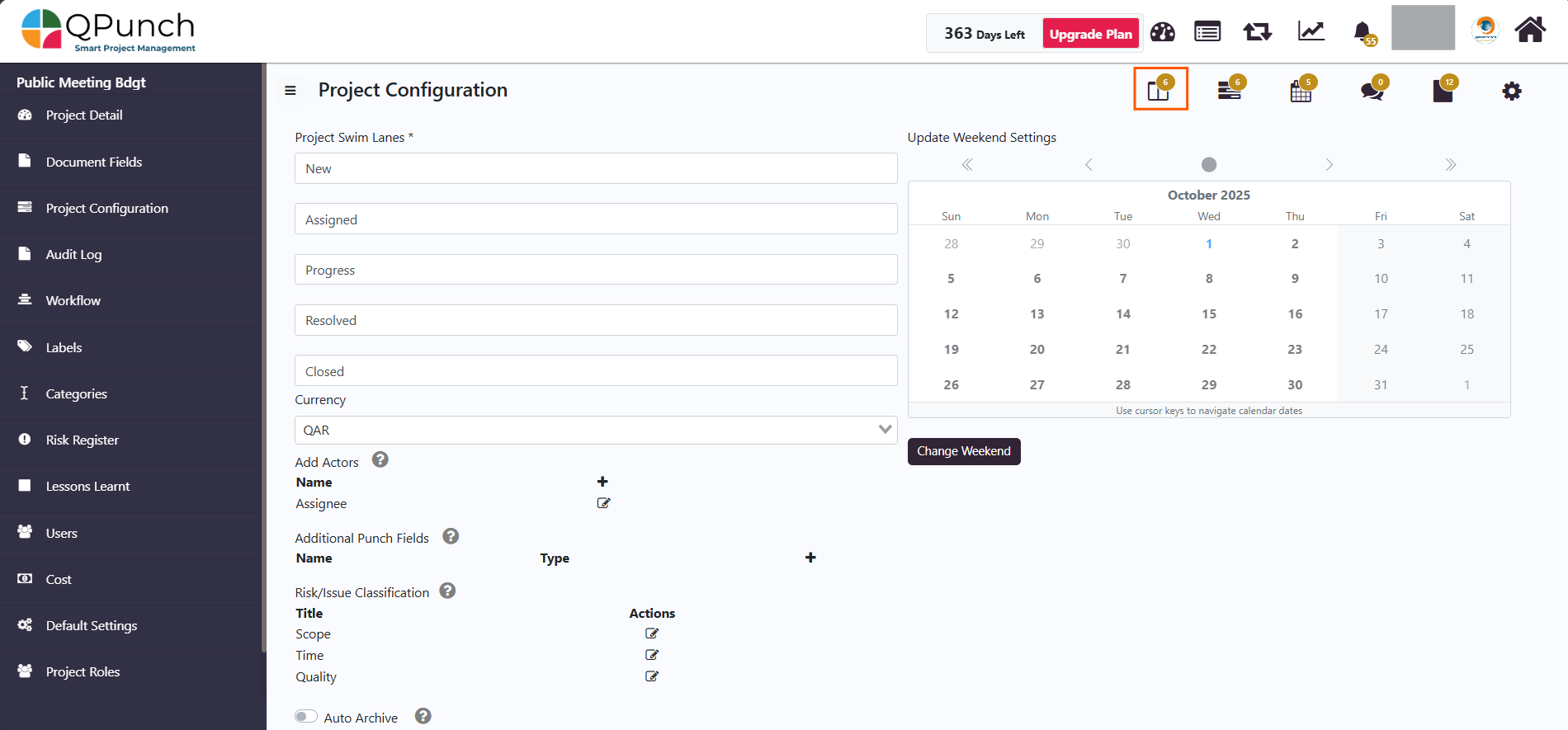
Once inside the Kanban board, click on the Create Task button.
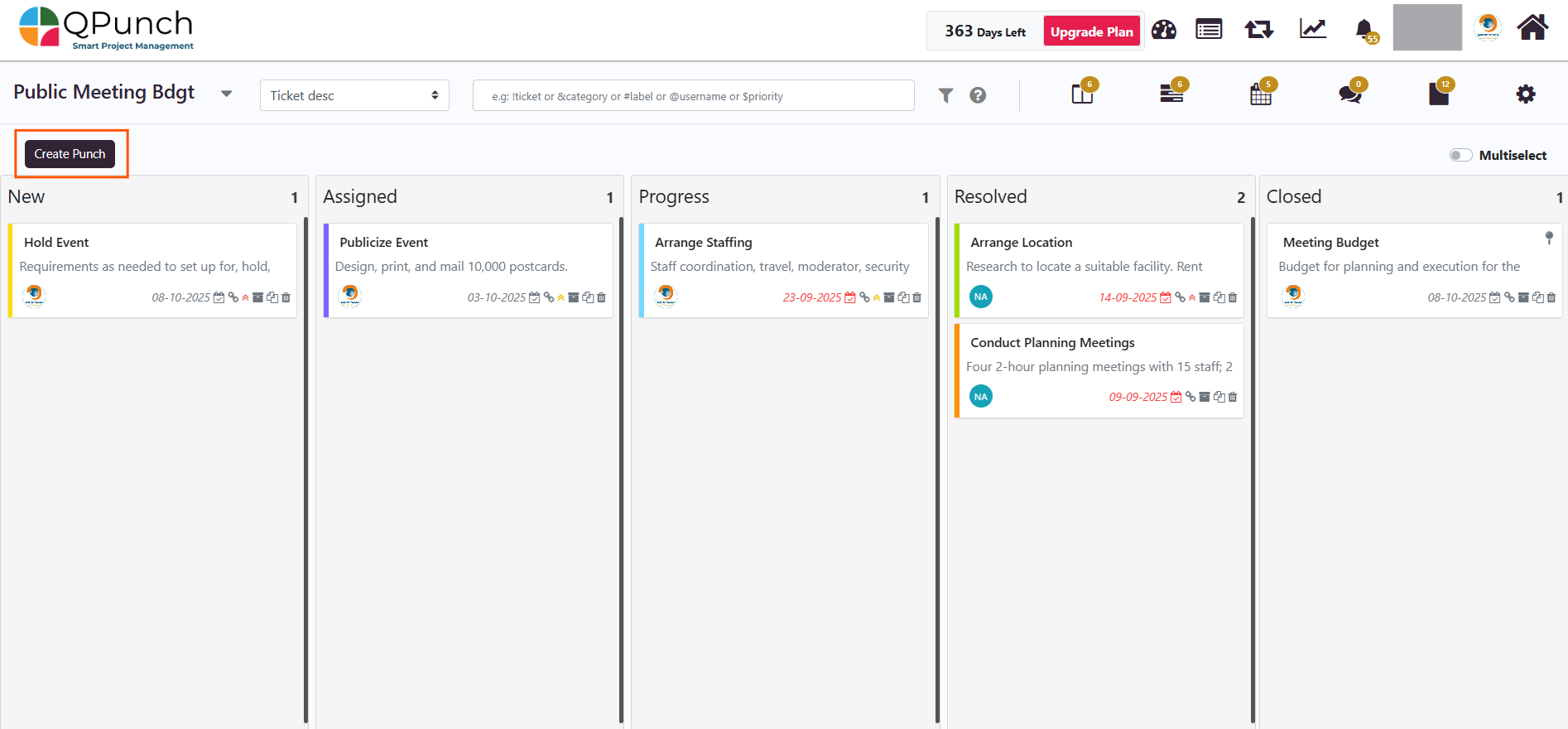
Navigate to the Issue Task section.
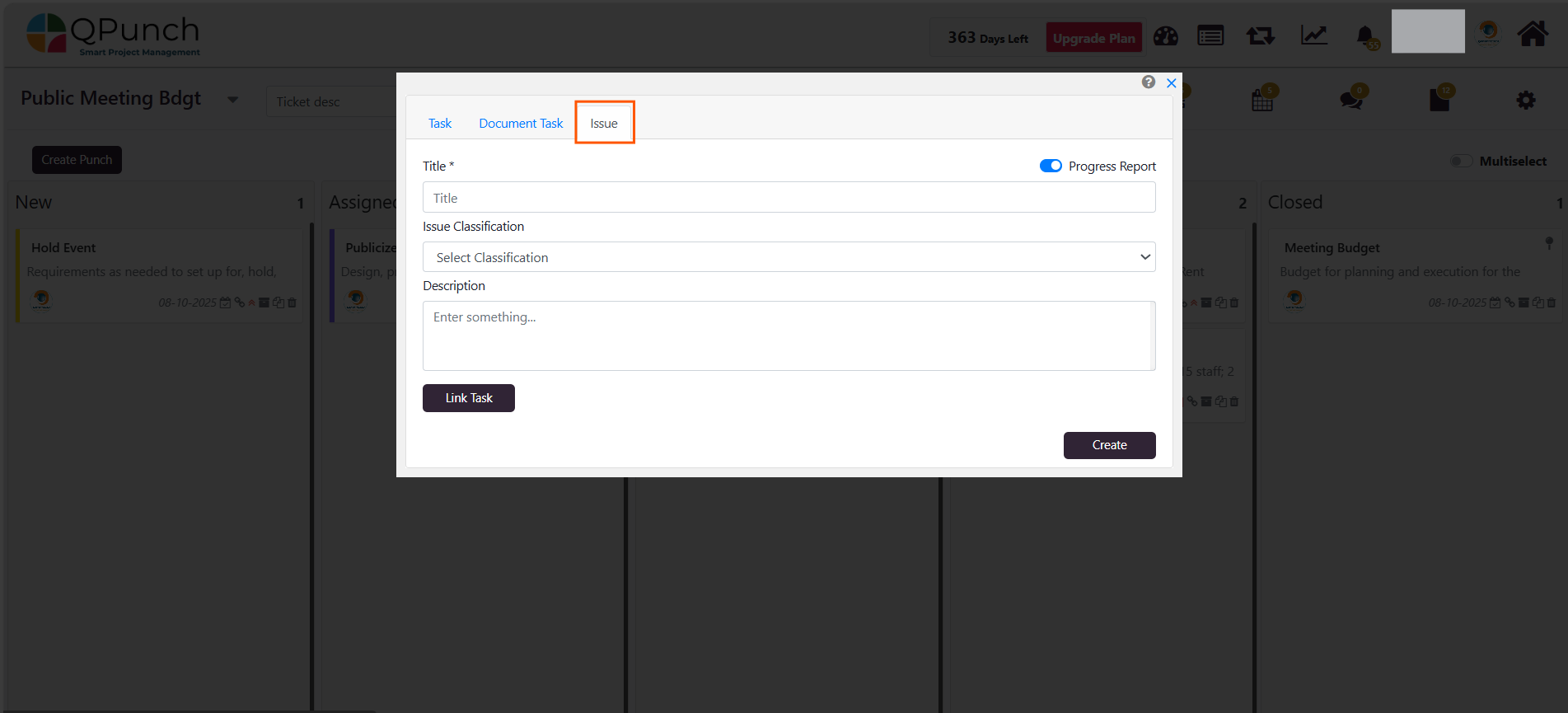
Fill in the required details: Title of the issue, Classification (Scope, Time, Quality) and Description, then turn on the Progress Report toggle if you want the issue task to appear in the project progress report.
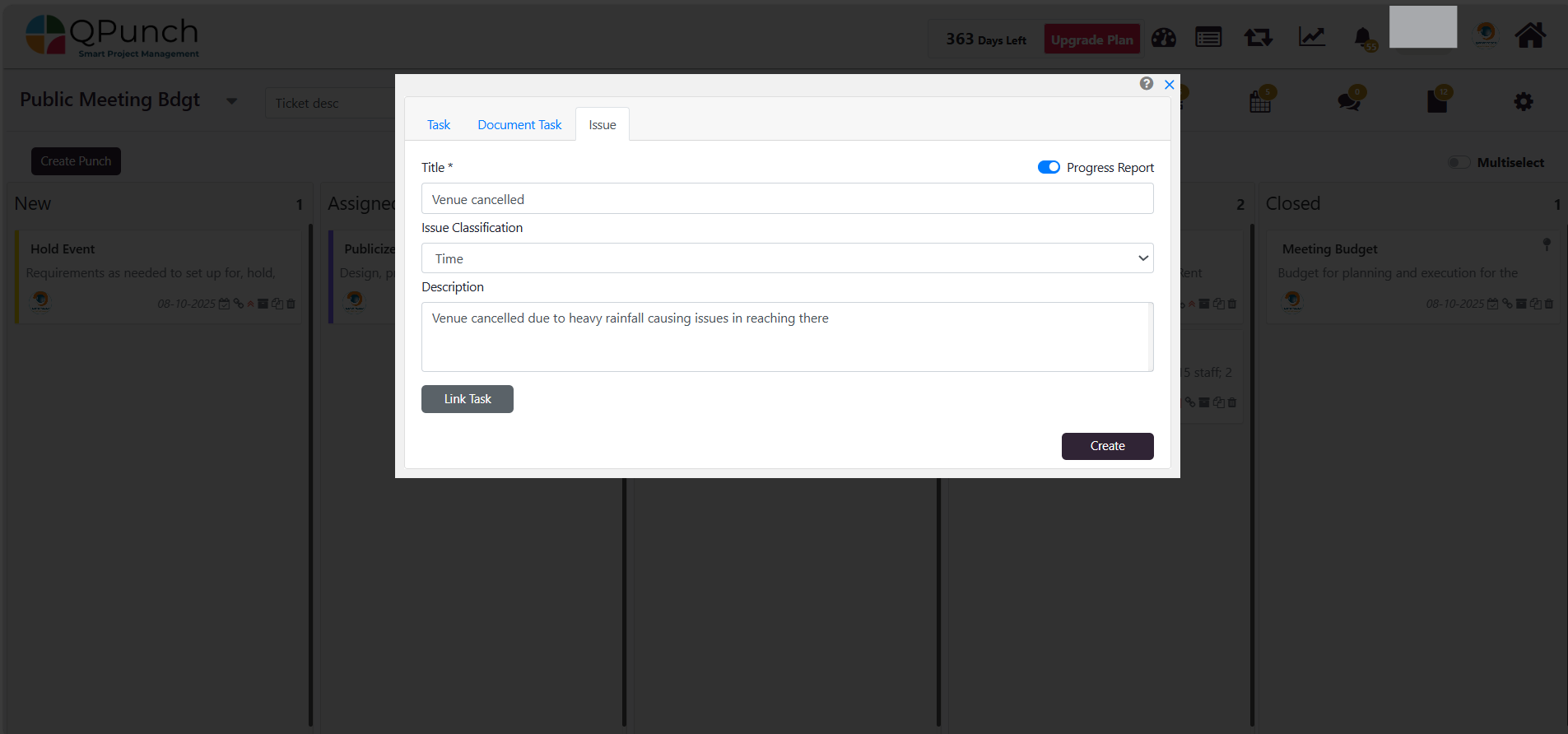
Use the Link Task button to connect the issue with its respective related task.
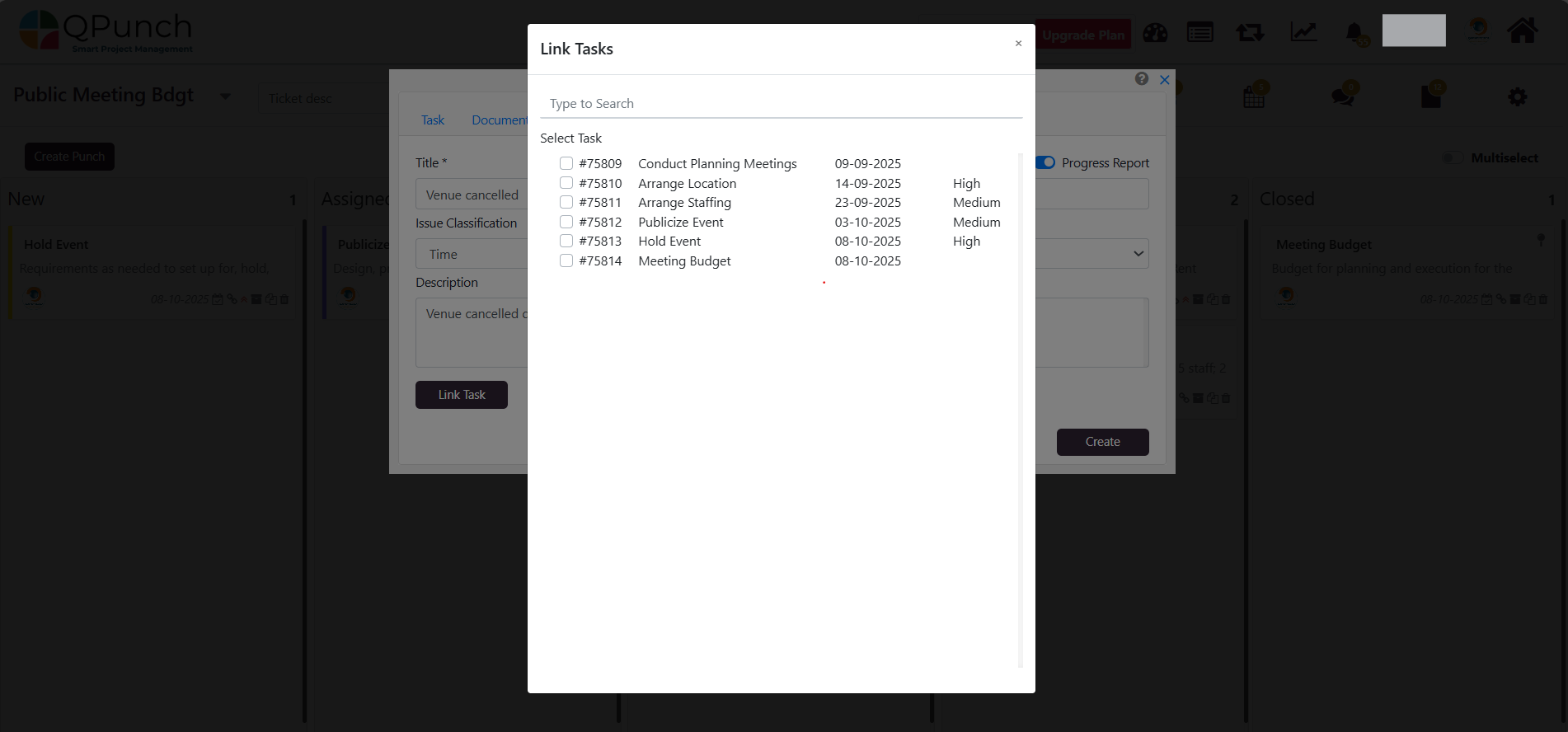
Click on the Create button to add the Issue Task.
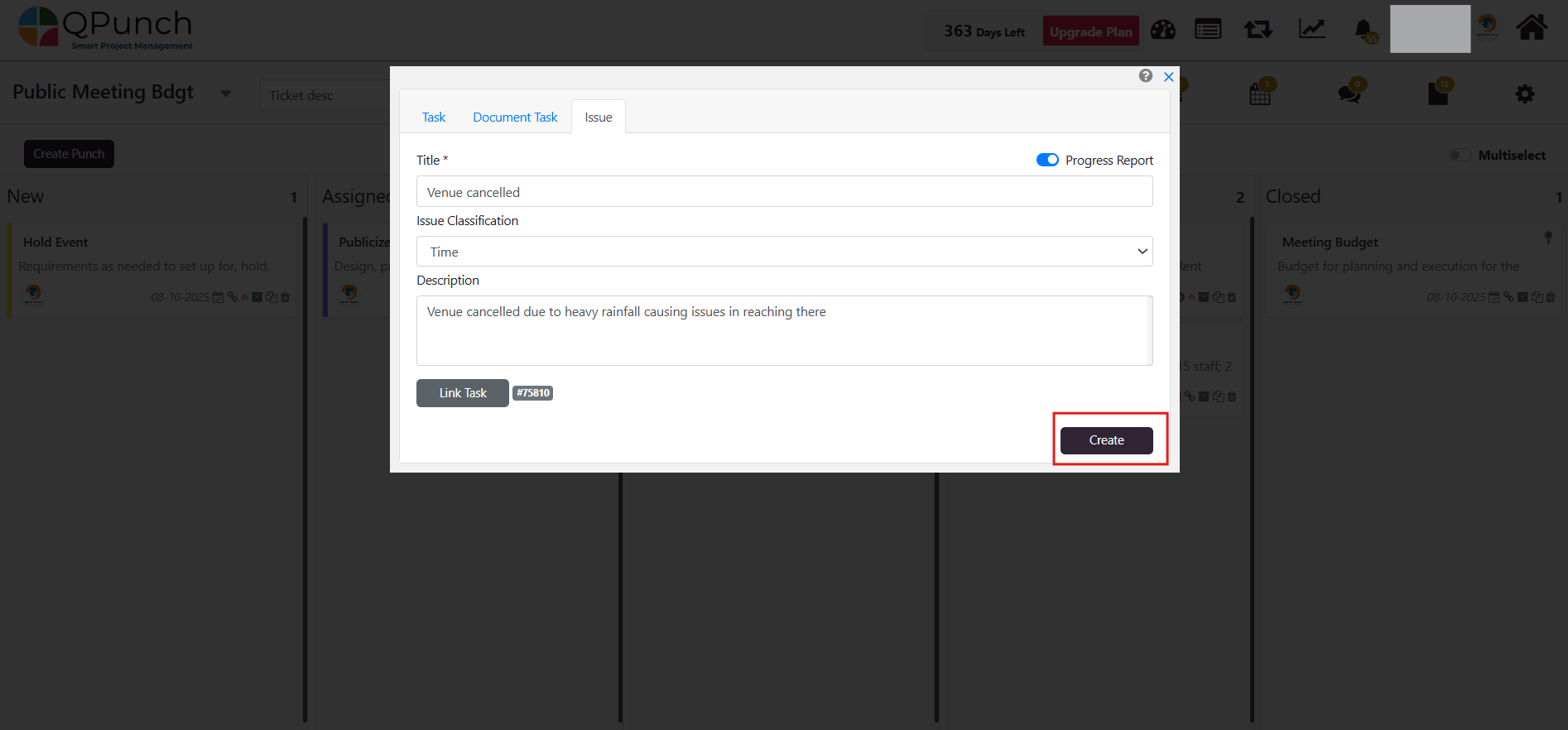
Updating an Issue Task
From the Kanban Board, click on the Issue Task you created.
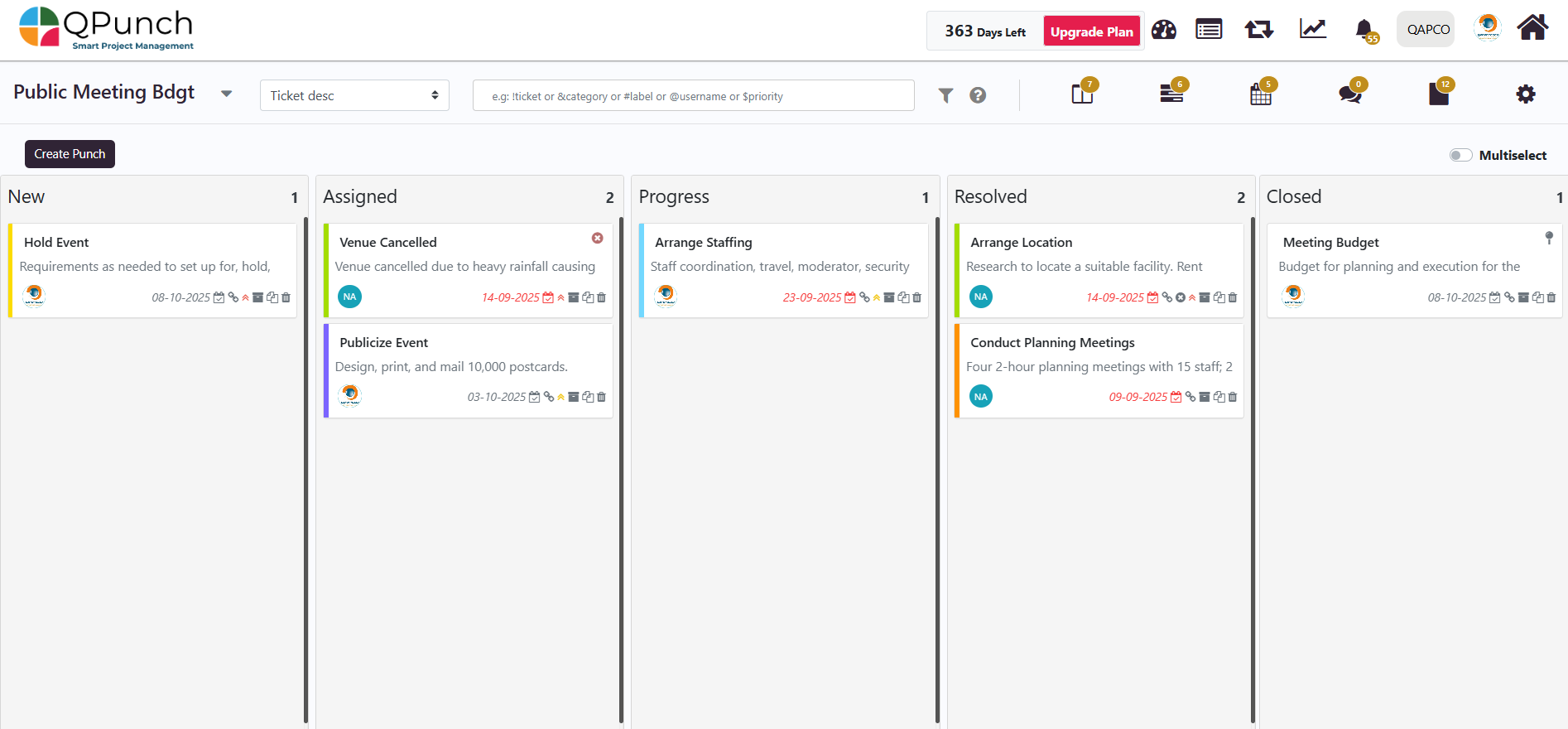
You can now update the description, assign a user, labels, and categories, update classification, attach images, documents and change duration
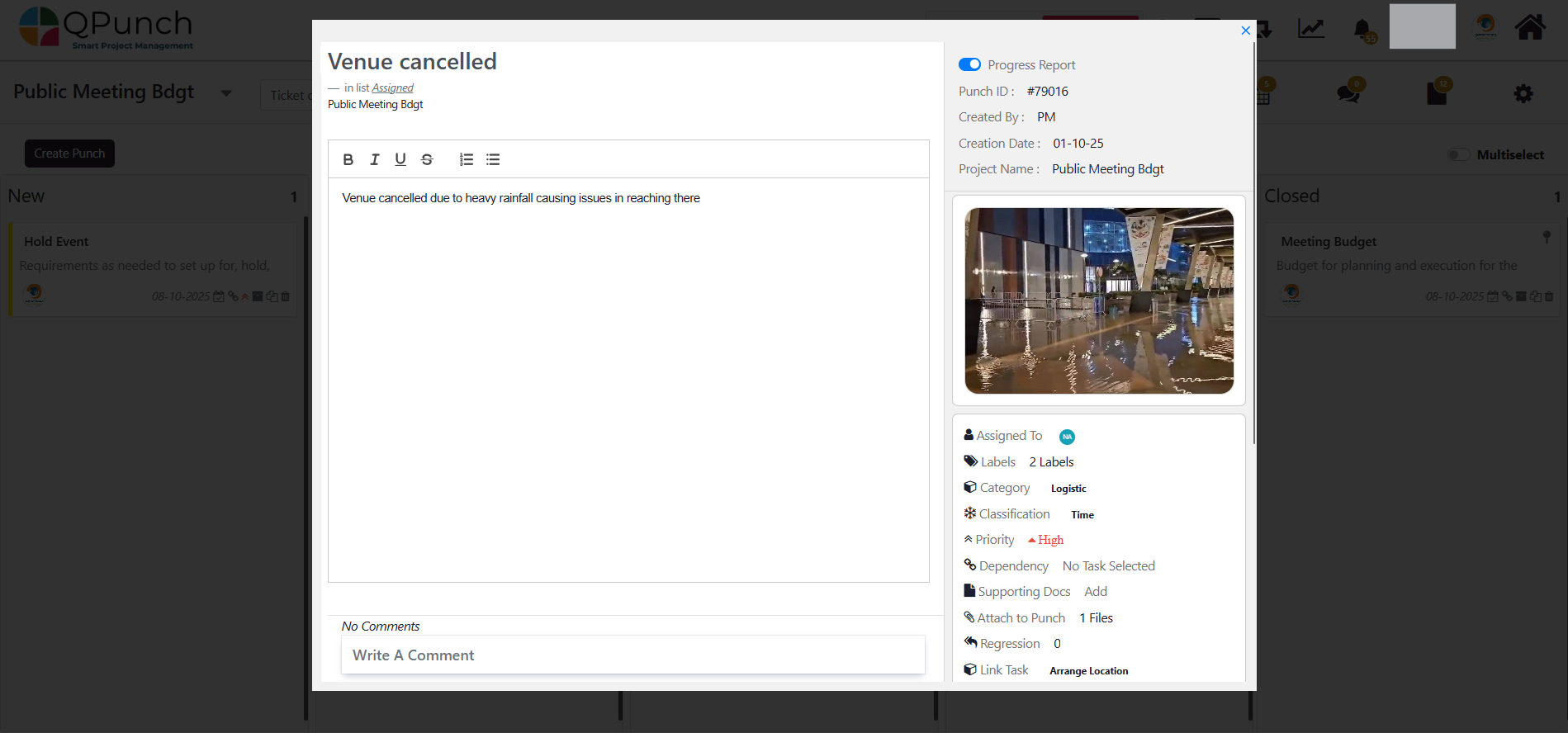
And once everything is updated, you can close the issue task
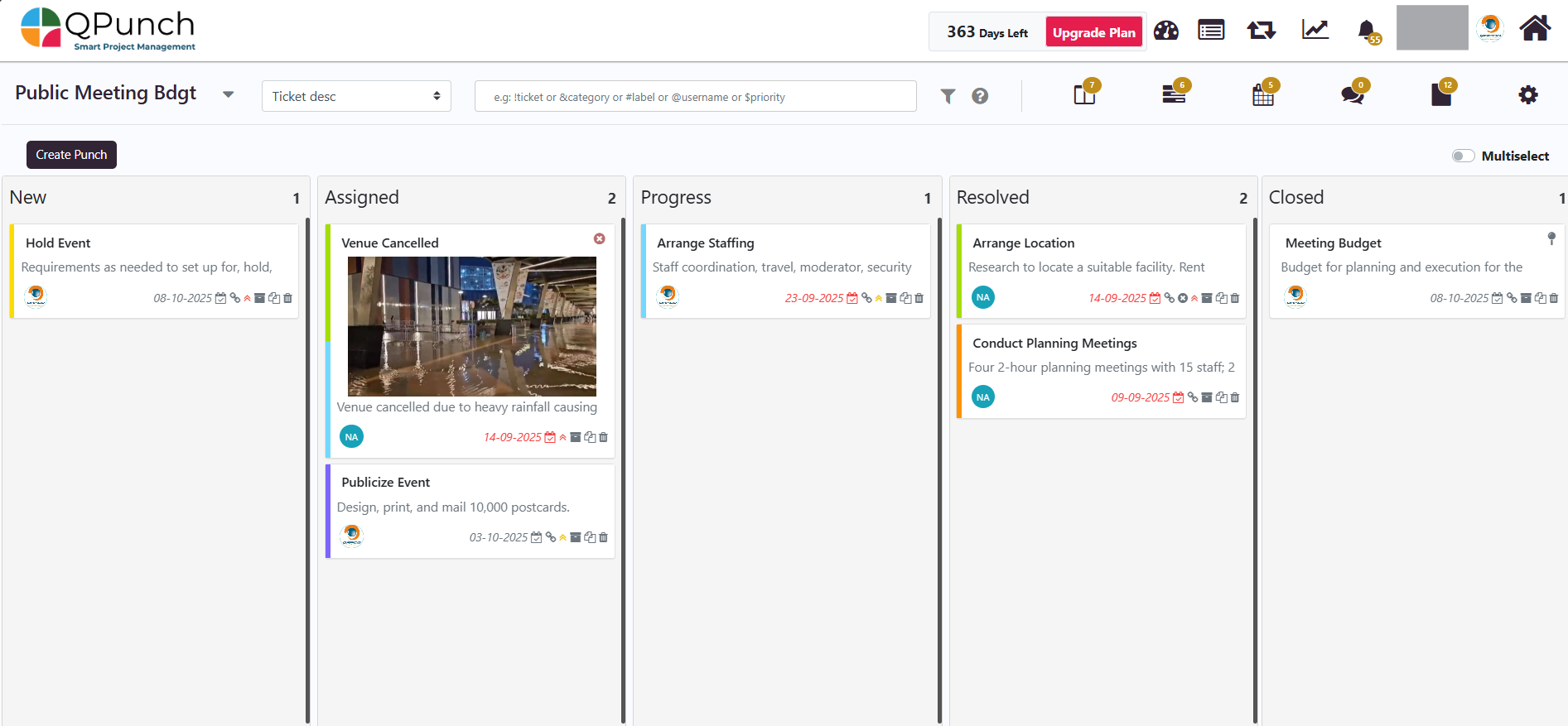
Conclusion:
The Issue Task feature in QPunch ensures structured tracking of all project issues. By linking them to related tasks, classifying them properly, and monitoring them in the progress report, project teams can resolve issues faster, avoid risks, and maintain better control over project quality, time, and scope.
Address On Maps
Ready To Get Started with Smart Project Management?
