Add Public Holidays
Public holidays are important days of celebration that mark significant events or religious observances. Incorporating them into your schedule helps your team stay aligned on expectations for work and time off. With QPunch’s Public Holiday feature, you can efficiently add holidays to your project calendar and manage staff availability with ease. This guide will take you through the process of adding public holidays to your schedule, including options to lock or allow work on those days.
Step 1: Click on the username icon on the top right corner of the QPunch home page.
Step 2: Choose Subscription Settings from the menu.
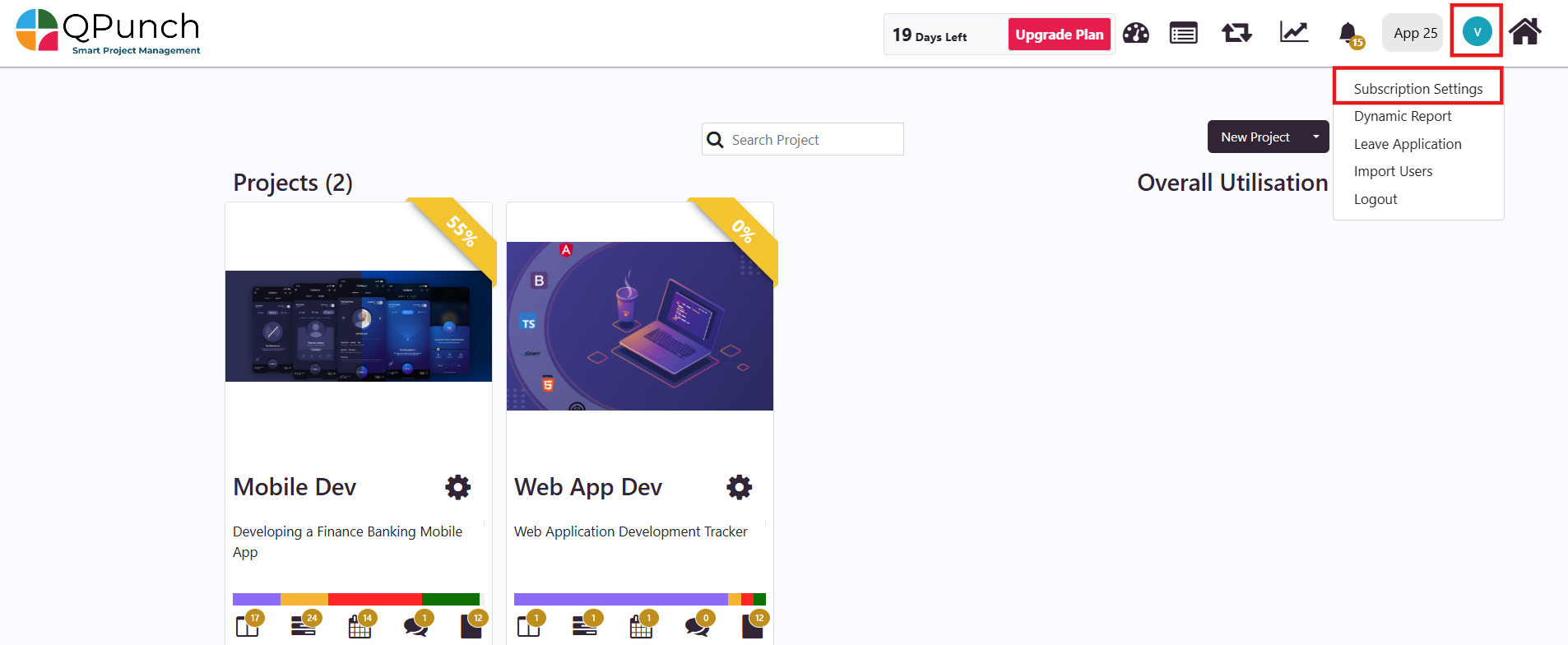
Step 3: Select the Set Public Holiday from the left side pane.
Step 4: Select the plus (+) icon to add public holidays.
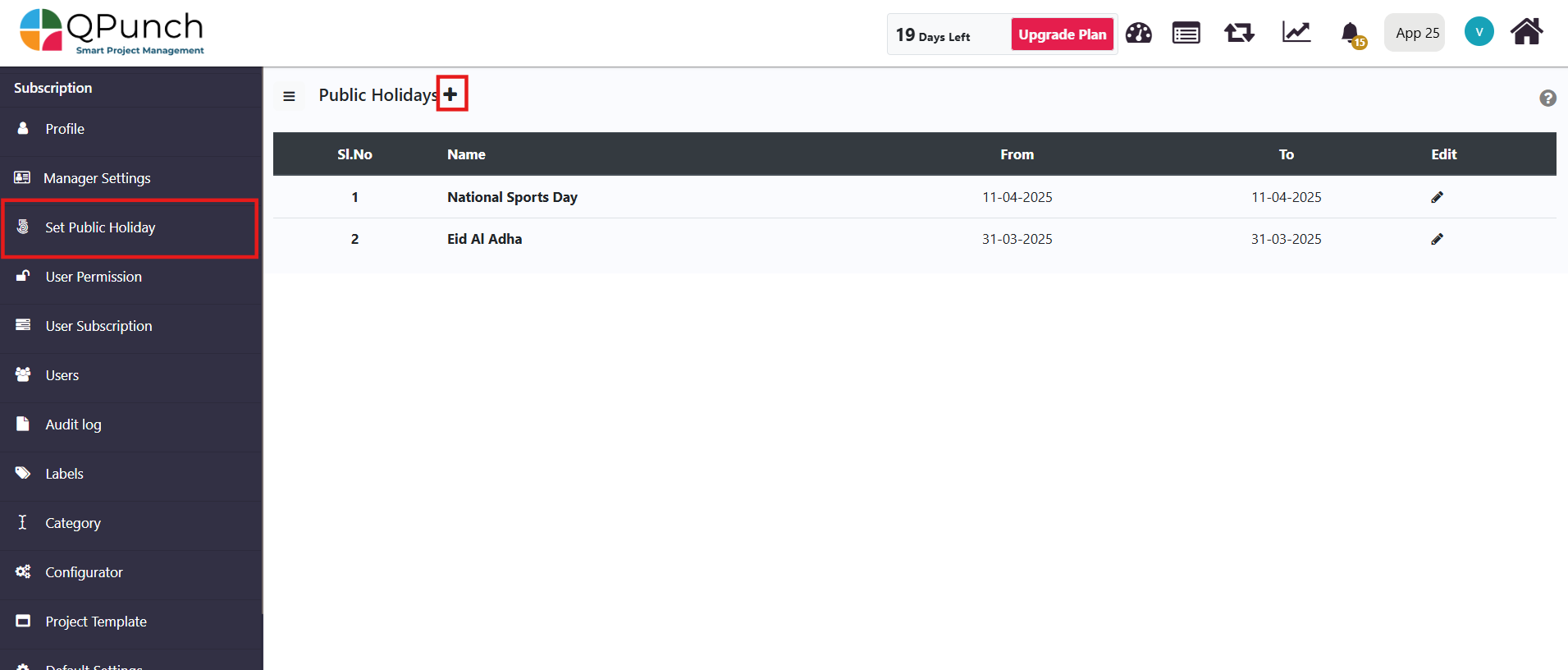
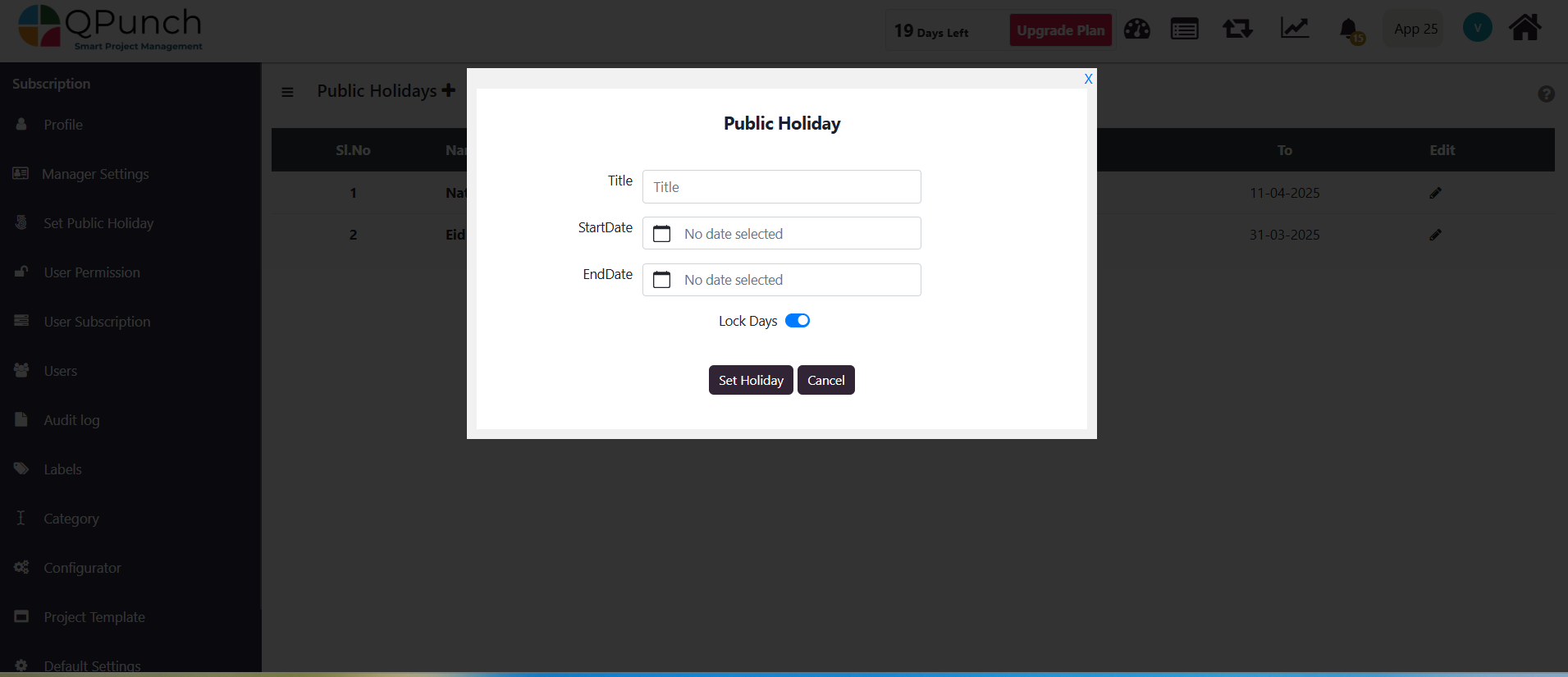
Step 5: Enter the name of the holiday and set the start date and end date for the holiday period.
-
- By default, the Lock Days feature is toggled on. If enabled, it prevents staff from creating or being assigned tasks during the holiday period. This ensures that no work is scheduled or expected during the designated holiday time.
Step 6: Select Set Holiday button to save the holiday.
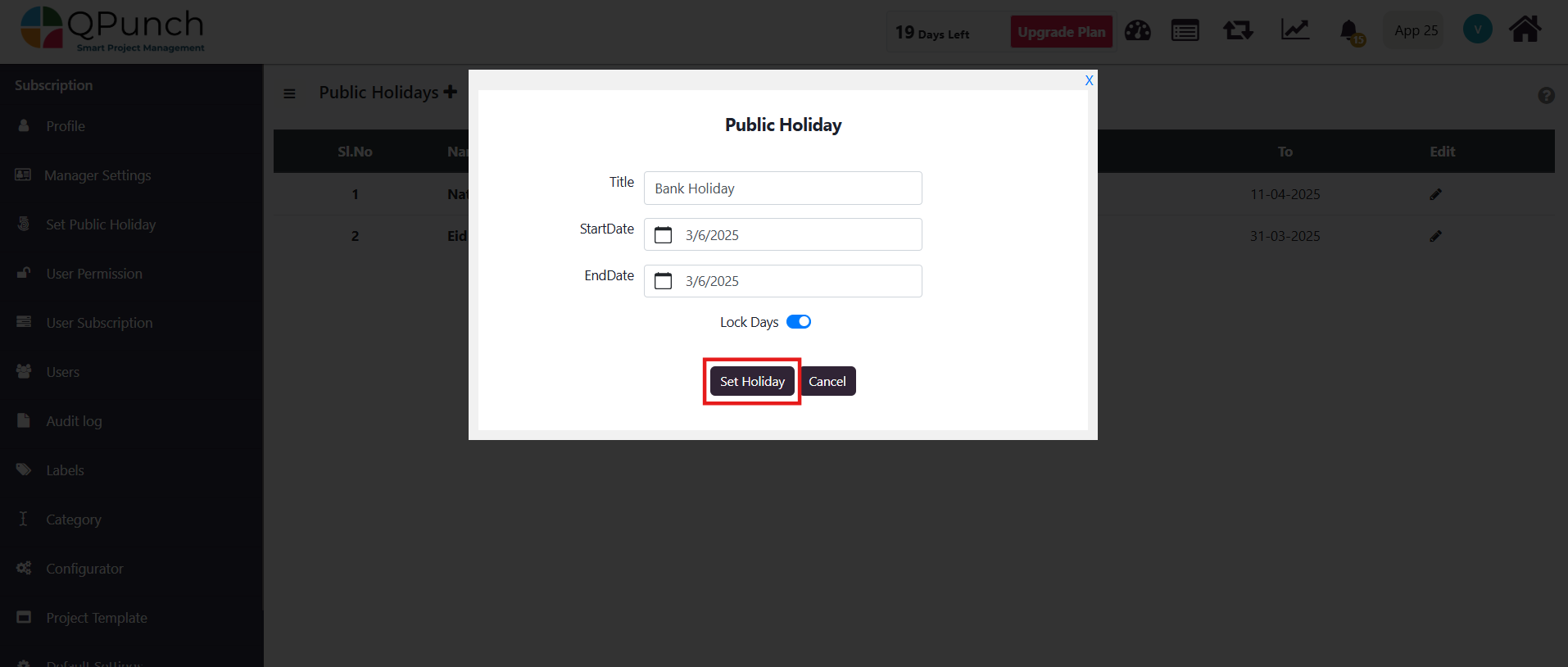
To see the public holidays you’ve added, navigate to the calendar view of any project. The dates you’ve set will be clearly marked as holidays.
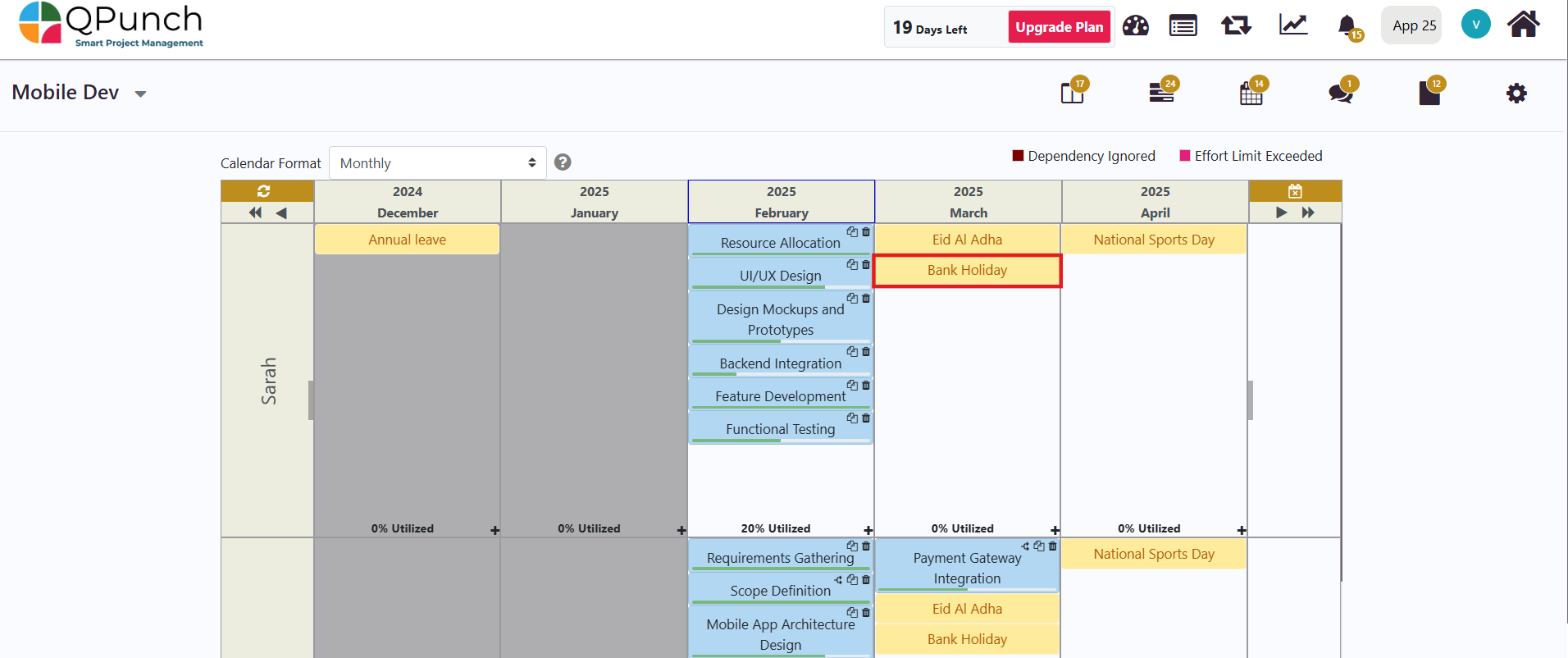
When the Lock Days feature is active, staff will not be able to create or get assigned to tasks during the holiday period.
If employees are permitted to work on holidays, toggle off the Lock Days feature. Work on these days will be considered overtime, and QPunch will allow task/punch creation. To do so:
-
- Navigate back to Subscription Settings and go to the Set Public Holiday settings.
- Click on the Edit icon beside the name of the holiday you wish to make adjustments to.
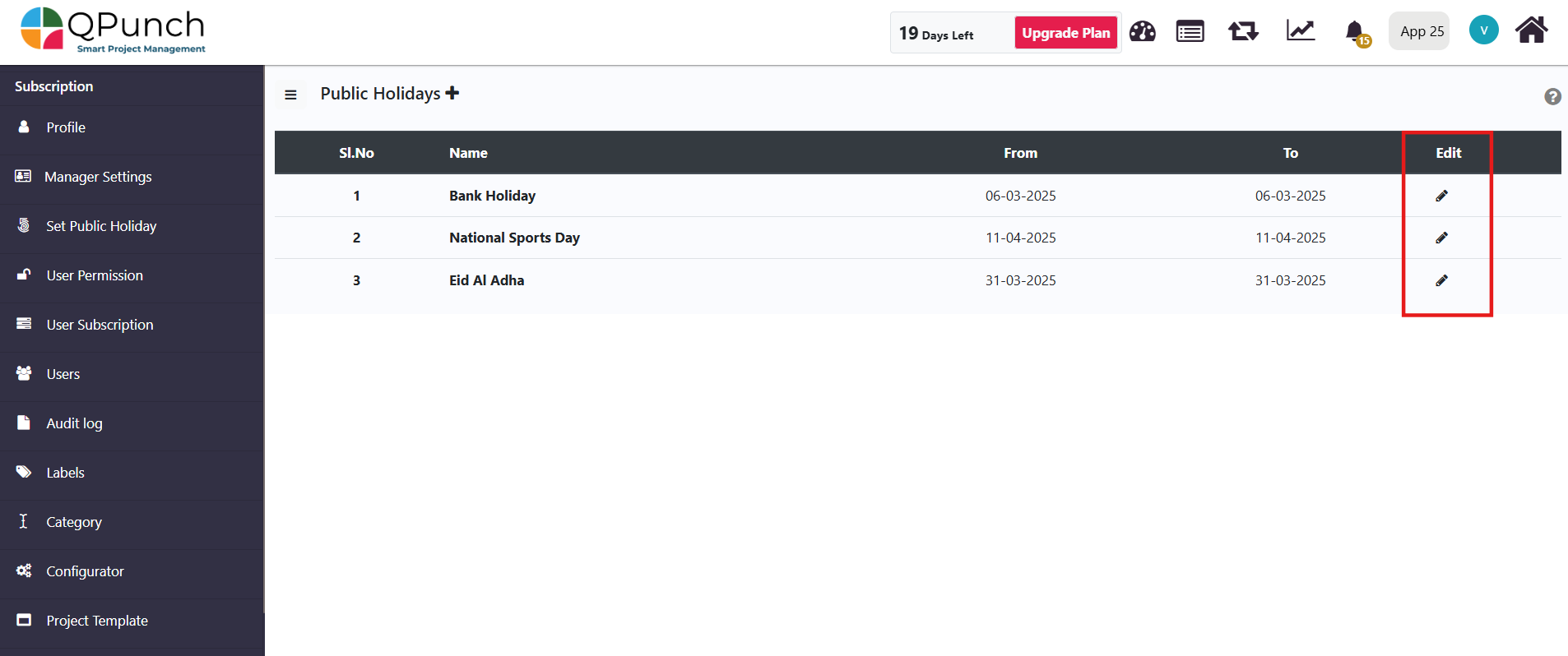
-
- You can modify the holiday title, adjust the dates, or toggle the Lock Days setting as needed. Then select the Update Holiday button to save your changes.
- To delete a holiday, simply click the Delete button next to the Update Holiday button.
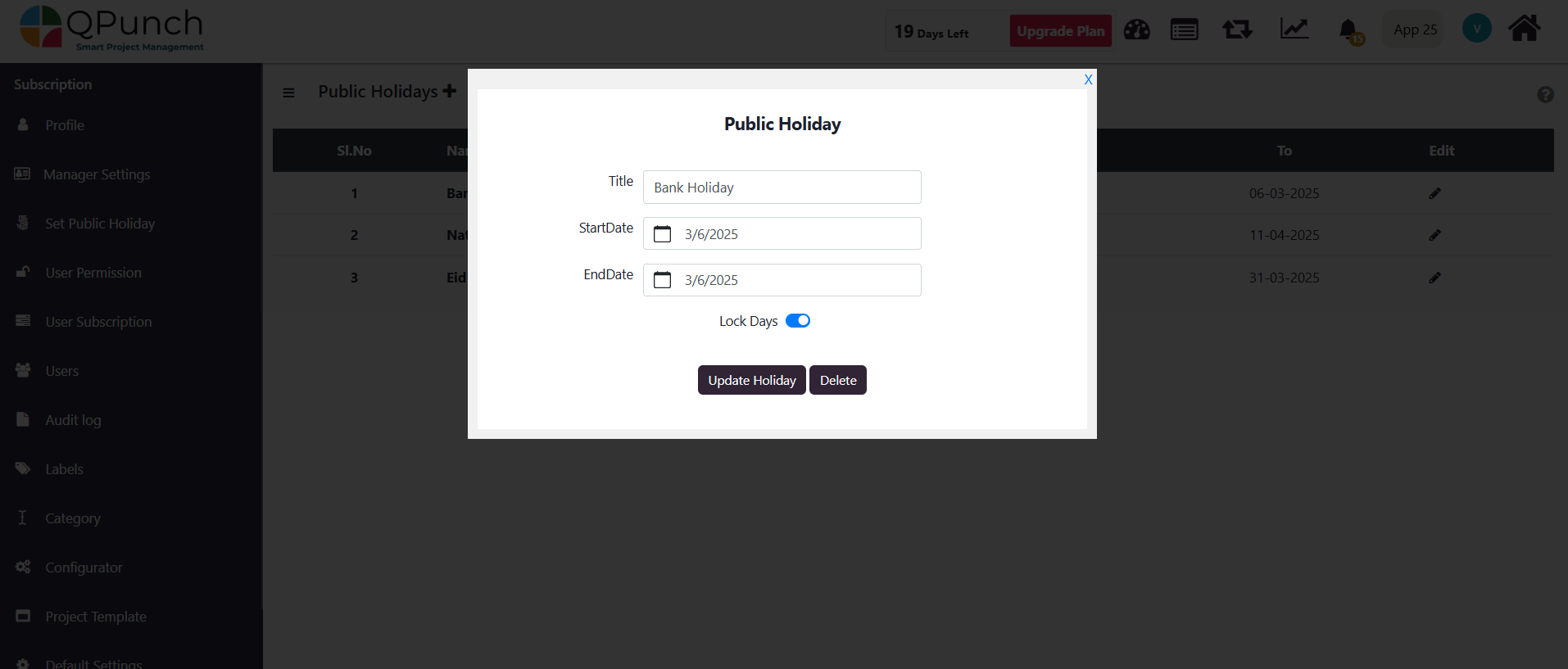
By following these simple steps, you can easily configure public holidays within QPunch, ensuring your team has clear visibility on non-working days and expectations for work. Whether you choose to lock days for time off or allow overtime, QPunch provides the flexibility to accommodate your project’s needs. Managing holidays has never been easier, and your team will appreciate the transparency and organization that come with it.
Address On Maps
Ready To Get Started with Smart Project Management?
