Configure Manager Settings
Every organization would possess a person in overall charge of the planning and execution of a particular project. QPunch has a simple way to assign a manager and their reporting staffs in any project. This documentation helps you better understand Manager Settings of QPunch Smart Project Management Tool.
To set a Manager,
- Click on the username icon on the top right corner of the QPunch home page.
- Choose Subscription Settings from the menu
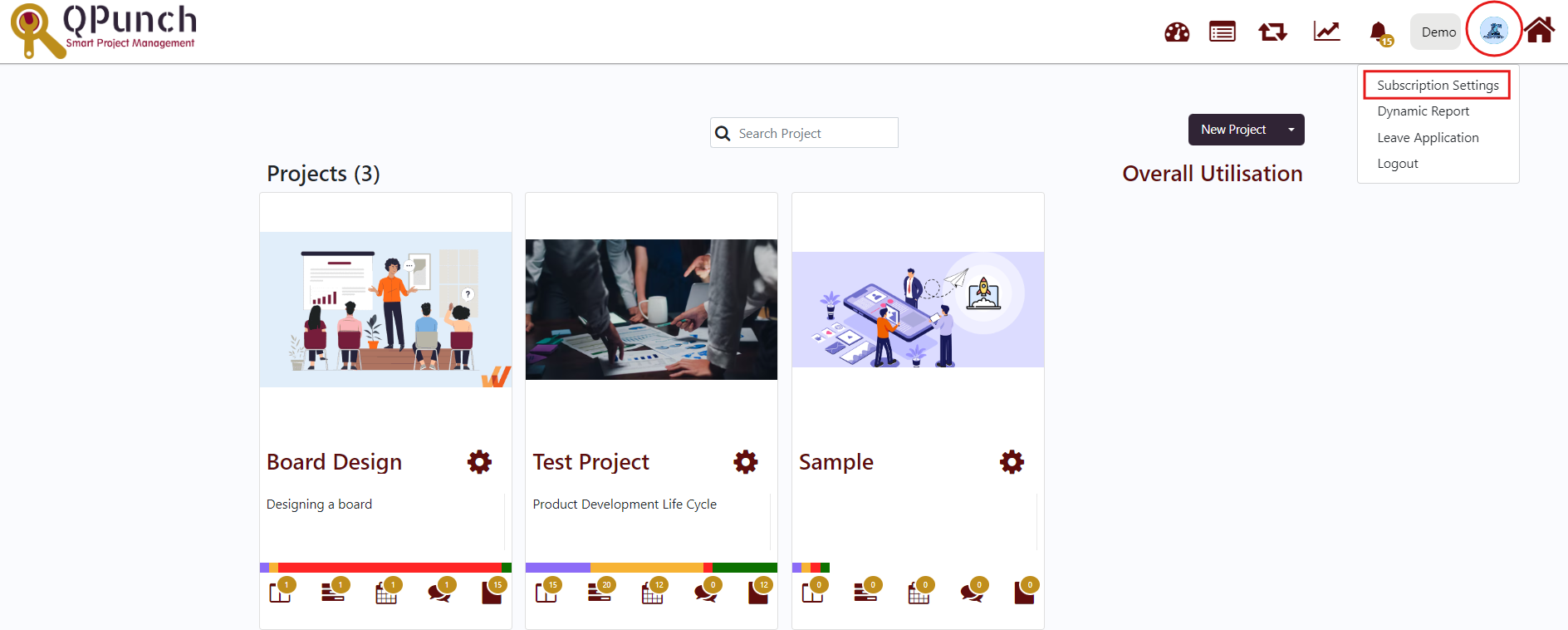
· Navigate to Manager Settings on the left side pane
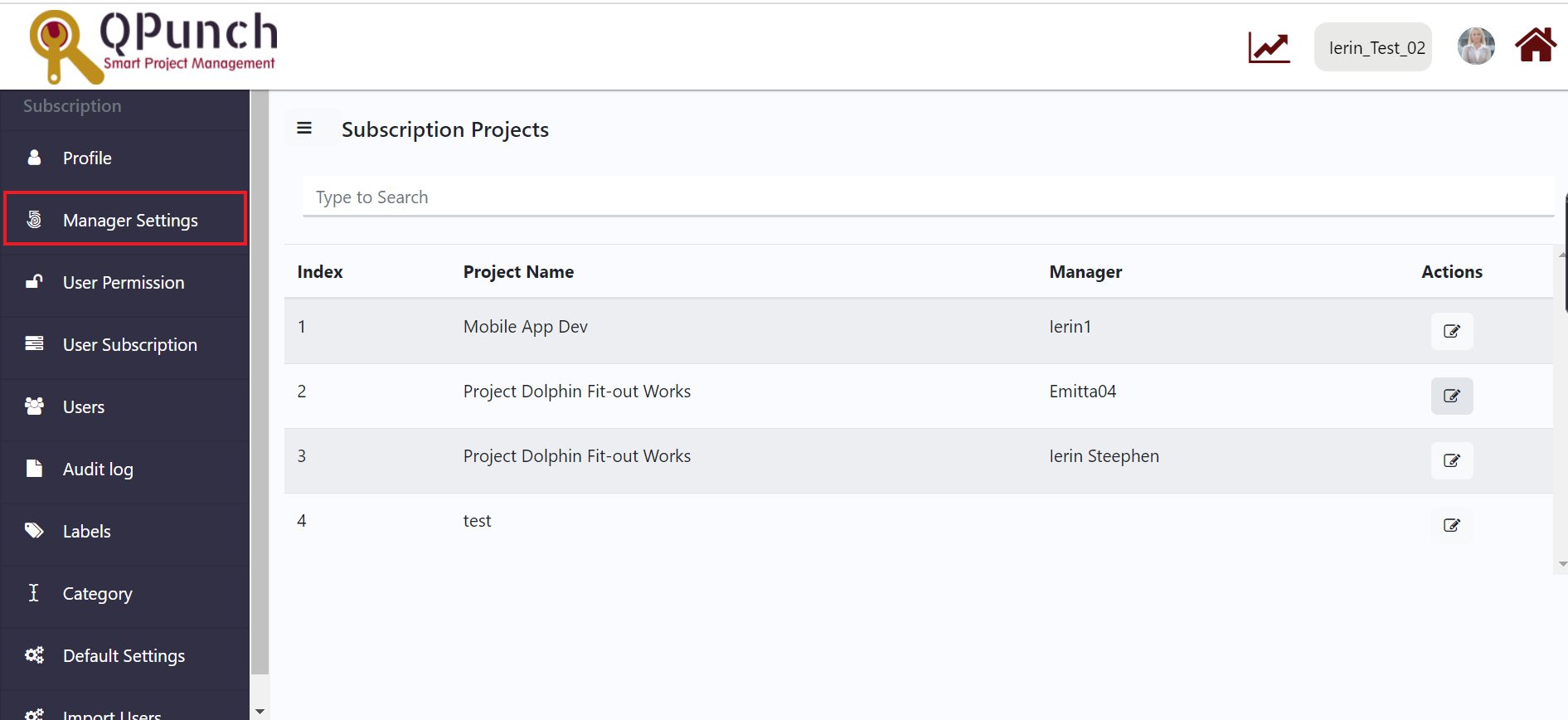
· To Add/Edit Manager, click on the Edit icon on the Right end, below the Actions Column
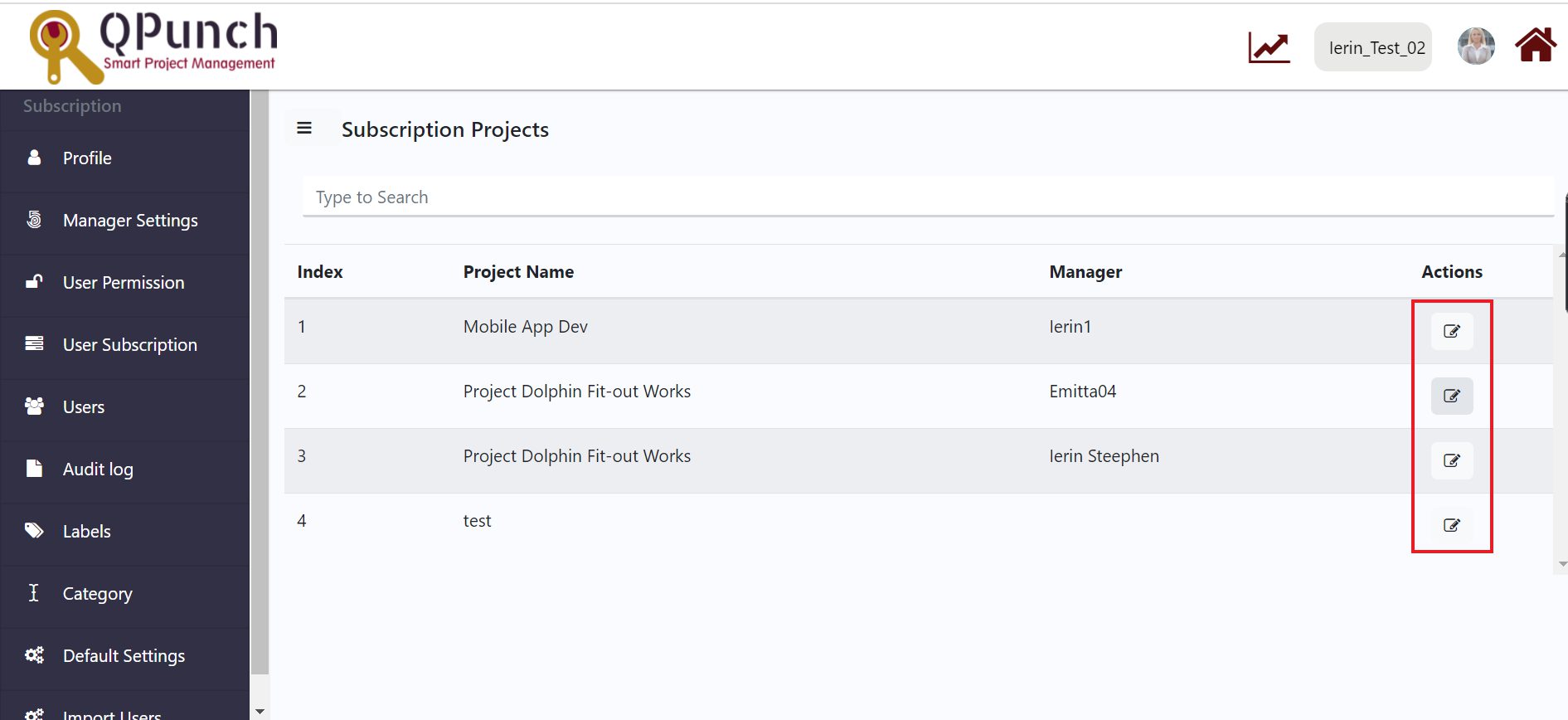
· An Update Manager window pops-up
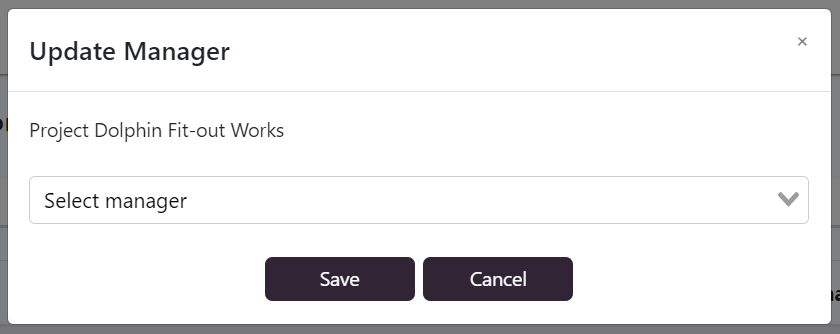
· Select the Manager from the drop-down menu and press the Save Button
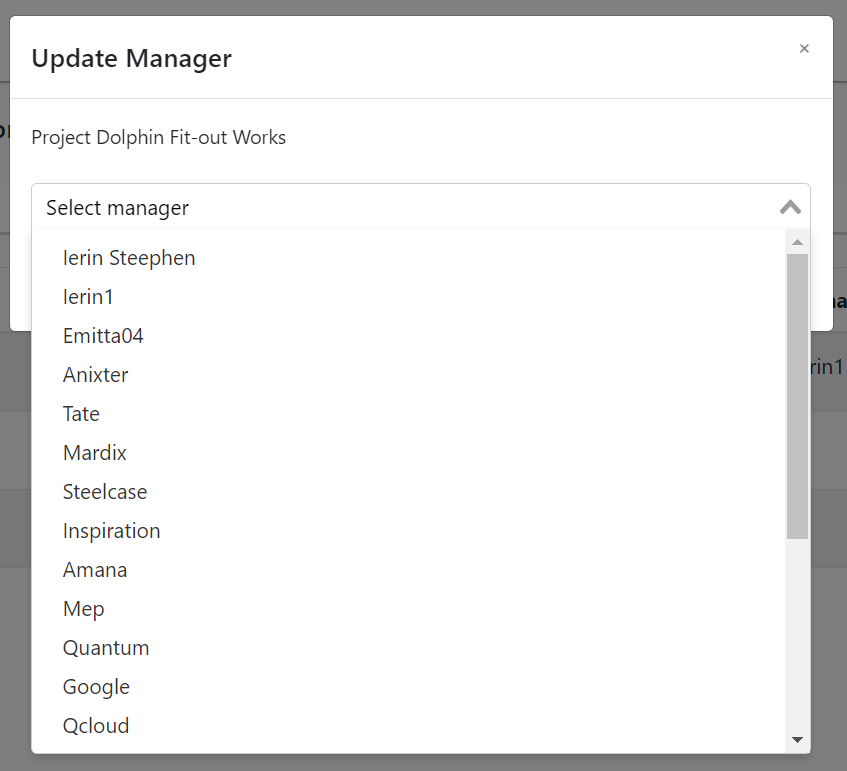
To set a manager for a user,
- Navigate to Users on the left side pane
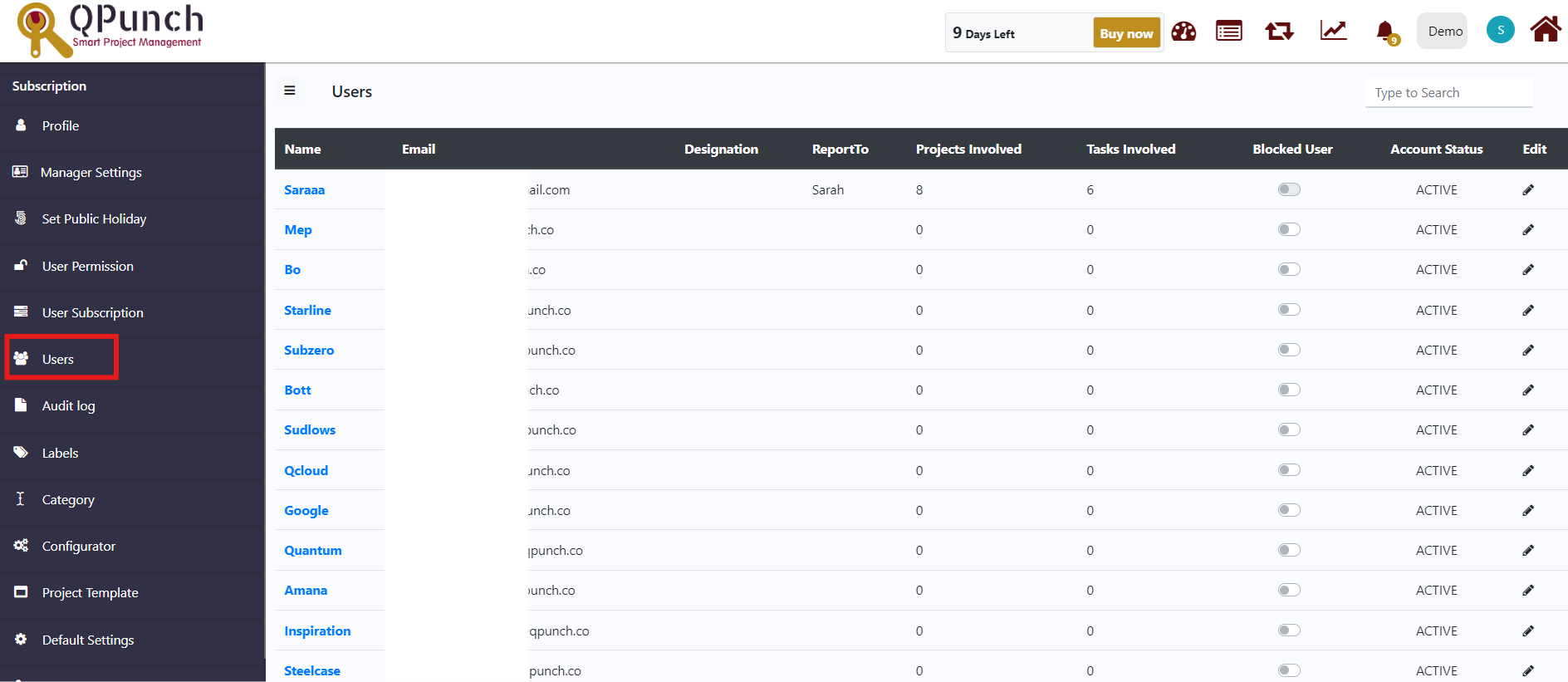
- Click on the Edit button (pen icon) against the user and then the Edit User window pops-up.
- Choose the manager name from the Report To dropdown menu
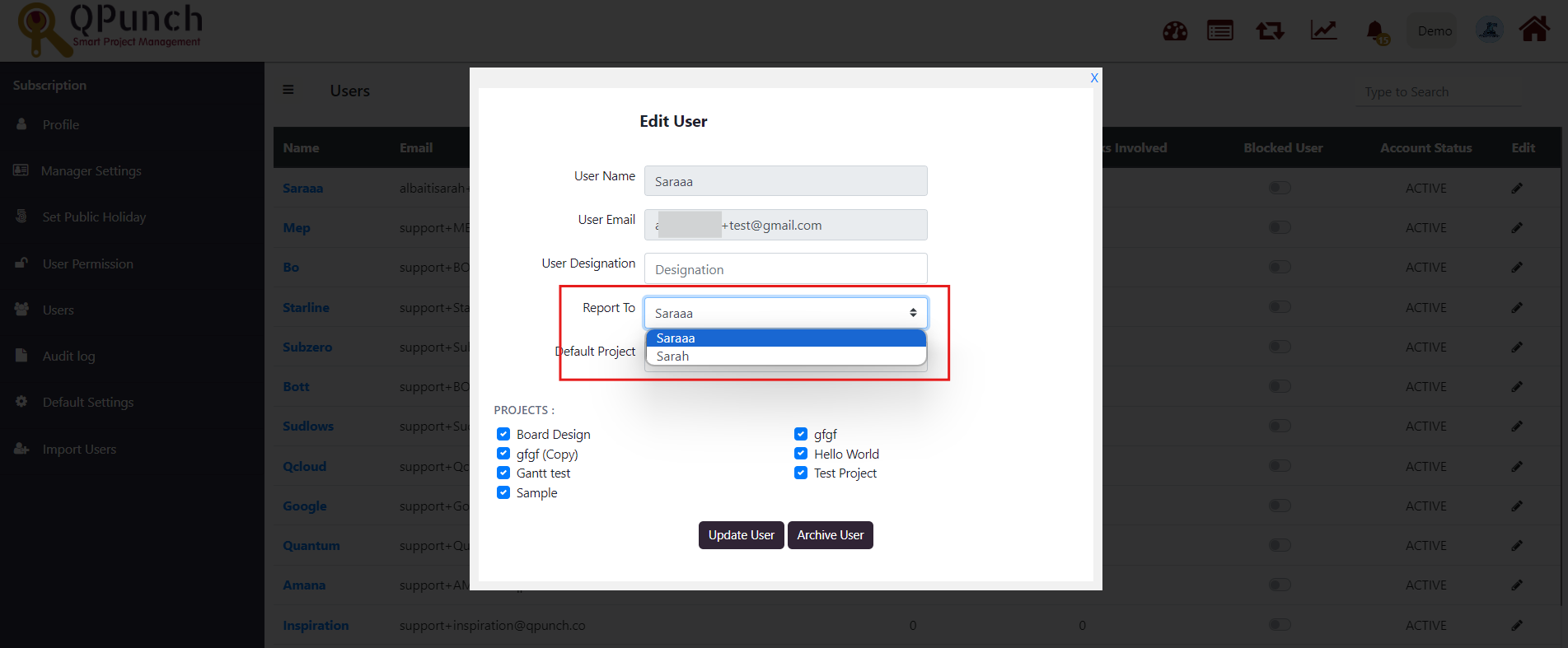
- Click on the Update button and the notification appears as “User has been updated successfully”
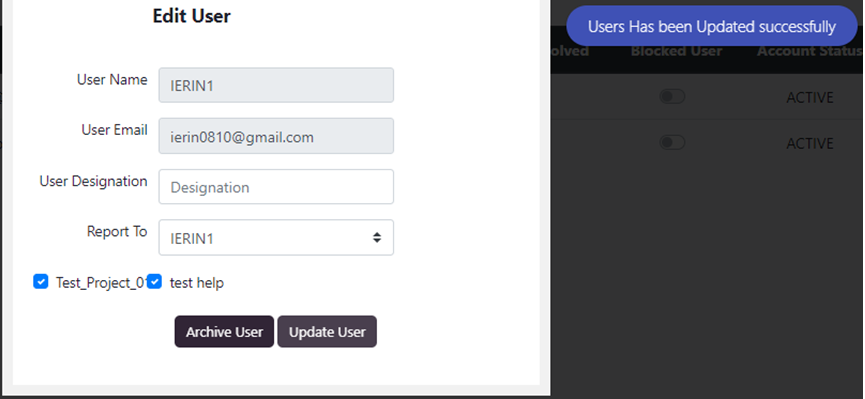
Address On Maps
Ready To Get Started with Smart Project Management?
