Edit Tasks
Editing the Kanban Board allows you to amend the punches displayed on the Kanban board. This documentation helps you better understand how to edit the punches based on the changes you are attempting to make in the QPunch Kanban Board.
- Open the Kanban Board by clicking the first icon displayed below the project description:
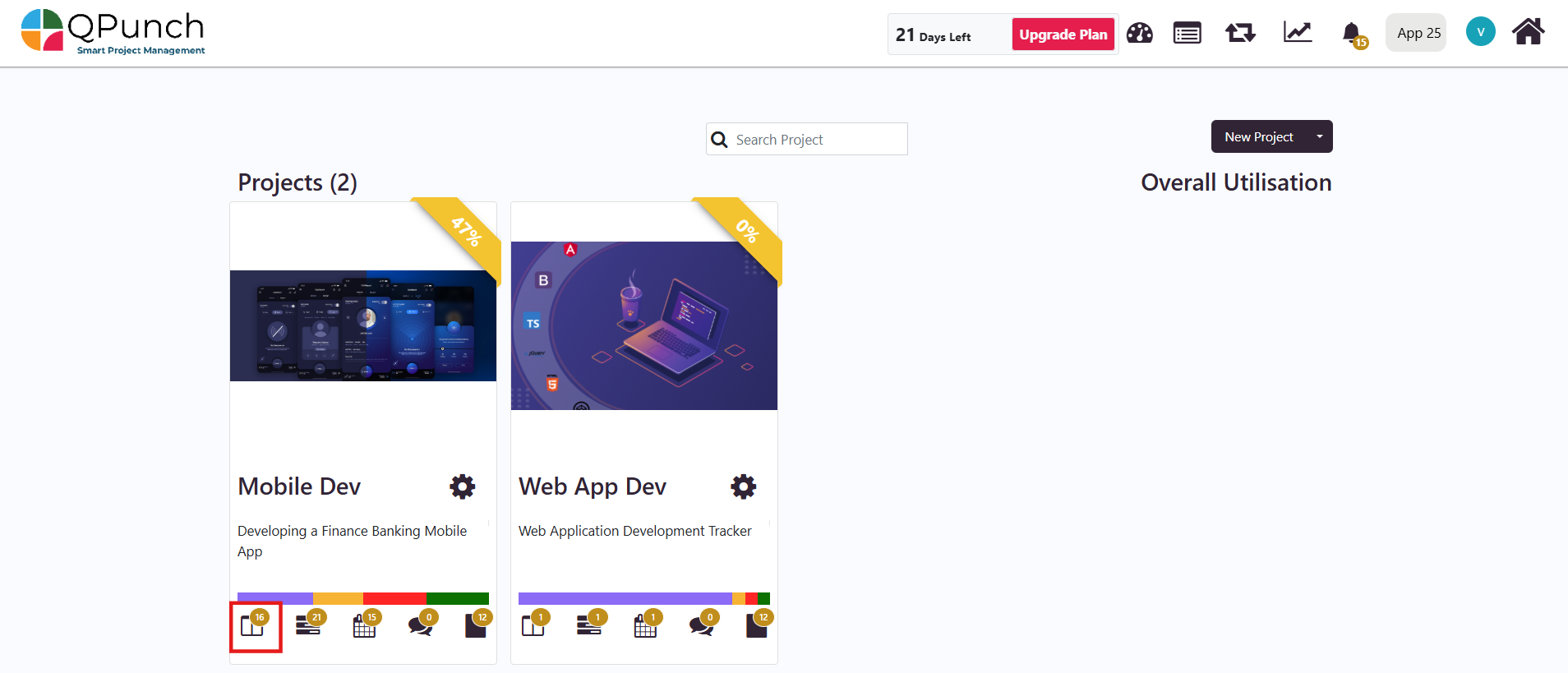
- Click on the individual punch you choose to edit from in the Kanban Board:
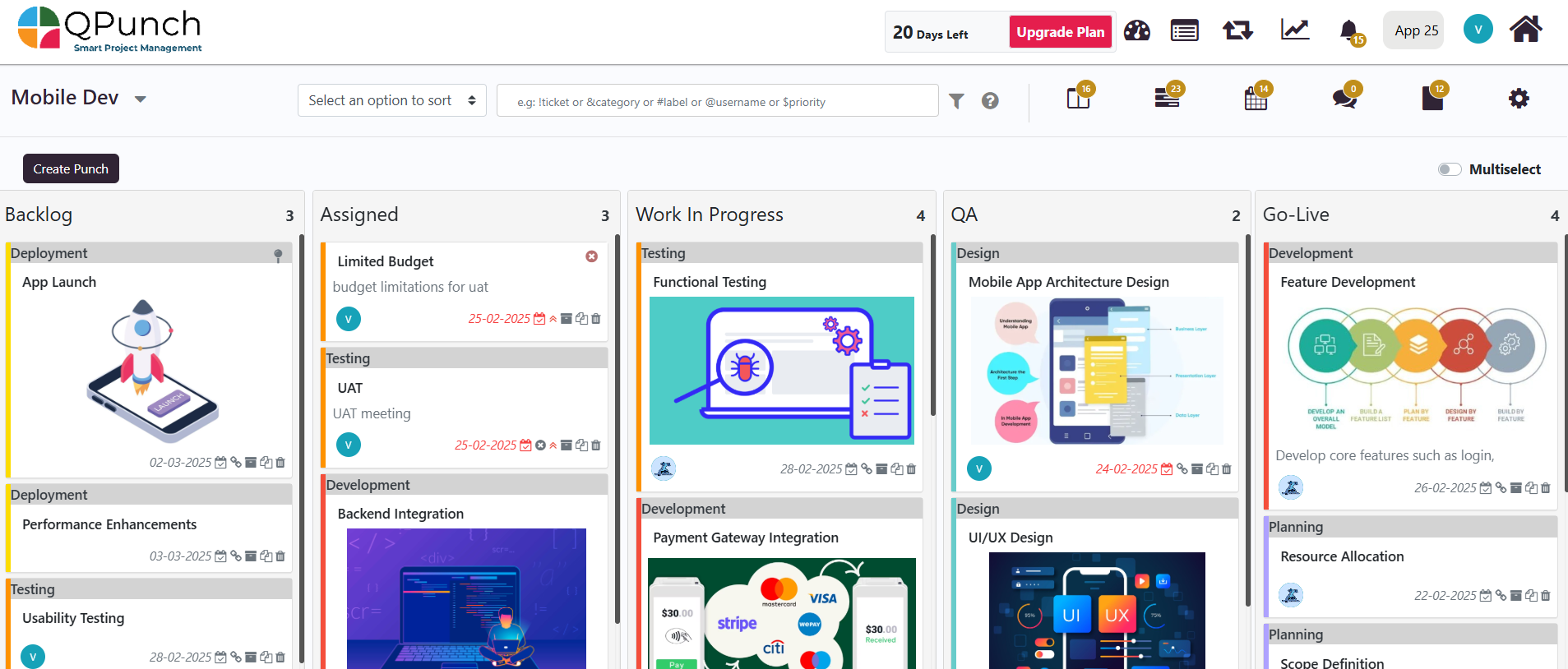
- To edit the title of the punch, simply click on the title and make your changes:
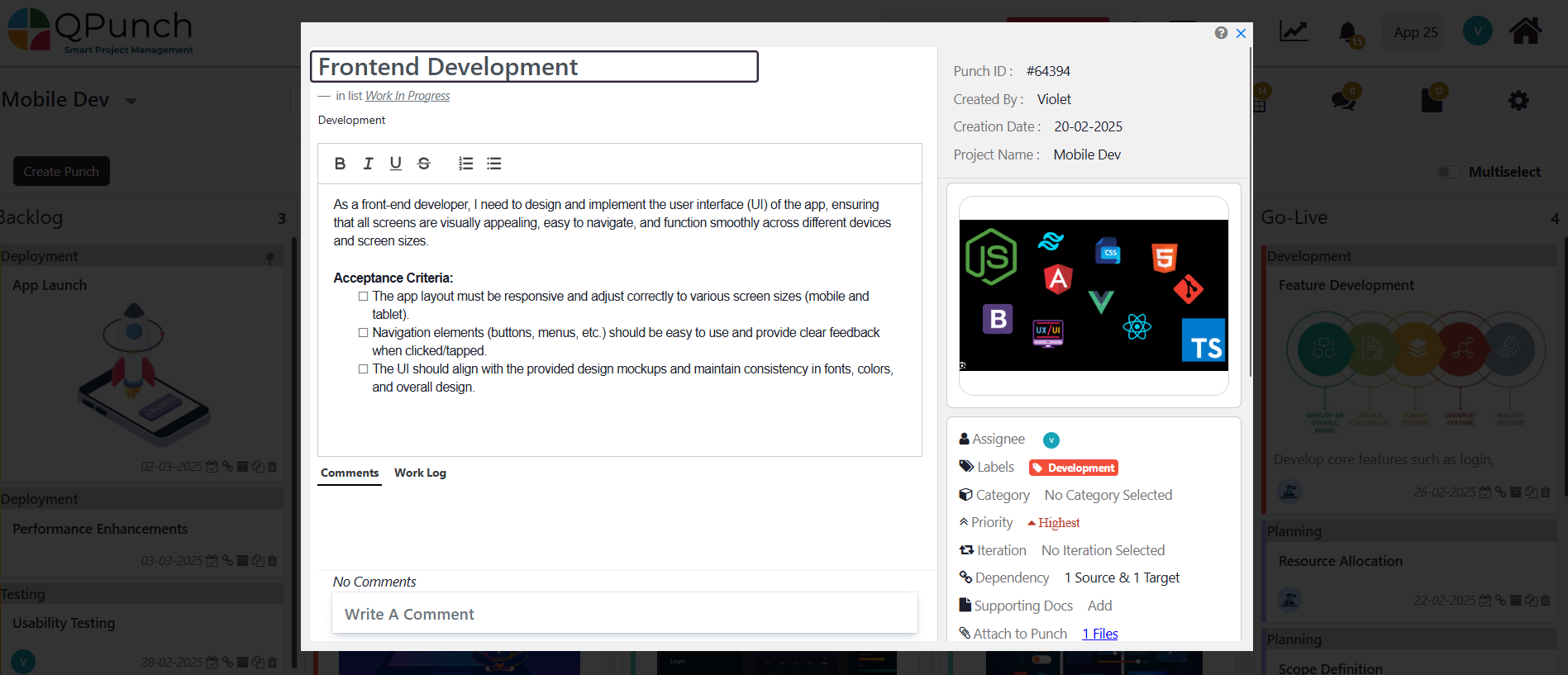
- The description of the task can be edited in the ‘description’ box found below the title. To create a checklist under the ‘Description’ box, simply type in two opposite square brackets without a space between them: [] , and hit enter:
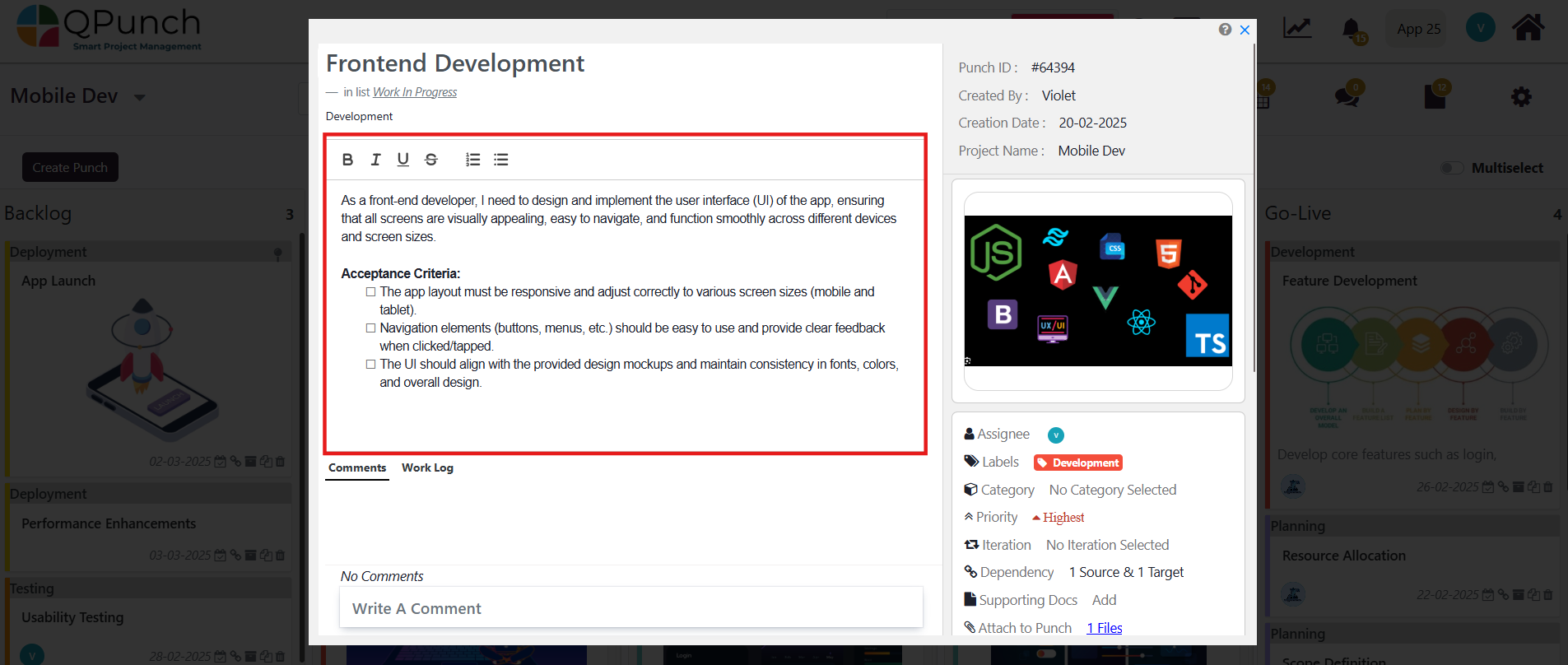
- A comment can be added to the task which will be sent to the project’s team. The @ symbol can be used before a team member’s name to the comment section in order to tag a specific team member, which will then notify them of the comment via email:
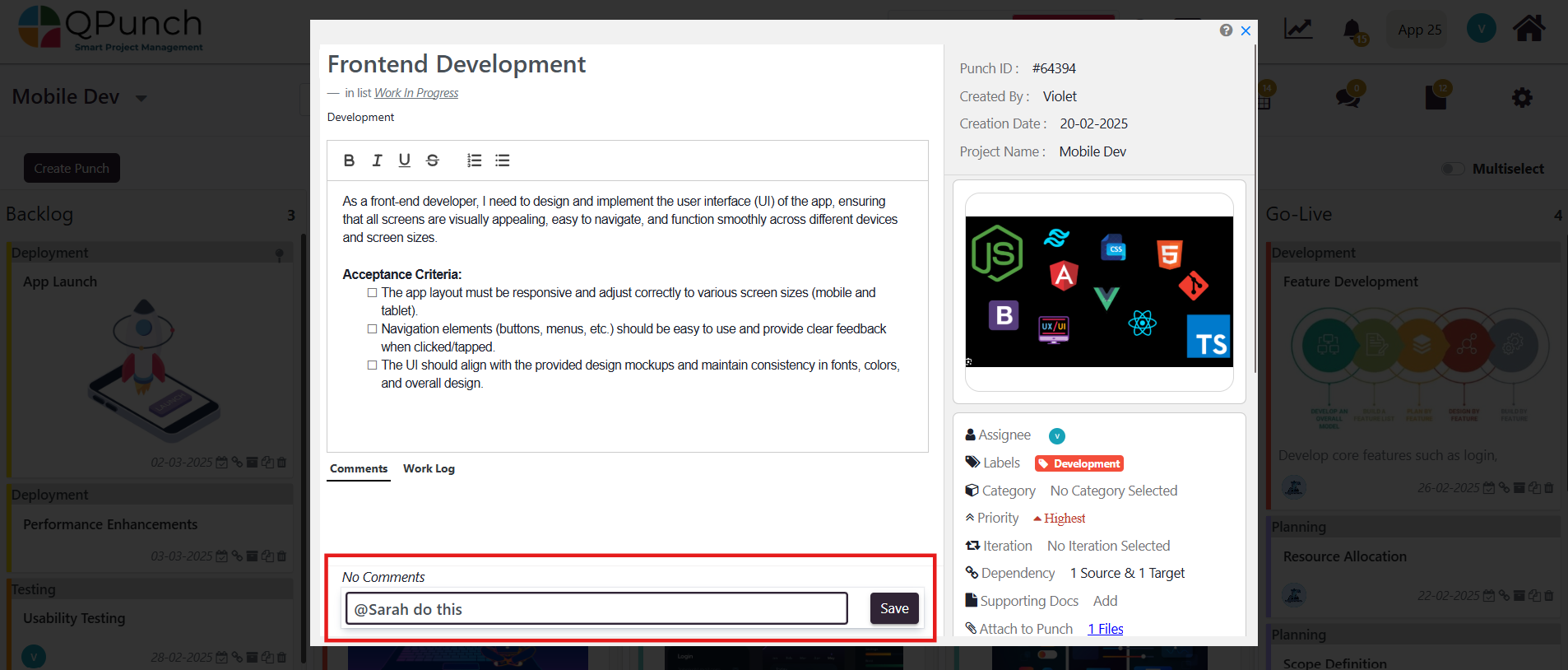
- The comments can be viewable in the ‘Punch Discussions’ module. This is done by navigating to the icon as displayed in the image below:
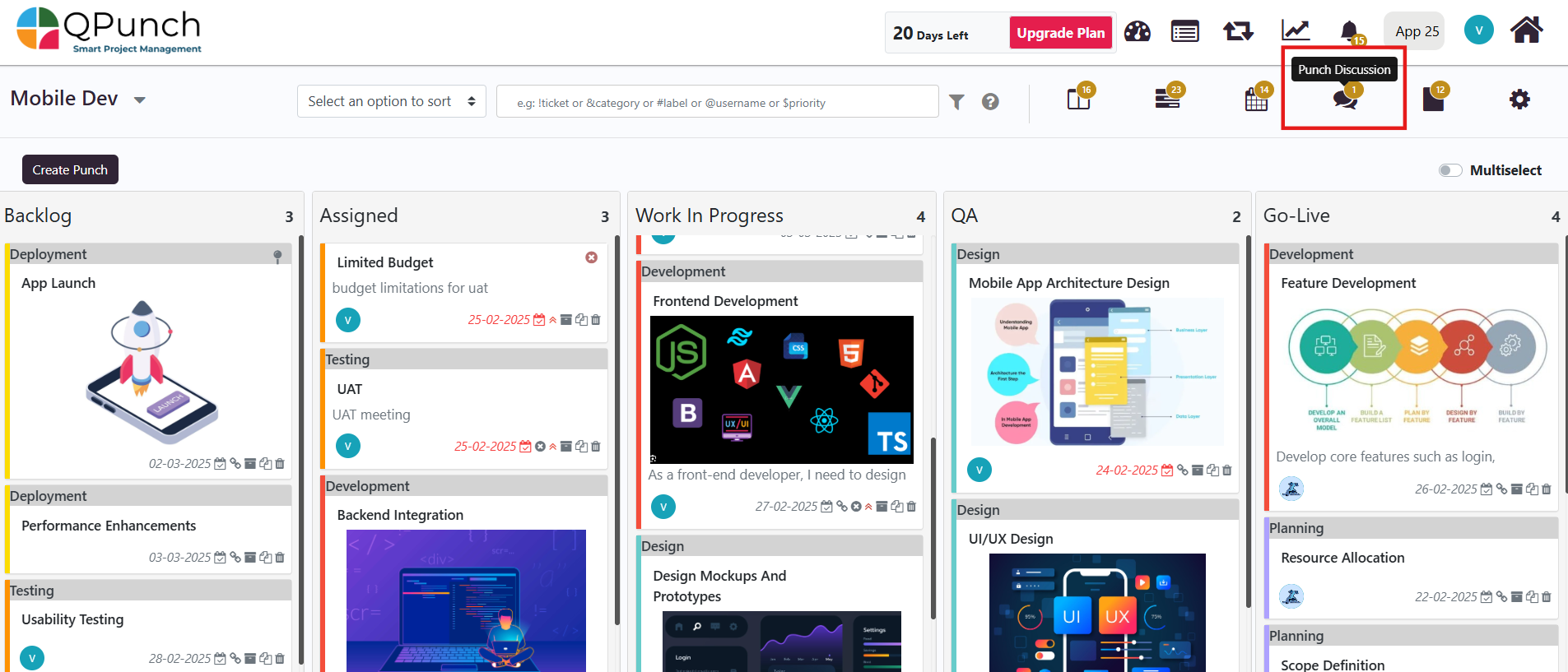
- All team member comments are viewable in the Punch Discussions view, as shown below:

- The specifications of a project on the left side of the description box can be edited and are customizable to the project. For instance, this project has the following specifications; the assignee, labels, category, priority, iterations, and dependencies, which can be amended on the side menu by simply clicking on the specification and making the new change:
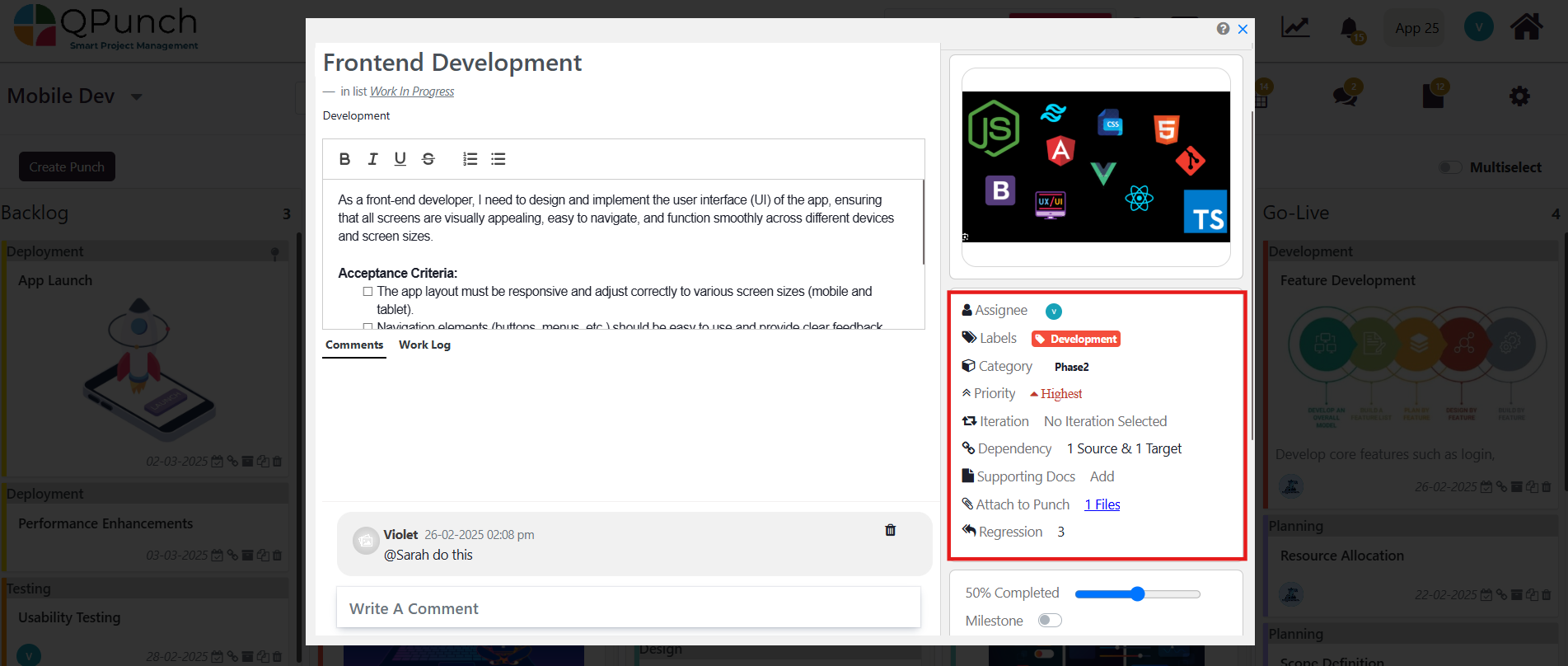
- Supporting documents can be downloaded across multiple punches and can be referred to multiple times if they have been uploaded once. Supporting documentation can be added by selecting ‘Add’ beside the ‘Supporting Docs’ specification on the side menu.
- The user can attach files and images to the ‘Attach to Punch’ specification on the side menu. Attachments are non-referable across the punches.
- The user can edit the percentage progress of the task by dragging the progress bar, as well as enable the Milestone toggle to convert the task into a milestone task.
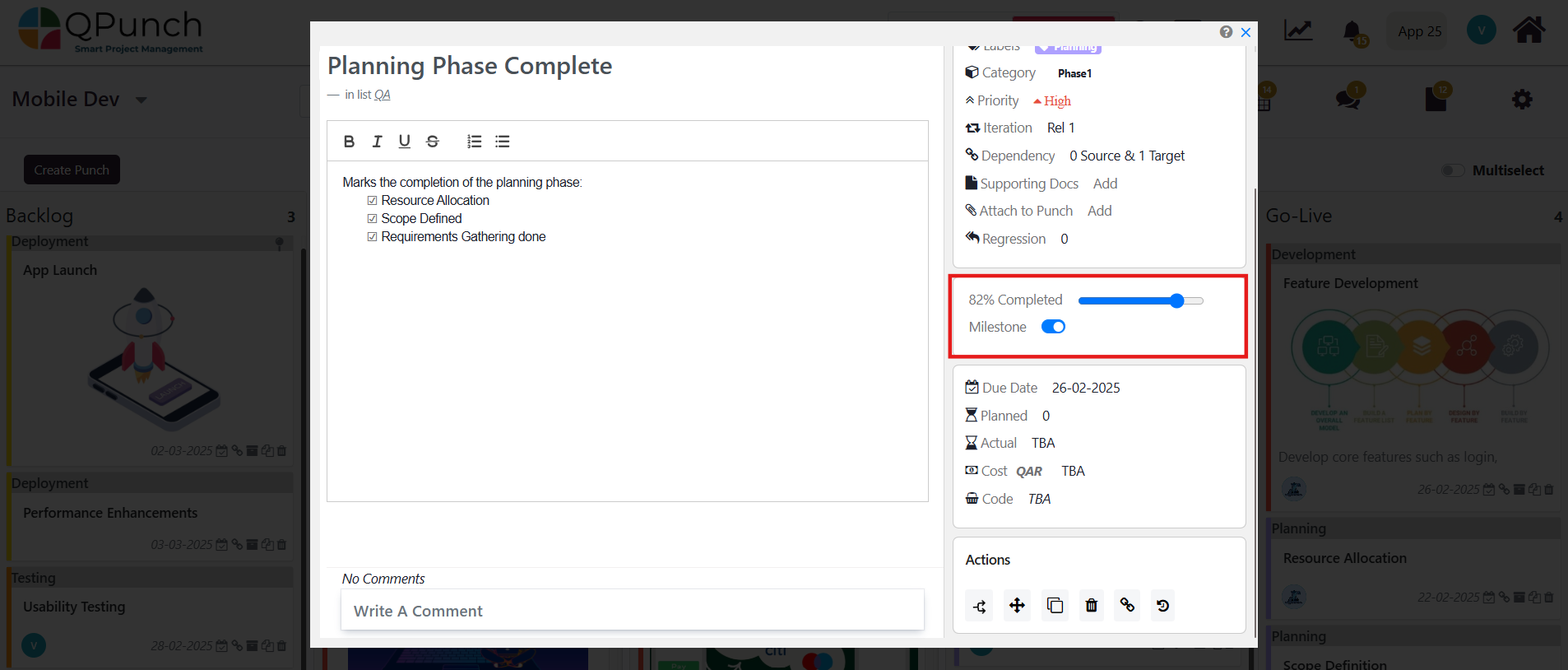
- The user can edit the start date of the task, as well as either the due date or number of planned hours that the task should take up. The user can also edit the distribution percentage which estimates the percentage of time a task will take up in a workday, which automatically recalculates the planned hours, as shown in the section highlighted below:
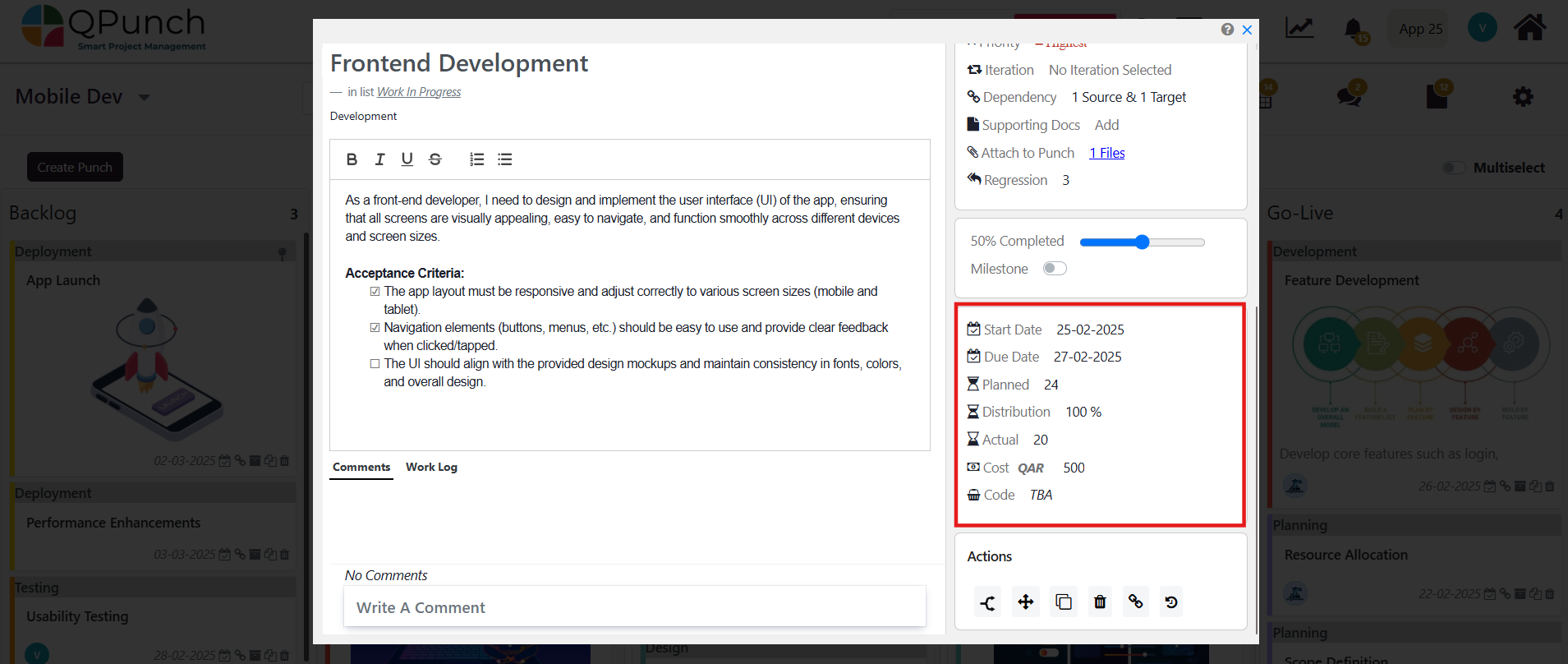
In summary, editing the Kanban Board in QPunch allows for comprehensive customization of punches to reflect project changes effectively. This guide covers how to modify various features of the punches/tasks in the Kanban board to further refine project management. This ensures that the Kanban Board remains an adaptable and efficient tool for tracking project progress
Address On Maps
Ready To Get Started with Smart Project Management?
