Move Task Permissions
QPunch offers powerful task management features to help teams stay organized and efficient throughout the project lifecycle. One key feature is the ability to move punches (tasks) across the Kanban board to reflect the progress of tasks in different project stages. This guide will show you how to move punches in two ways, use the multi-select option for bulk actions, and control permissions for updating tasks in specific lanes.
Move Task Permissions
This section outlines how to grant or restrict update permissions for specific lanes.
- Click on the Project Settings icon on the QPunch home Page

- Navigate to Project Roles on the left side pane.
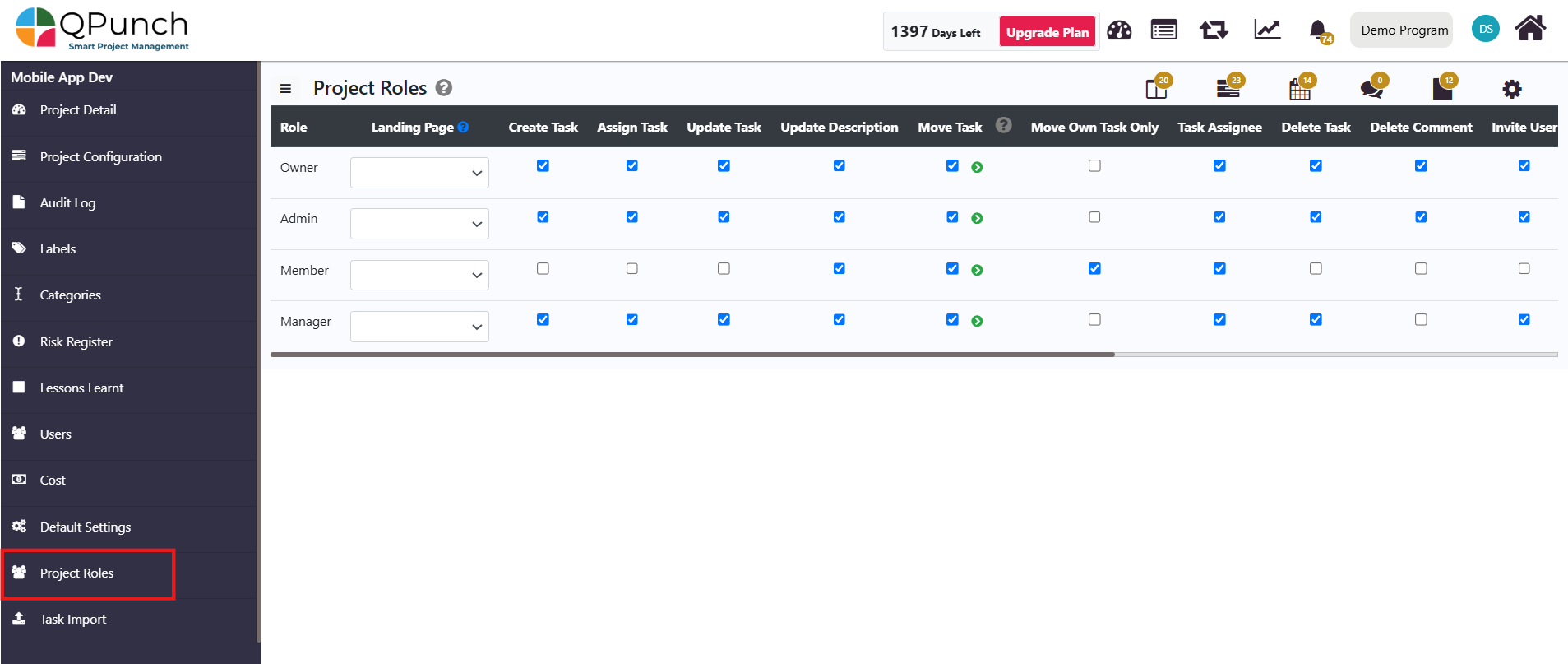
- Click on the green arrow below Move Task to choose the lanes where permission to move tasks will be granted.
- Select the desired lanes and click the cross icon to save the selection.
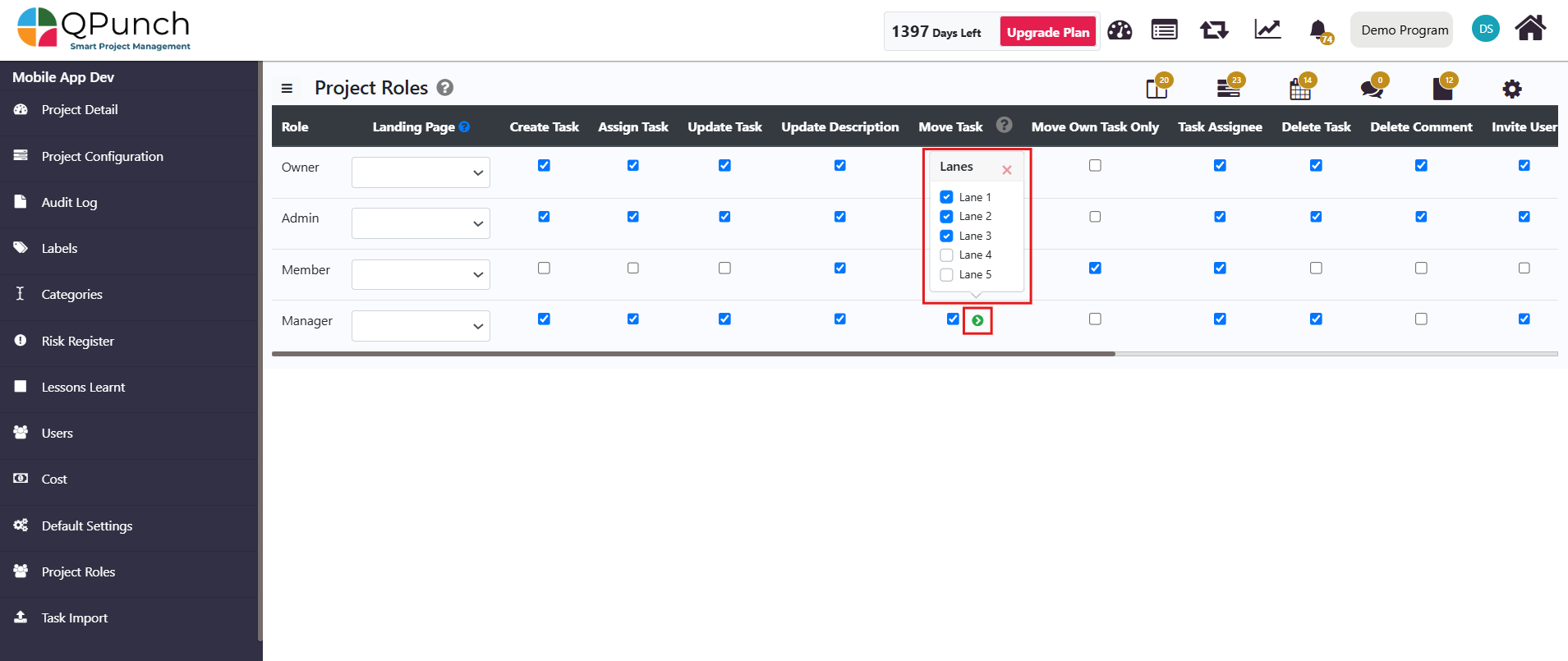
- To set the roles of the users, navigate to Users tab on the left side pane.
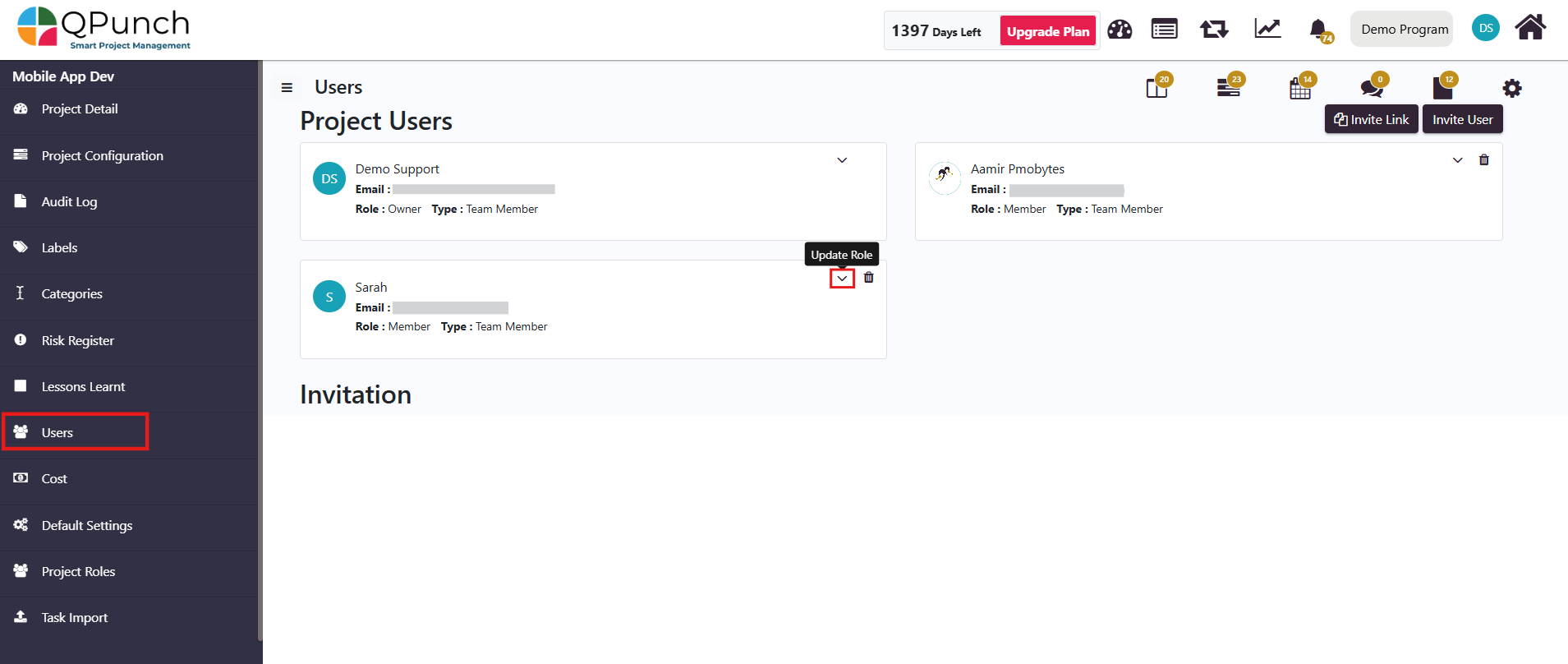
- Click on the down-facing arrow next to a user’s name. In the pop-up that appears, select the desired role for the user and click the Update button.
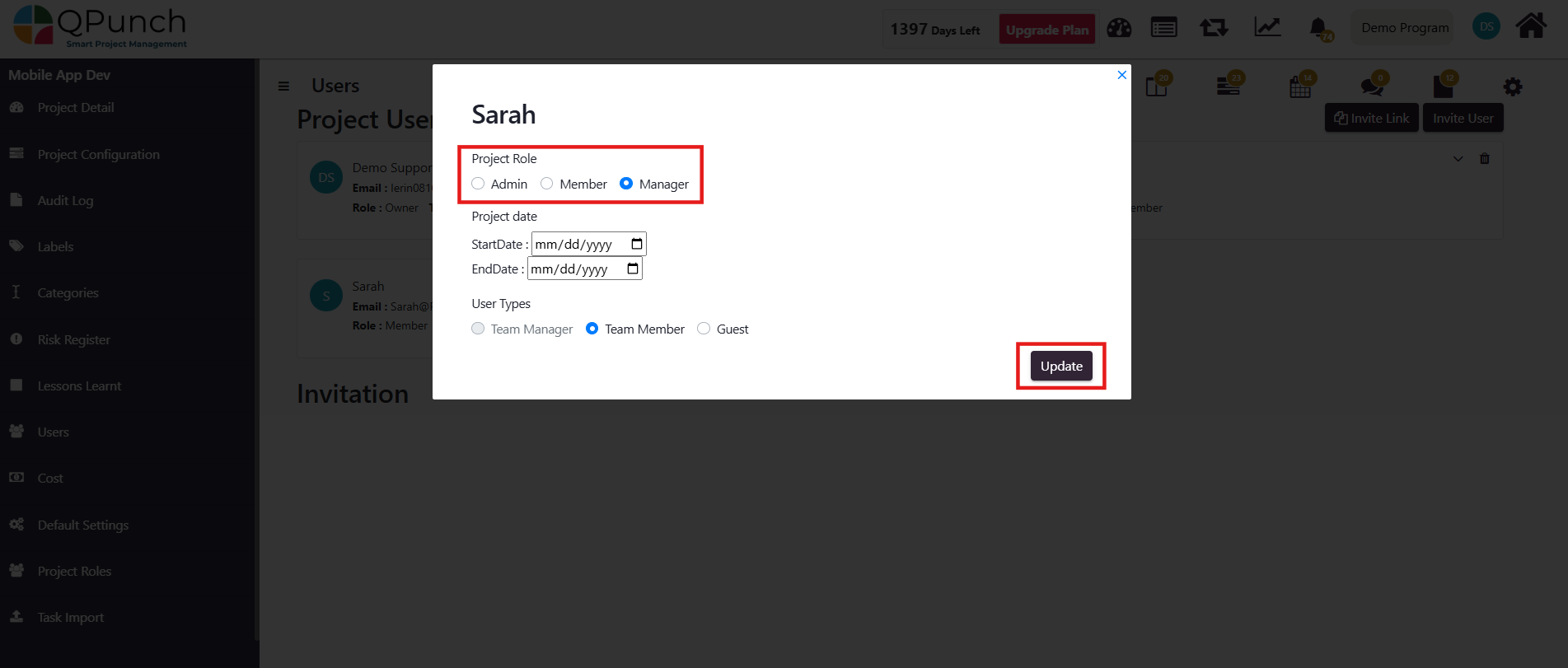
- Login to this account to see the controlled permissions. User will only be allowed to move tasks to only the New, Assigned and Progress lanes. If the Move Own Task Only permission was checked in the Project Roles, they will only be able to move tasks assigned to them. Others will be read only.
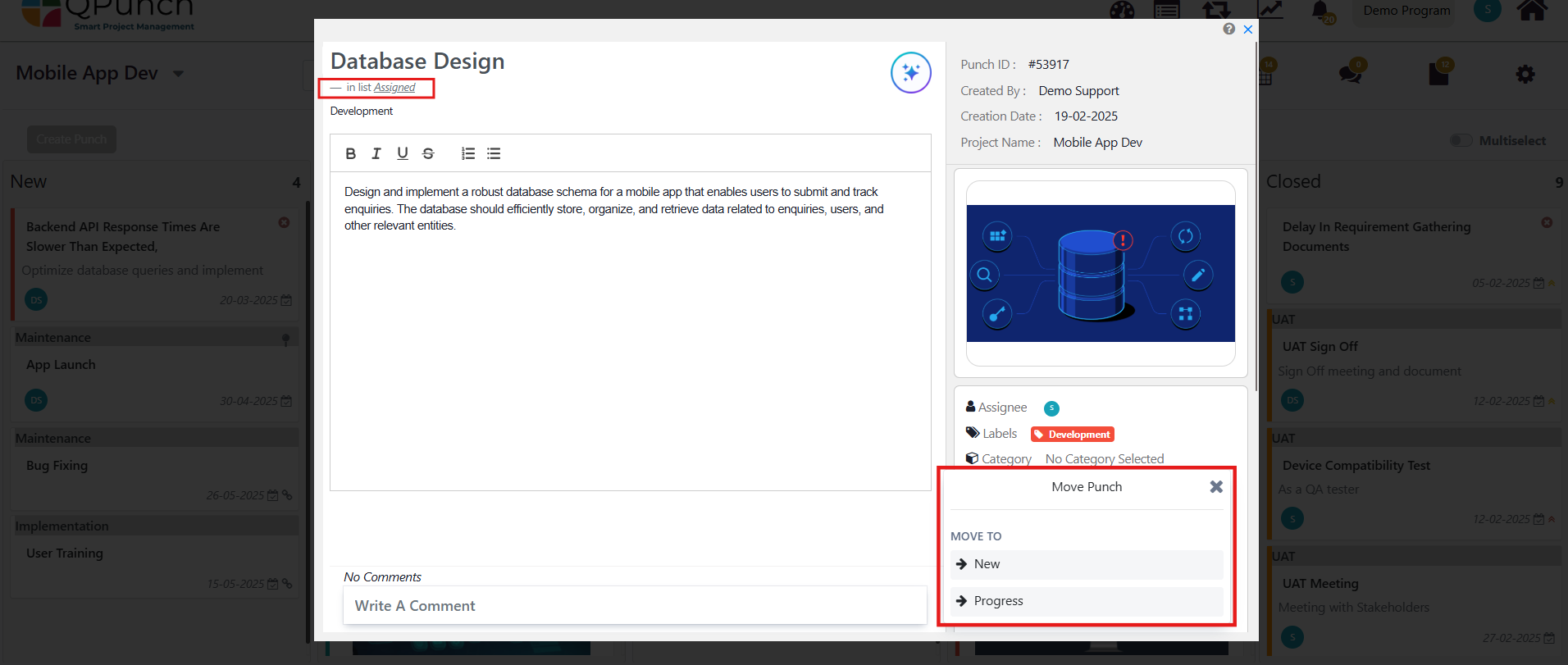
Moving Punches Across the Kanban Board
There are two primary ways to move punches (tasks) across the Kanban board:
-
Drag and Drop:
-
Simply drag the punch (task) you want to move and drop it to the desired lane on the Kanban board.
-
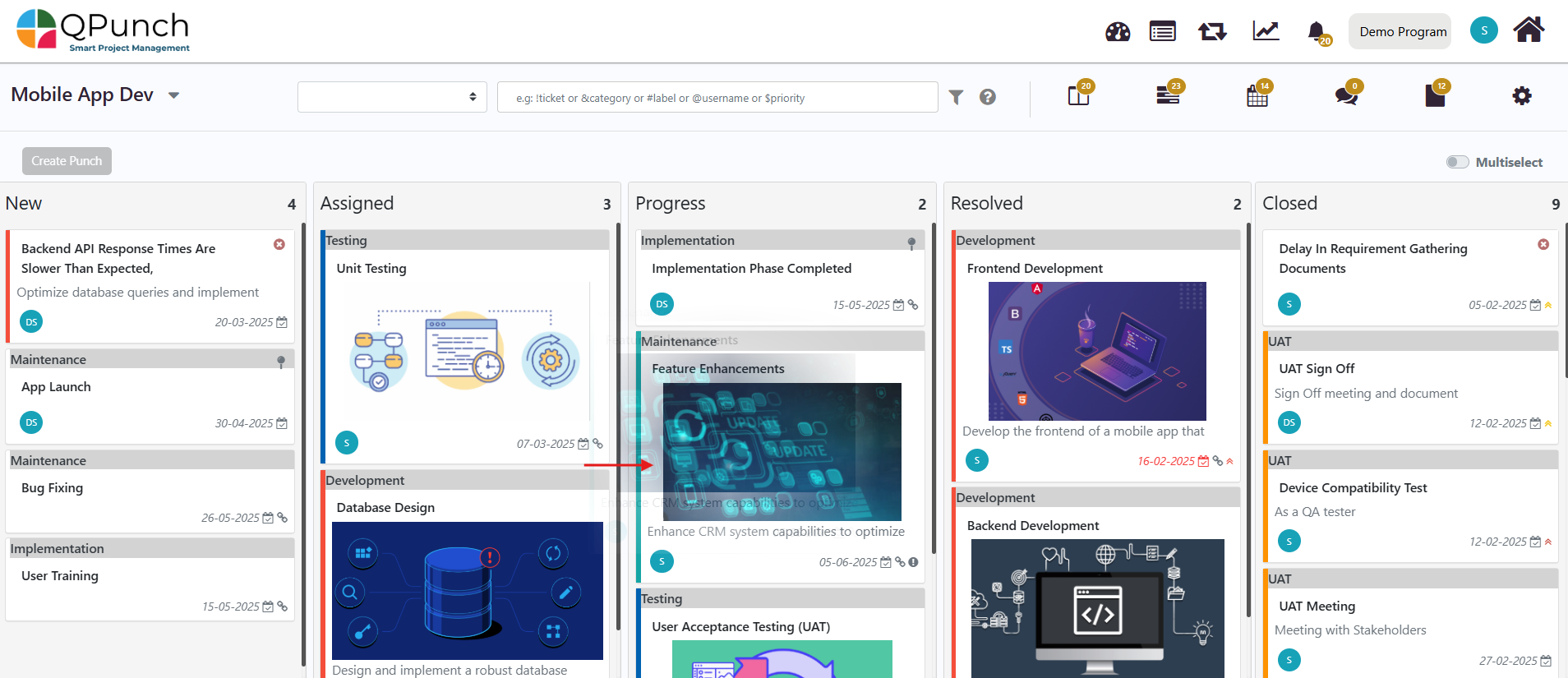
2. Using the Move Action Button:
-
- Click to open the punch you want to move.
- Scroll down to the Actions section in the Edit Task page.
- Click on the Move button and select the lane where you want to move the punch.
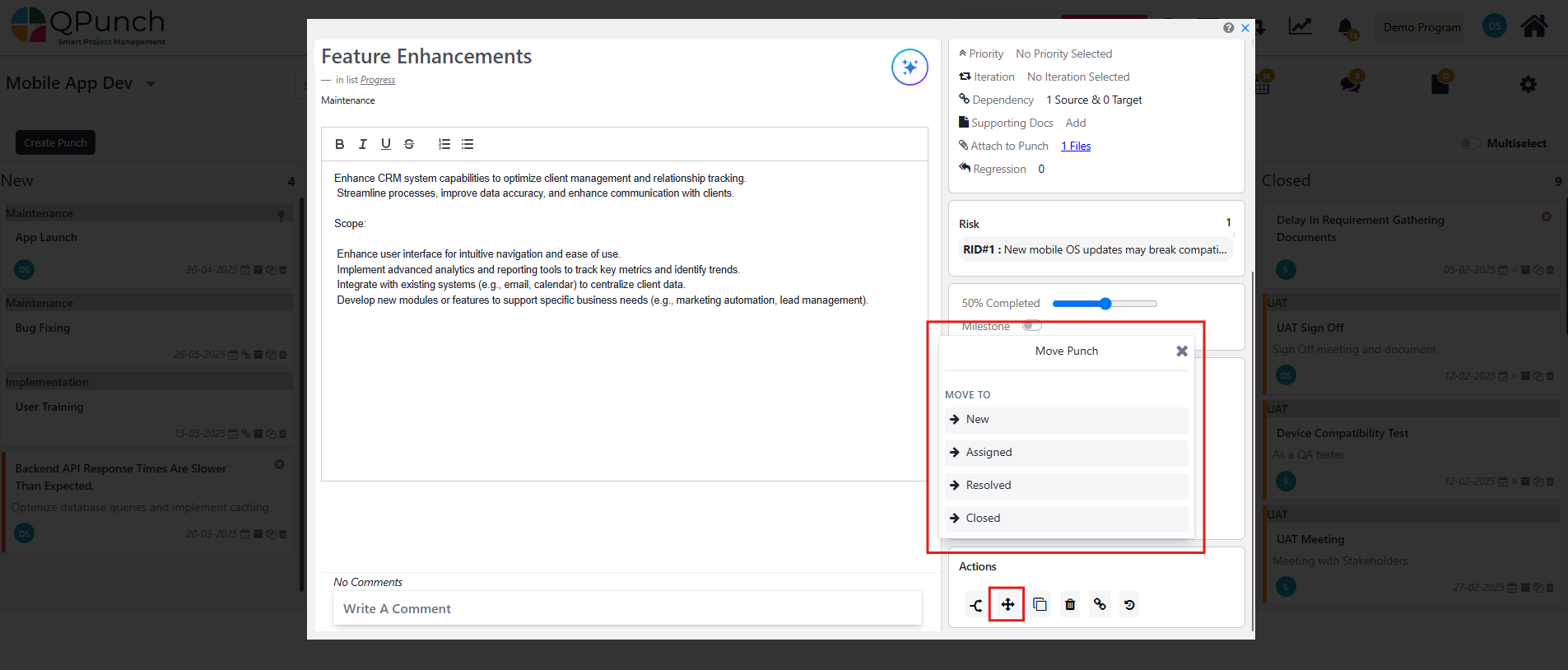
Bulk Move:
-
- On the top right of the Kanban board, there is an option to Multiselect.
- If you select multiple punches within the same lane, the Move Punches button will be enabled.
- Select the desired lane to move the punches to. This allows you to bulk move the selected punches to another lane with just one action.
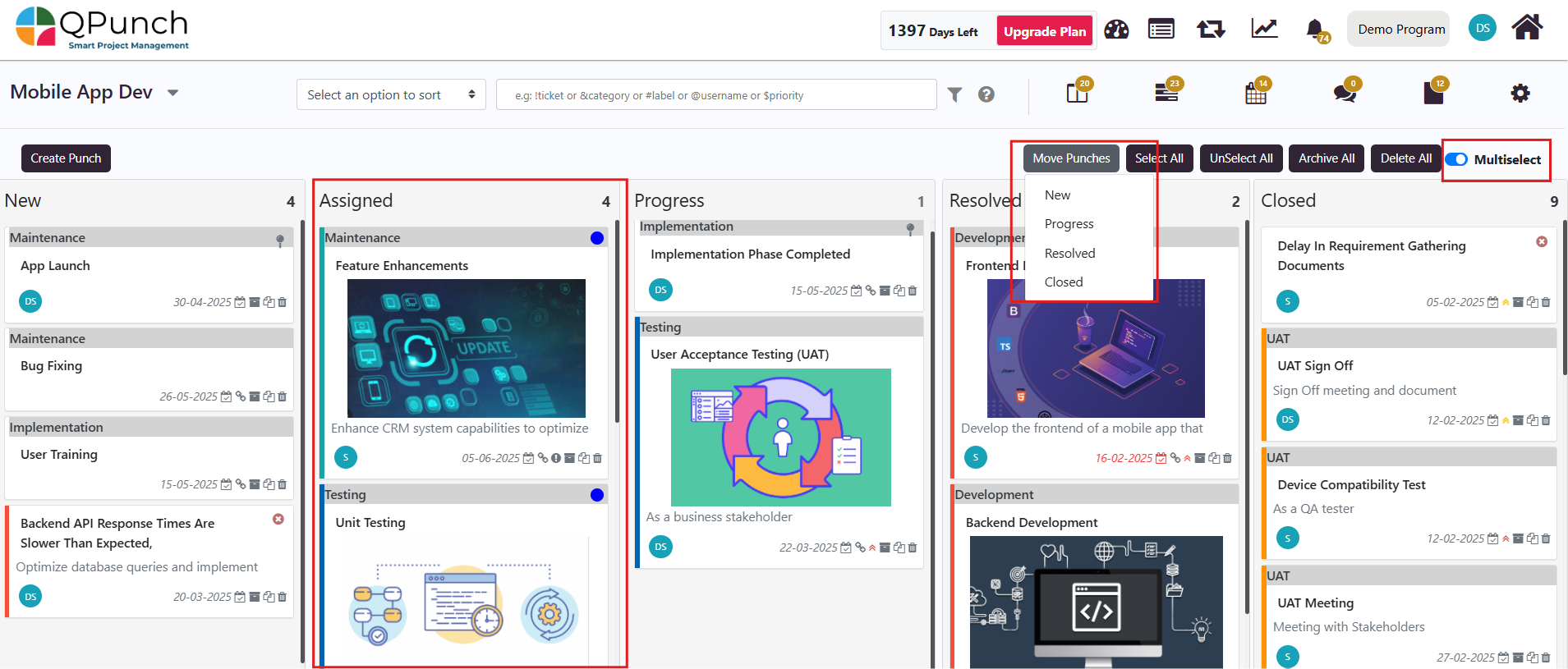
QPunch offers a streamlined way to manage task progress and collaboration. With Move Task Permissions, organizations can ensure that only authorized users can update tasks within specific lanes, providing better control over task management and maintaining compliance where necessary.
Address On Maps
Ready To Get Started with Smart Project Management?
