Customize Profile Settings
QPunch Smart Project Management Tool lets you customize your profile as and how required through your Subscription Settings. To do that,
· Click on the username icon on the top right corner of the QPunch home page.
· Choose Subscription Settings from the menu
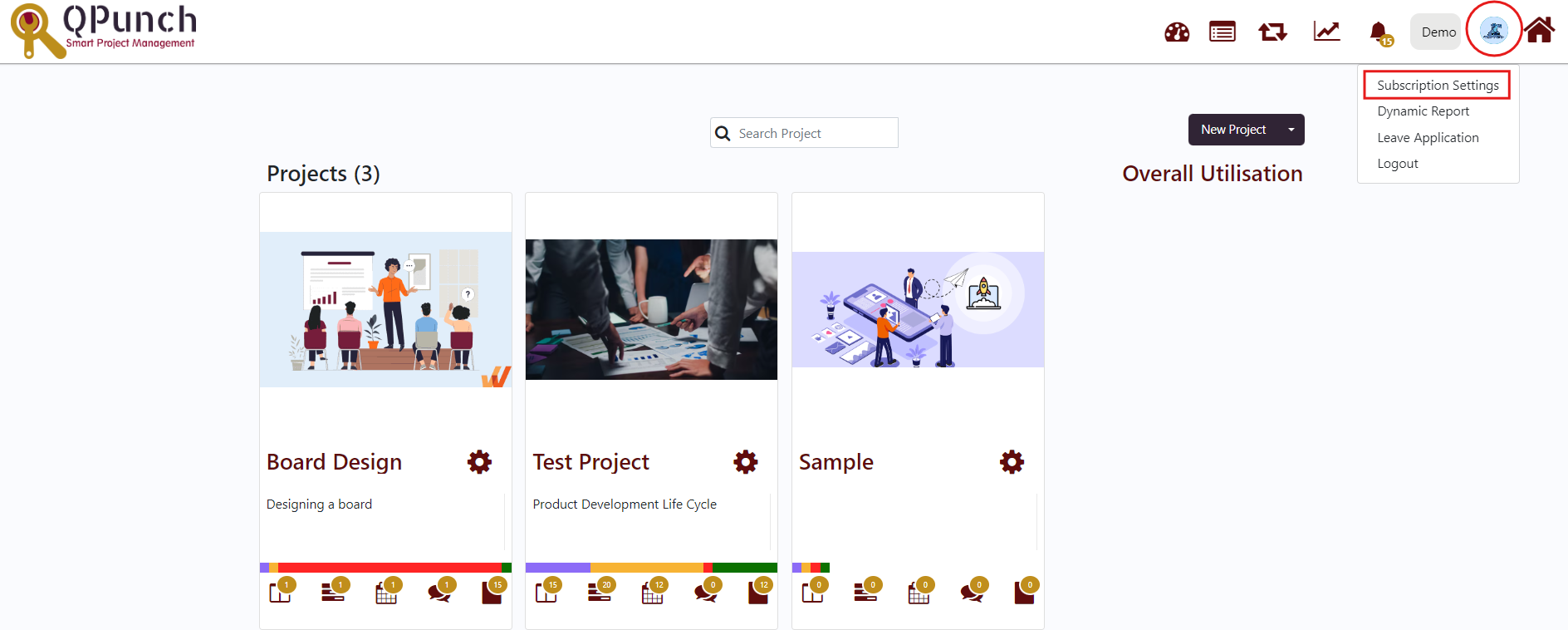
In the Profile, you will find the Email using which you registered to QPunch. This cannot be changed. Other features include the following:
· Editing your profile picture. Press Browse to choose image or simply drag and drop any image to set it as your profile picture.
· Your UserName, Phone Number can be edited using the input text provided against it. This Username will be displayed against your user icon and other places like Assignee list, Calendar and so on where you are addressed.

· Hide Demo toggle lets you manage the visibility of the default projects in the subscription. If you wish to see them toggle it on, else off. The following are the Demo Projects that will be visible by default. You can also use the Hide button to hide the same.
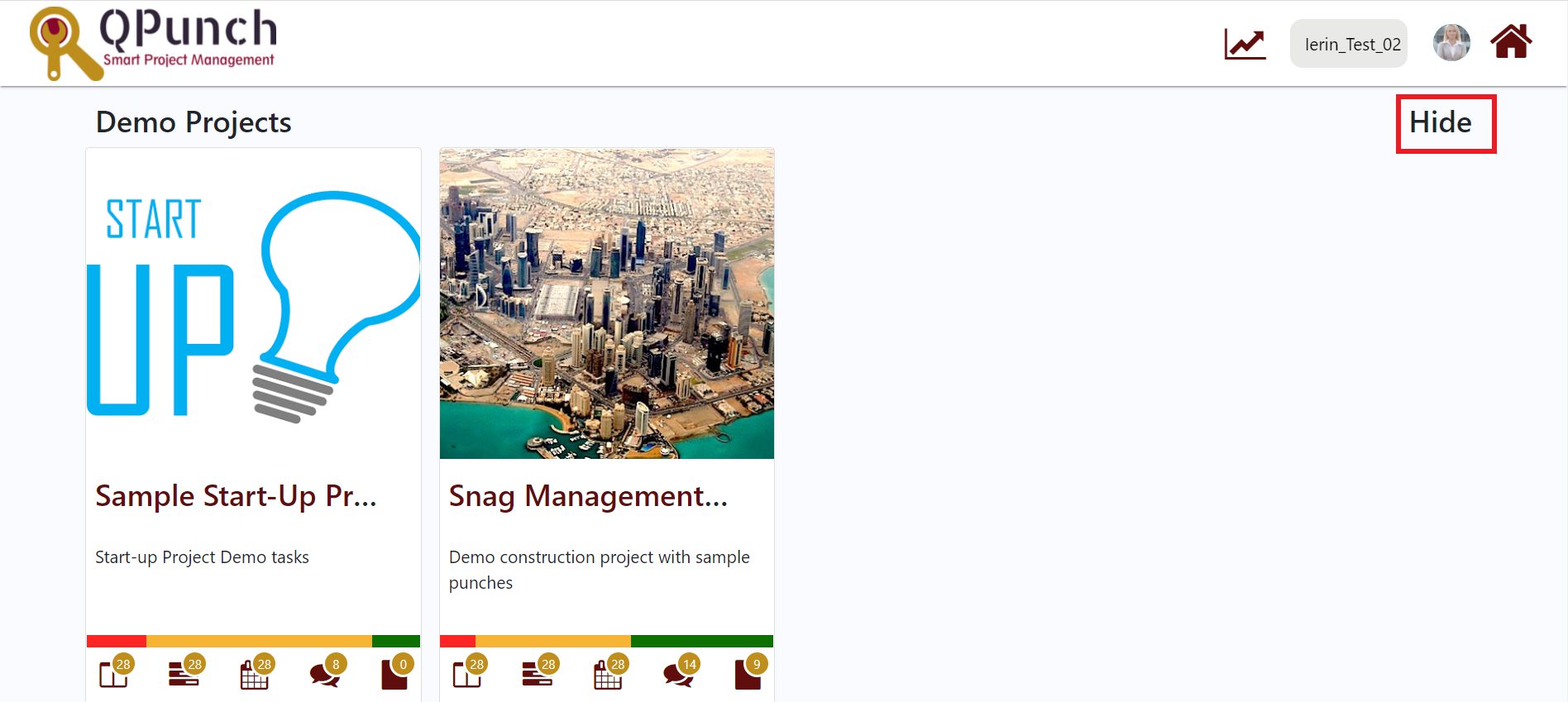
Now these projects won’t be visible in the QPunch Home Page
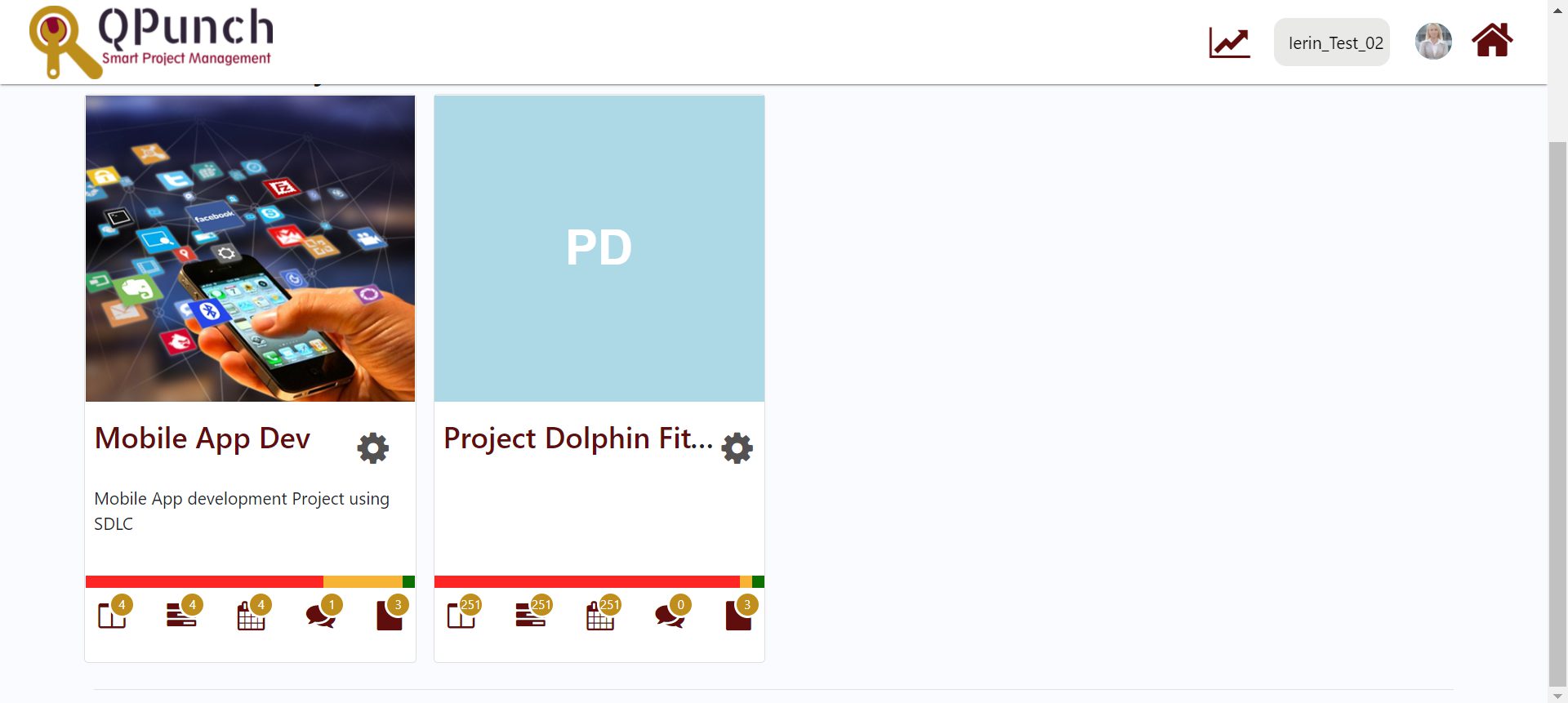
· Once hidden, if you wish to make it visible, toggle the Hide button in Profile.
· You can control the email notifications using Email Notification toggle.
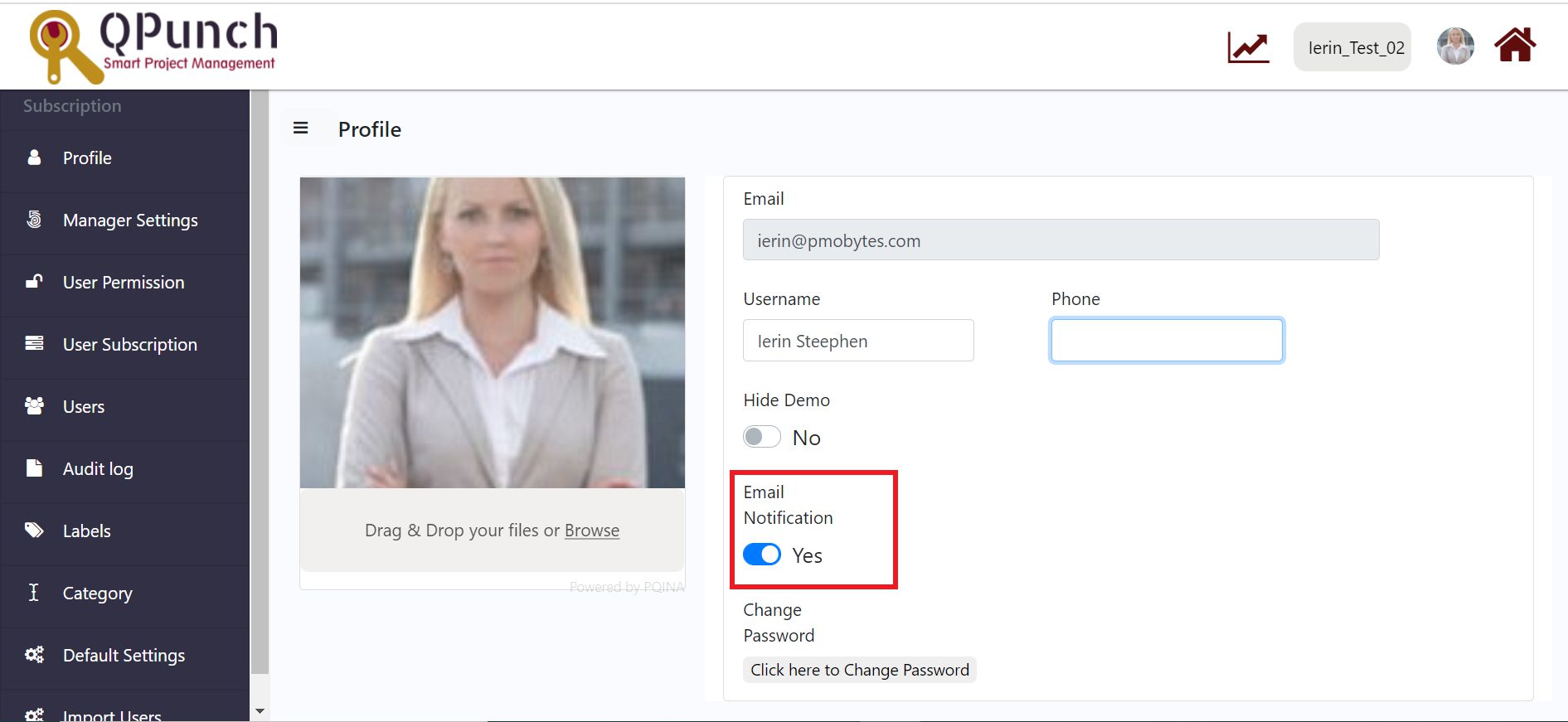
- Once it is turned on, you will be notified via email regarding:
o new task creation
o assignment of any task
o comments that are passed on your task
o leave application status
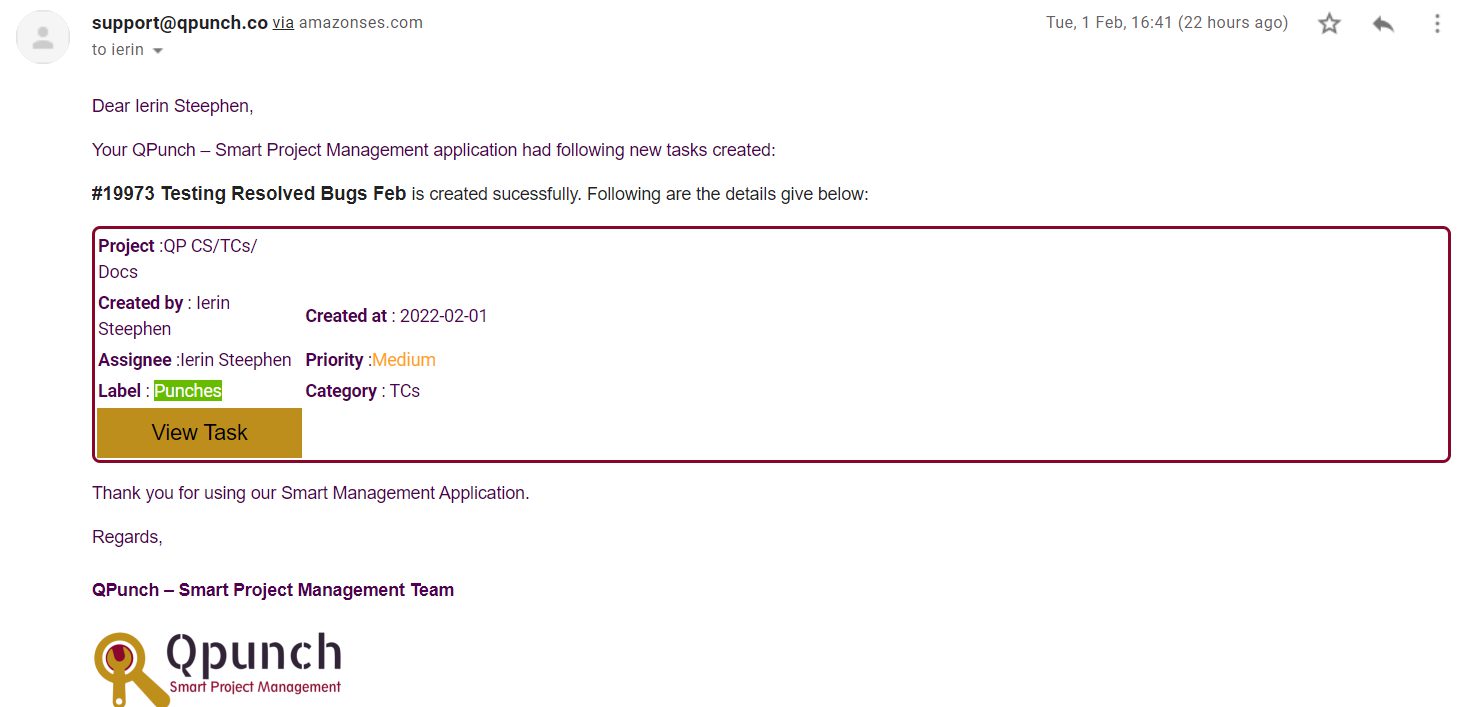
· If you wish to change the password created during registration, use the Change Password option in the profile settings
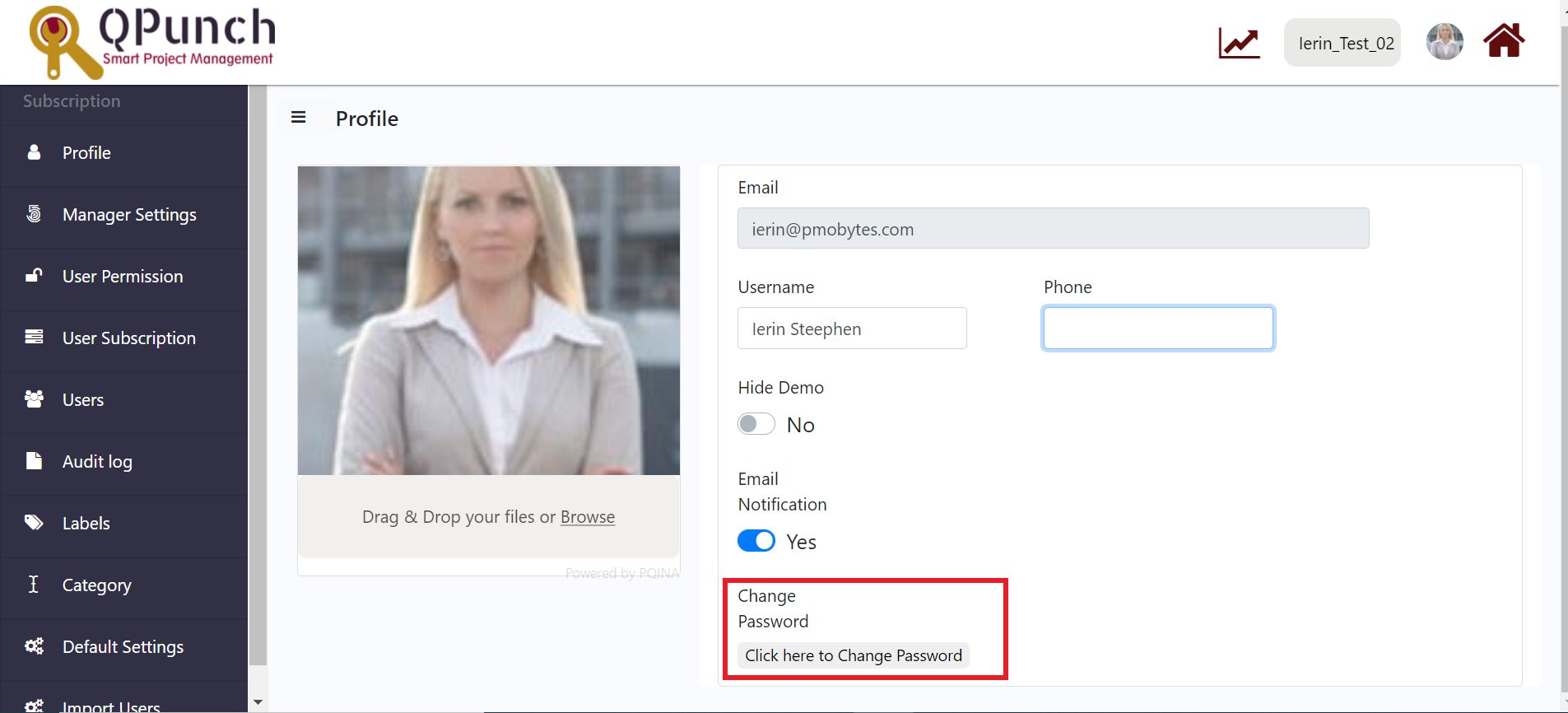
· When you click the Click here to Change Password button, option to enter new password appears.
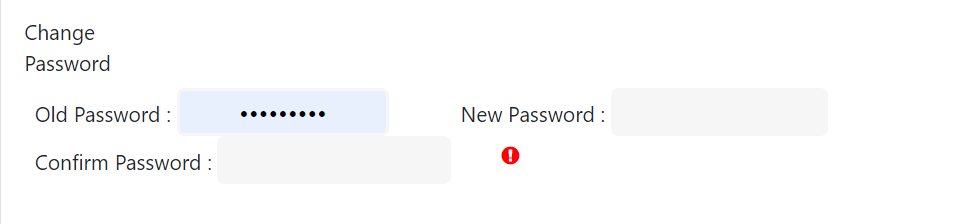
· Enter the new password, confirm password and press the Save button
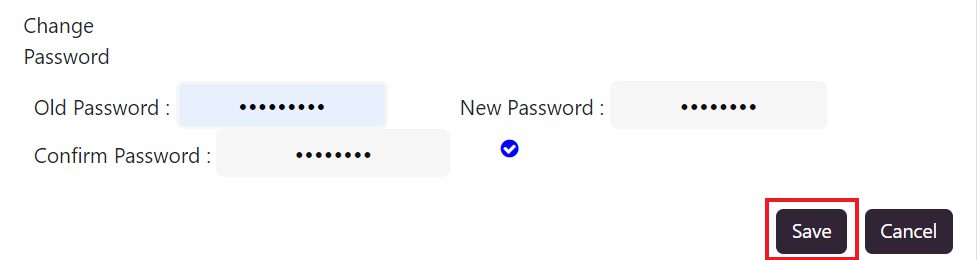
Address On Maps
Ready To Get Started with Smart Project Management?
