Project Archive
The Project Archive feature in QPunch allows users to keep their workspace clean by archiving completed or dropped projects. Once archived, projects are hidden from the main dashboard view and excluded from other reports, ensuring that only ongoing projects remain visible, and only users with the right permissions can easily view, archive or unarchive projects at any time.
Steps to Enable Project Archiving
From the main dashboard go to Subscription Settings.
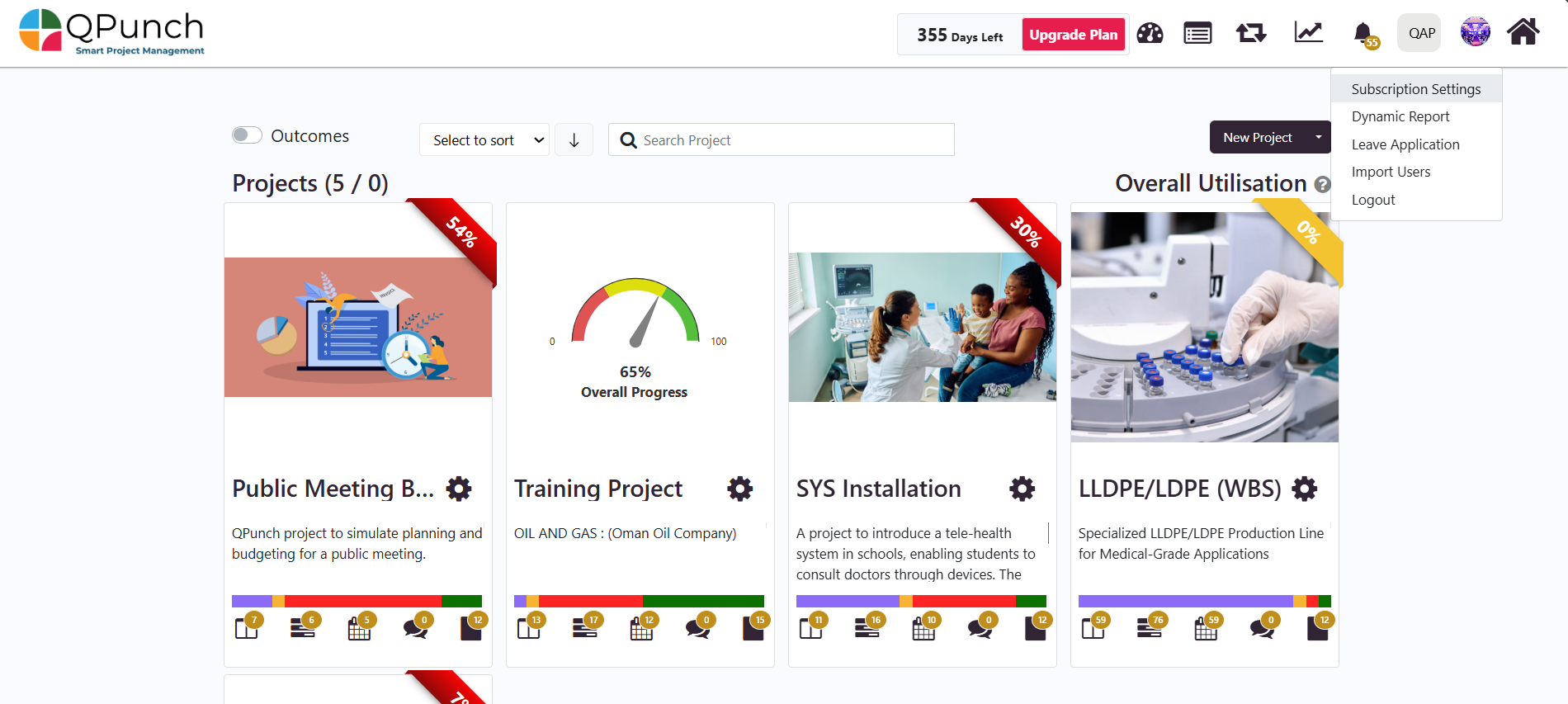
Open the User Permission tab.
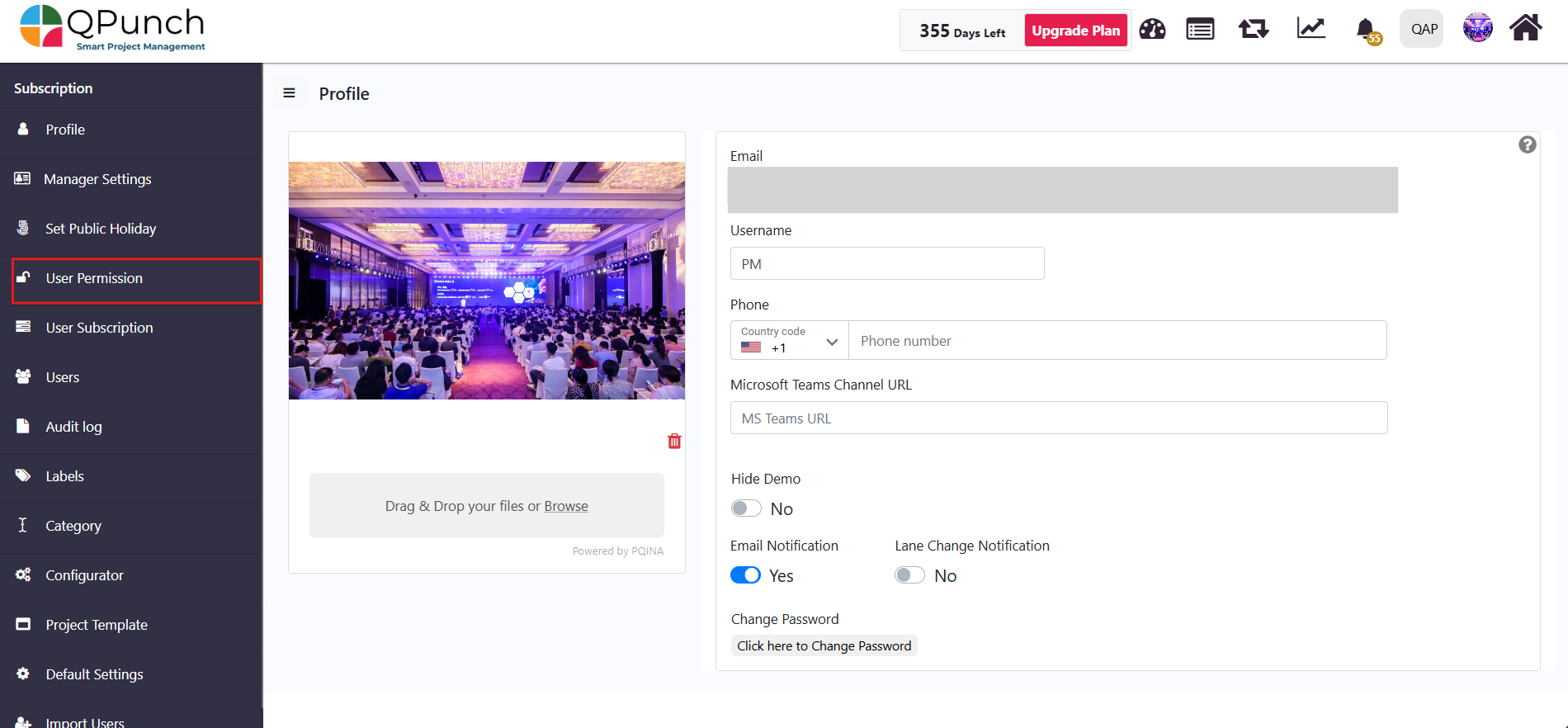
Enable the Delete/Archive Project permission for the specific user you want to give the right to archive projects.
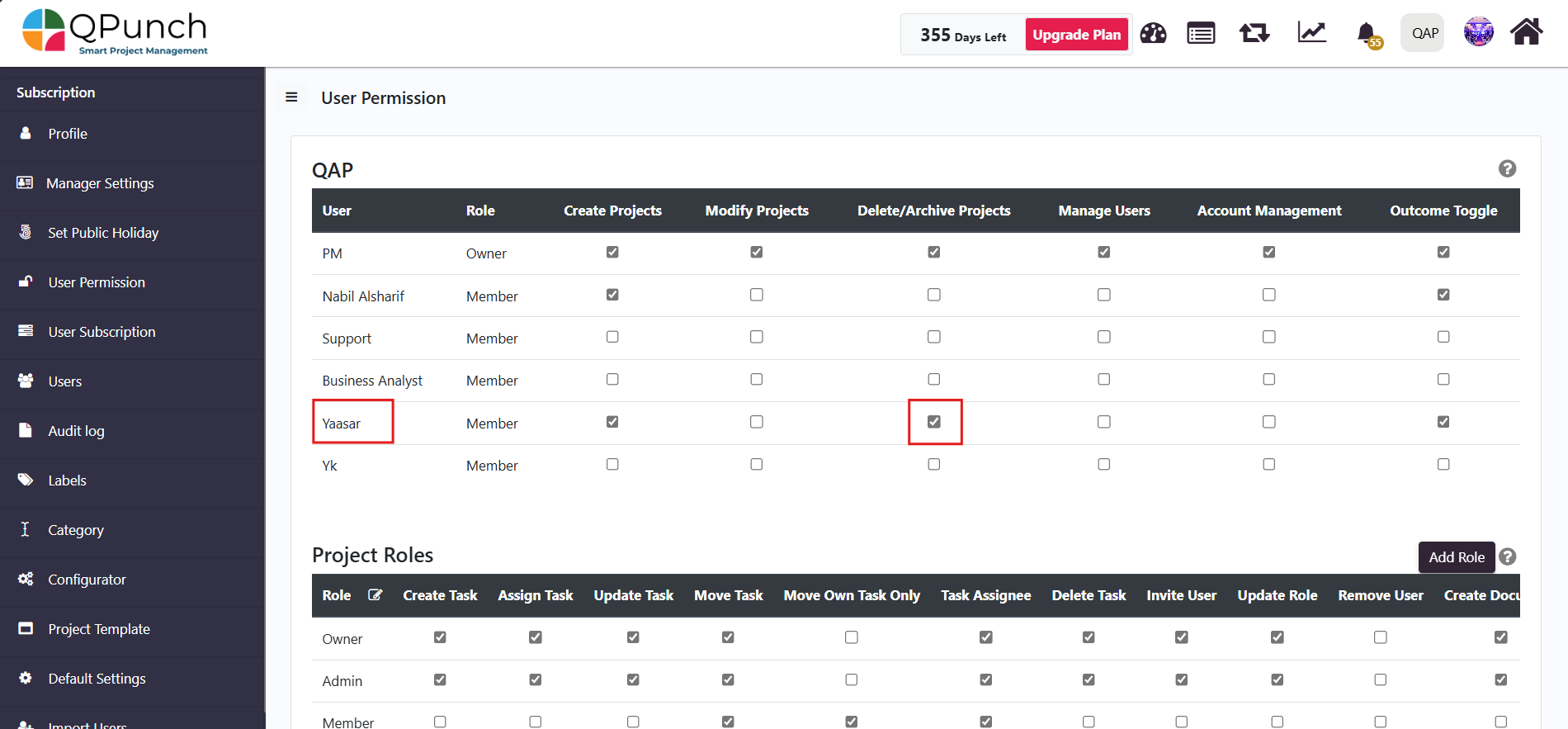
Once enabled, the user will see the Active/Archived project count both along with option to Archive the project under project settings.
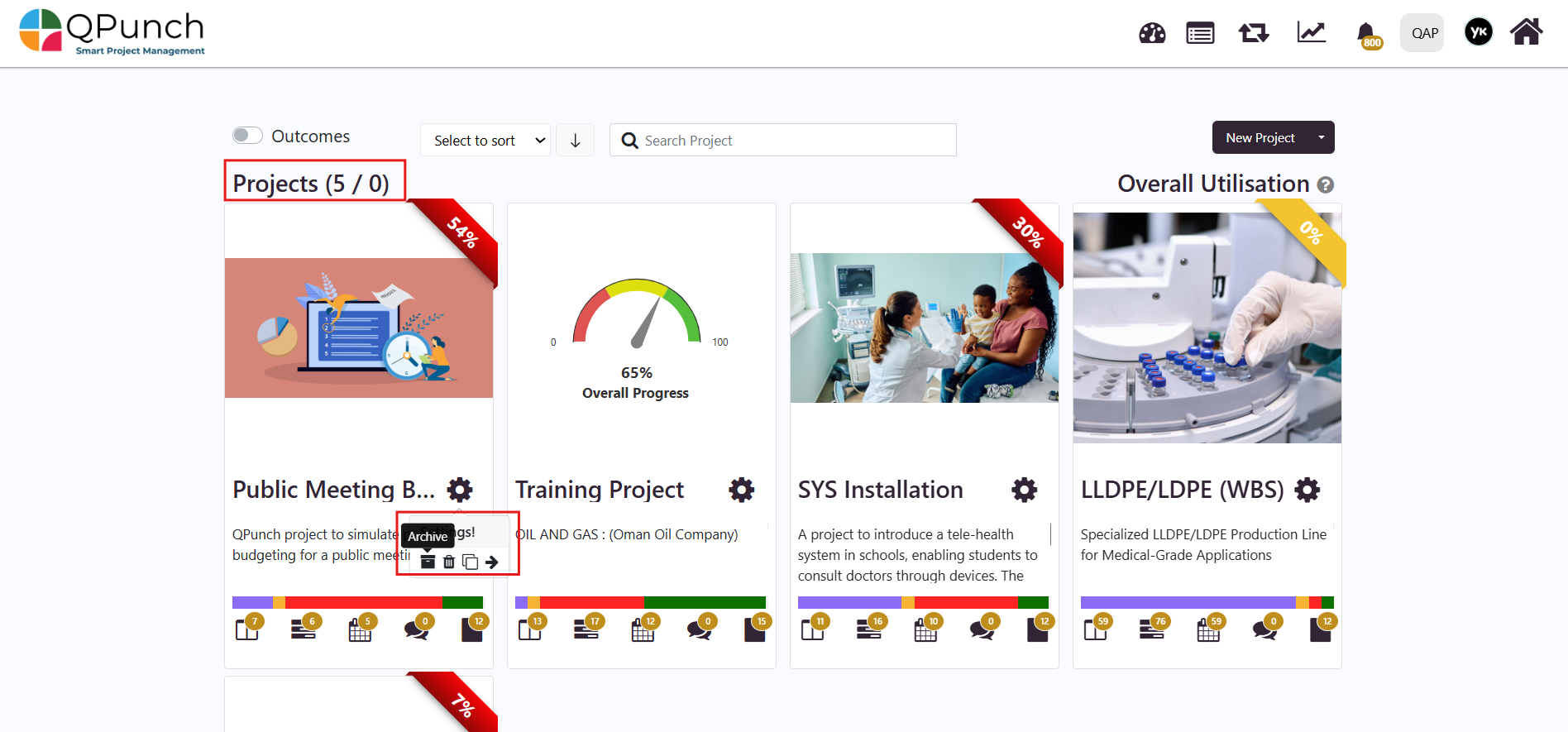
How to Archive a Project
Hover over the Project Settings icon of the project you want to archive and click on the Archive option.
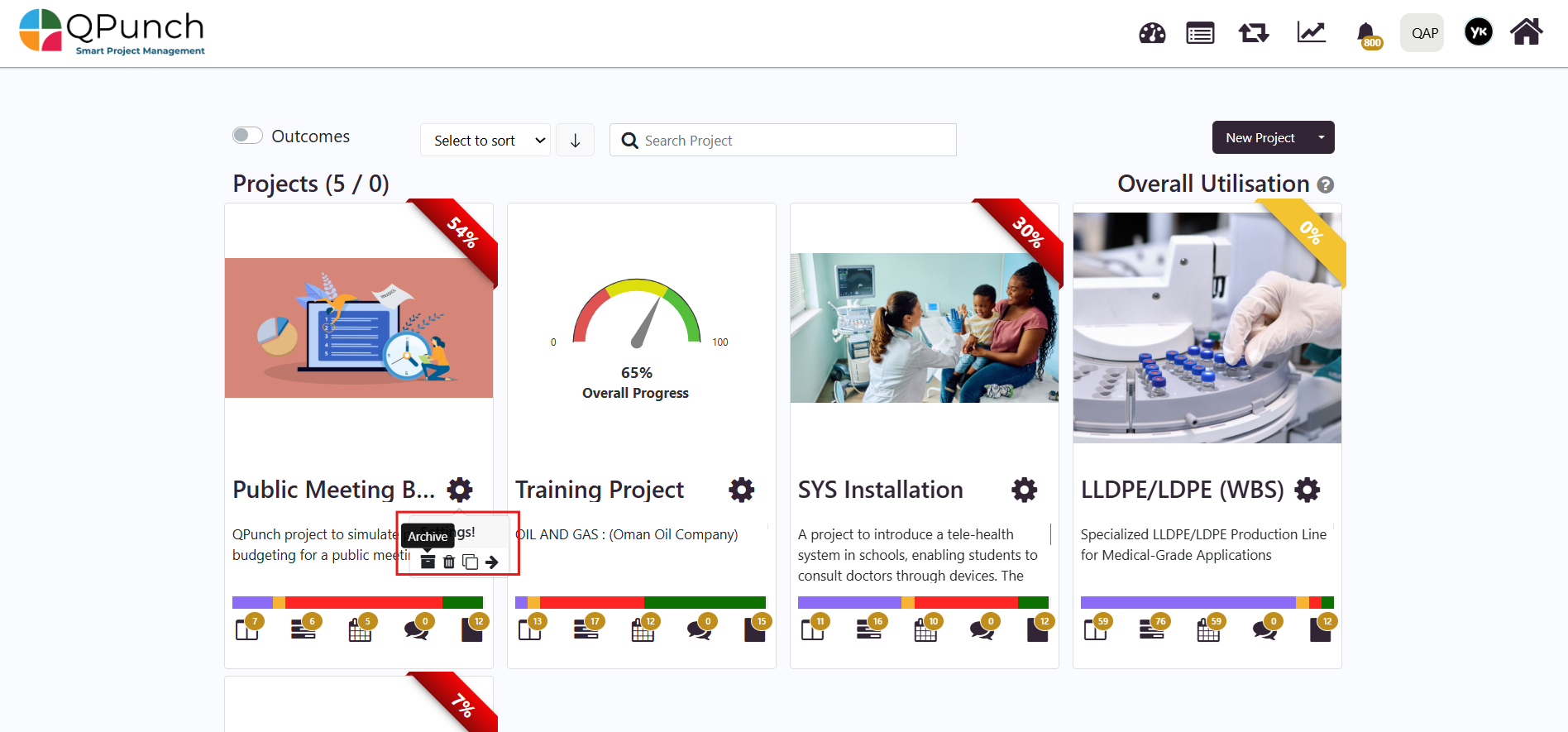
Once the project is archived, it will be moved to the Archived Projects list, and to view the archived projects, click on the Archived project count.
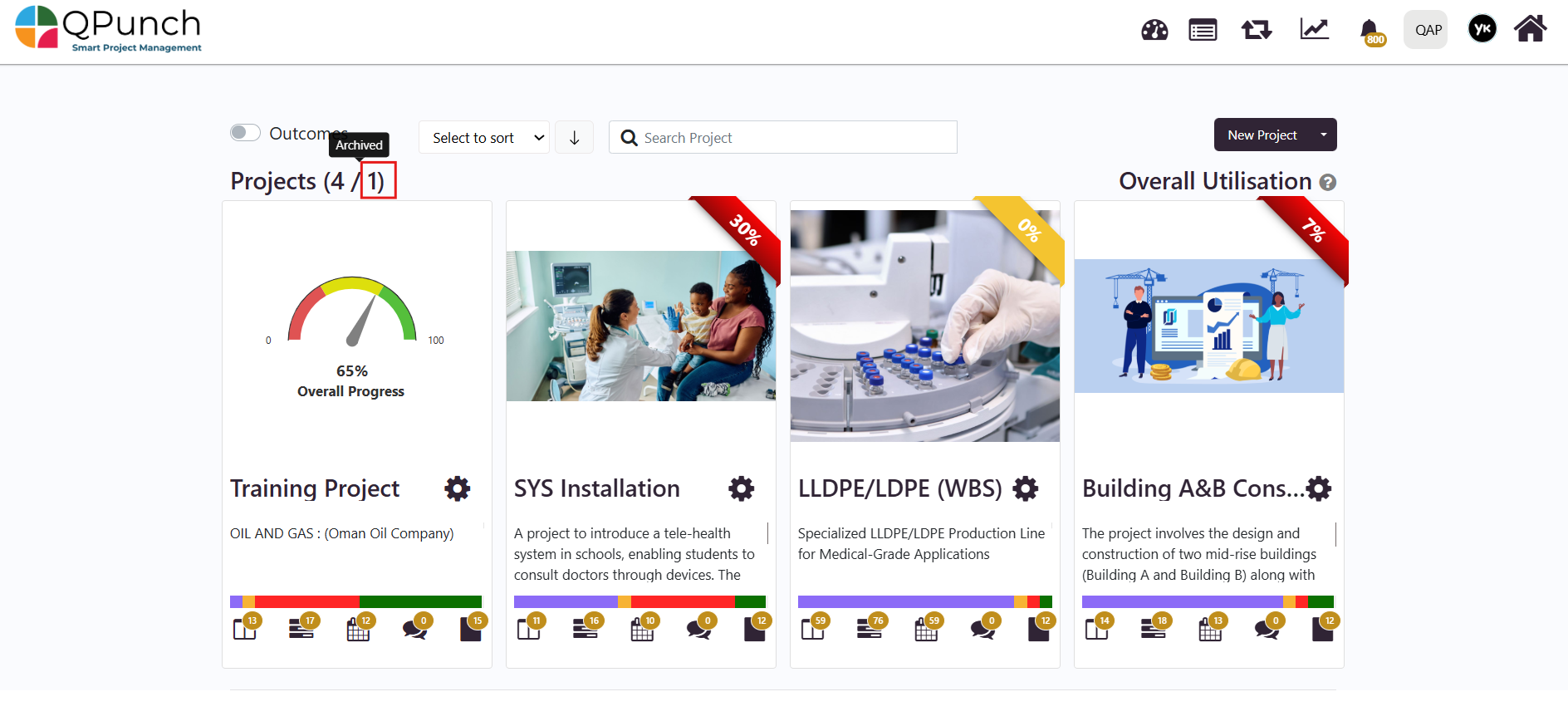
To view the list of all the Archived projects on the main dashboard.
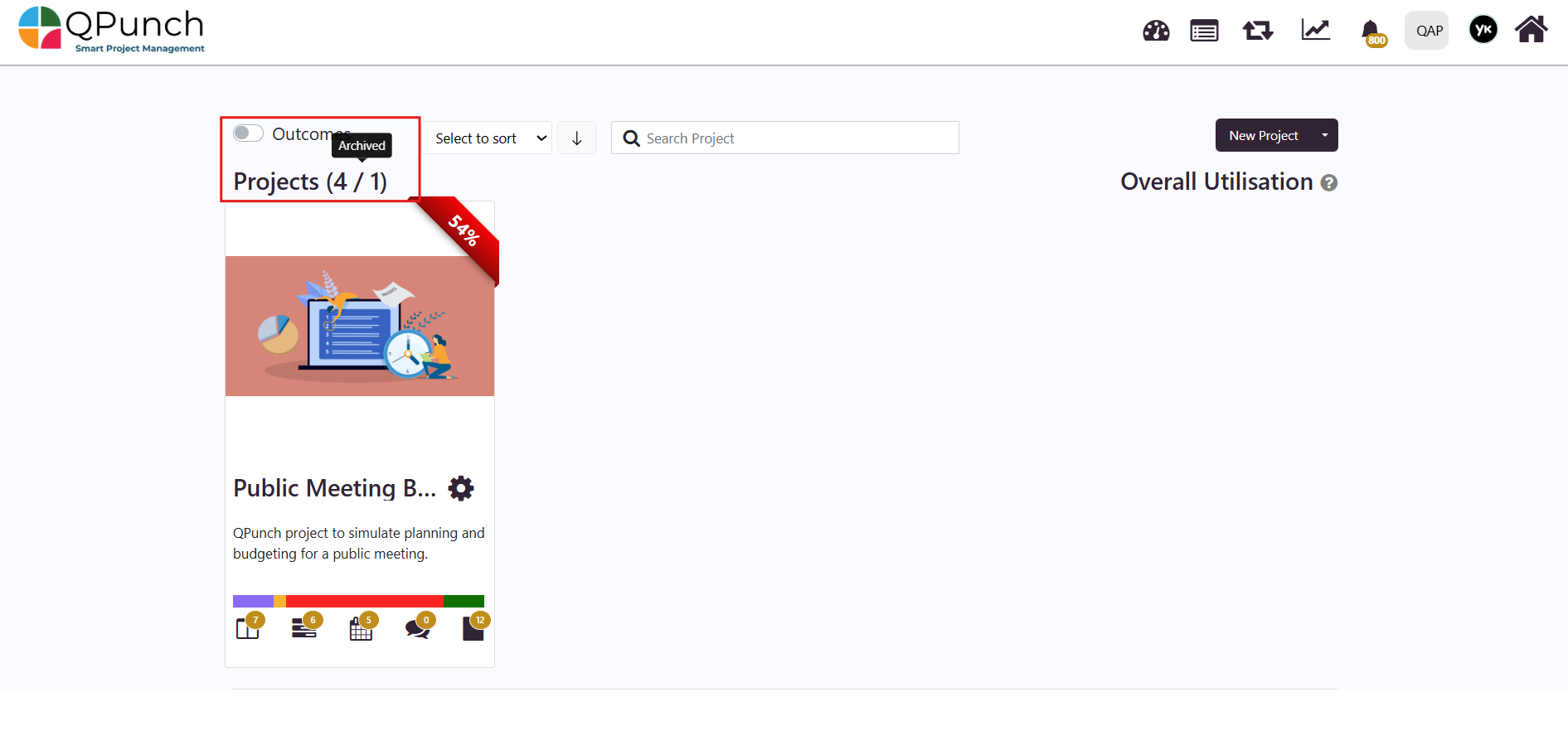
Additionally, archived projects will no longer appear in the following areas, ensuring that only ongoing projects remain visible.
- Overall Utilization Report
- Executive Report
- Iterations
- Manager Settings
- Any other active project reporting views
Next to Unarchive a Project
Hover over the Project Settings icon for the archived project and select the Unarchive option to restore it as an active project.
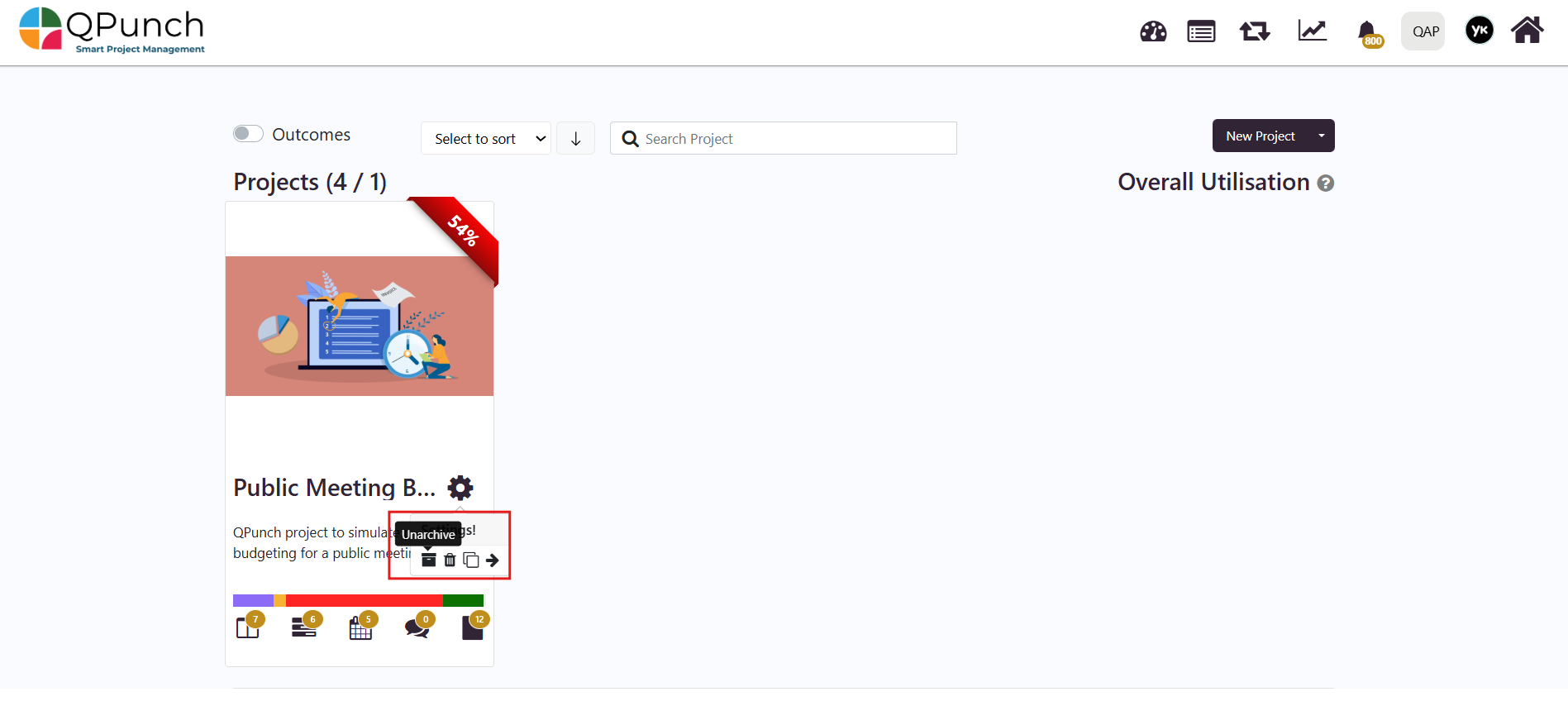
Once the project is unarchived, it will be moved to the Active Projects list, and to view the unarchived projects, click on the Active project count.
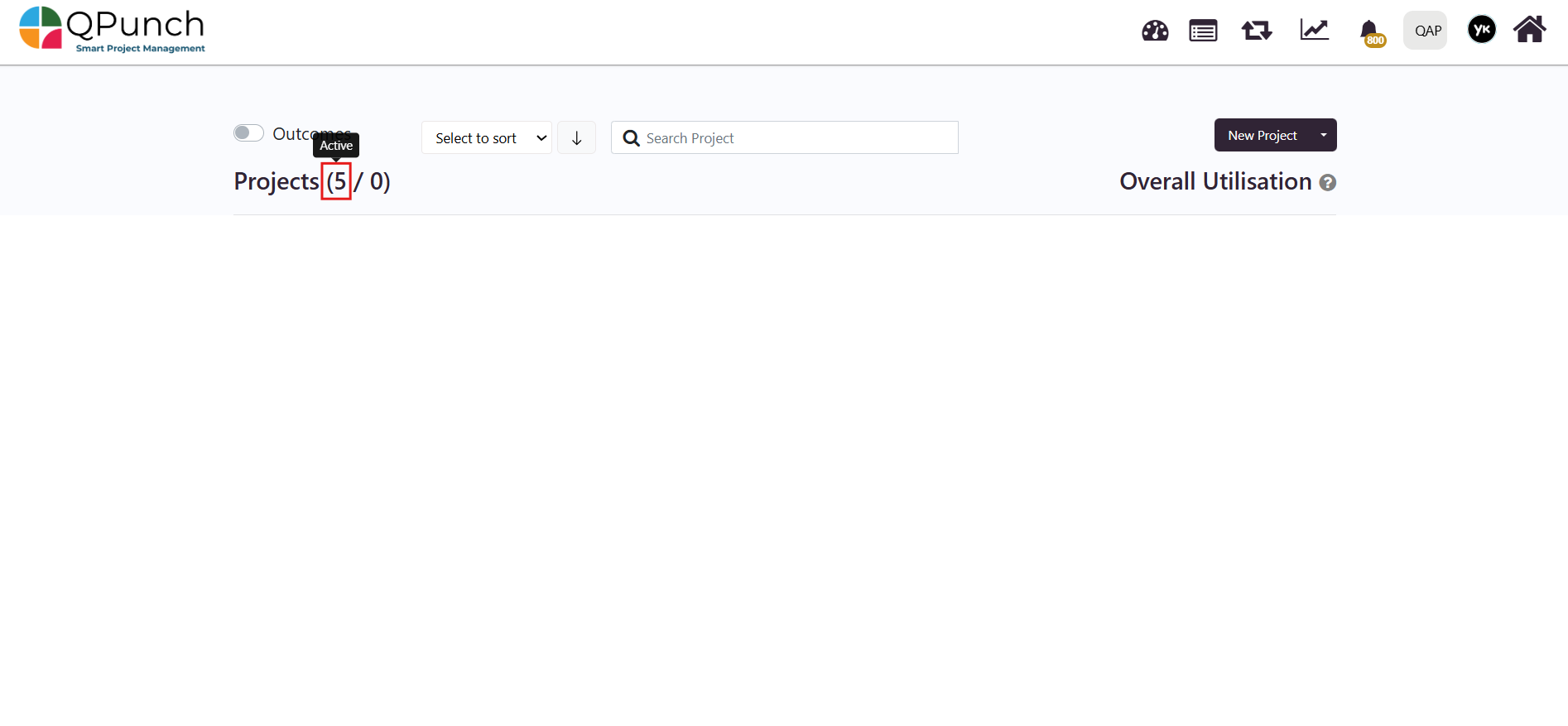
To view the list of all the Active projects on the main dashboard.
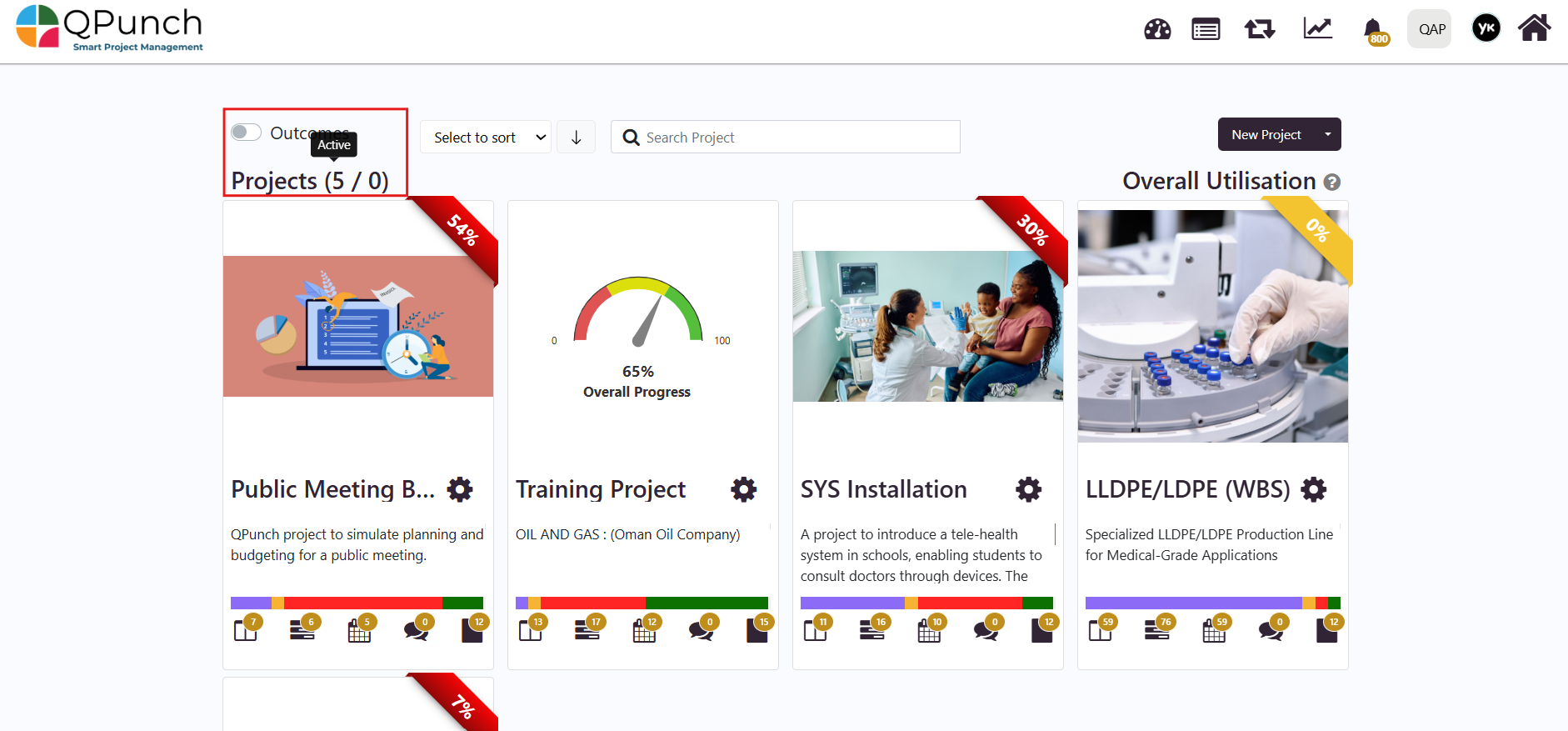
Conclusion
The Project Archive feature in QPunch ensures that only active and ongoing projects stay in focus while completed or dropped projects are safely archived. This helps maintain a clean workspace and ensures accurate reporting. Projects can be unarchived at any time, giving teams flexibility to restore and continue work if needed.
Address On Maps
Ready To Get Started with Smart Project Management?
