Update Weekend Settings
The Update Weekend Settings lets the user define which days are working or non-working for a project. This ensures tasks are scheduled only on valid working days, improving planning accuracy and resource management.
Step 1: Choose the project you want to configure and click the Settings icon.
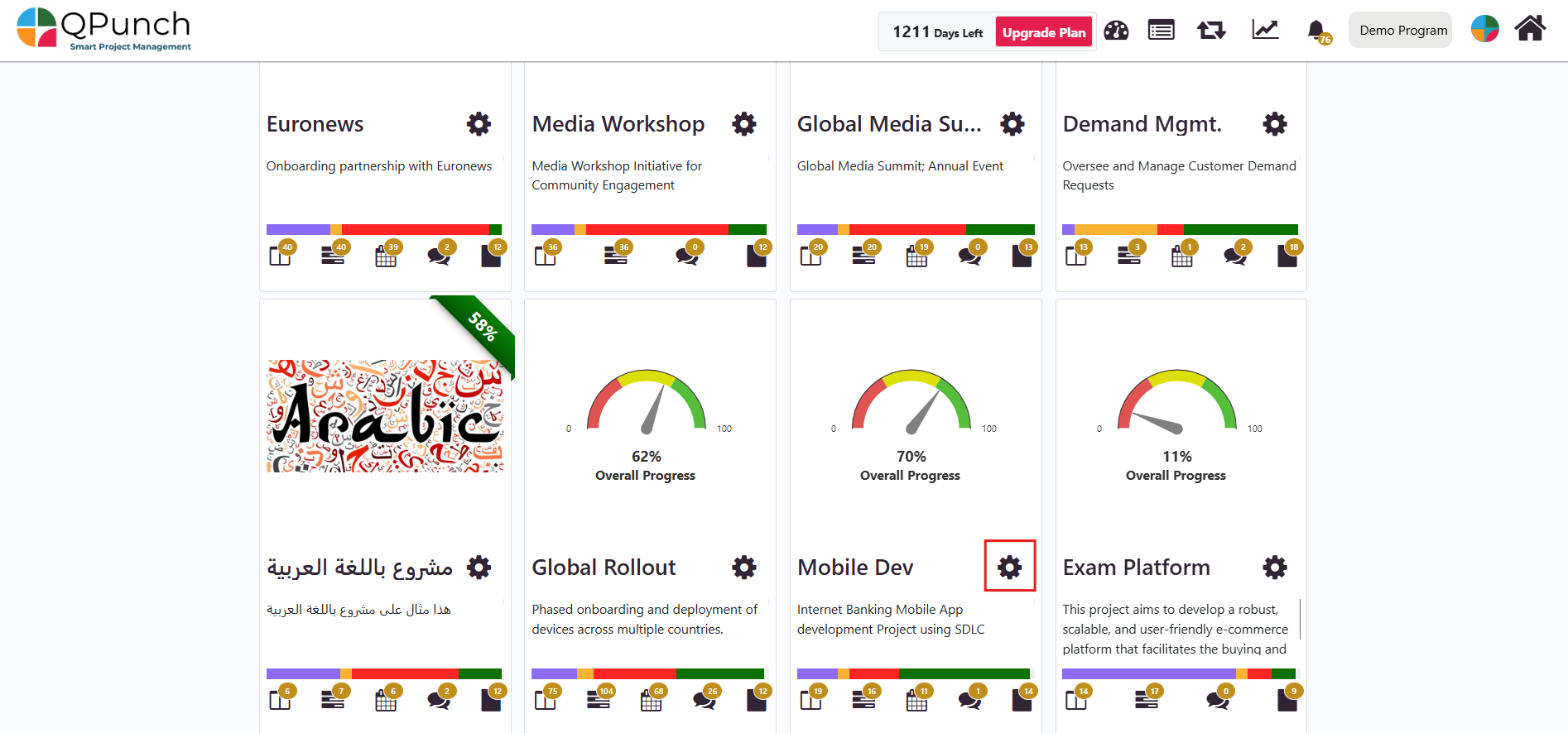
Step 2: Click the Project Configuration tab.
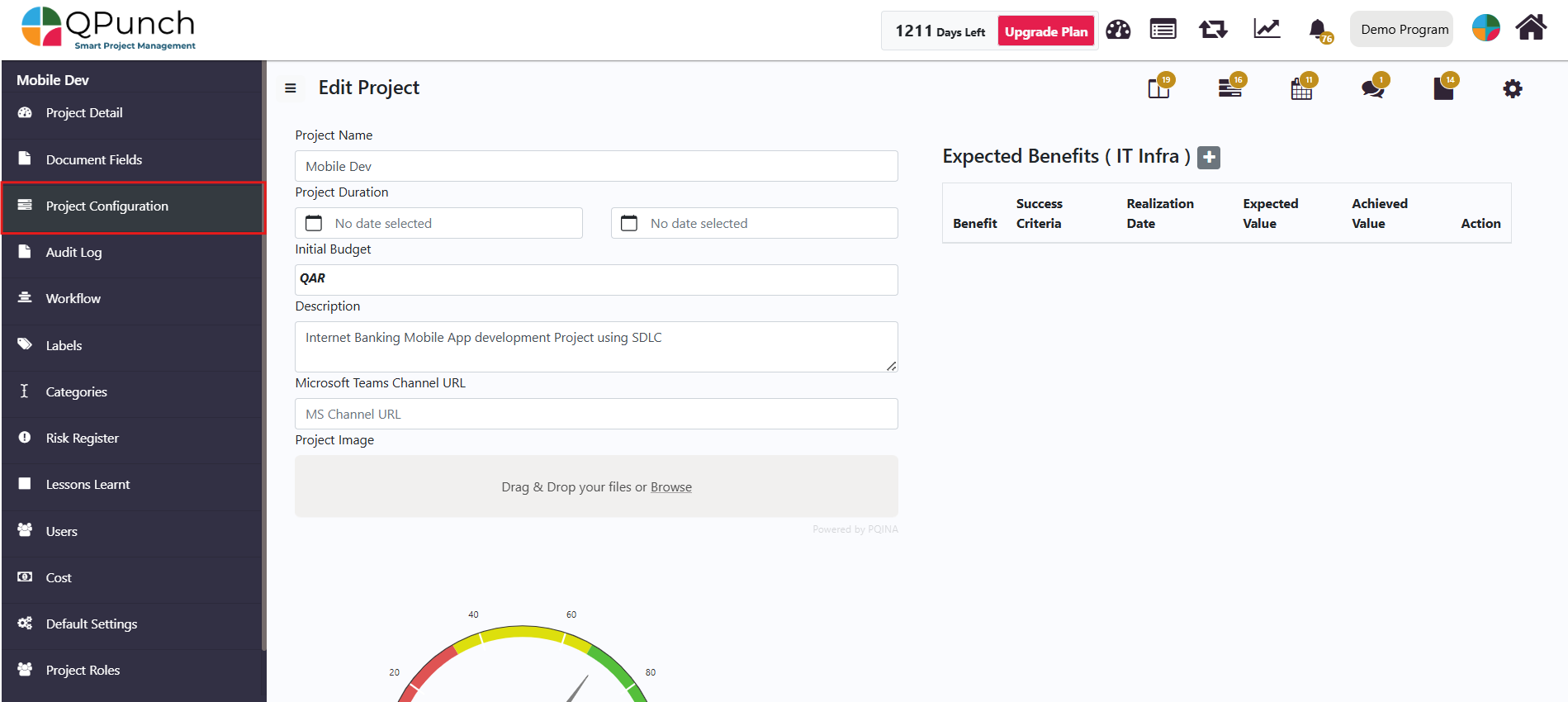
Step 3: Click the Change Weekend button to open the selection box.
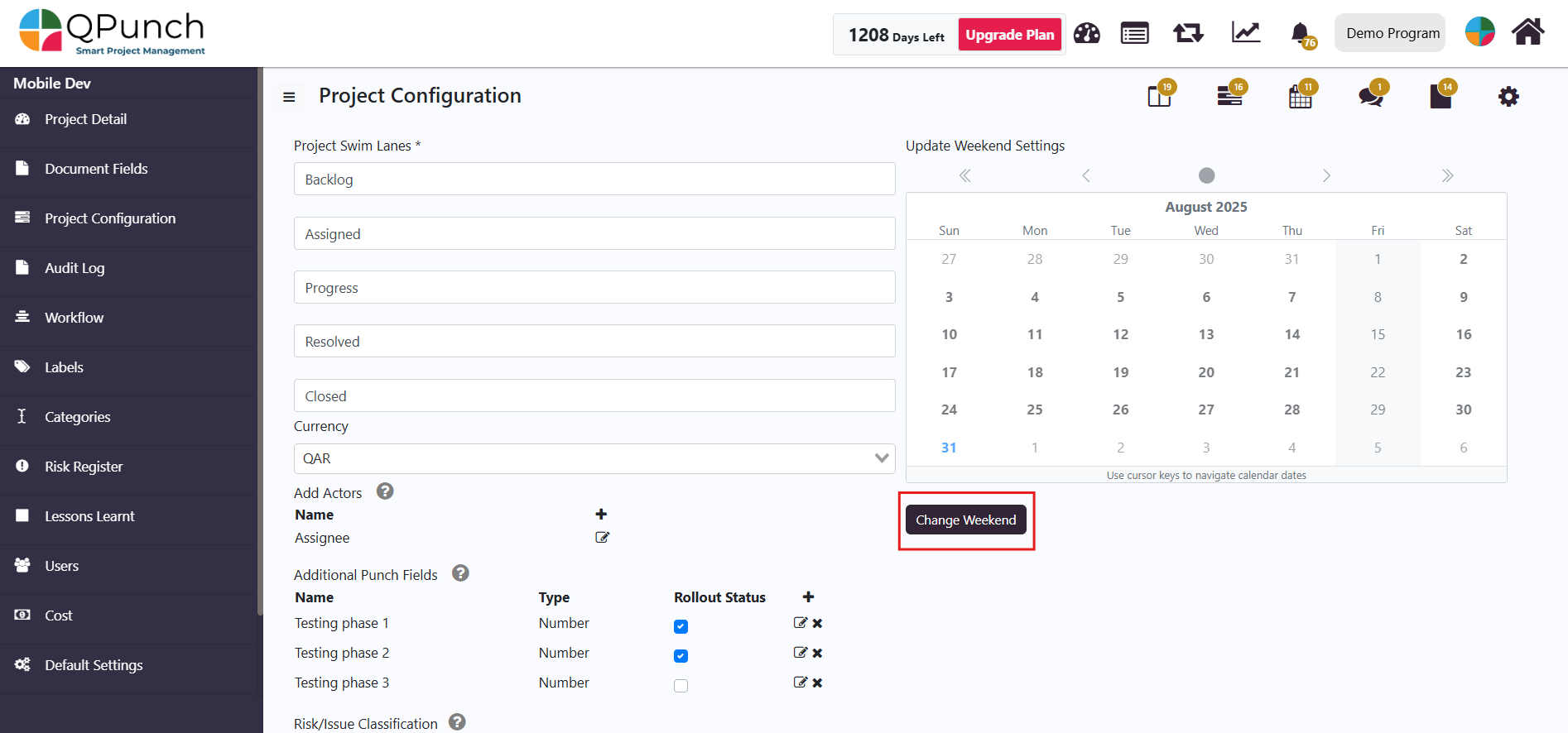
Step 4: Next, select the days you want to set as working or non-working example, you can mark Saturday as non-working if the team does not work on that day.
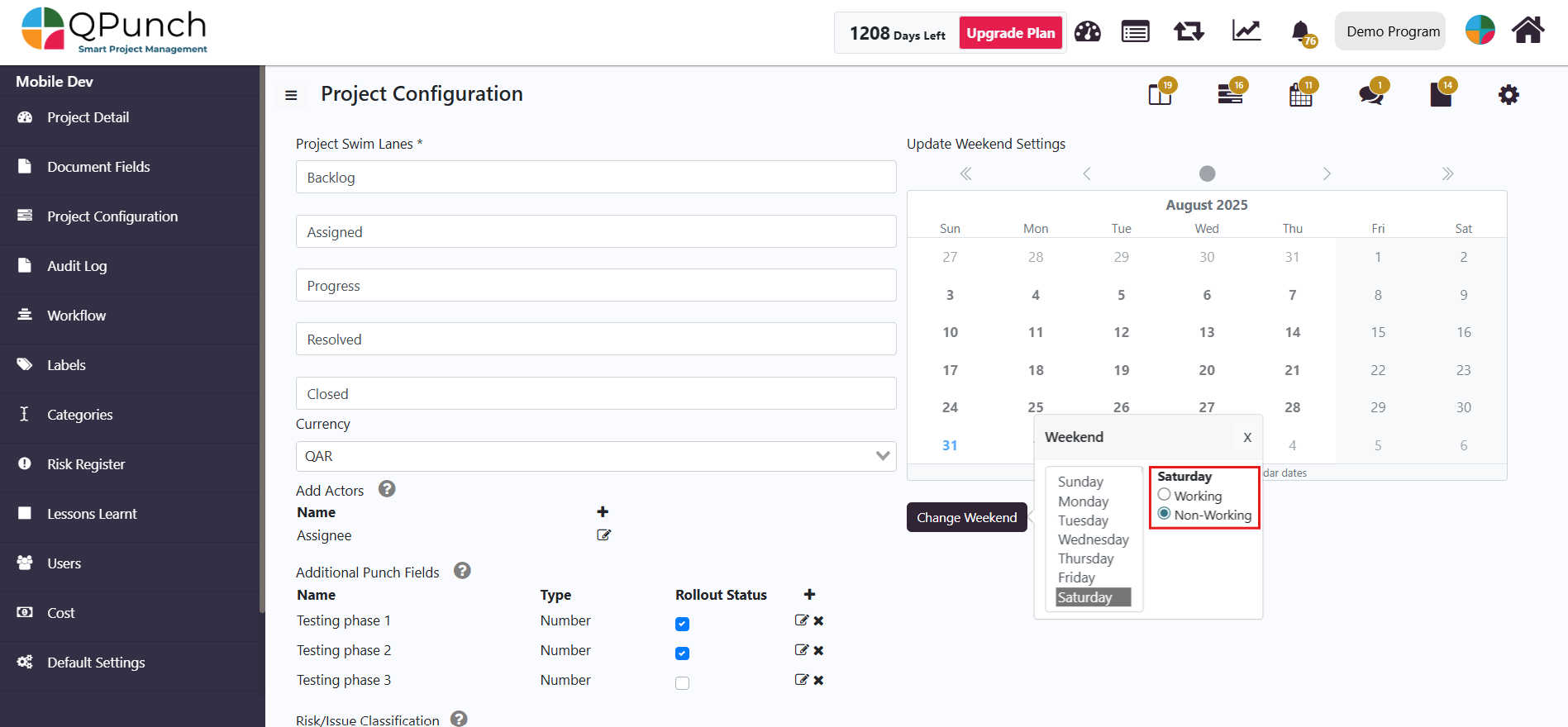
Step 5: Once done, click on the Update button to save the changes and apply them to the project and its tasks.
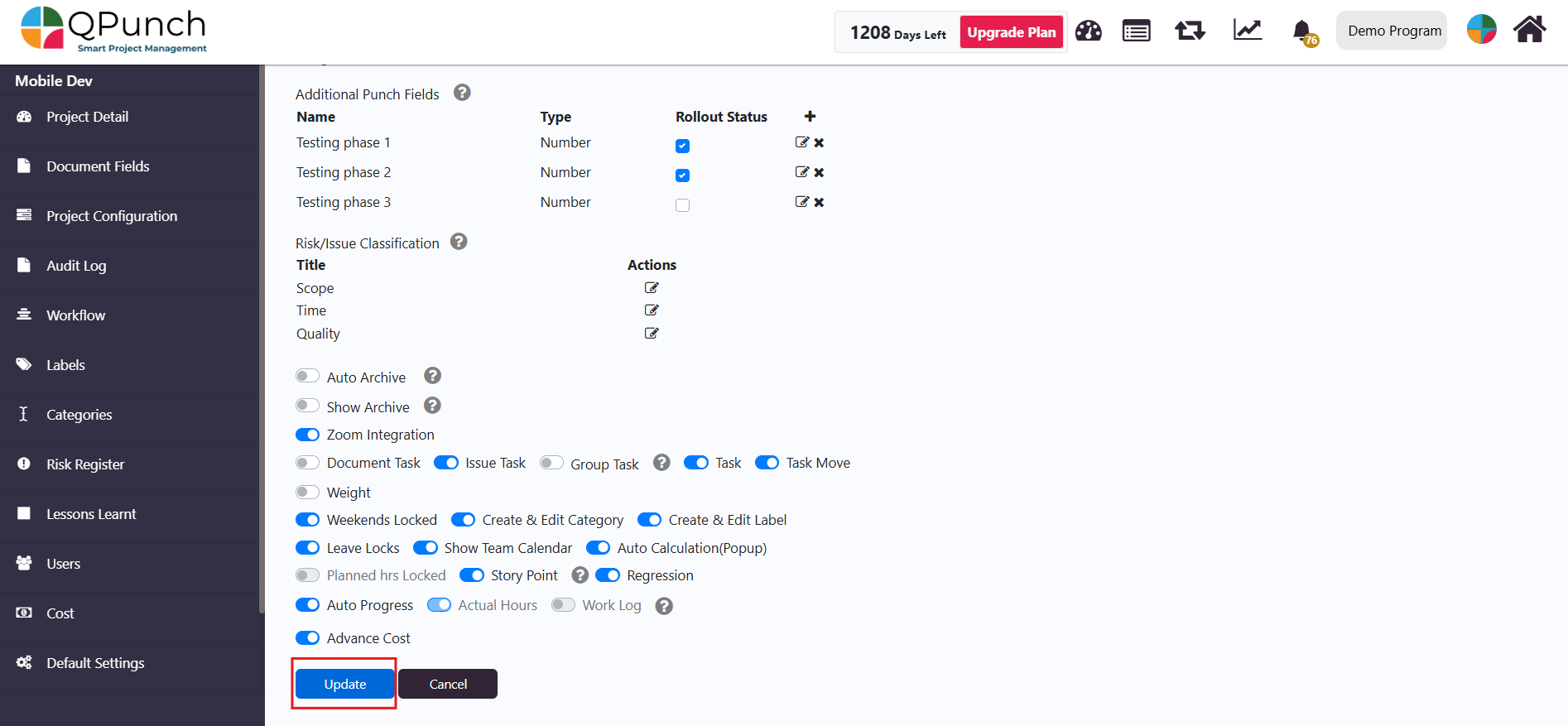
Step 6: Now go back to the Kanban Board and click on the Create Punch button.
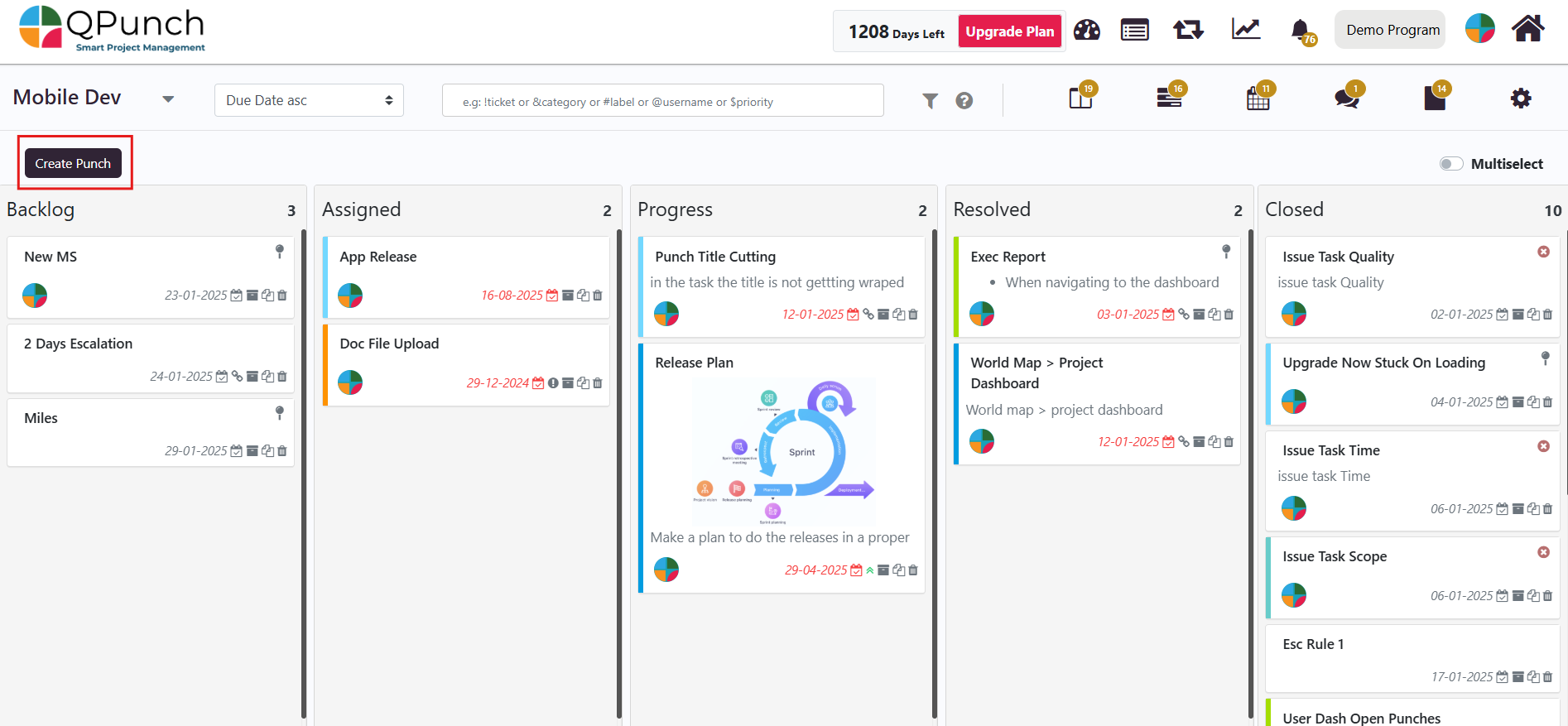
Steps 7: Next fill in the punch details and click on the Start Date and in the calendar pop up you will see that the non-working days are all greyed out, indicating the tasks cannot be scheduled on these days.
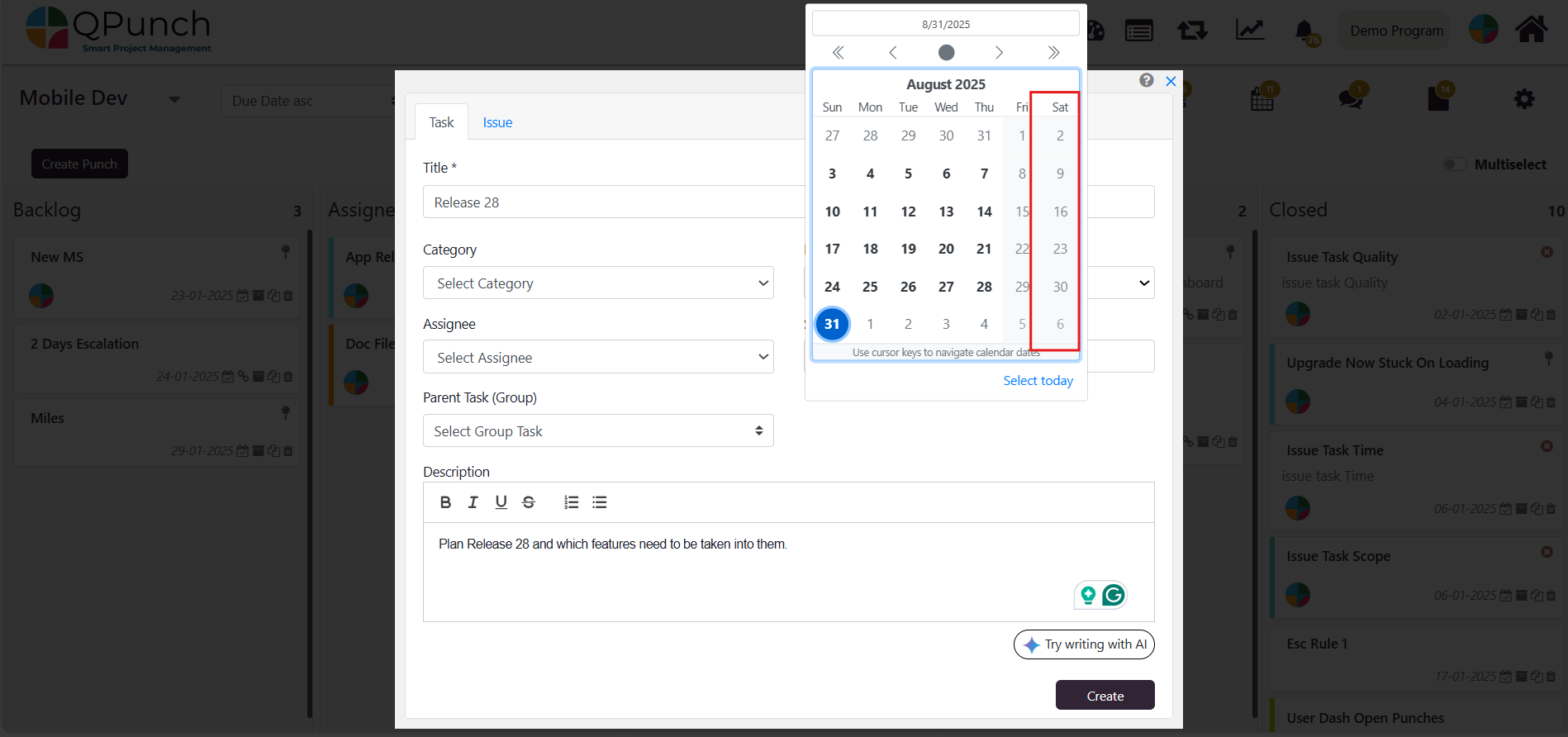
Conclusion
Configuring weekend settings ensures tasks are only assigned on actual working days, prevents scheduling errors, and provides teams with a more accurate project timeline.
Address On Maps
Ready To Get Started with Smart Project Management?
