Add Additional Actors
This document guides you through the steps to add additional actors via project configuration settings. To do that,
- Choose the Project you want to configure, click the gear icon.
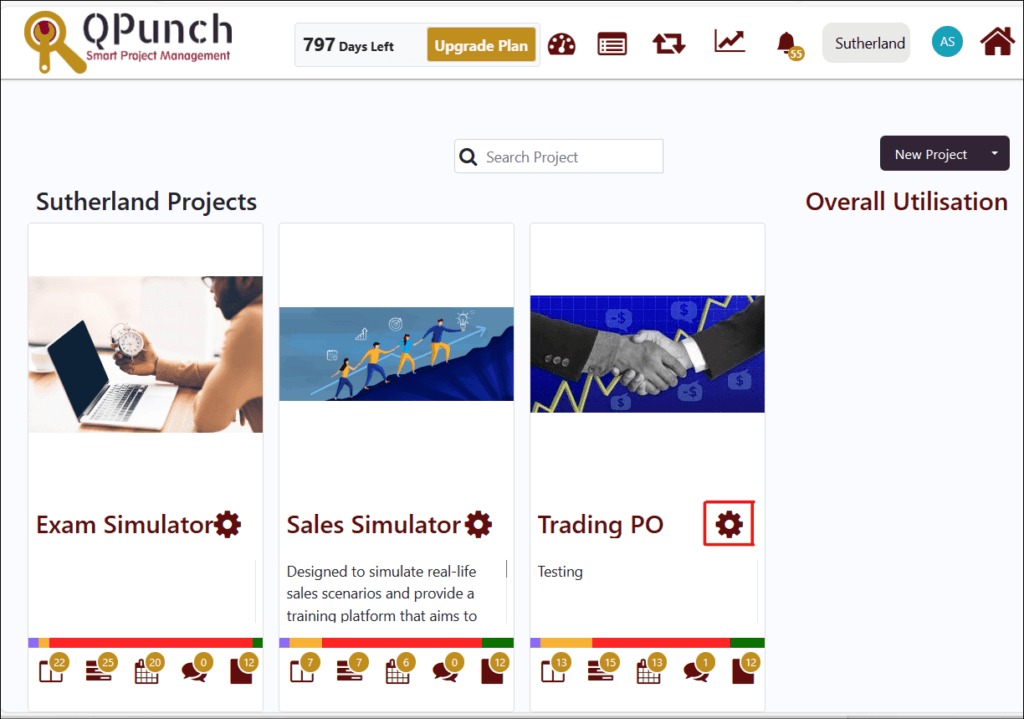
- Click on the Project Configuration tab to allow you to set and add actors in the project.
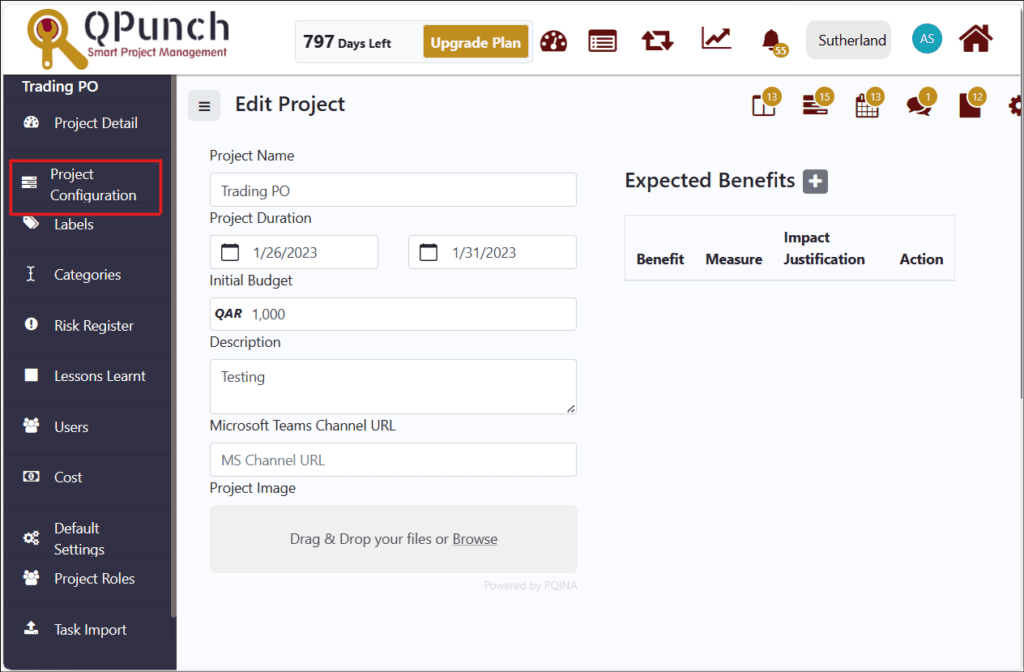
- Add actors to the project to set new roles in the project setting.
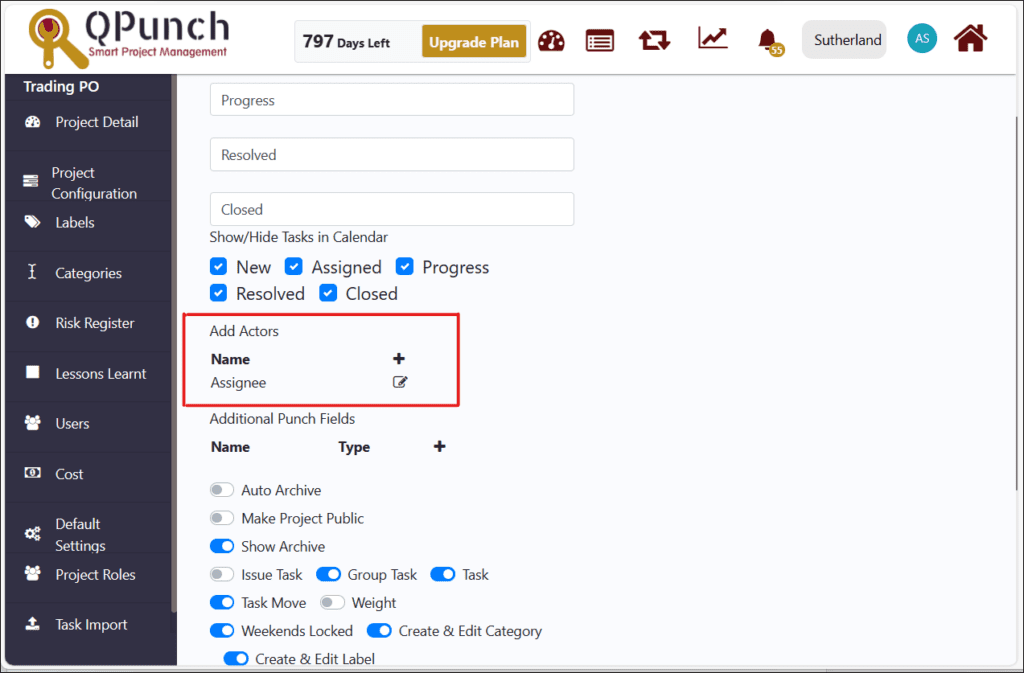
- Click on the plus icon.
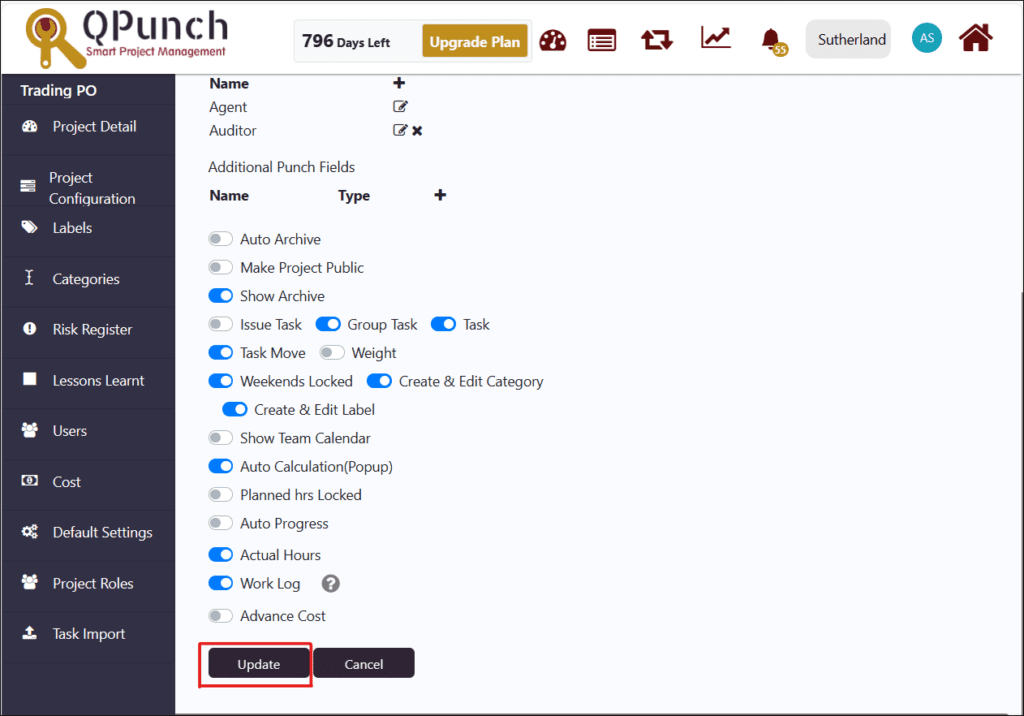
- Input desired role in the box.
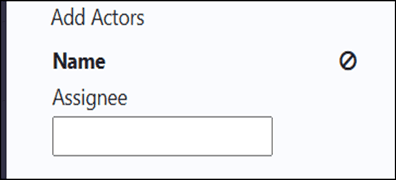
- Click on the check button to save.
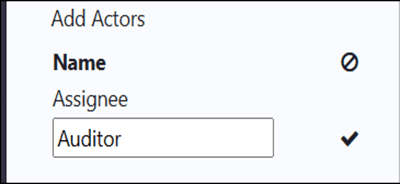
- Click on the edit button parallel to the existing role to rename it in the project setting.
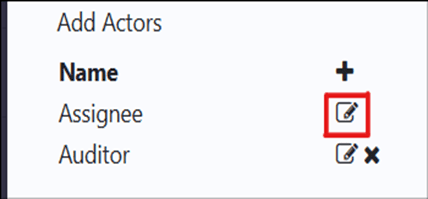
- Click on the check button to save.
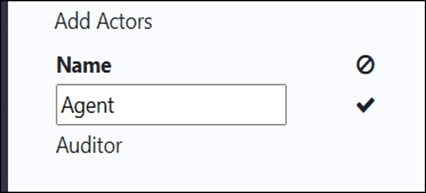
- Click on the x button to remove actor, that is no longer needed.
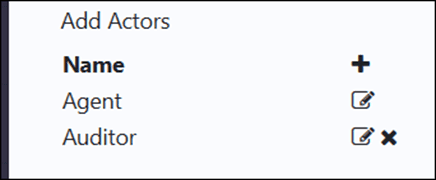
Click Update button to save changes in the project settings.
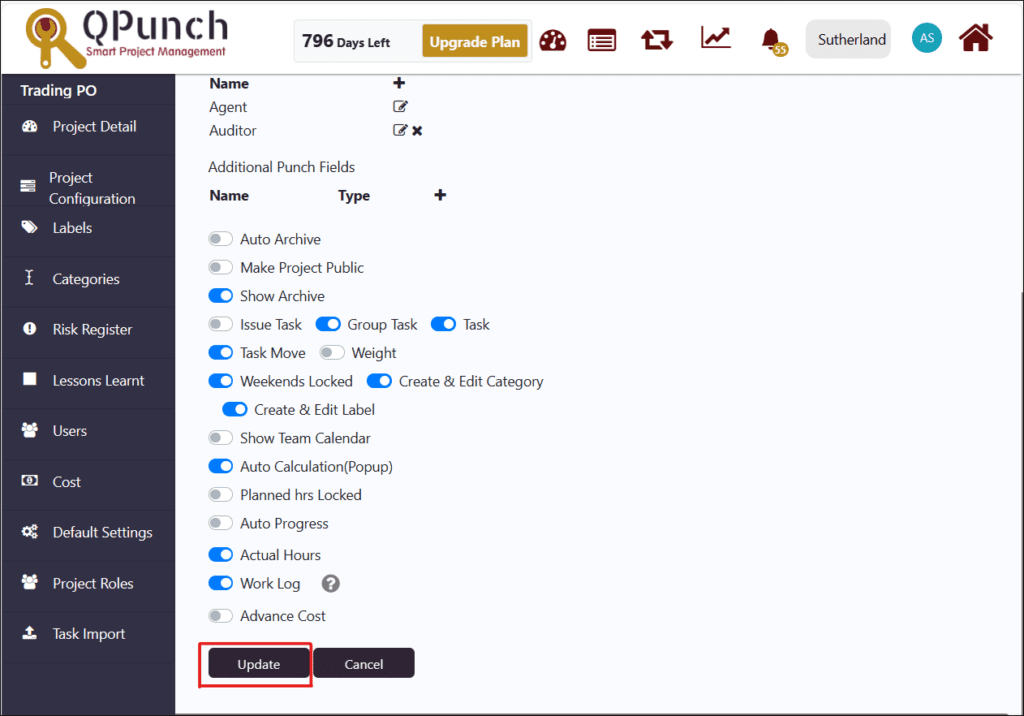
- To view the newly created actors in the project settings, Click on the Kanban board.
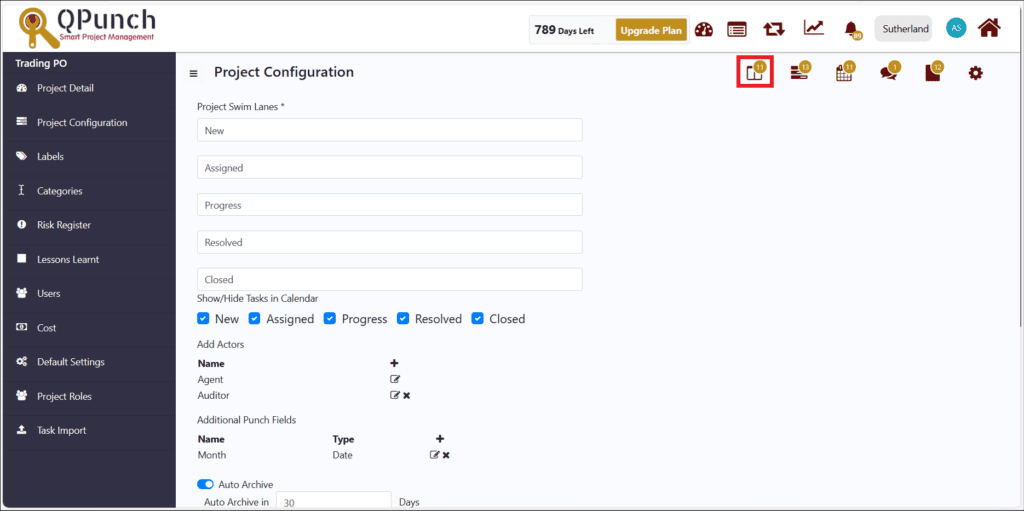
- Click to open any task in the Kanban board.
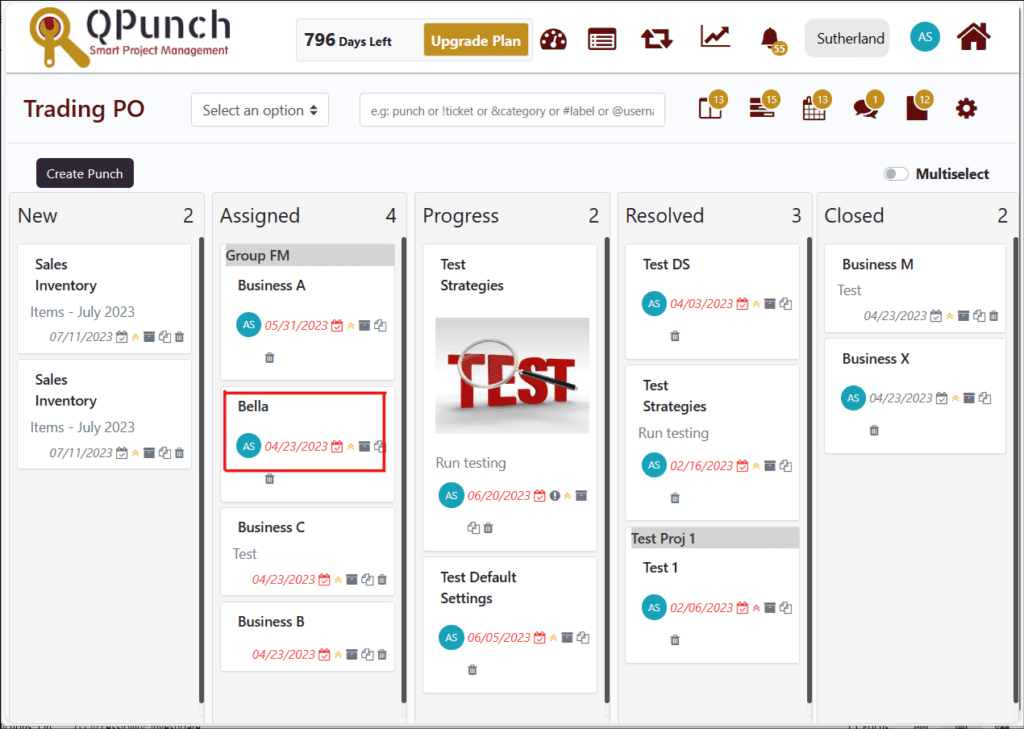
- New actors are now visible in your project task. You can add or change new agents or auditors in the particular project task.
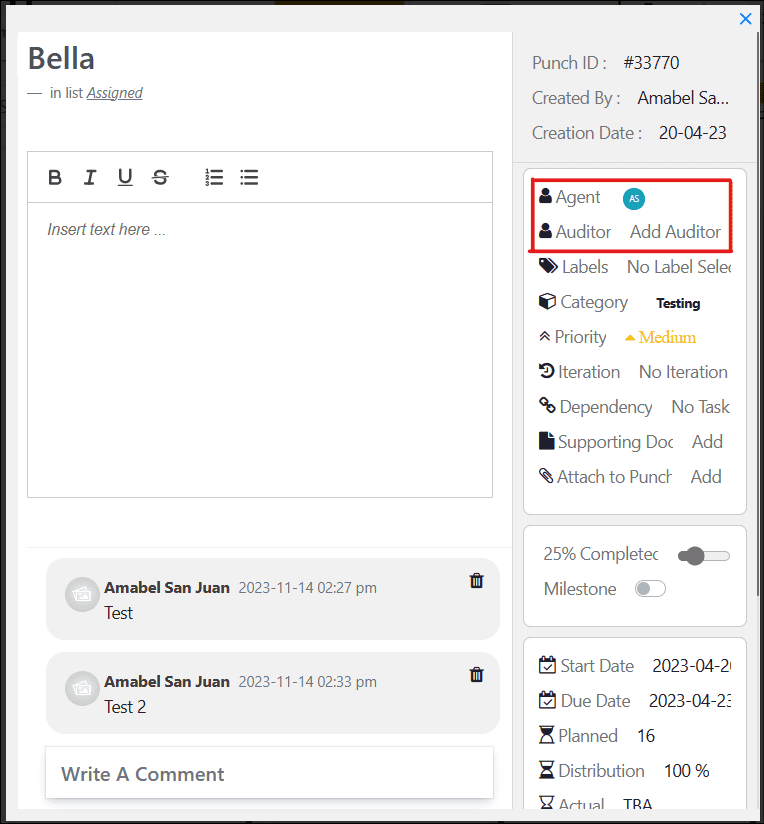
Address On Maps
Ready To Get Started with Smart Project Management?
