Add Additional Fields
This documentation guides you through the steps to add additional Punch Fields in Project Configuration Settings. To do that,
- Choose the Project you want to configure, click the gear icon.
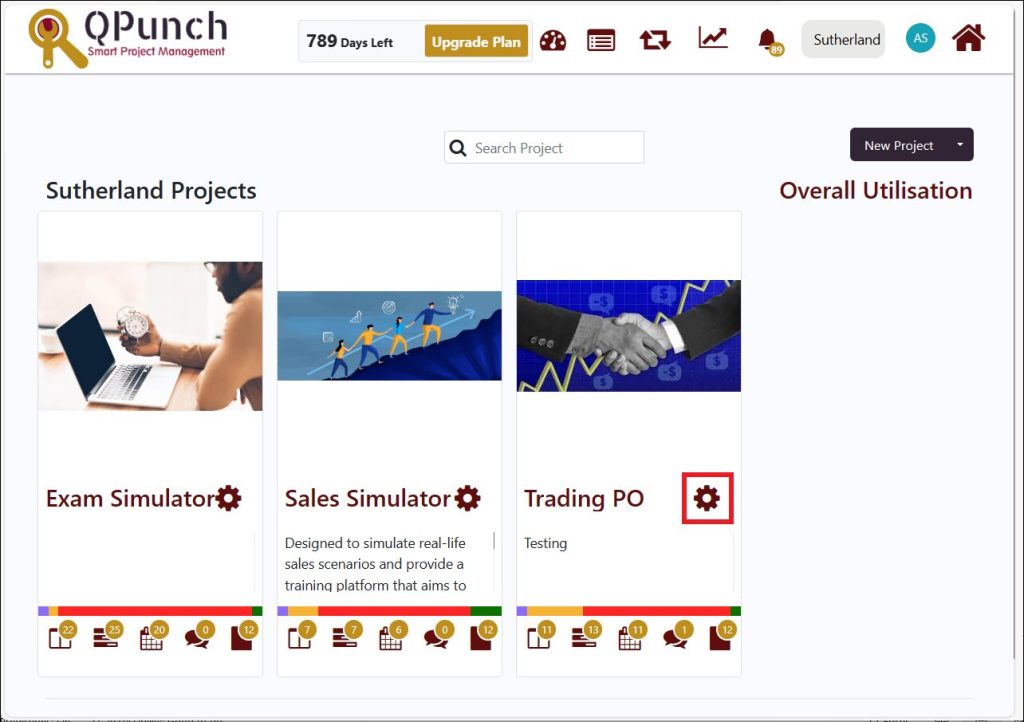
- Click the Project Configuration tab to allow you to set and add additional punch field in the project.
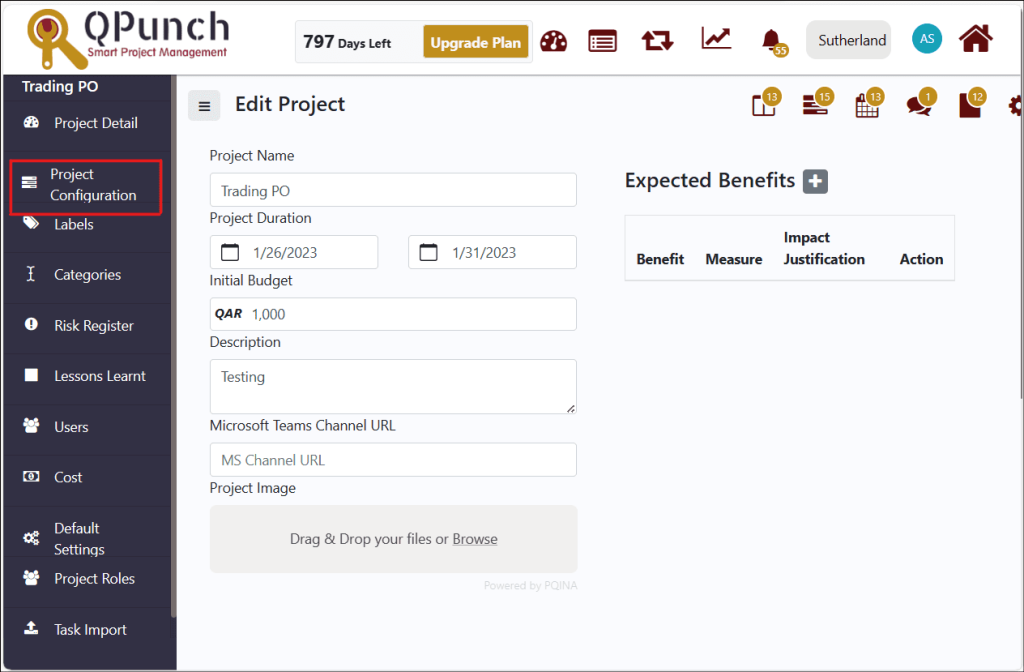
- Add additional punch field which is associated in the project requirement.
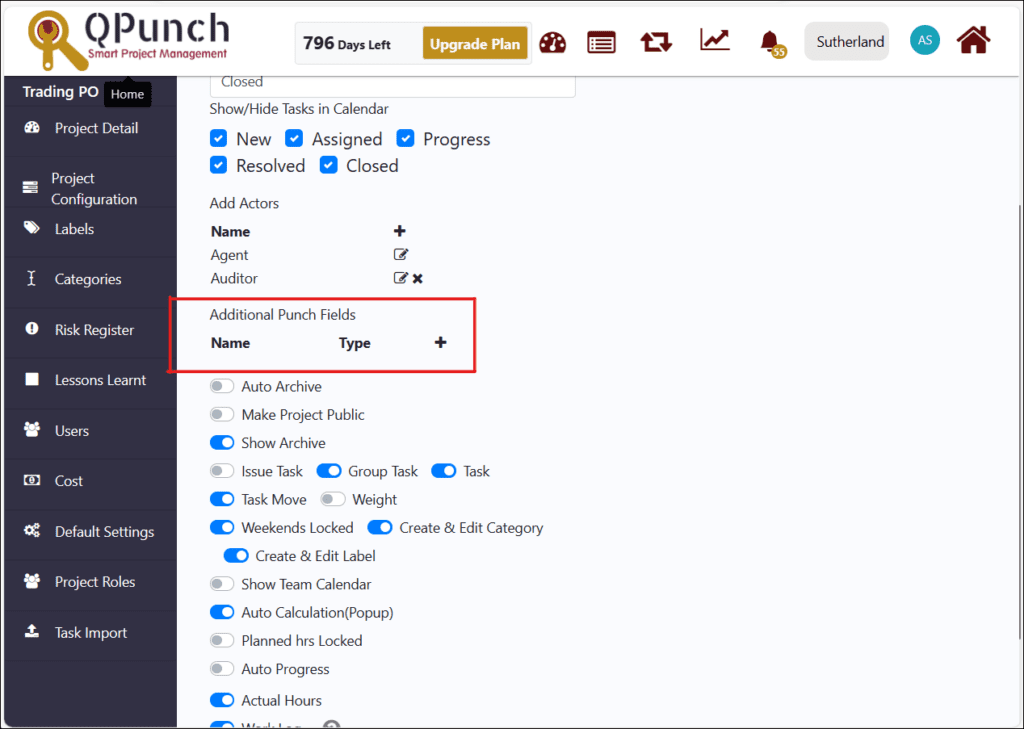
- Click the + button.
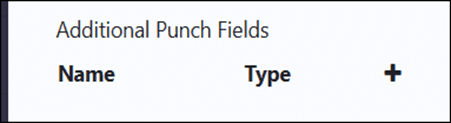
- Enter a name that describes your new field according to the project requirements.
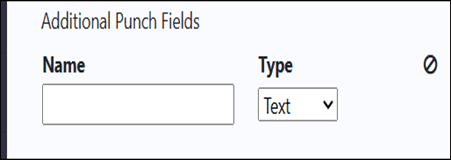
- Click drop down arrow found in the Type field box to modify the type of the new field.
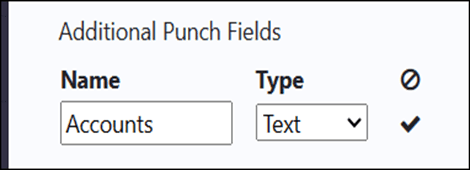
- In this sample, the Accounts field required number details. Select relevant field type and click tick icon to save.
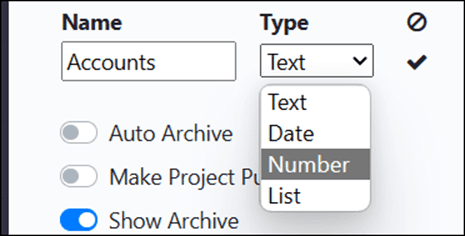
- Edit the field name and type by clicking the edit button.
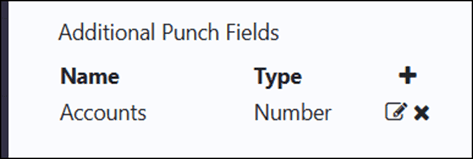
- Input new name field and select relevant type accordingly. Click tick icon to save.
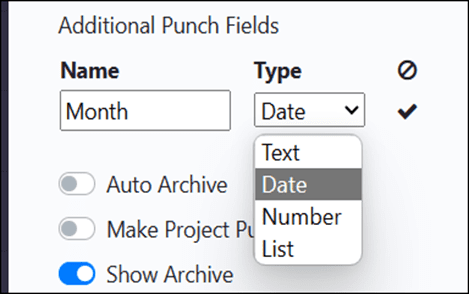
- Click X button to remove the punch field which is not needed in the project settings.
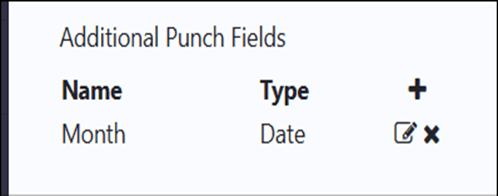
- Click the update button to save changes in the project configuration settings.
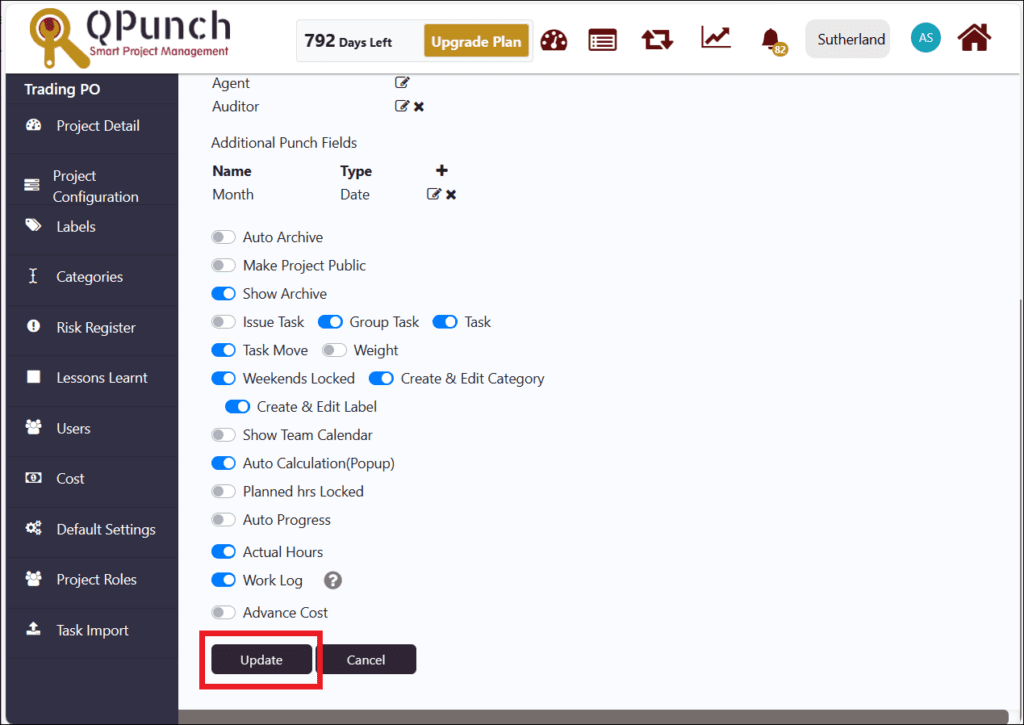
- Click on Kanban Board icon on the top.
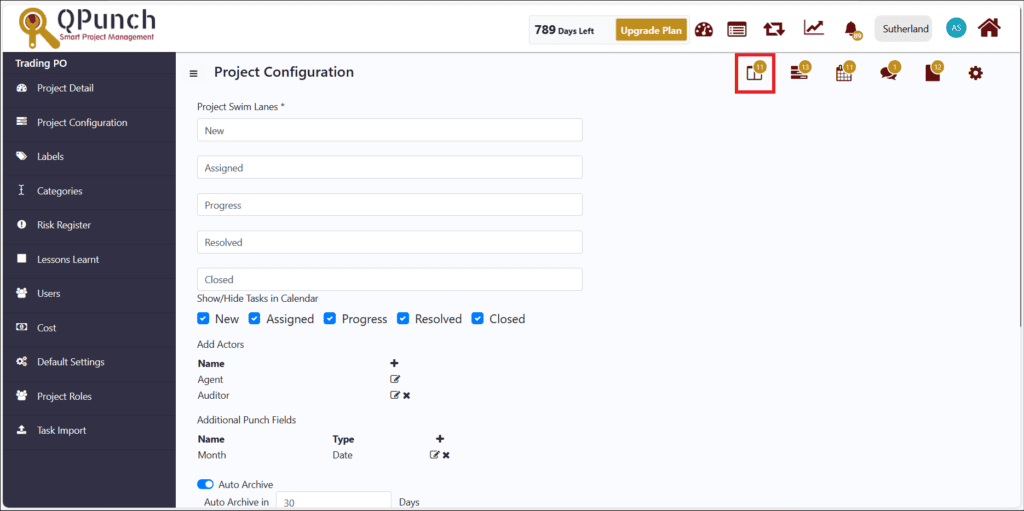
- Click to open any task in the Kanban Board.
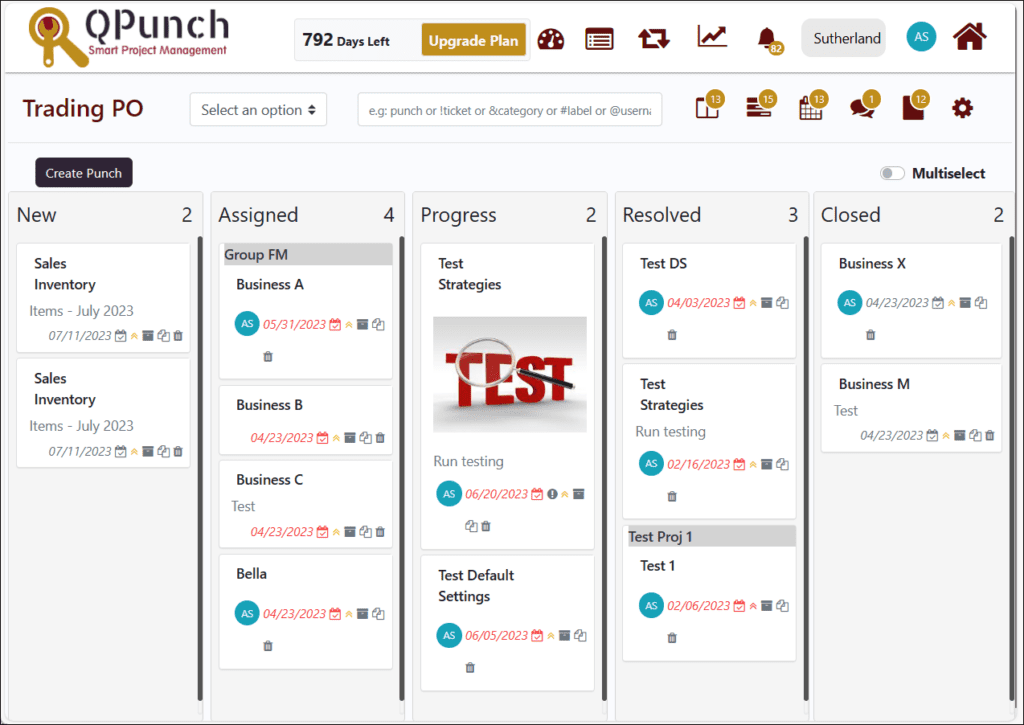
- Additional punch field is reflected in the right side of the task box.
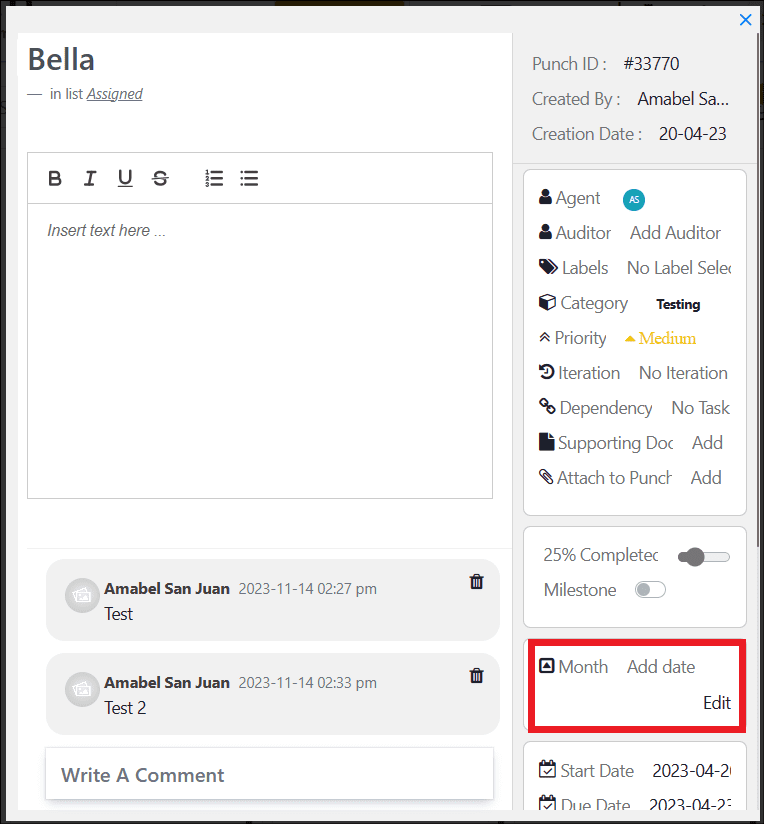
Address On Maps
Ready To Get Started with Smart Project Management?
