Excel Task Import
The Excel Task Import feature in QPunch allows users to bulk import tasks into a project using a structured Excel file. This makes bulk task import easier, reduces the need for manual data entries and ensures accurate data mapping by aligning task details with project-specific configurations
Step 1: Prepare Your Excel File
First, download the standard Excel template from this link: Excel Sheet Import Template.
Next, fill in the task details in the exact column order given in the excel template and make sure:
- Label and Category values added in the excel sheet already exist in the project.
- The name for the task status matches the existing Swimlane name in the project.
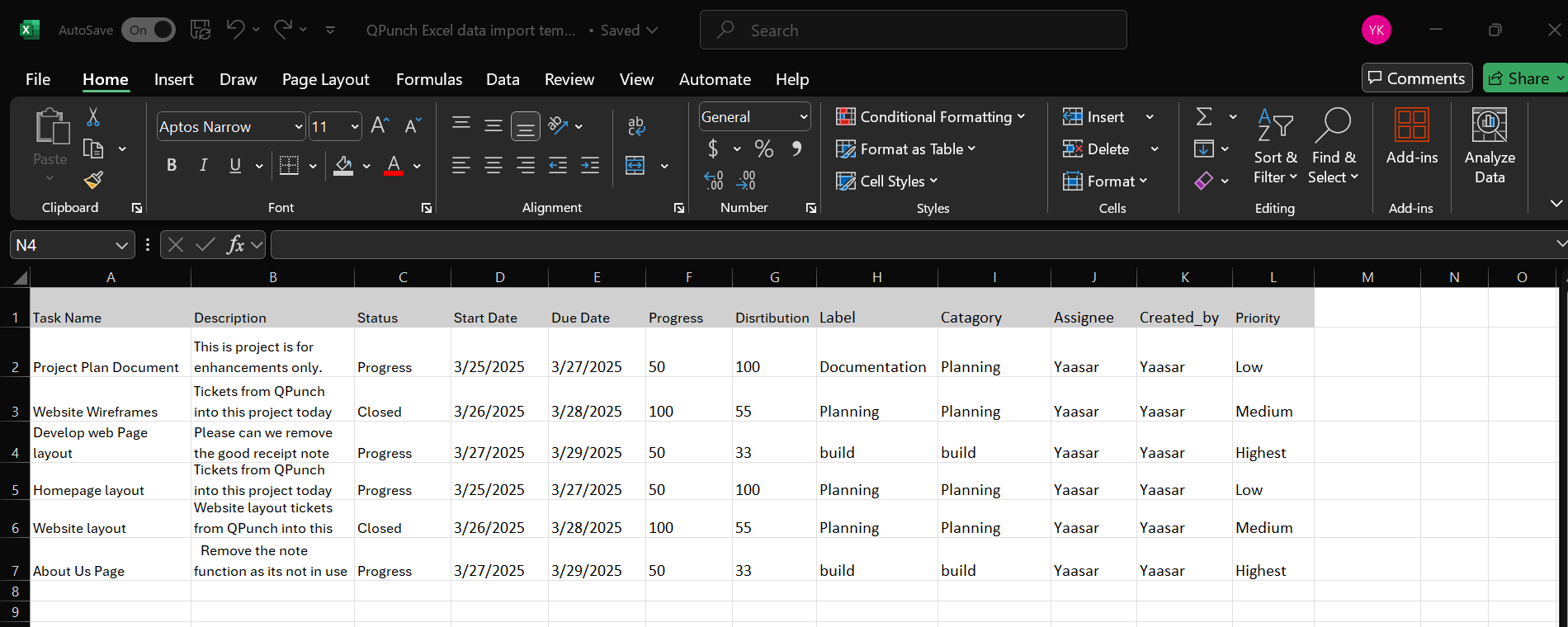
Also, if you want to include an additional custom field in the excel sheet (e.g., Ticket ID), add a column in the last row after priority with that exact field name.
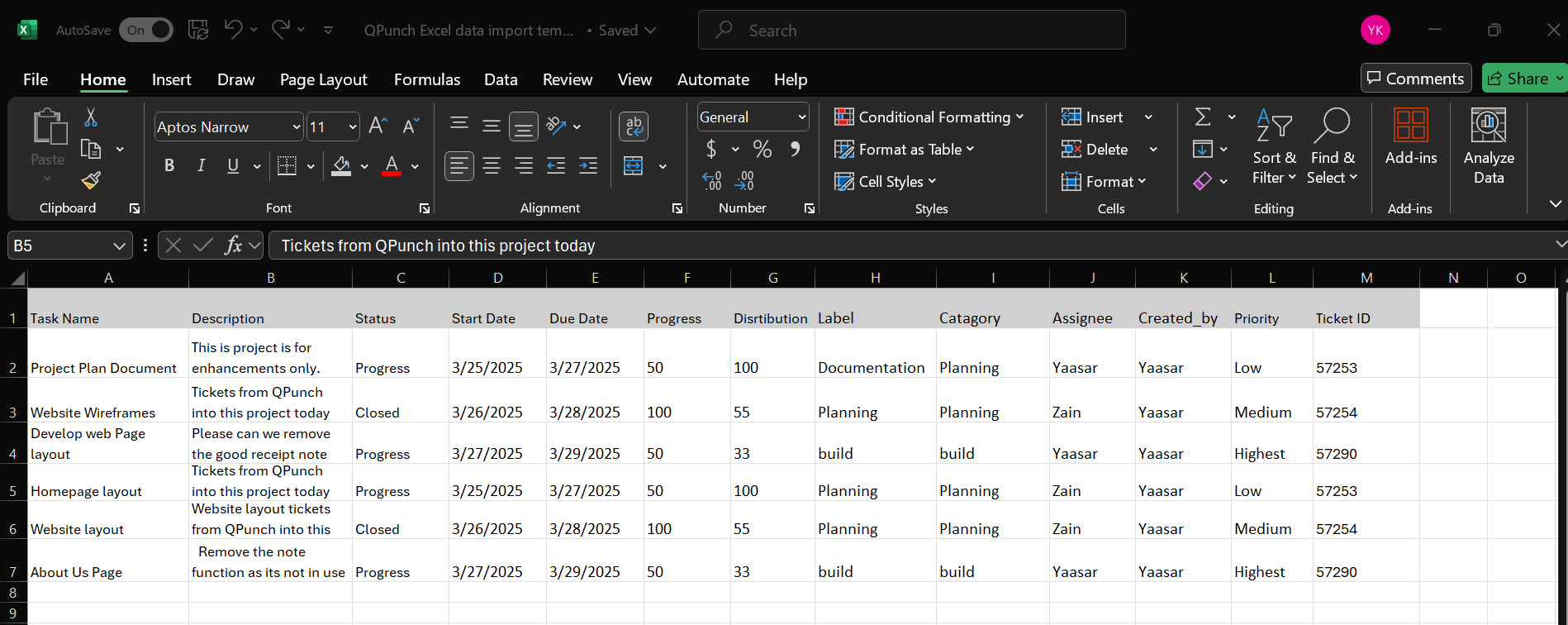
And make sure the field is also added in the Additional Punch field > project configuration with the exact name.
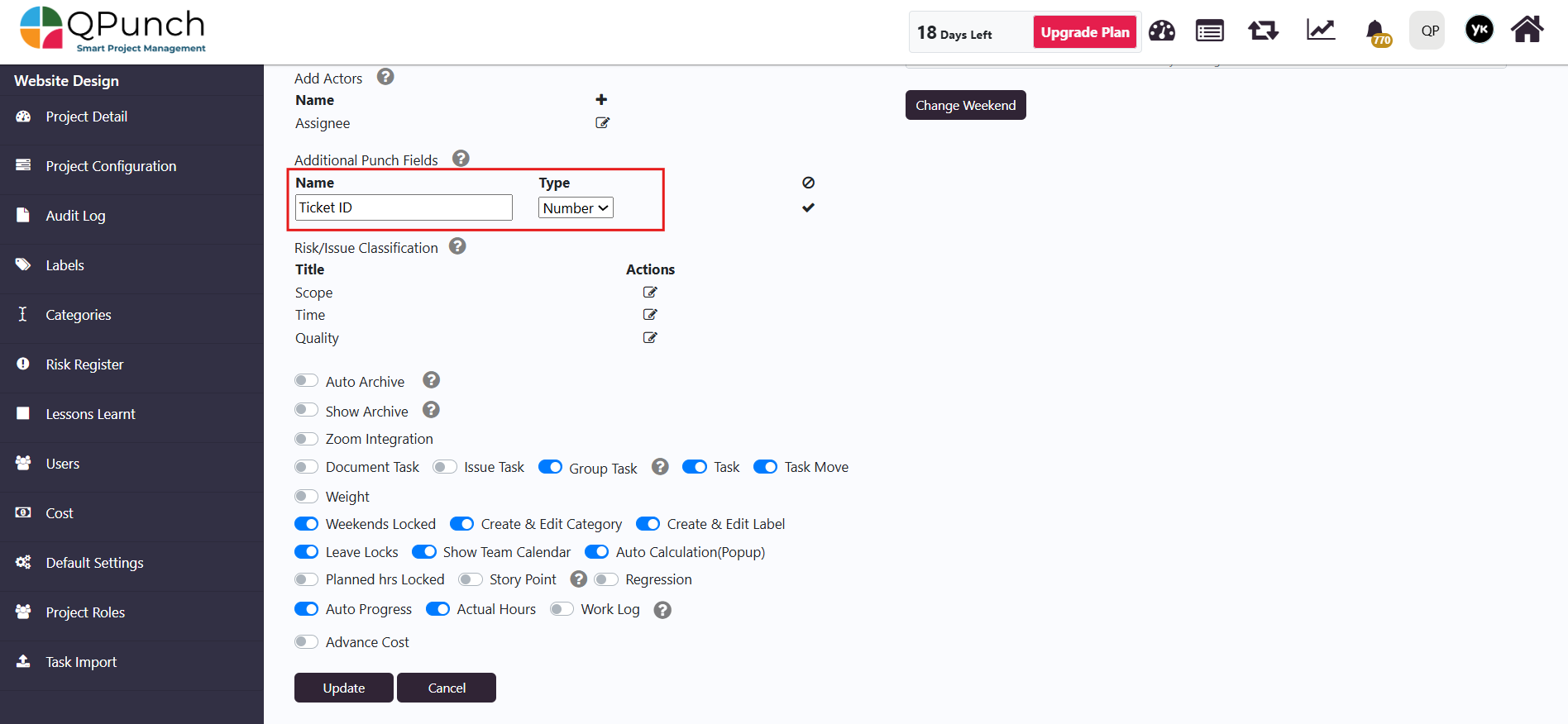
Step 2: Import Tasks into QPunch
Now once the task details have been mapped in the excel sheet properly, navigate to the Project Settings for the project you wish to import the tasks into.
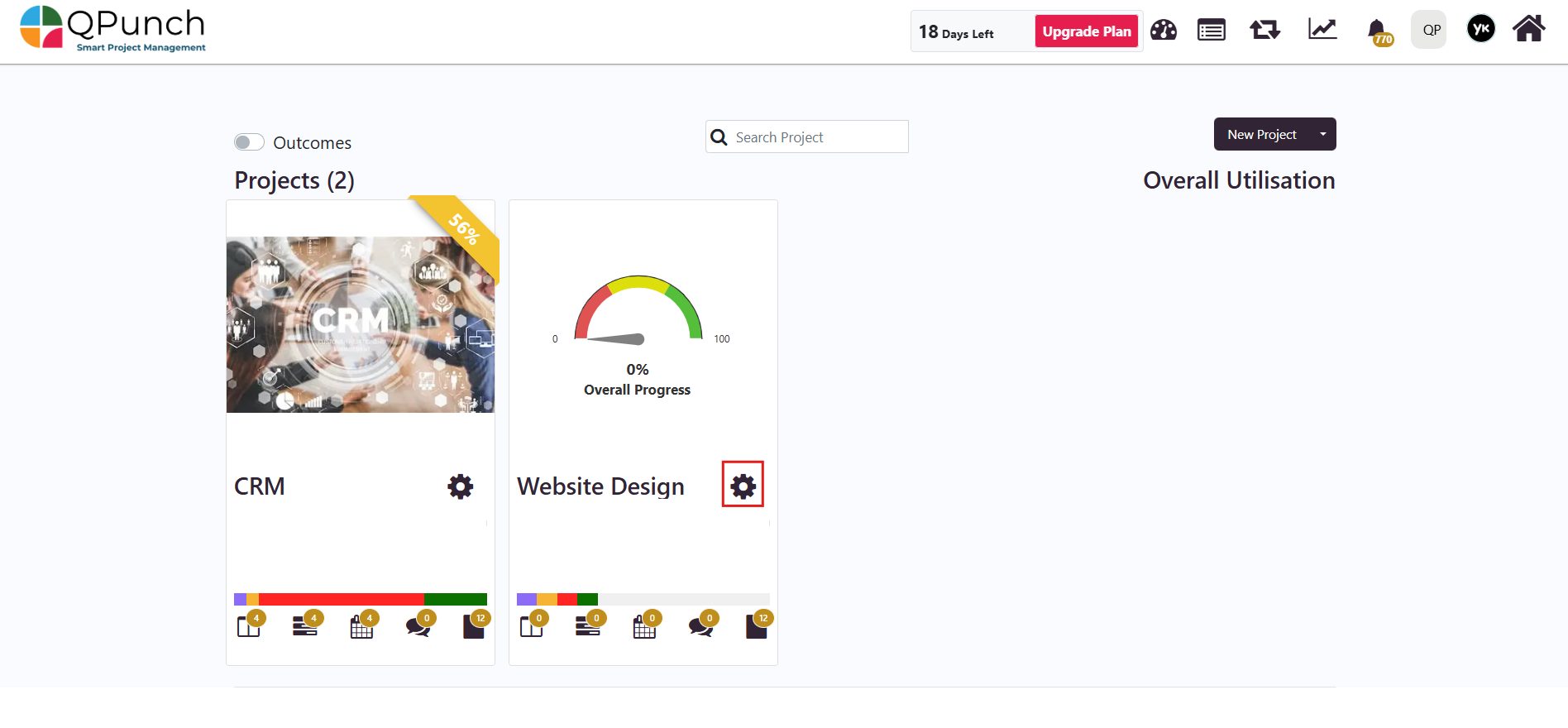
Next click on the Task Import section.
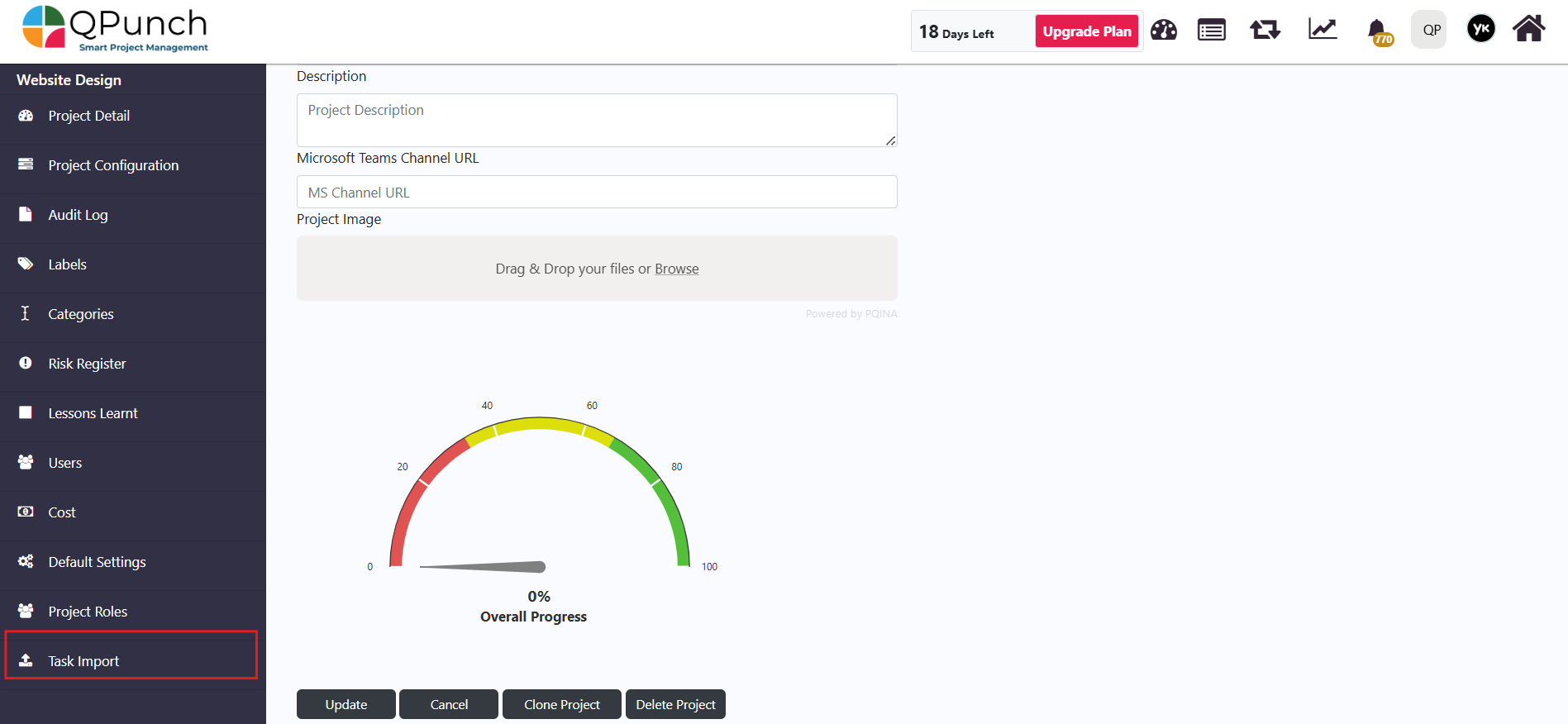
And click on the Excel import tab.
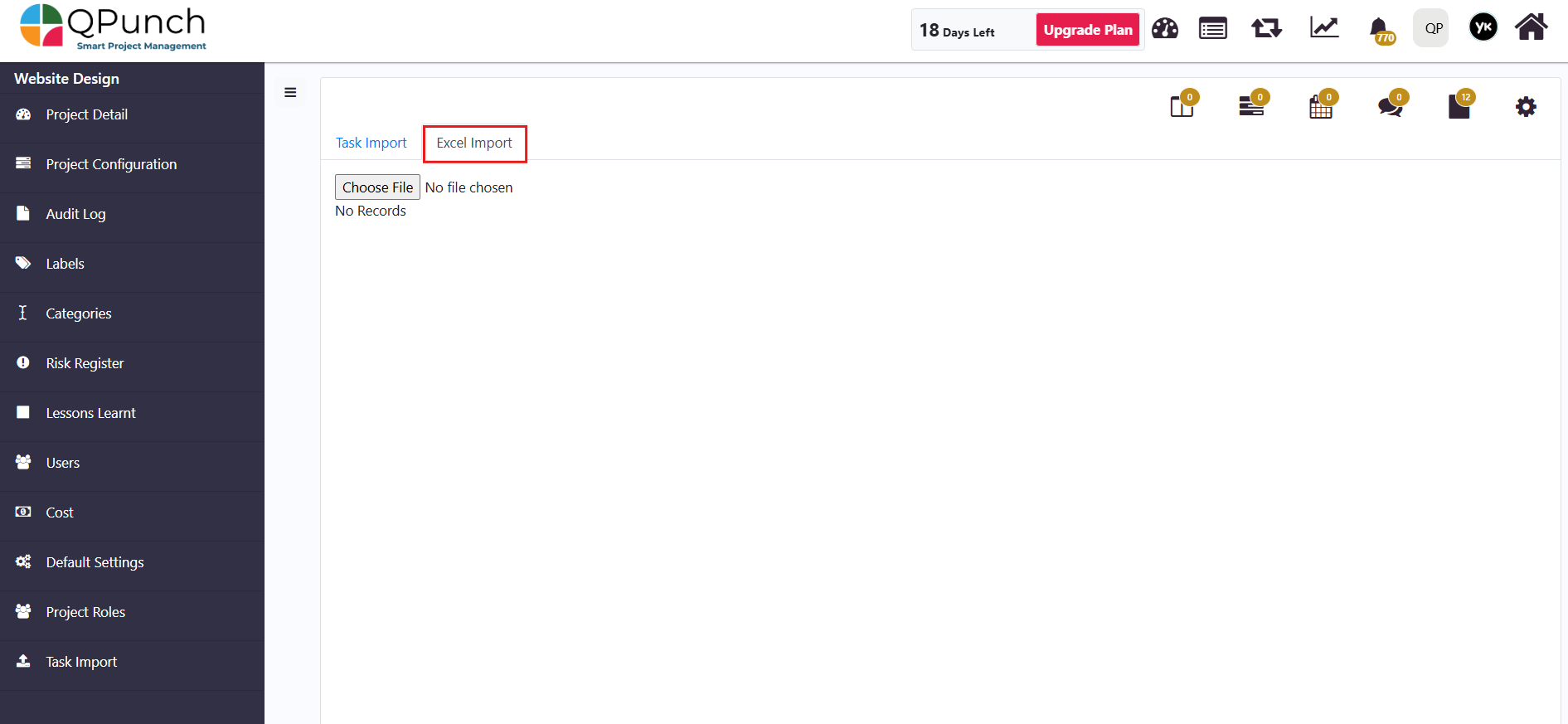
Next click on Choose File and select your Excel import file and once the file is selected, click the Import icon to begin the import process.
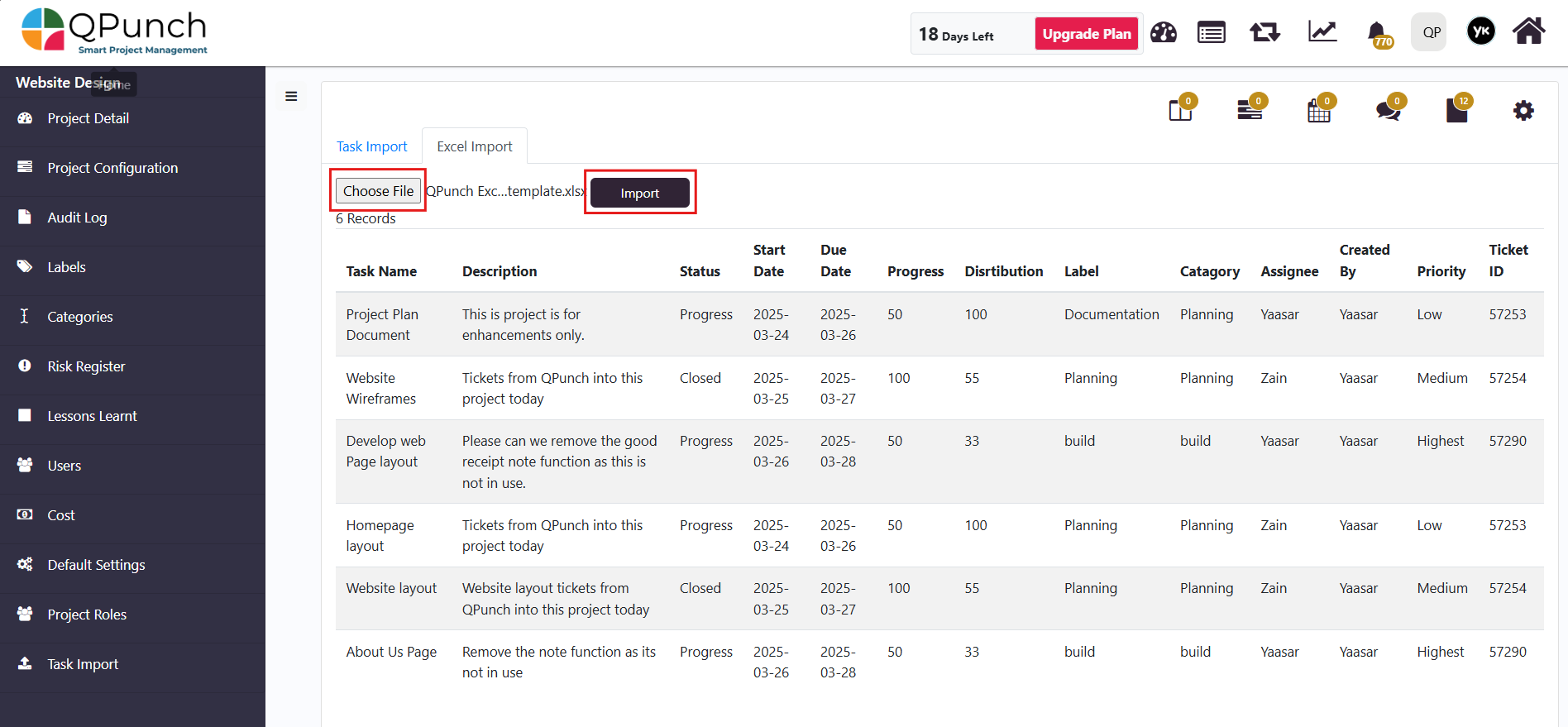
Step 3: View Imported Tasks
Once the import is successfully done, click the Gantt Chart icon to open the Gantt view.
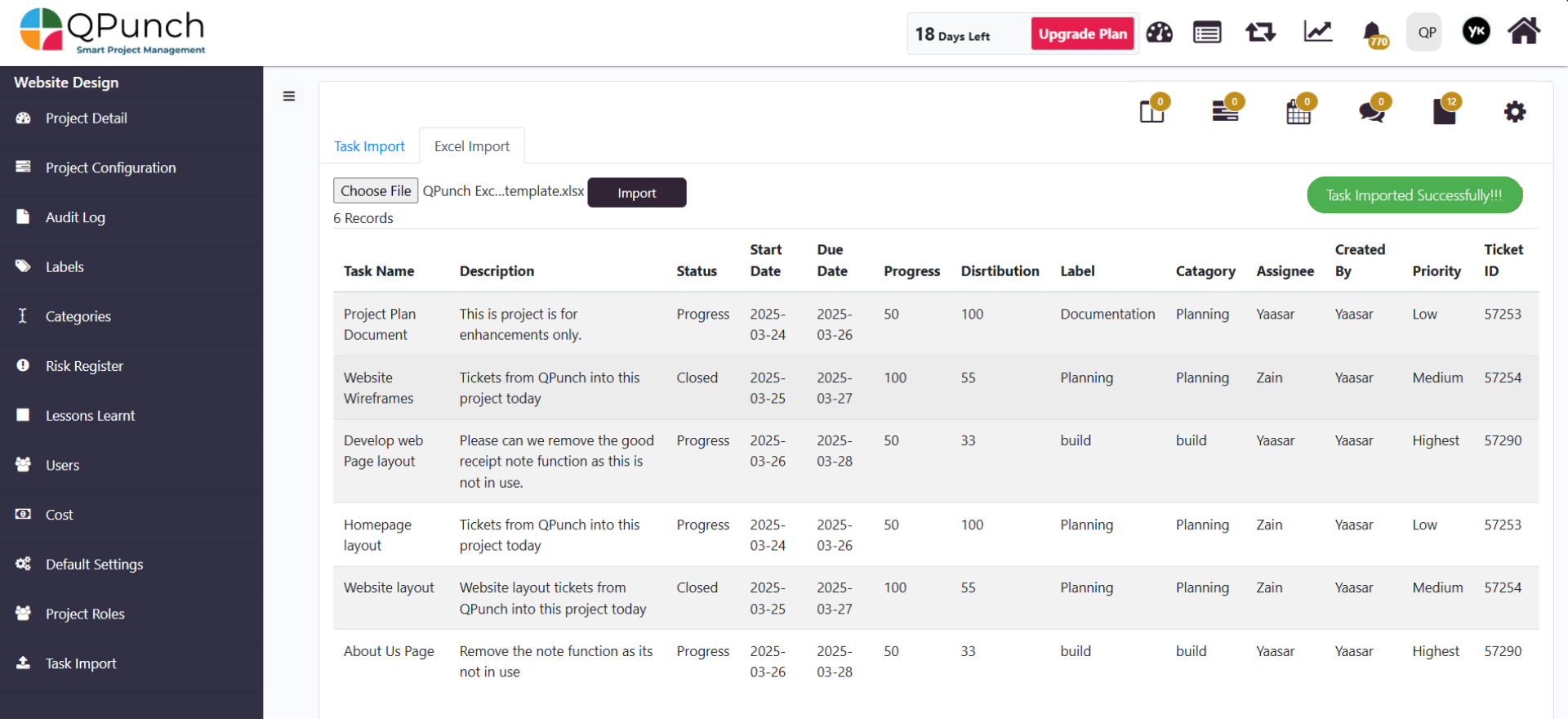
Now from the Gantt view you can view all imported tasks visually and next double-click the imported task to open it.
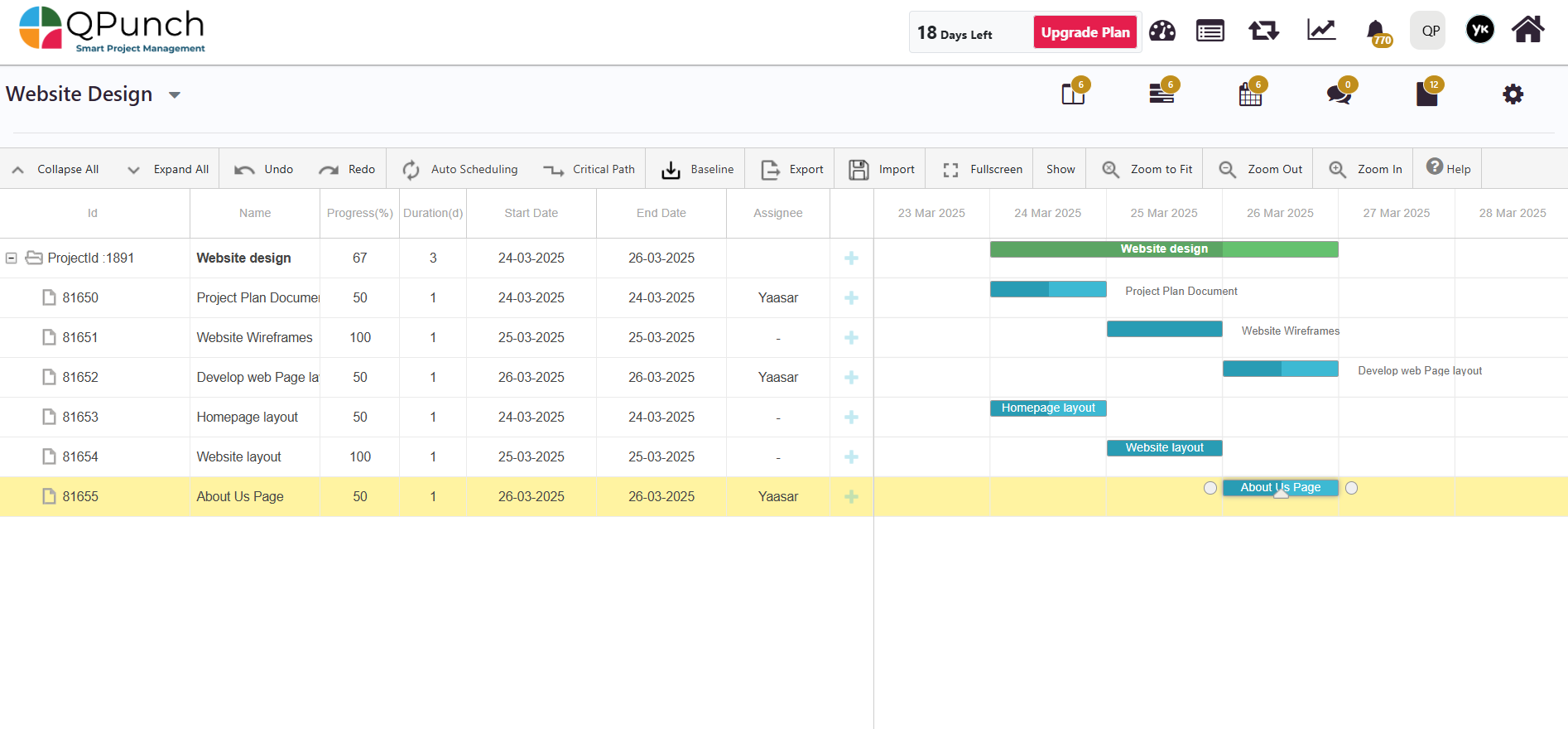
Once inside the task you can check if all the details are added properly or edit task details.
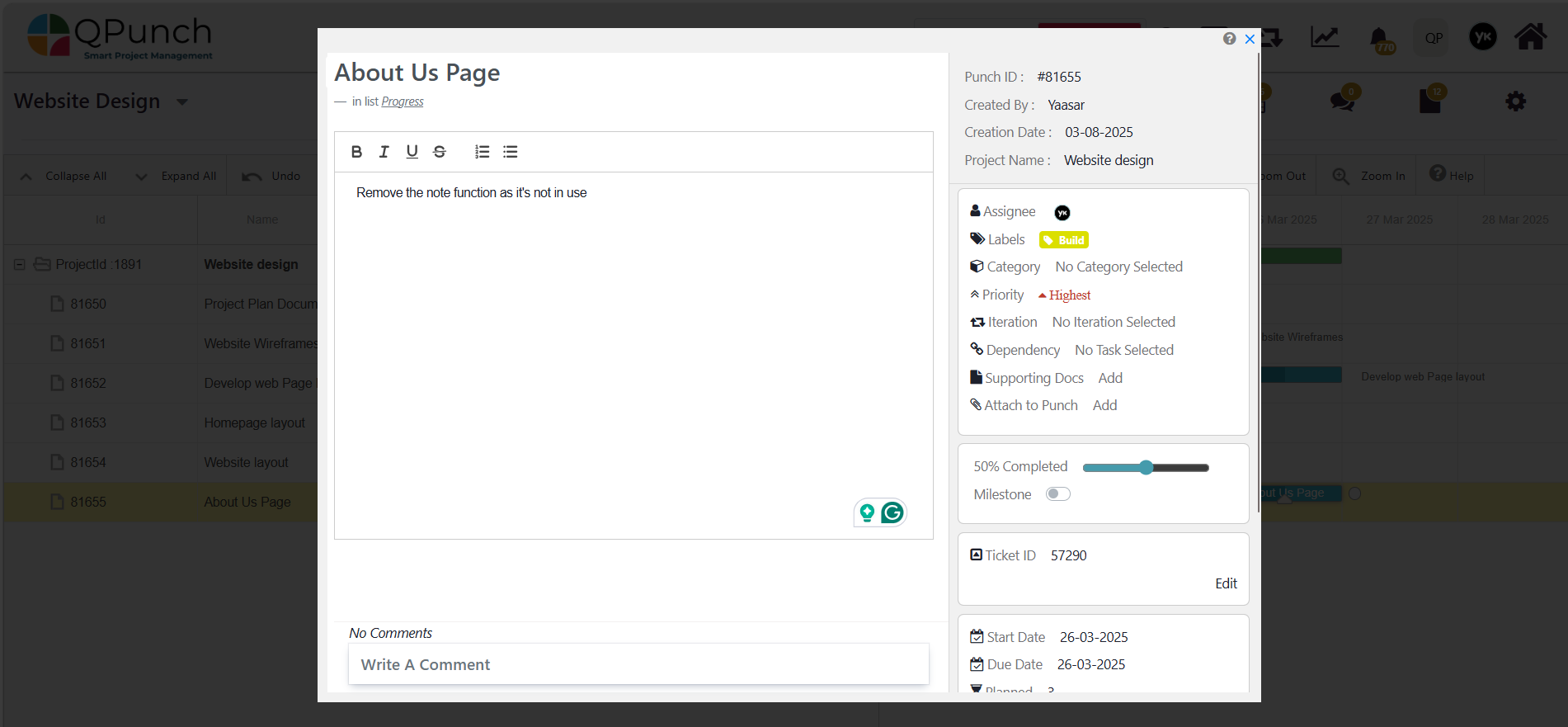
Conclusion
Using the Excel Task Import feature, you can quickly add multiple tasks to your project with just a few clicks. Just follow the format, map your data correctly, and ensure all values match your project setup and import to sit back and let QPunch do the rest.
Address On Maps
Ready To Get Started with Smart Project Management?
