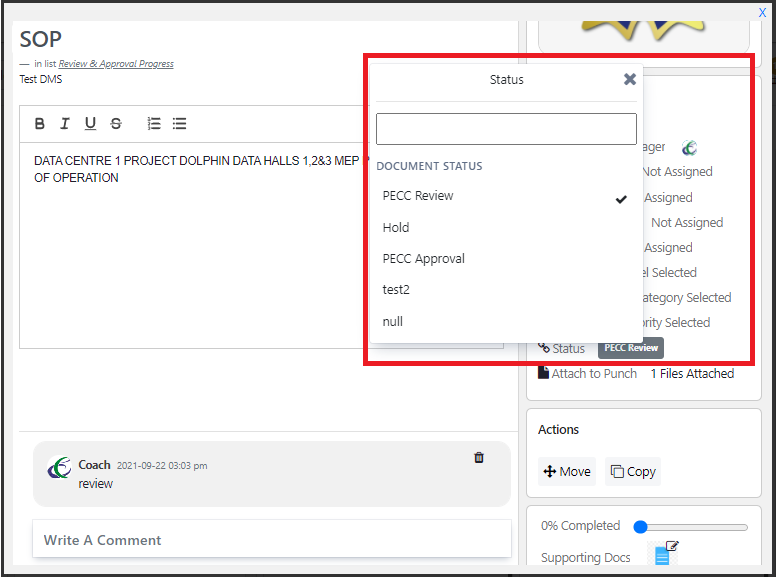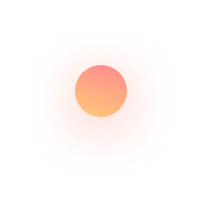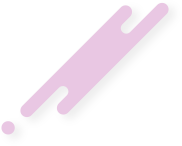This documentation helps you understand how to configure different document statuses as per your internal document processes.
To add Document Status,
In the QPunch home Page, select Project Settings
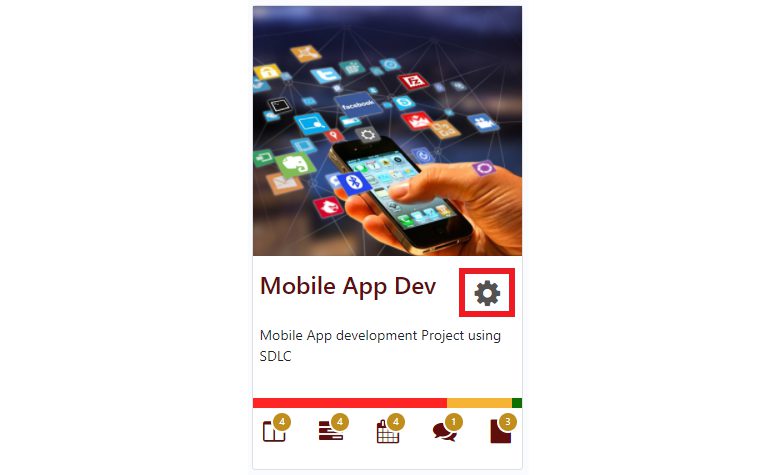
- Navigate to Document Fields in the left side pane
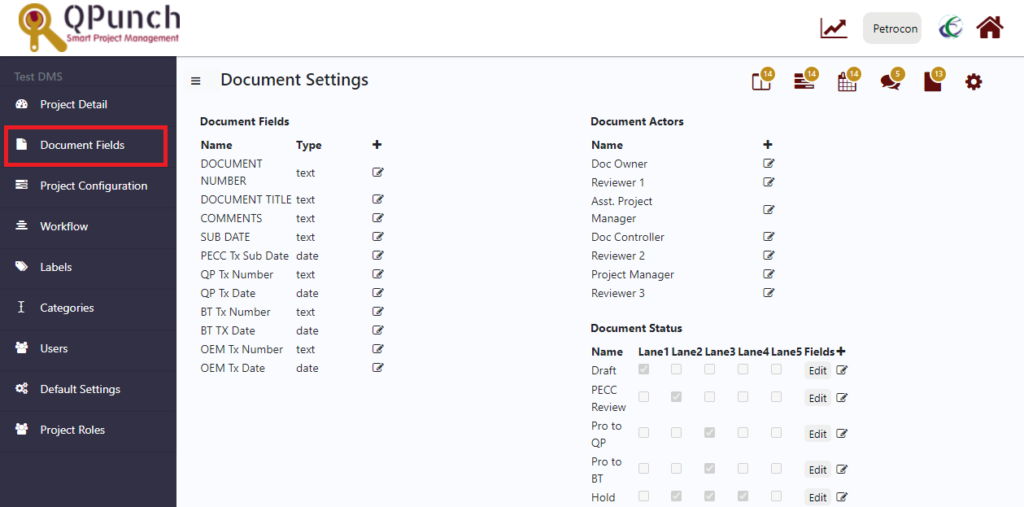
- Click on the plus icon (+) to add a document status
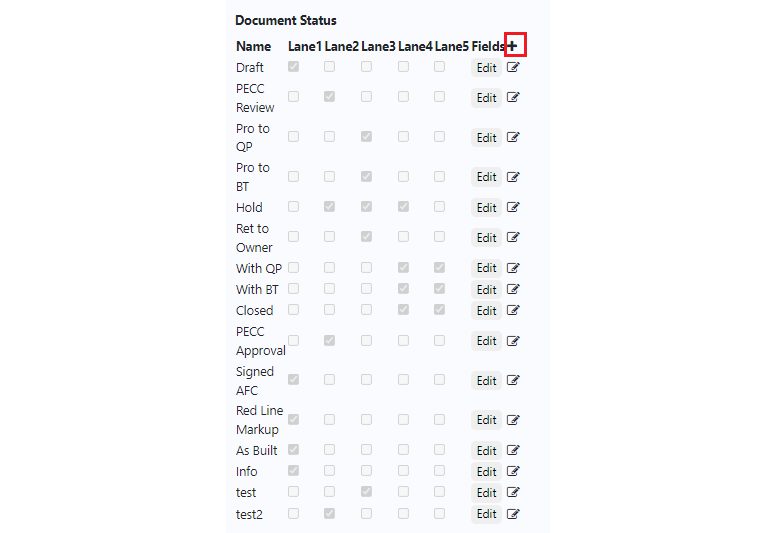
Enter the status name and check the boxes according to the swim lanes (the five divisions in a Kanban board) where it should appear
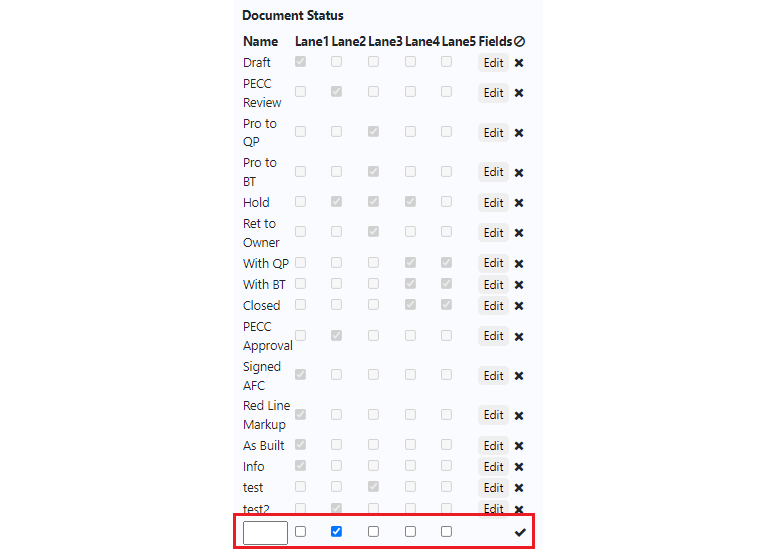
To Edit the Document Status,
Click on the edit icon towards the right end, make necessary changes and press the tick icon
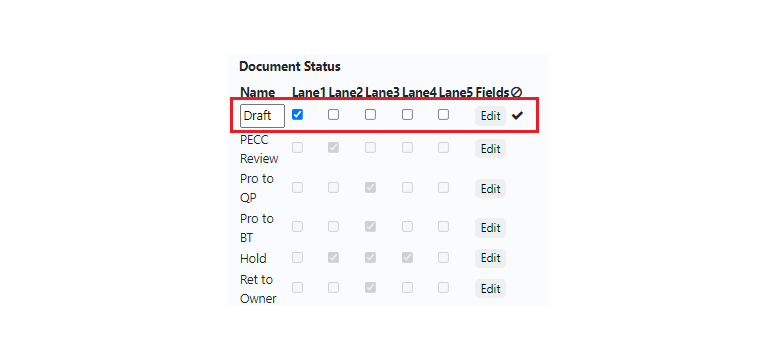
You can also customize the document fields that are to be visible against each document status in the task
Click on Edit against the document status
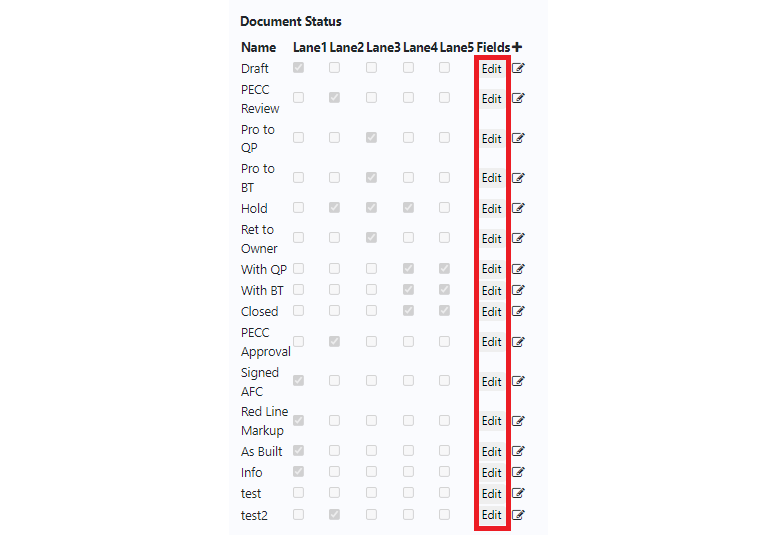
Select the desired document fields and press Update button
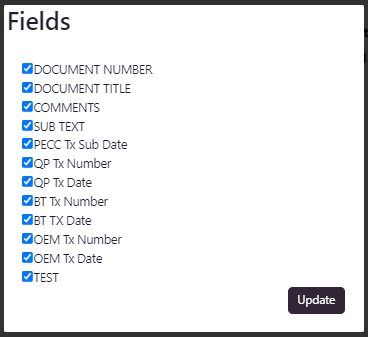
Once done click Update/Cancel button at the bottom of the page
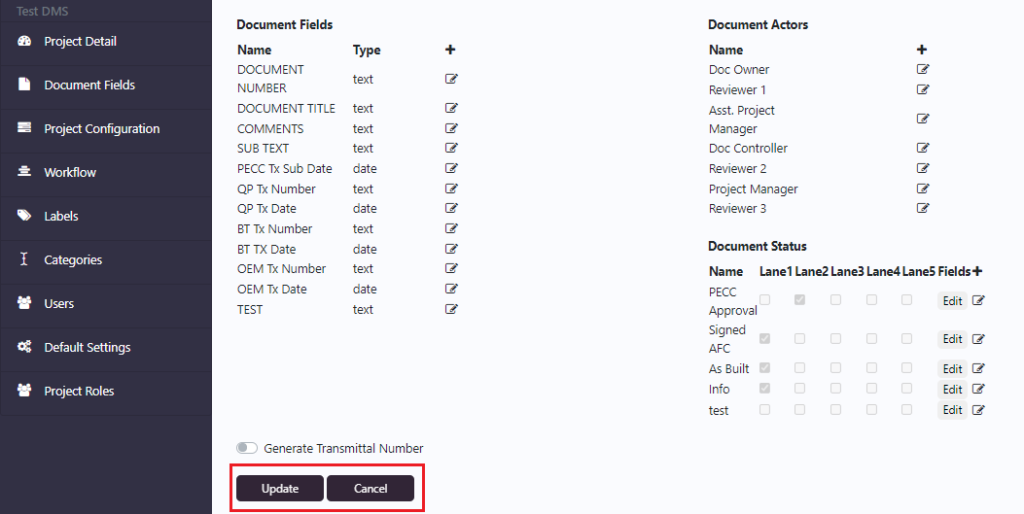
These configured status will be changing according to the workflow and will be visible in the edit task in the kanban board