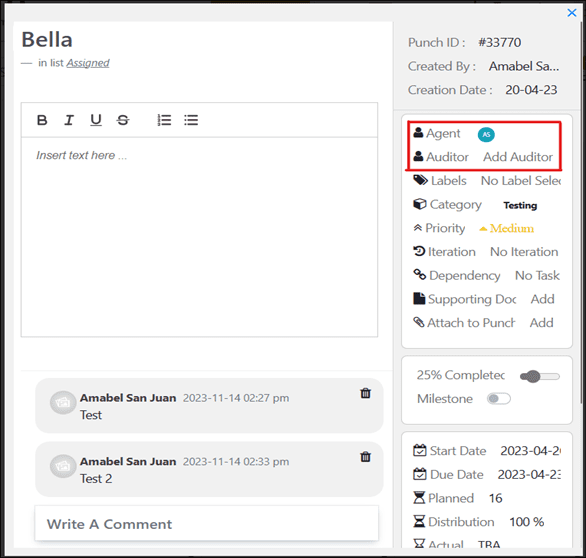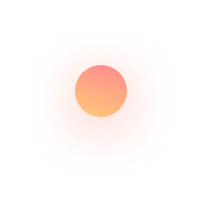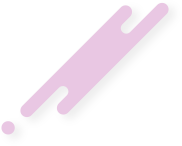Introduction:
Managing a lot of tasks across several team members can quickly get confused. Keeping track of who is responsible for what is a challenge. By associating tasks to people in the team, whether it be an owner, assignee or follower, helps the team know who is doing what, and who to go to when questions come up. This helps the team stay in constant communication. Attributing roles to each task keep a team organized while working from one master task list, avoiding unintentional overlaps in their efforts.
Actor:
An actor is the person who is responsible for or a part of the task. A task can have multiple actors. Actors could change the status of the task based on its progress level. Actors can work on the task, raise the question about the work, by adding comments into the task to communicate to other actors who are responsible for the task about their progress. An actor can also be someone who wants to be kept in loop as the task progresses. They will receive all of the task update, task comment as notifications unless the user has disabled any of their email notifications.
QPunch Smart Project Management Tool lets you customize or add more actors as and how required throughout the life cycle of the task. To do that,
Follow the steps below:
- Choose the Project you want to configure, click the gear icon.
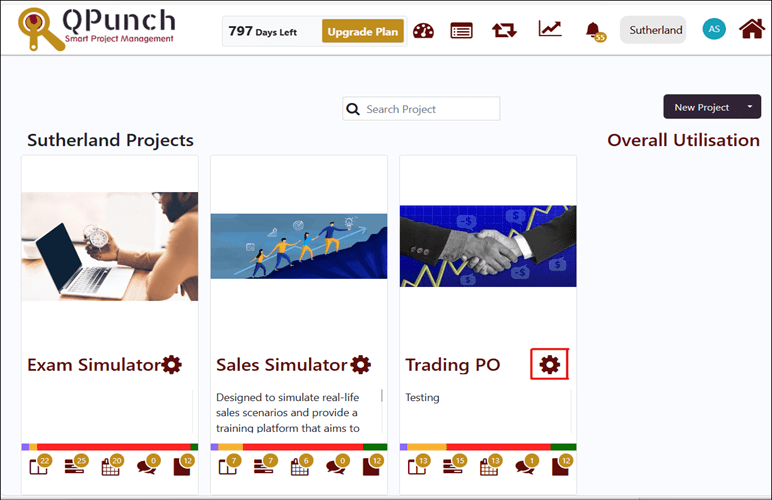
- Click on the Project Configuration tab to allow you to set and add actors in the project.
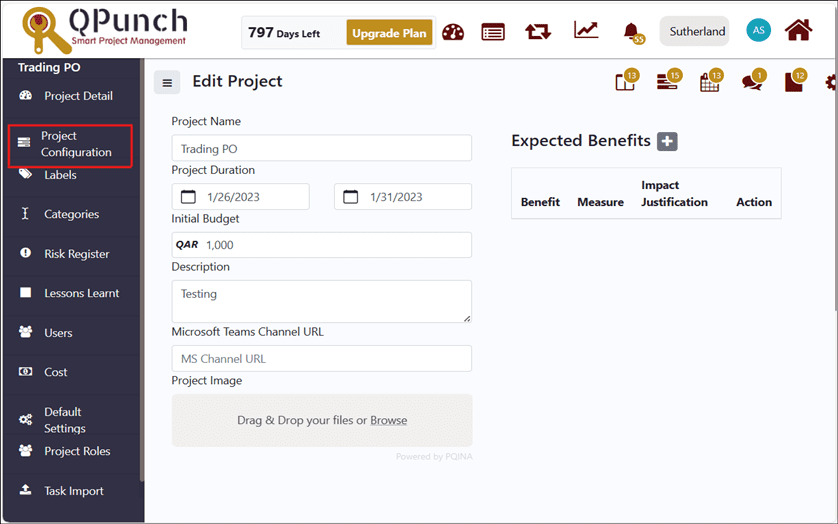
- Add actors in the project to set new roles in the project setting.
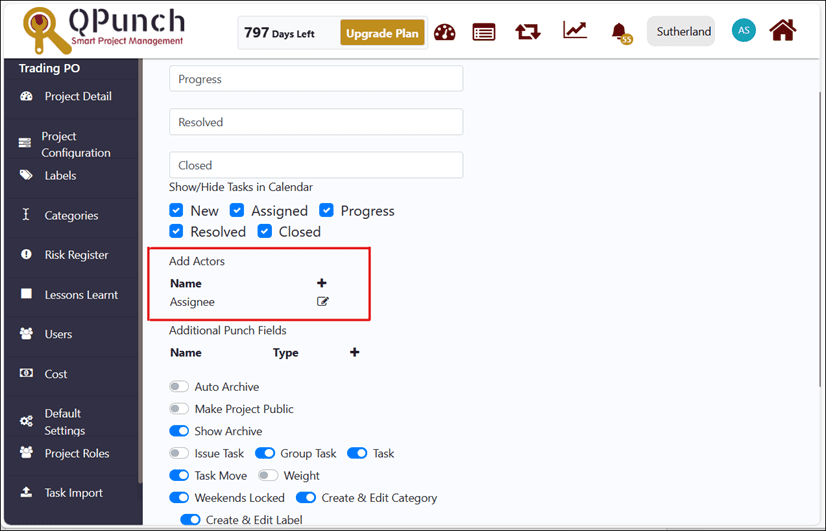
- Click on the plus button.
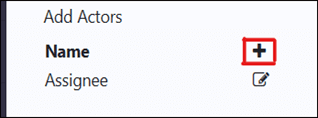
- Input desired role in the box. Click on the check button to save.
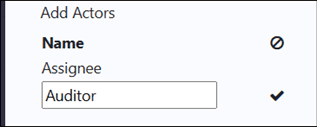
- Click on the edit button parallel to the existing role to rename it in the project settings.
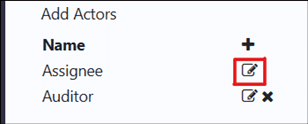
- Click on the check button to save.
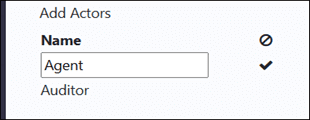
- Click on the x button to remove actor, that is no longer needed.
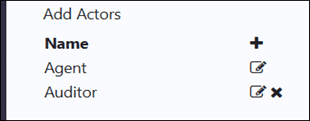
- Click the Update button to save changes in the project settings.
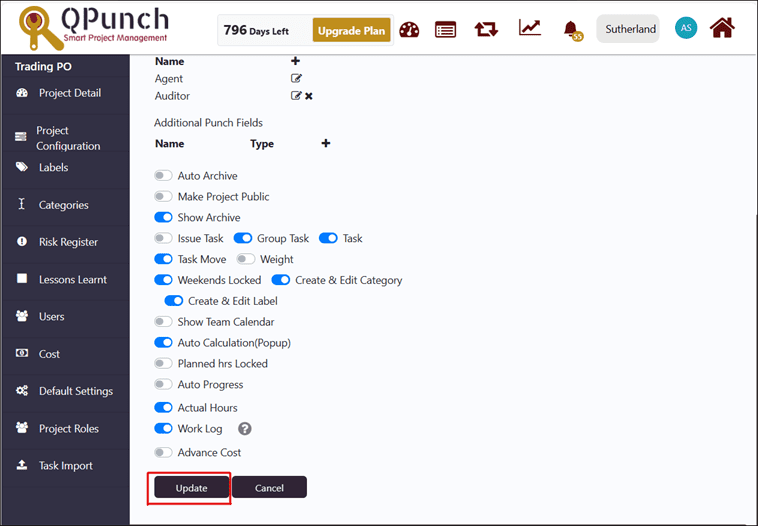
To see new/edited actors in the task:
- Click on the Project title.
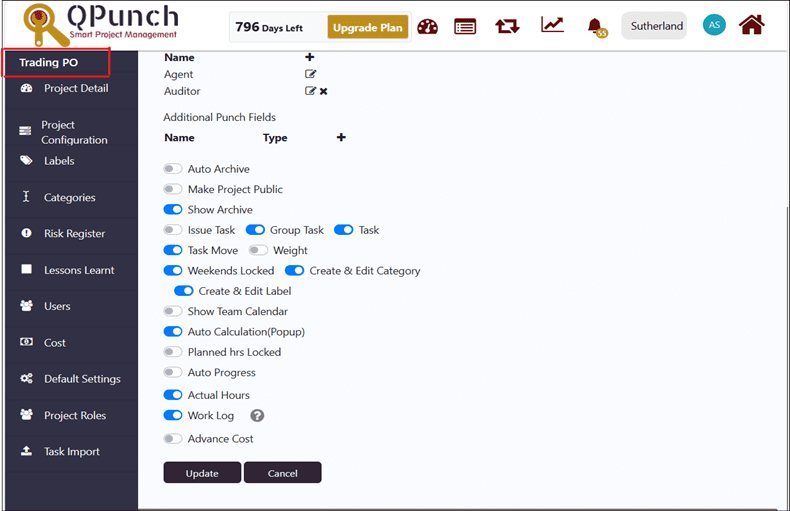
- Click on the Kanban board.
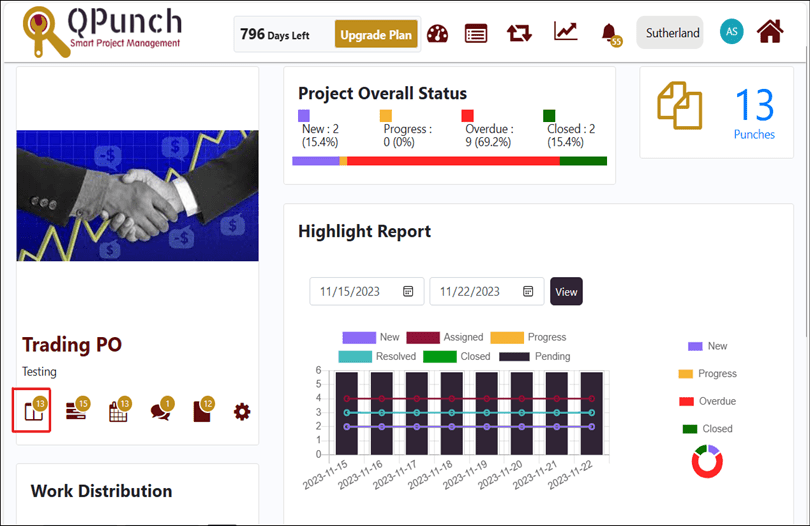
- Click to open any task in the Kanban board.
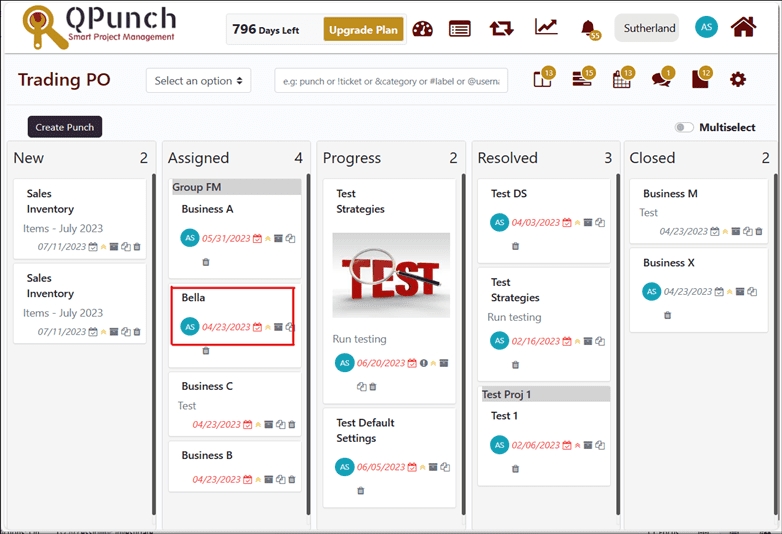
- New actors are now visible in your project task. You can add or change new agents or auditors in the project task.