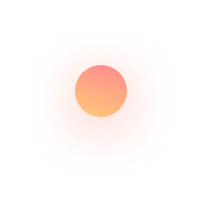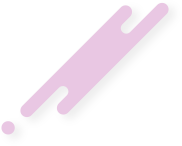Introduction:
Additional punch fields allow the user to modify the project to suit your business and project needs. Because every project team is different, the user may need to track information that’s unique to your project, process, or organization. The standard fields offered by the QPunch may not fulfill the unique requirement of the team or tasks.
With additional punch fields, whether the project is based on product development, marketting, finance or anything else, we can now configure the project management to track what exactly matters to each team. It also provides better clarity into task requirements and statuses, as the user can include relevant information that may have been excluded if it was limited to fixed fields.
QPunch Smart Project Management Tool lets you customize or add more punch fields as and how required throughout the lifecycle of the task. To do that
Follow the steps below:
- Choose the Project you want to configure, click the gear icon.
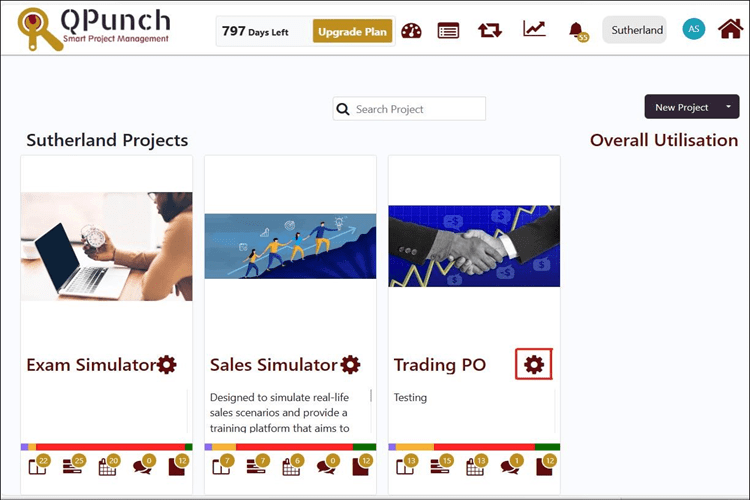
- Click the Project Configuration tab to allow you to set and add additional punch field in the
project.
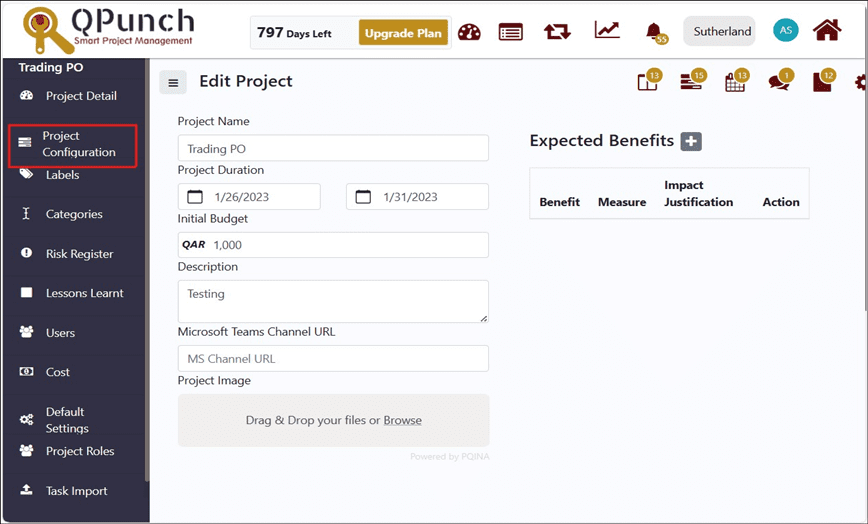
- Add additional punch field which is associated in the project requirement
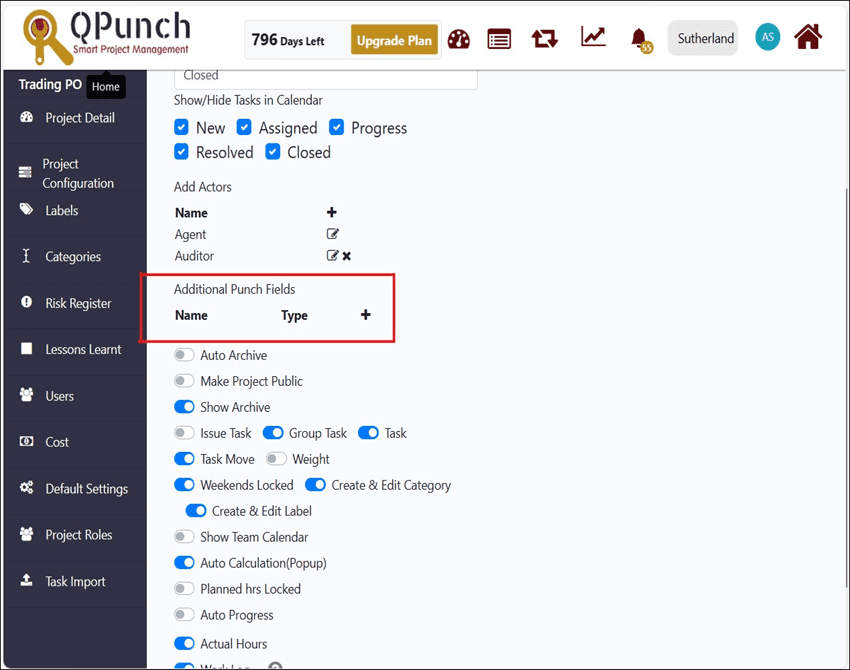
Steps to do:
Click the + button.
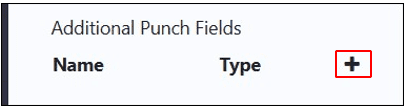
- Enter a name that describes your new field according to the project requirements.
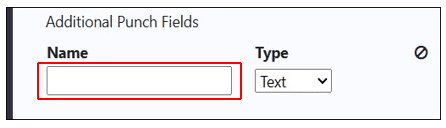
- Click drop down arrow found in the Type field box to modify the type of the new field.
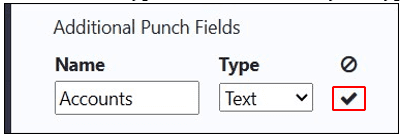
- In this sample, the Accounts field required number details. Select relevant field type and click button to save.
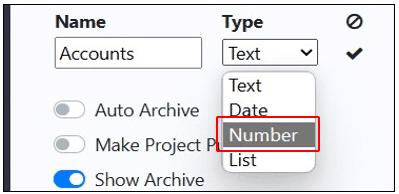
- Edit the field name and type by clicking the edit button
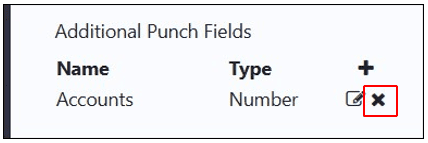
- Input new name field and select relevant type accordingly. Click check button to save.
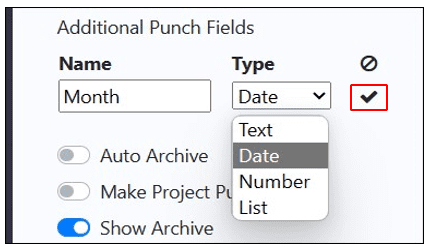
- Click X button to remove the punch field which is not needed in the project settings.
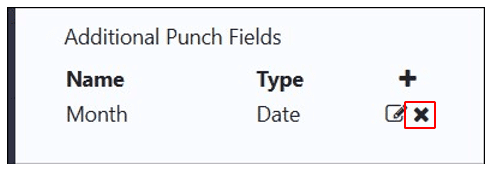
- Click the update button to save changes in the project configuration settings.
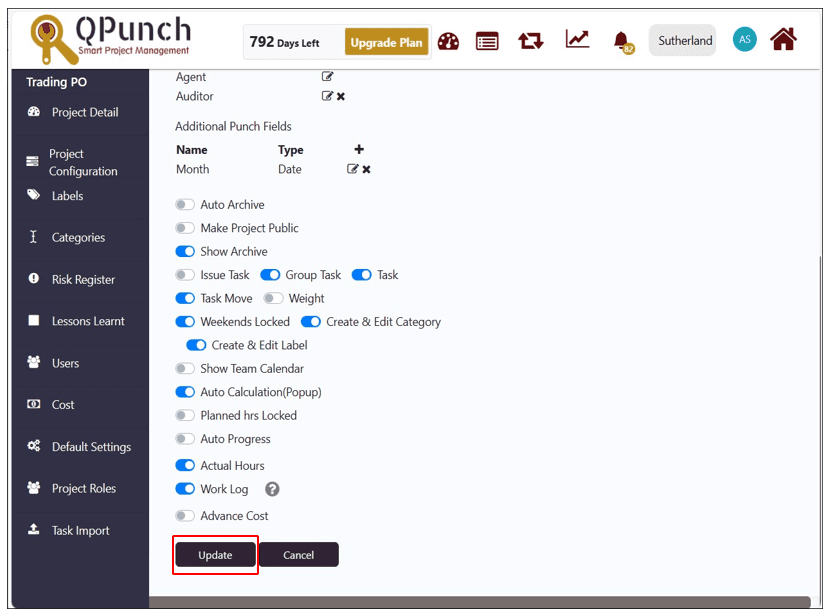
To see the additional field name in Kanban board:
- Click Project name.
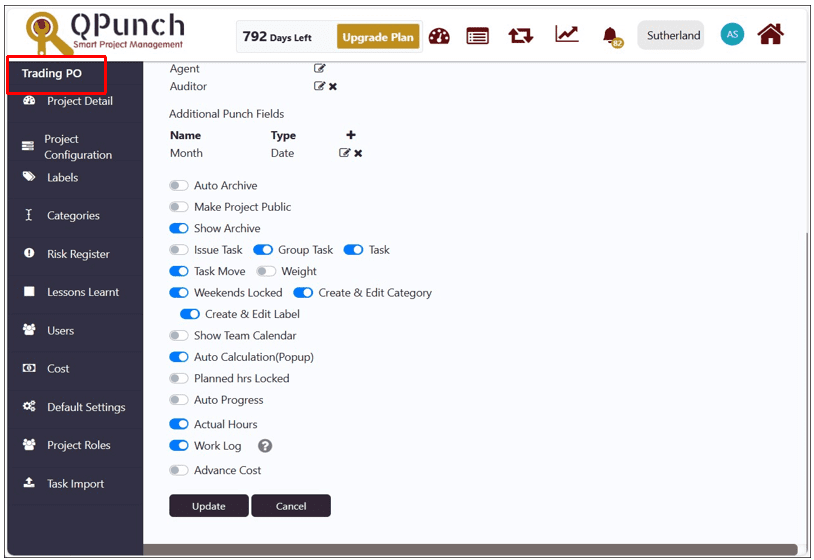
- Click on Kanban board icon
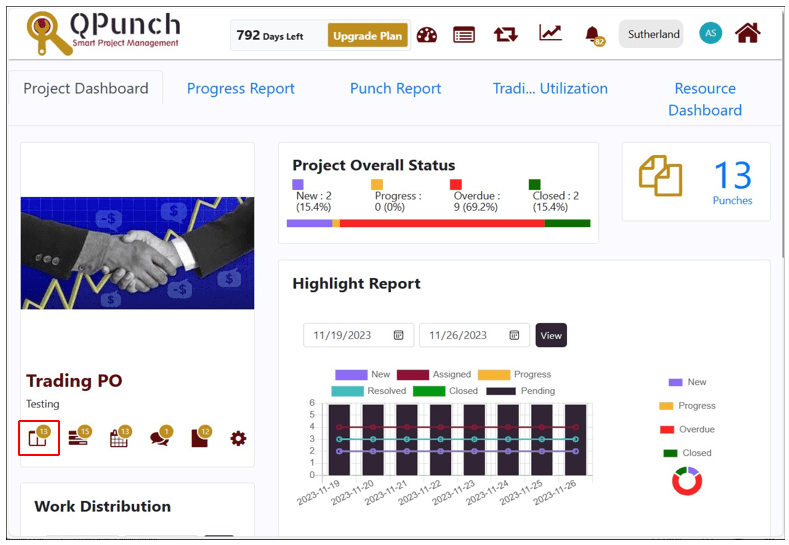
- Click to open any task in the Kanban Board.
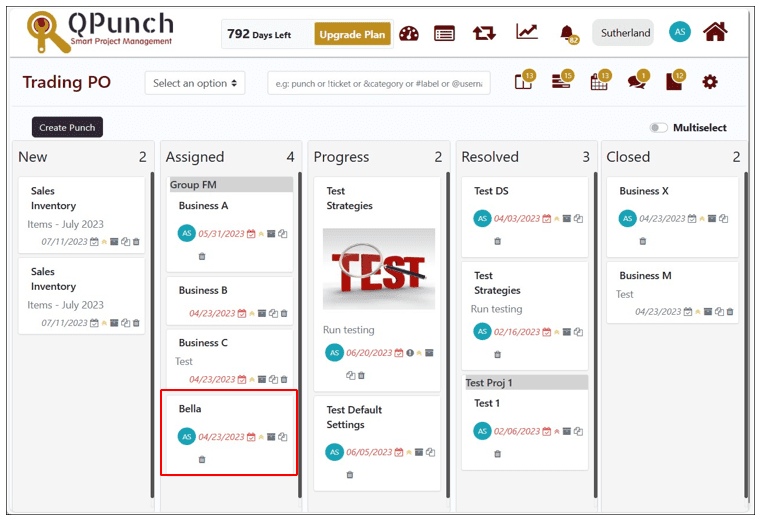
- Additional punch field is reflected in the right side of the task box.
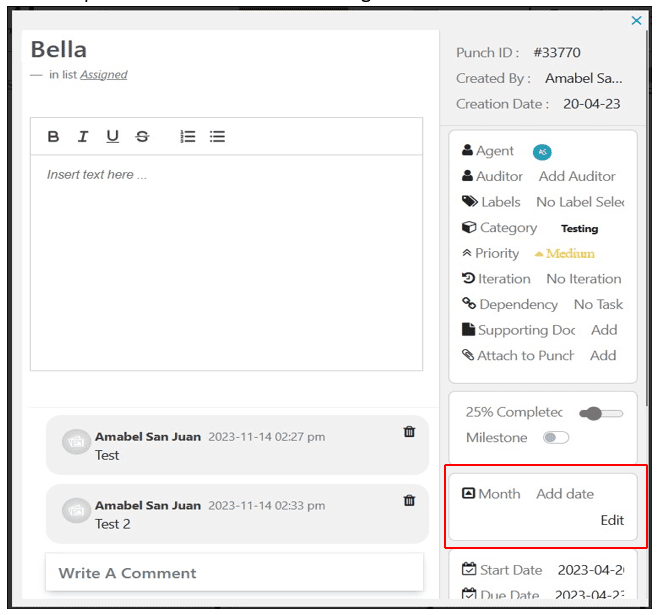
In this way we can provide the users to add specific meta data and help structure files with unmatched precision.