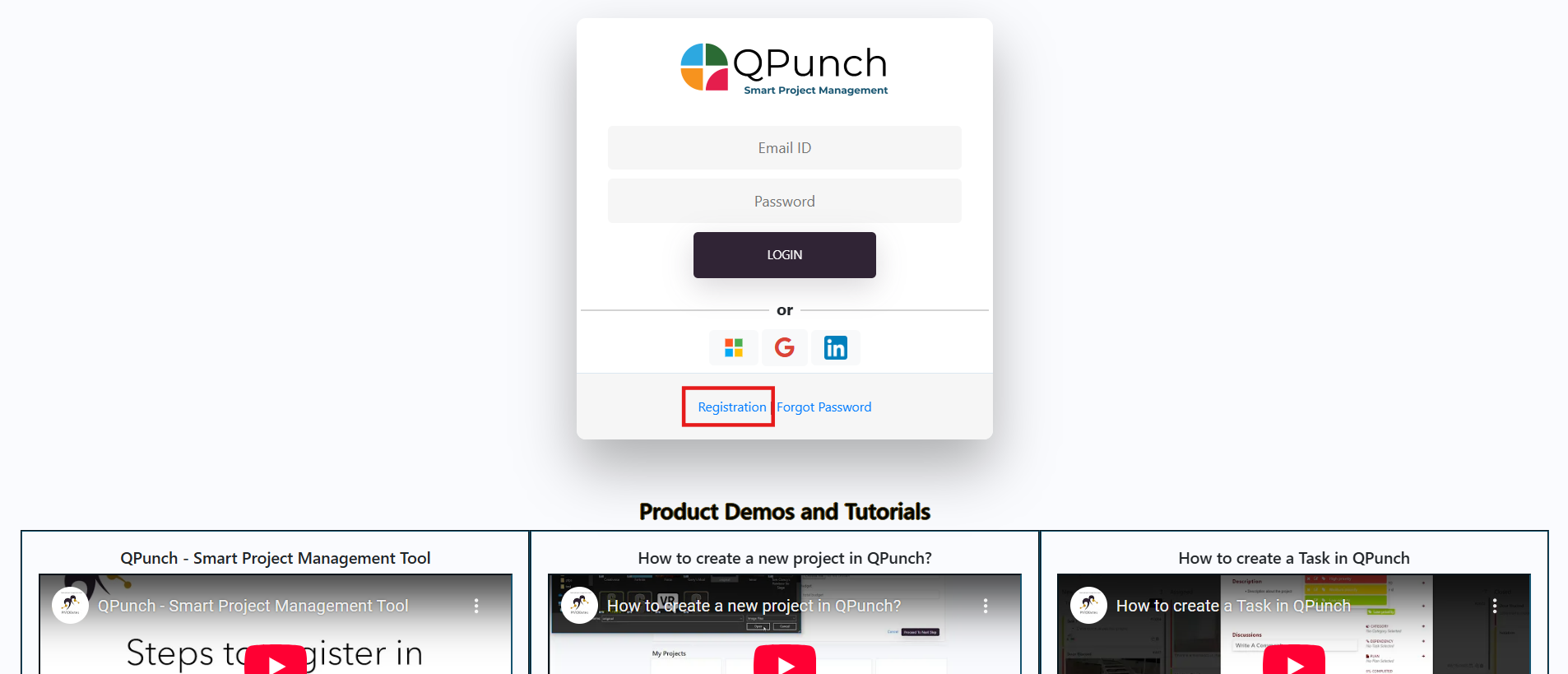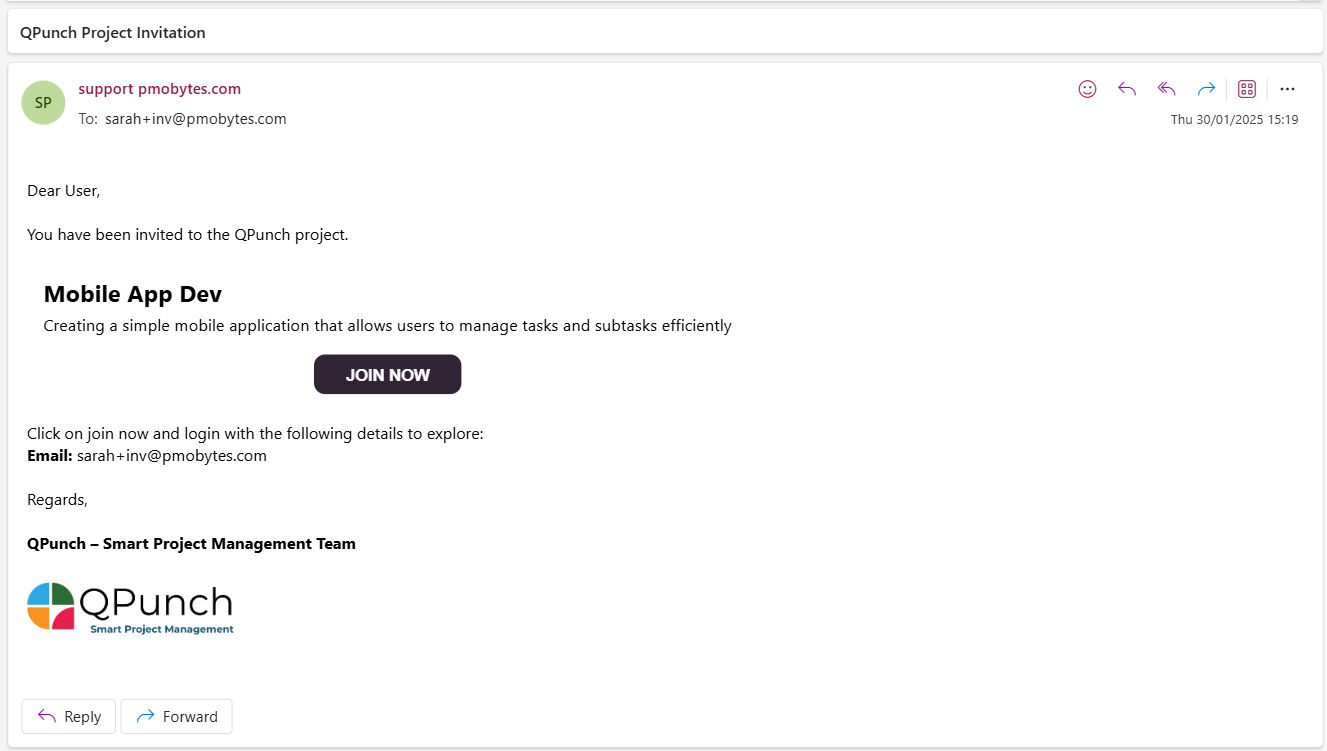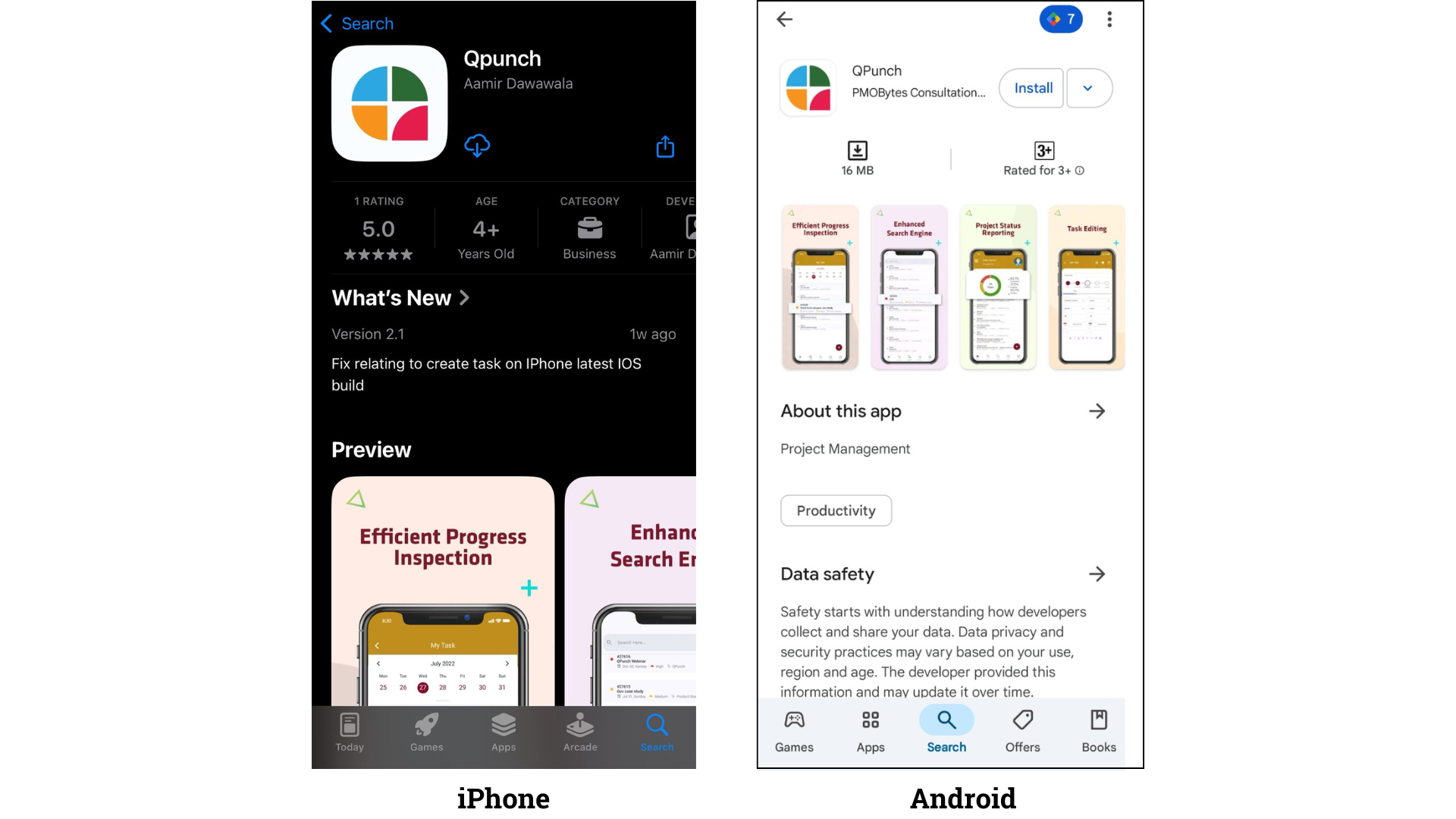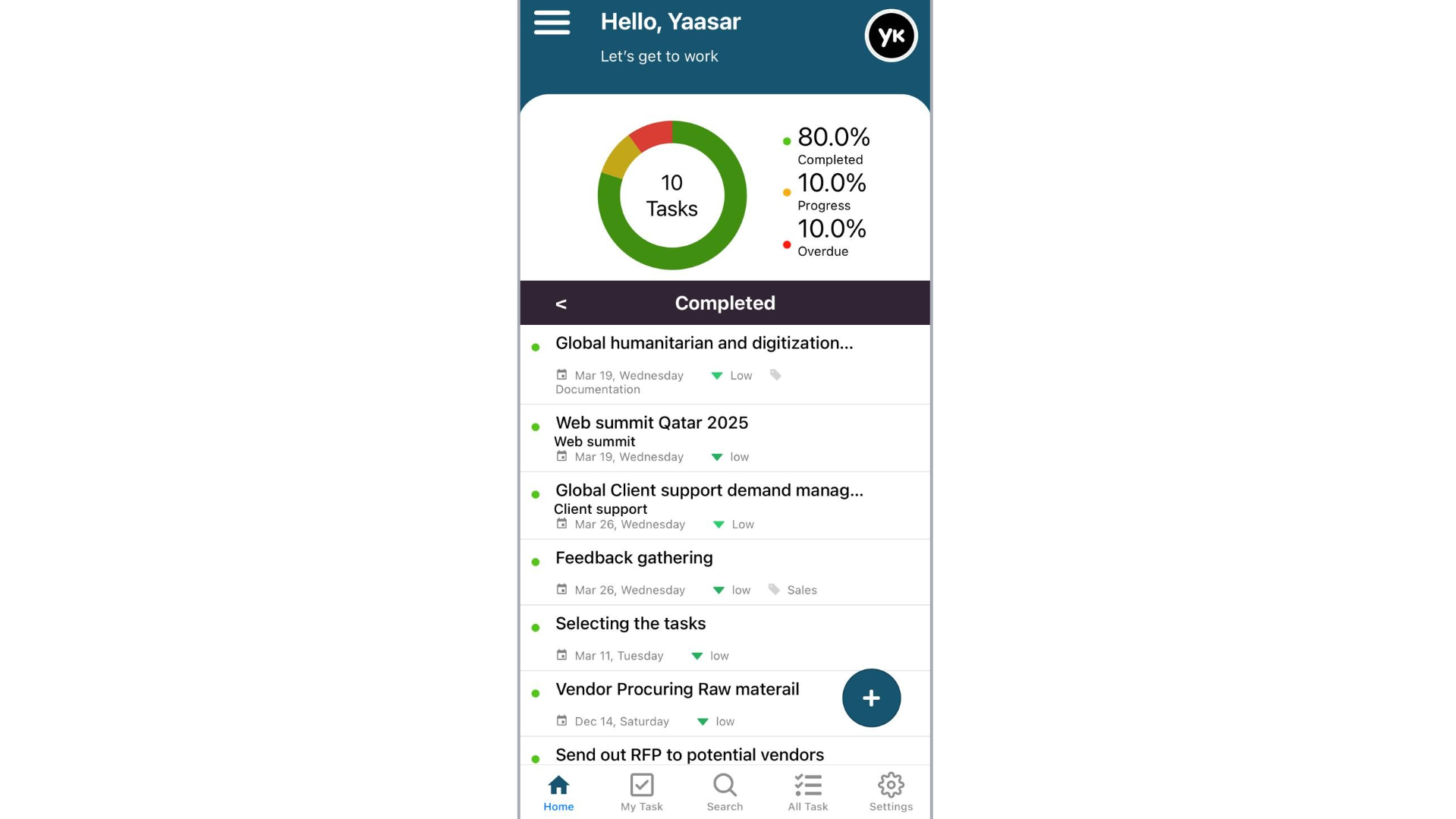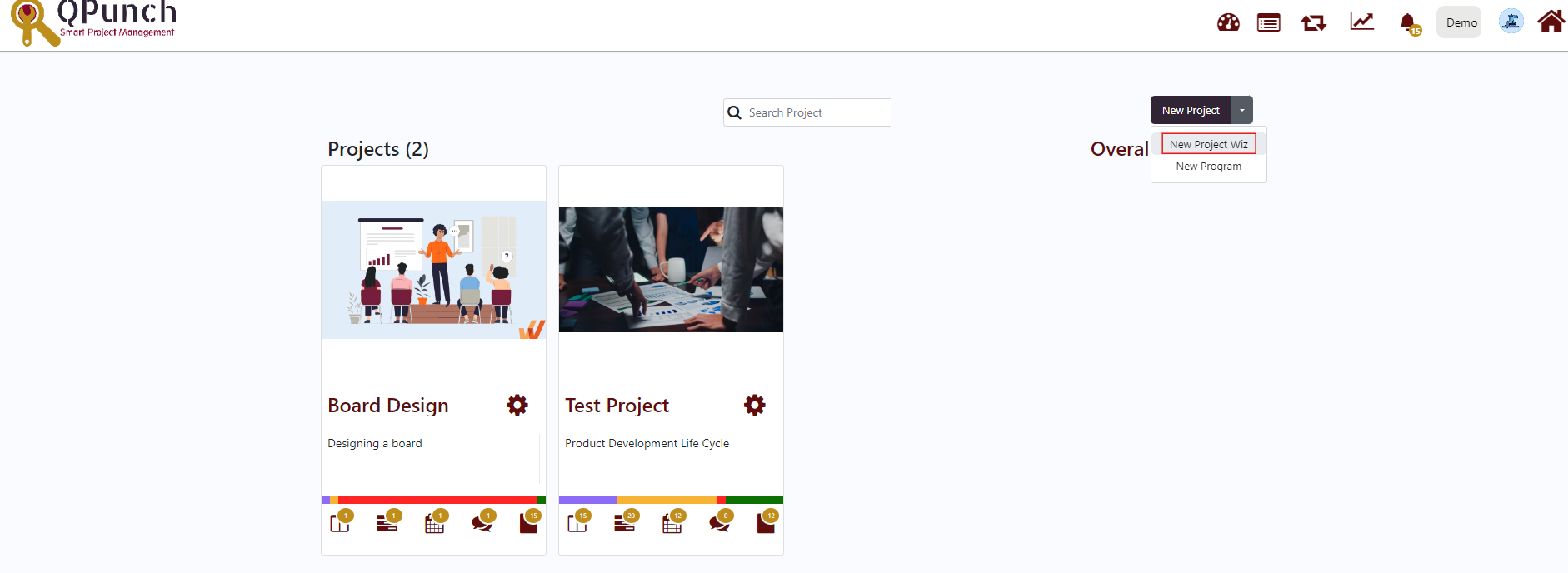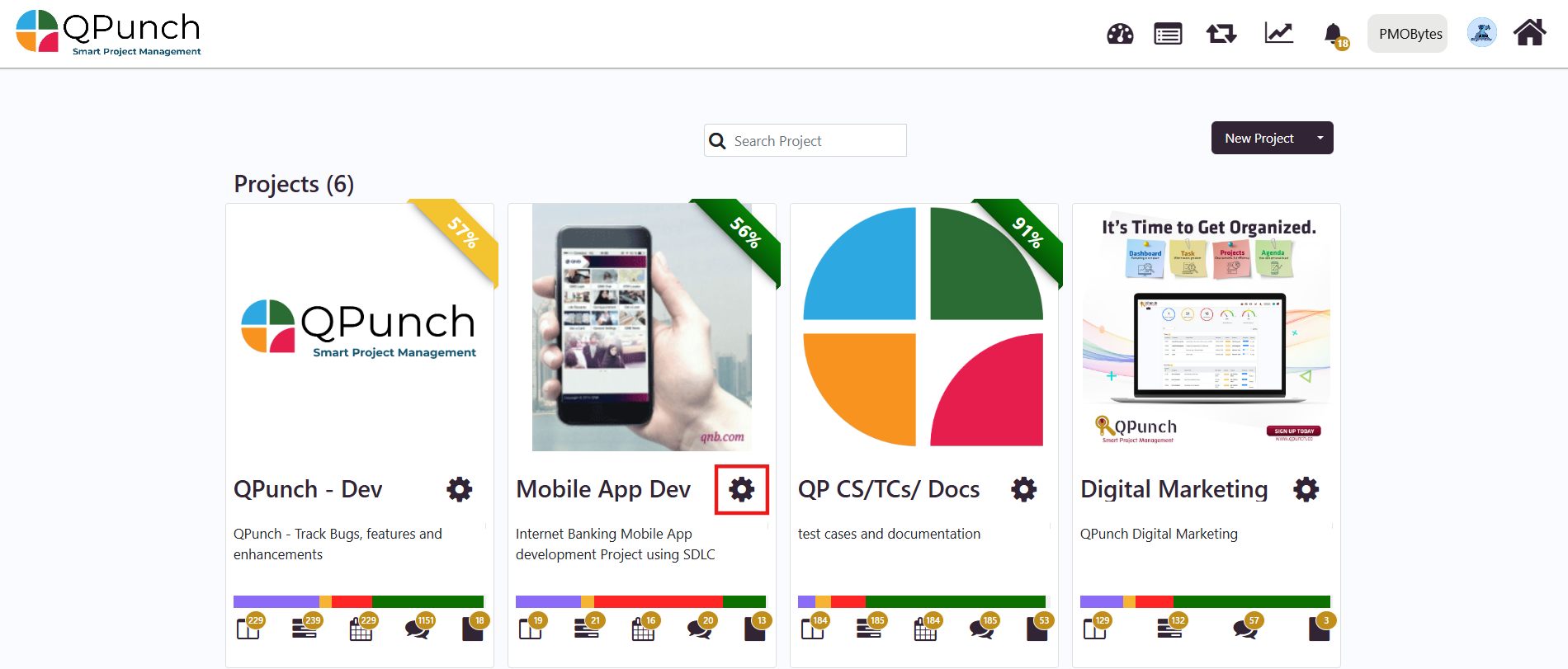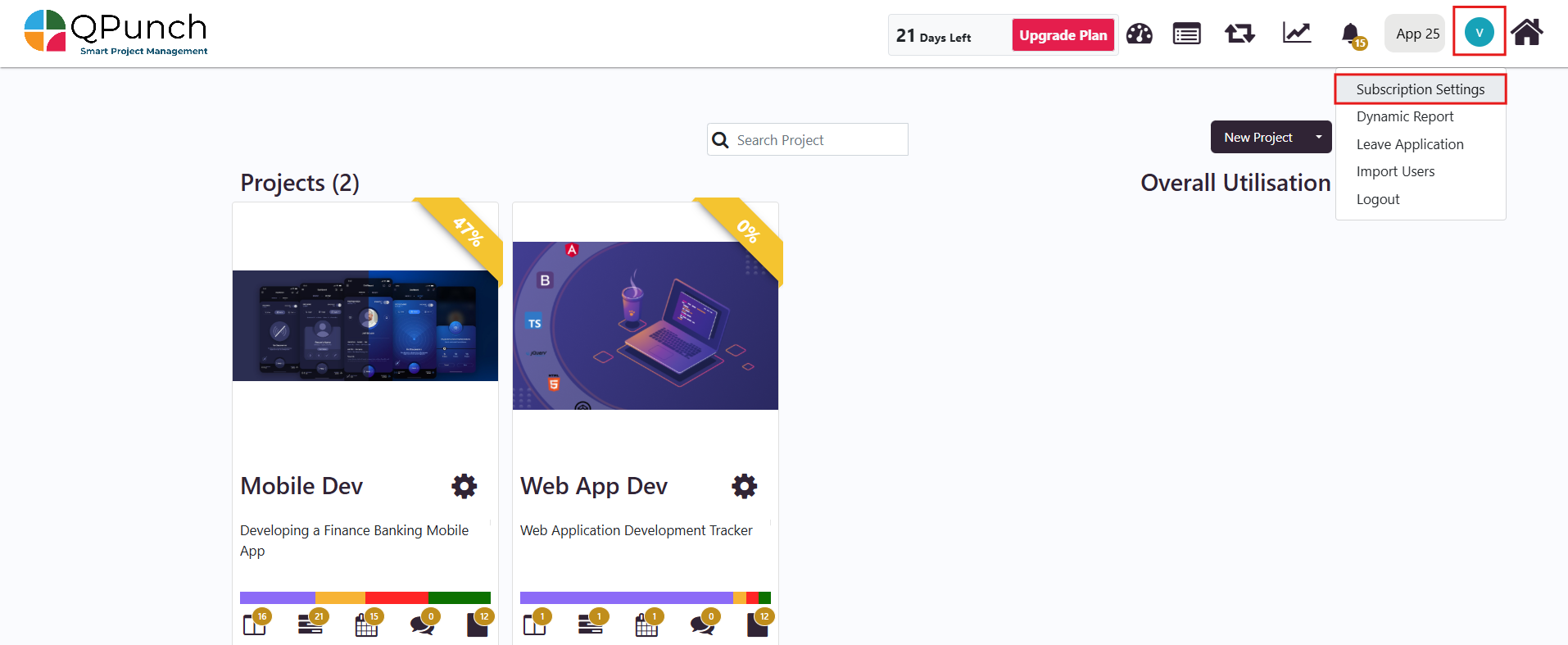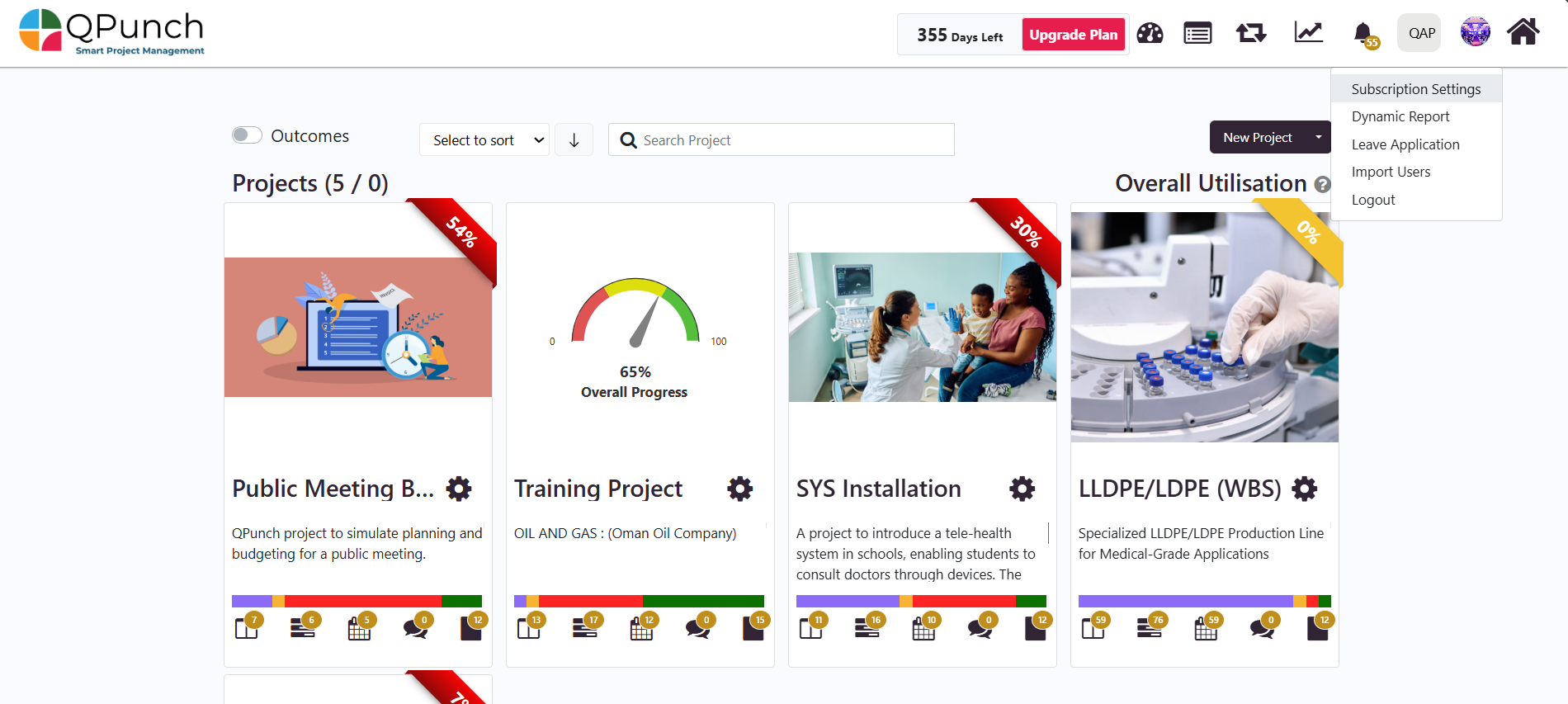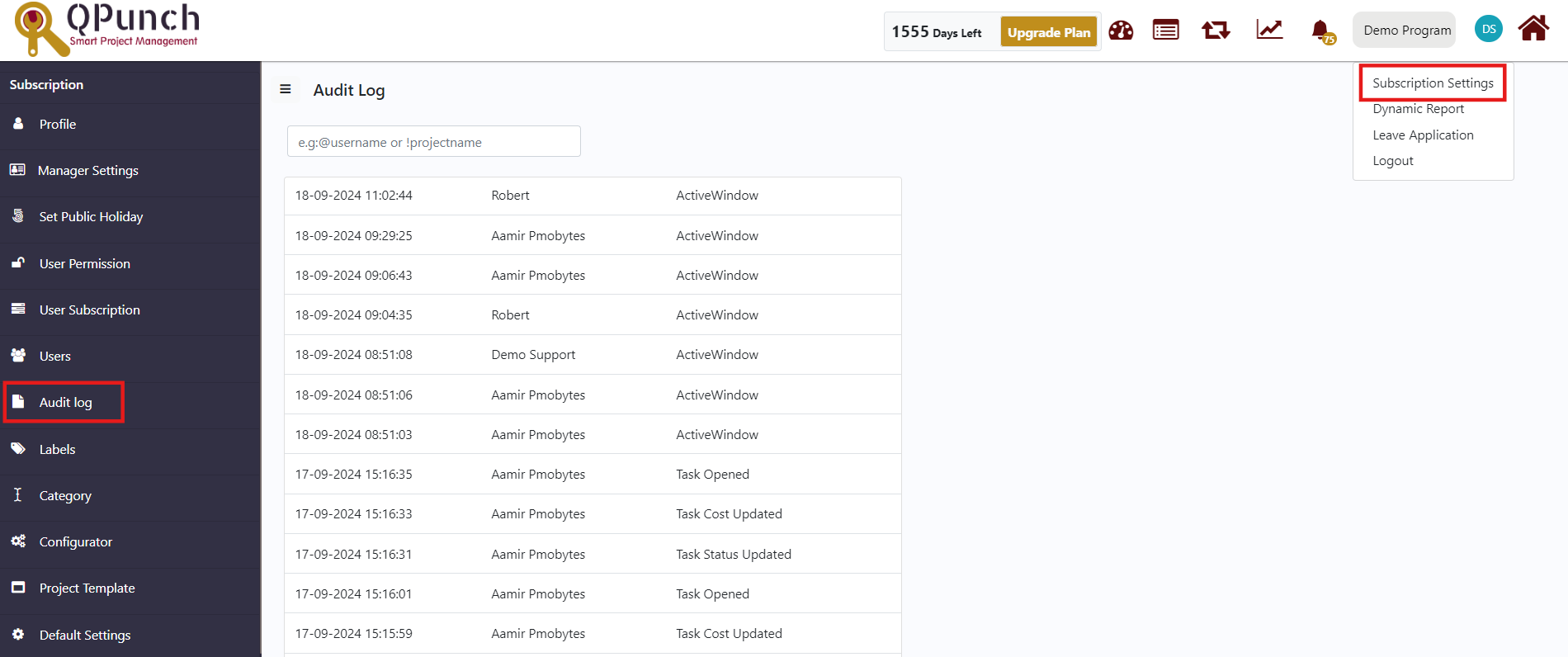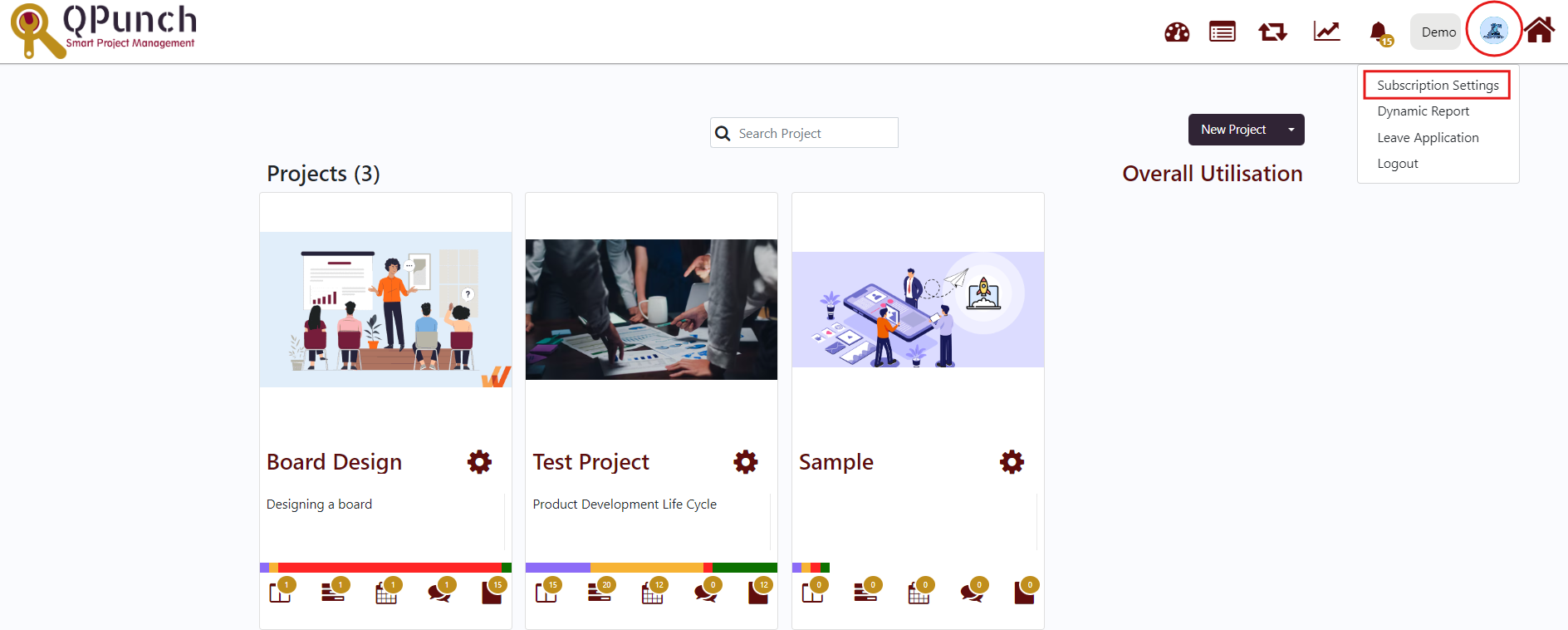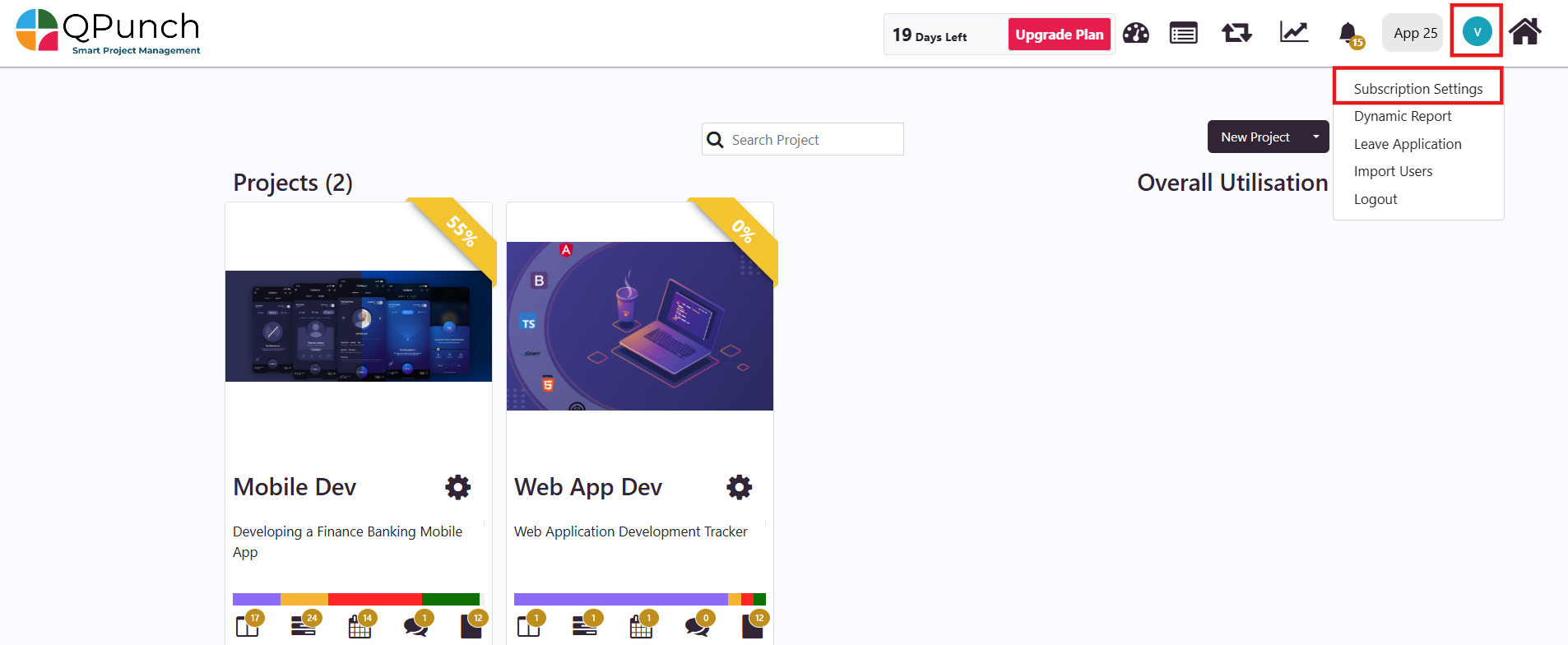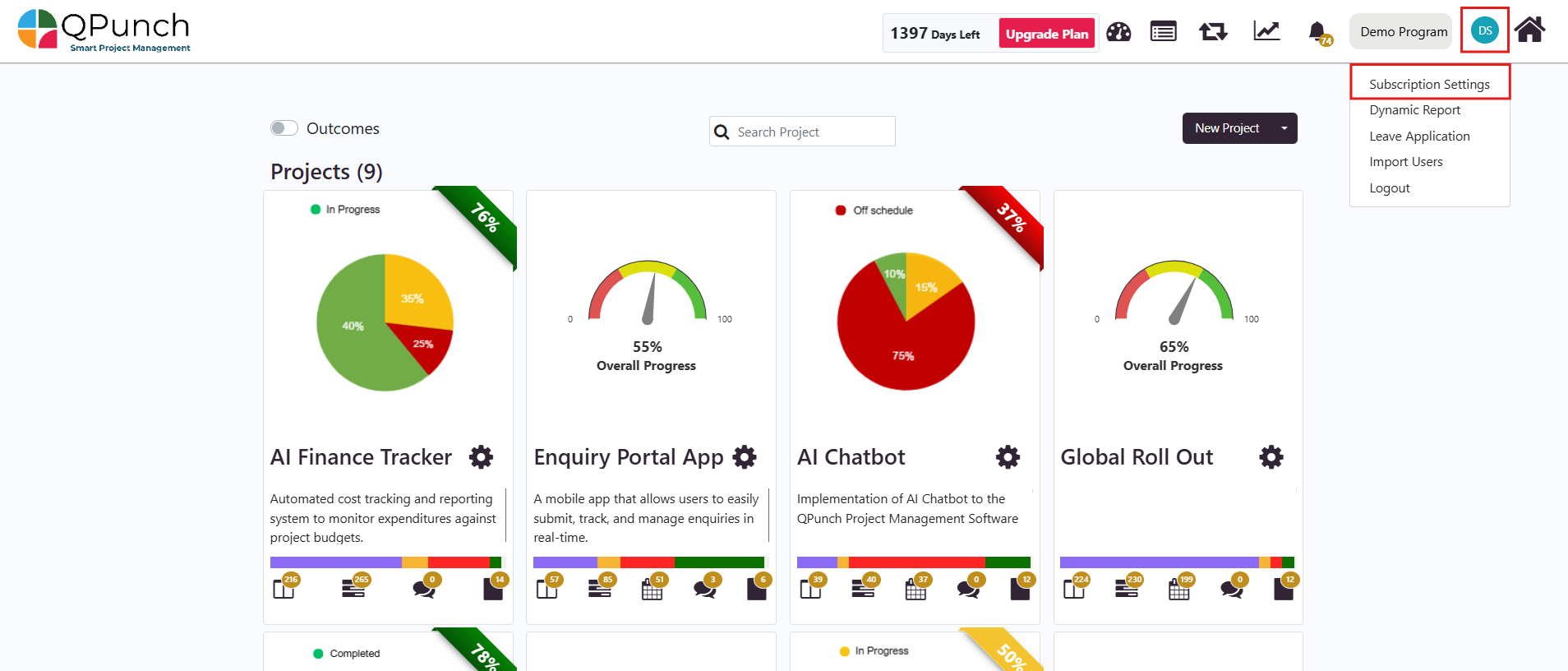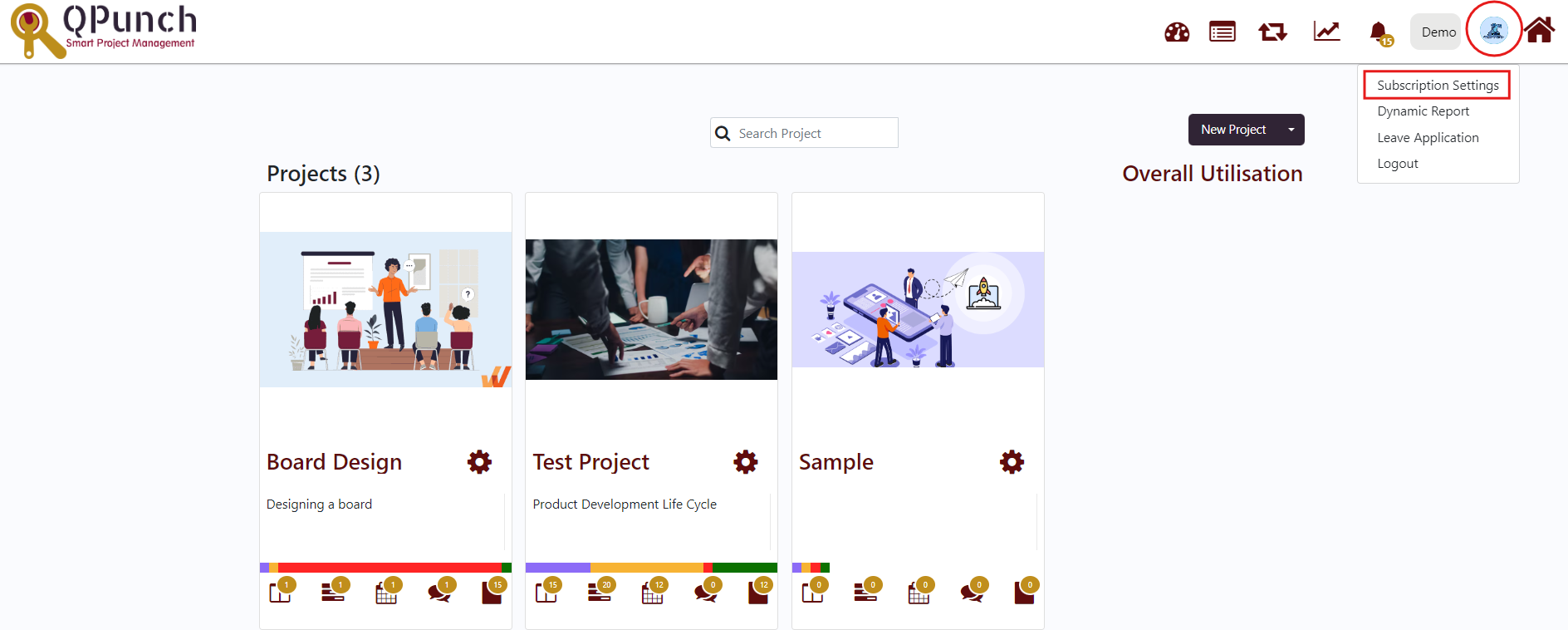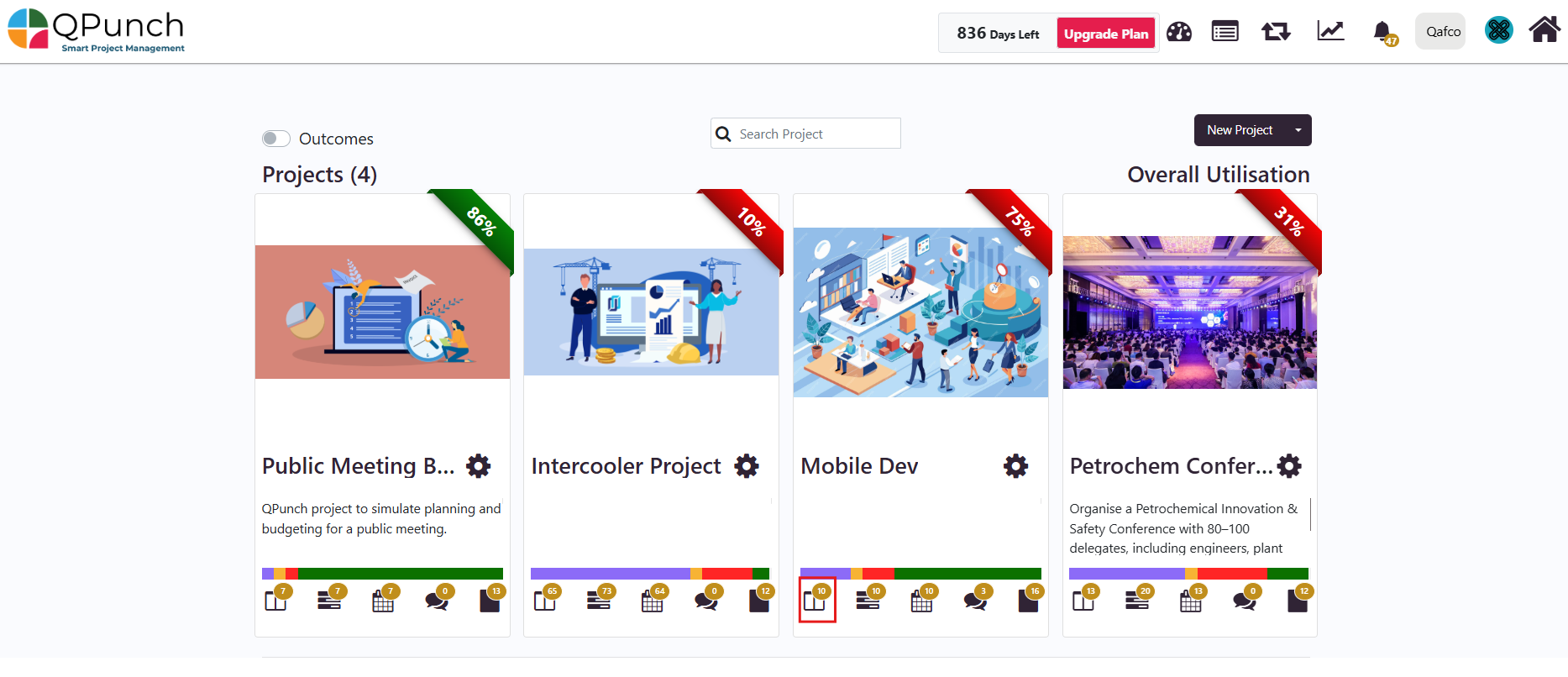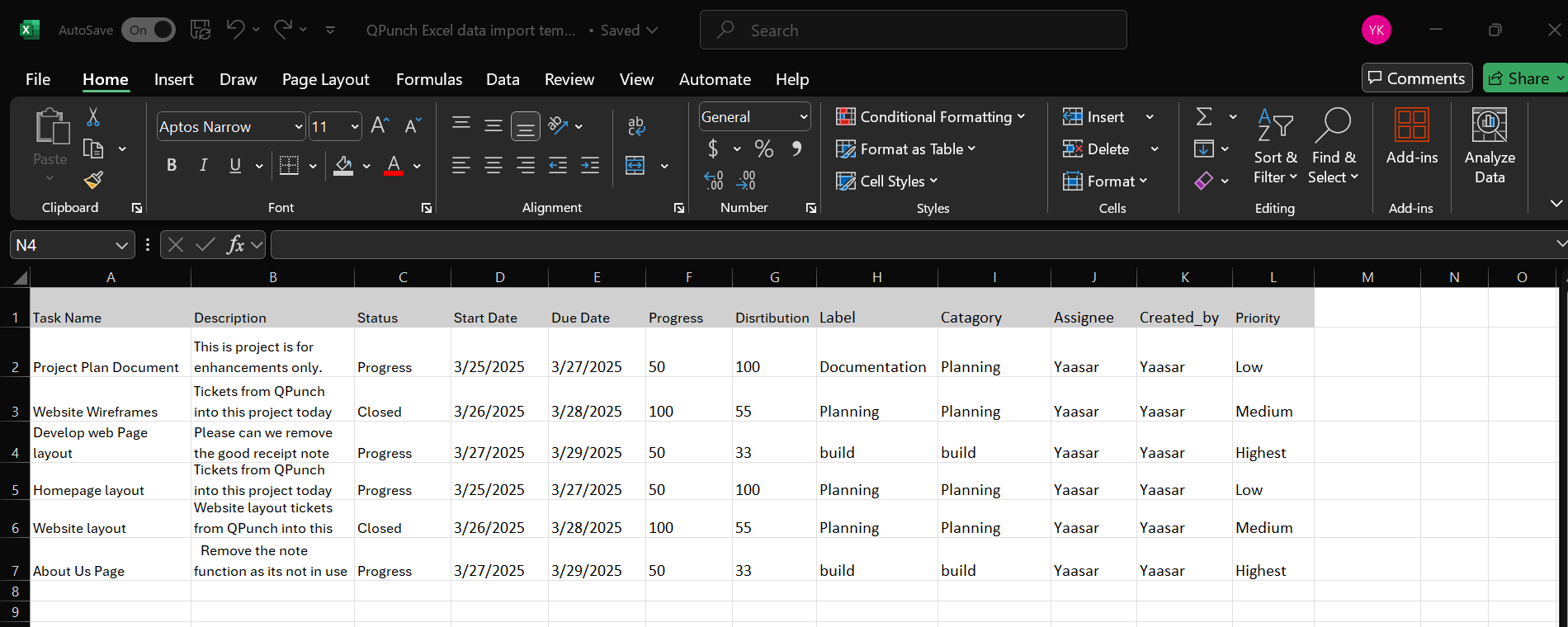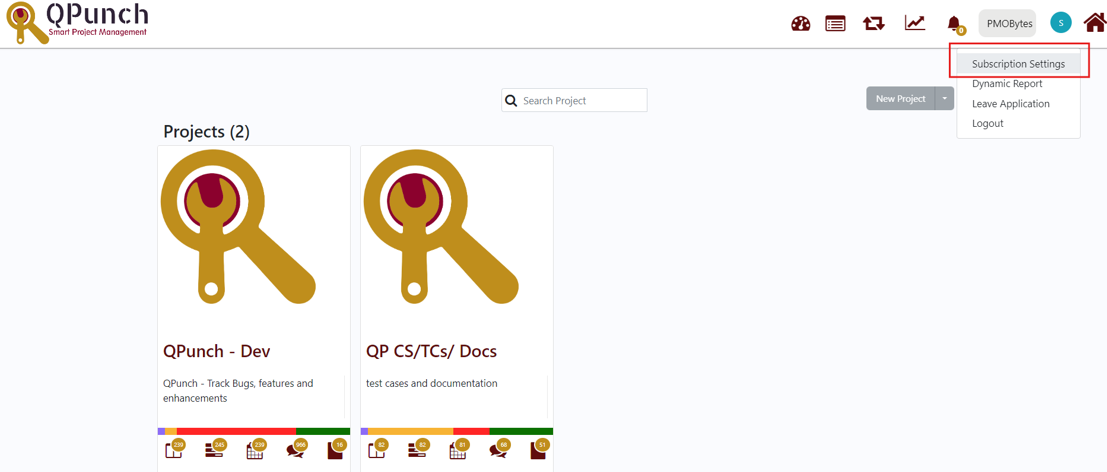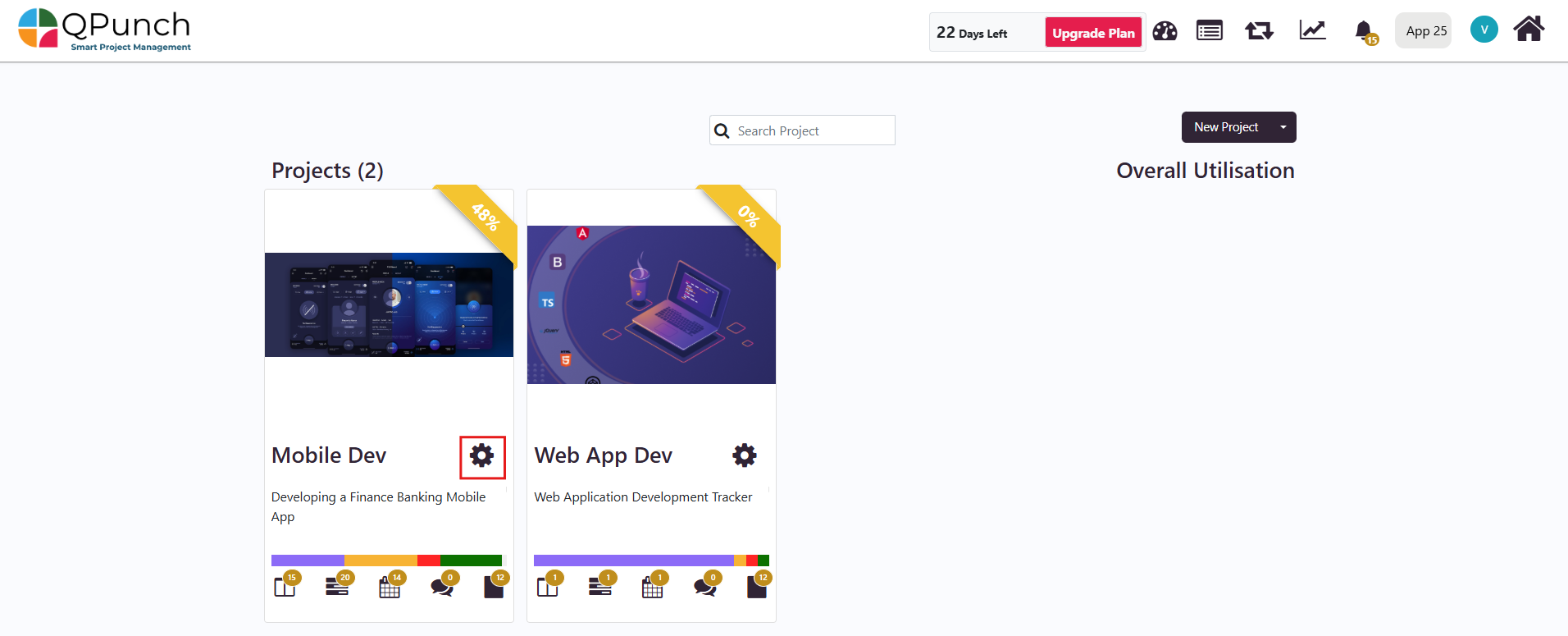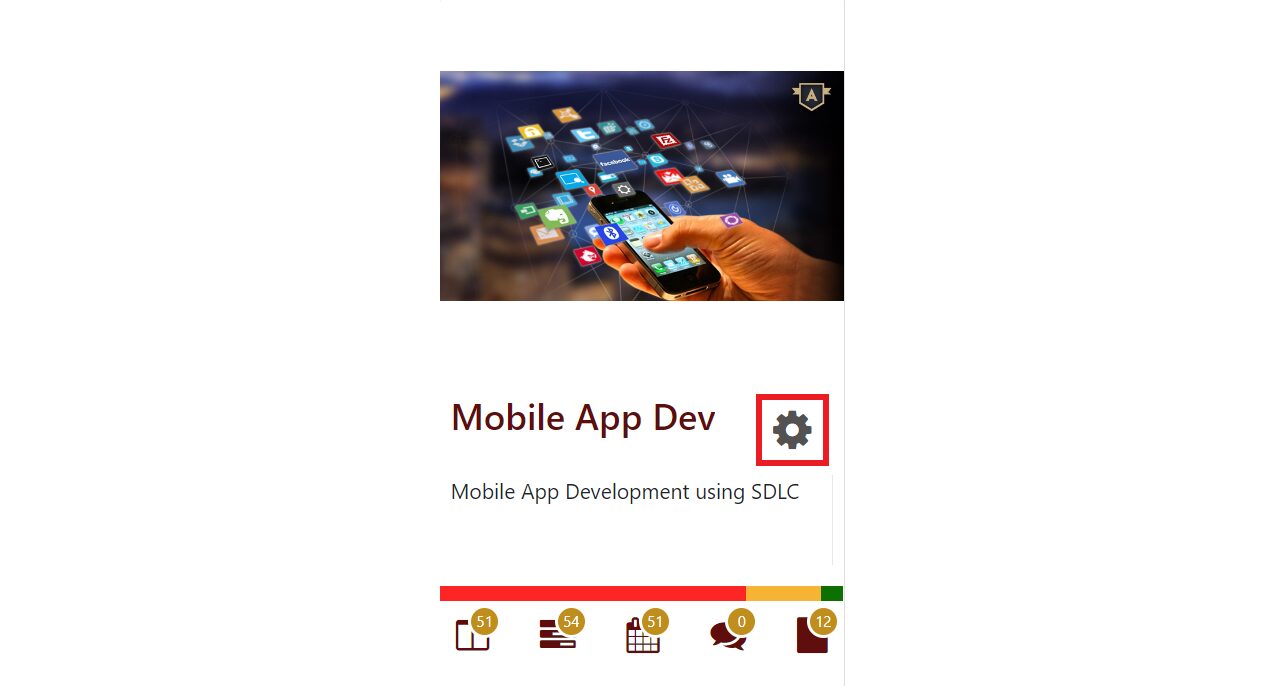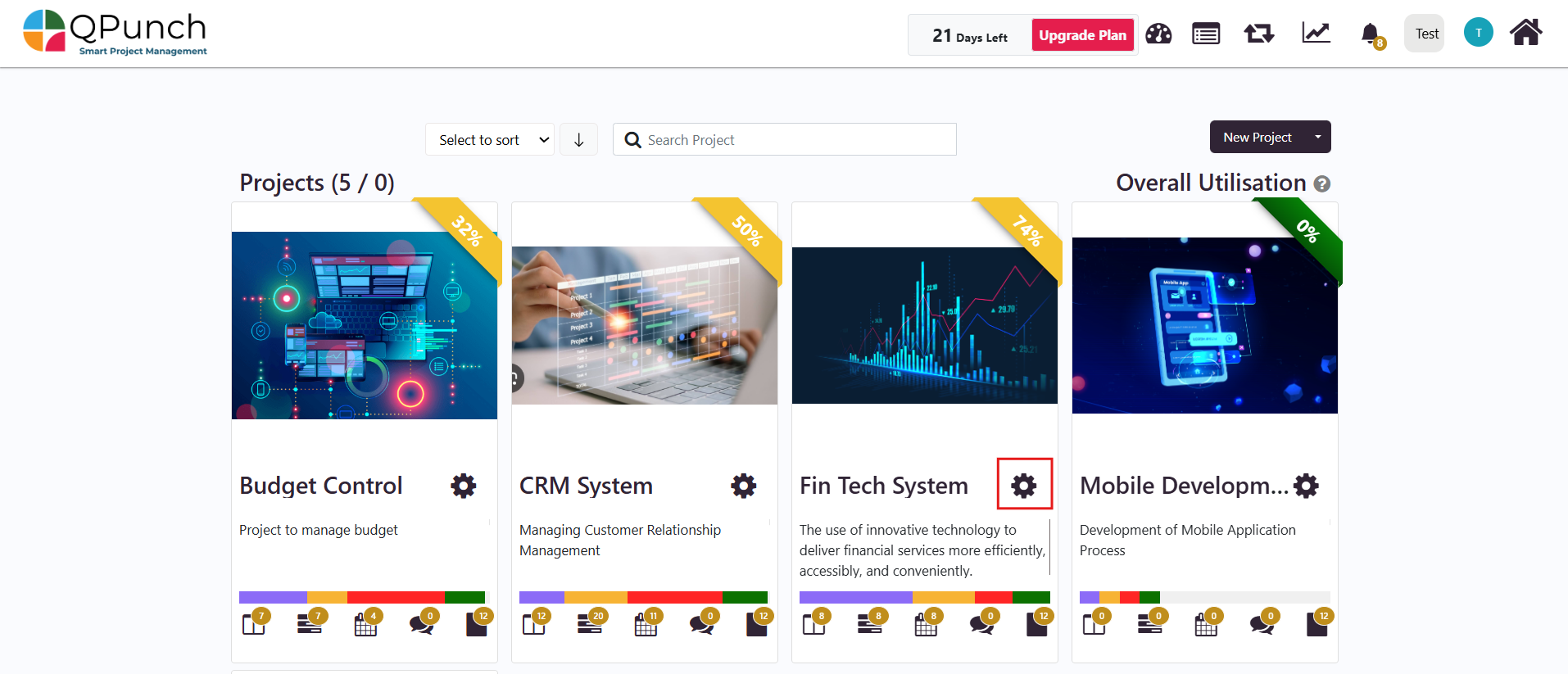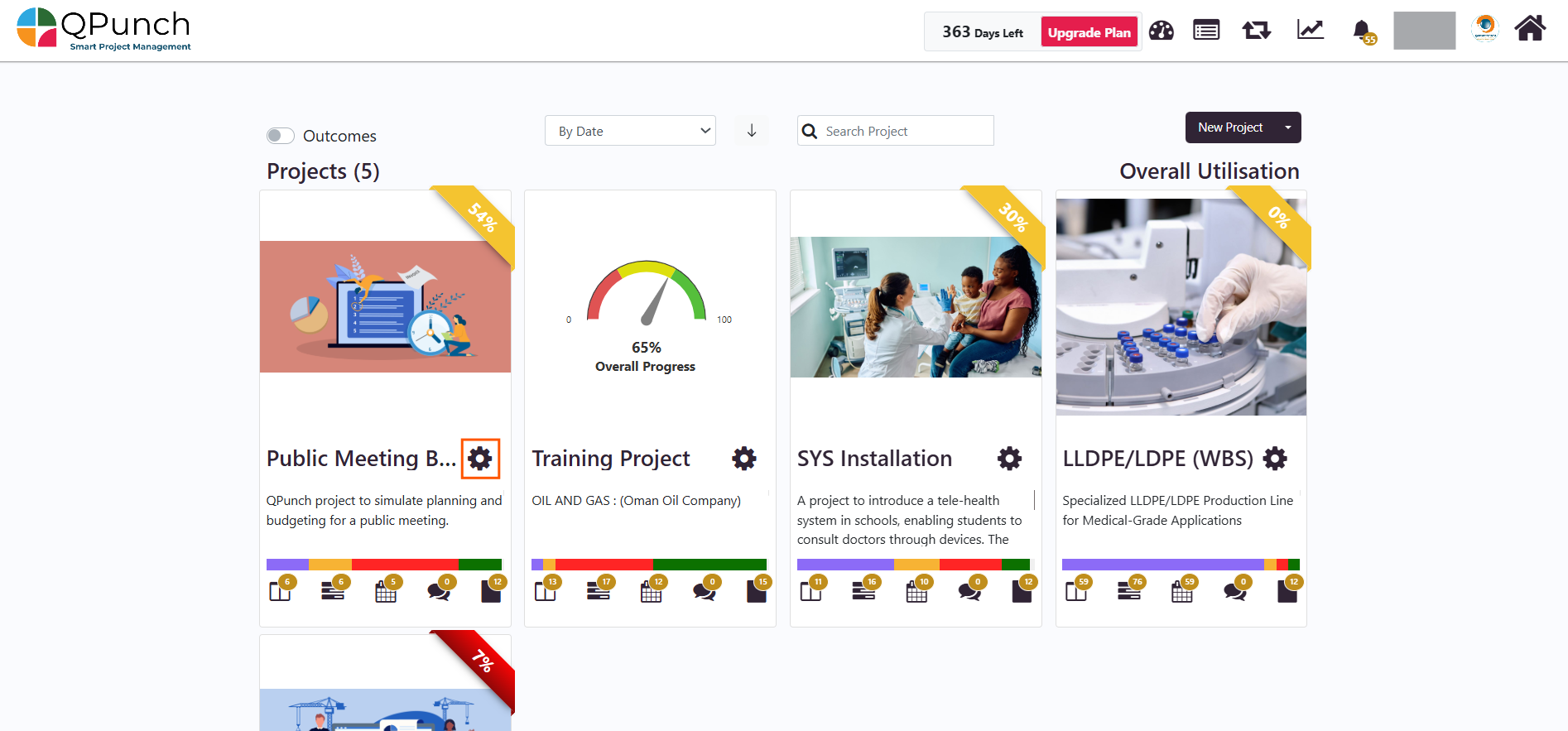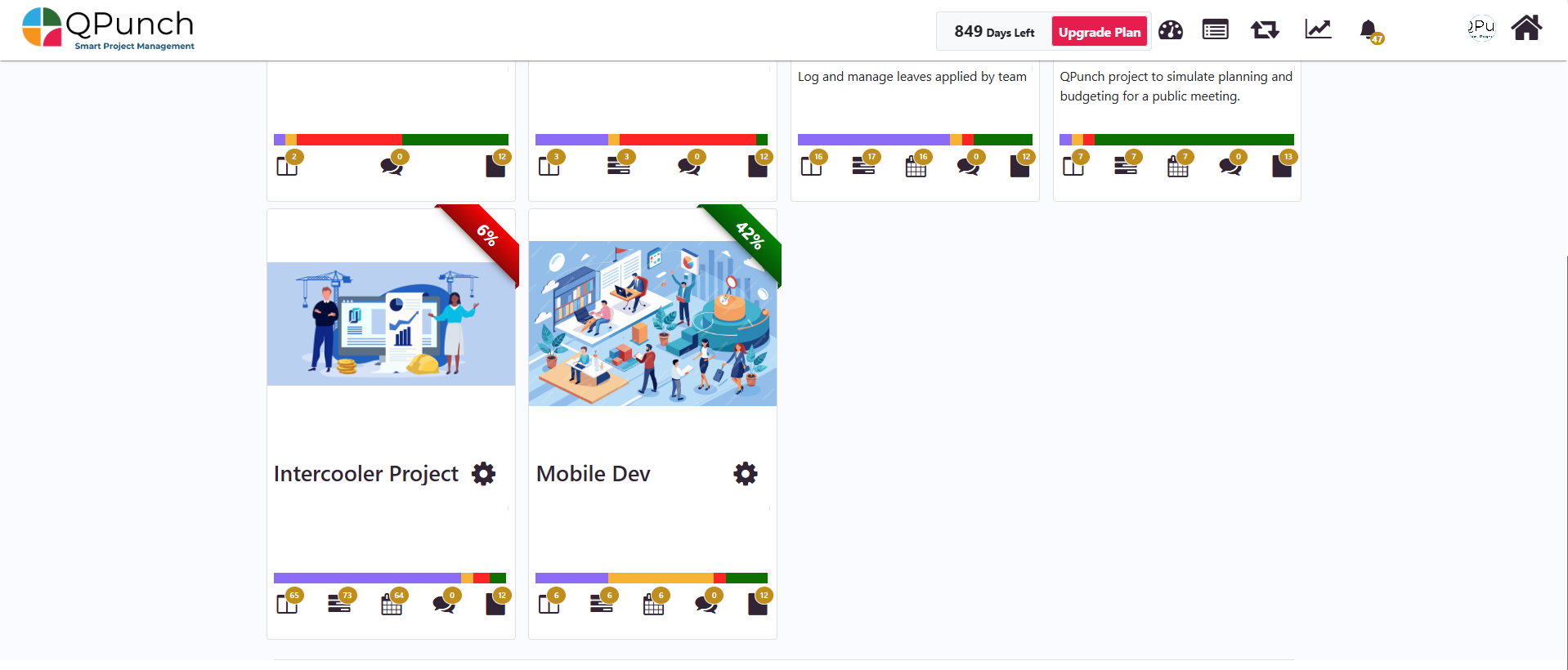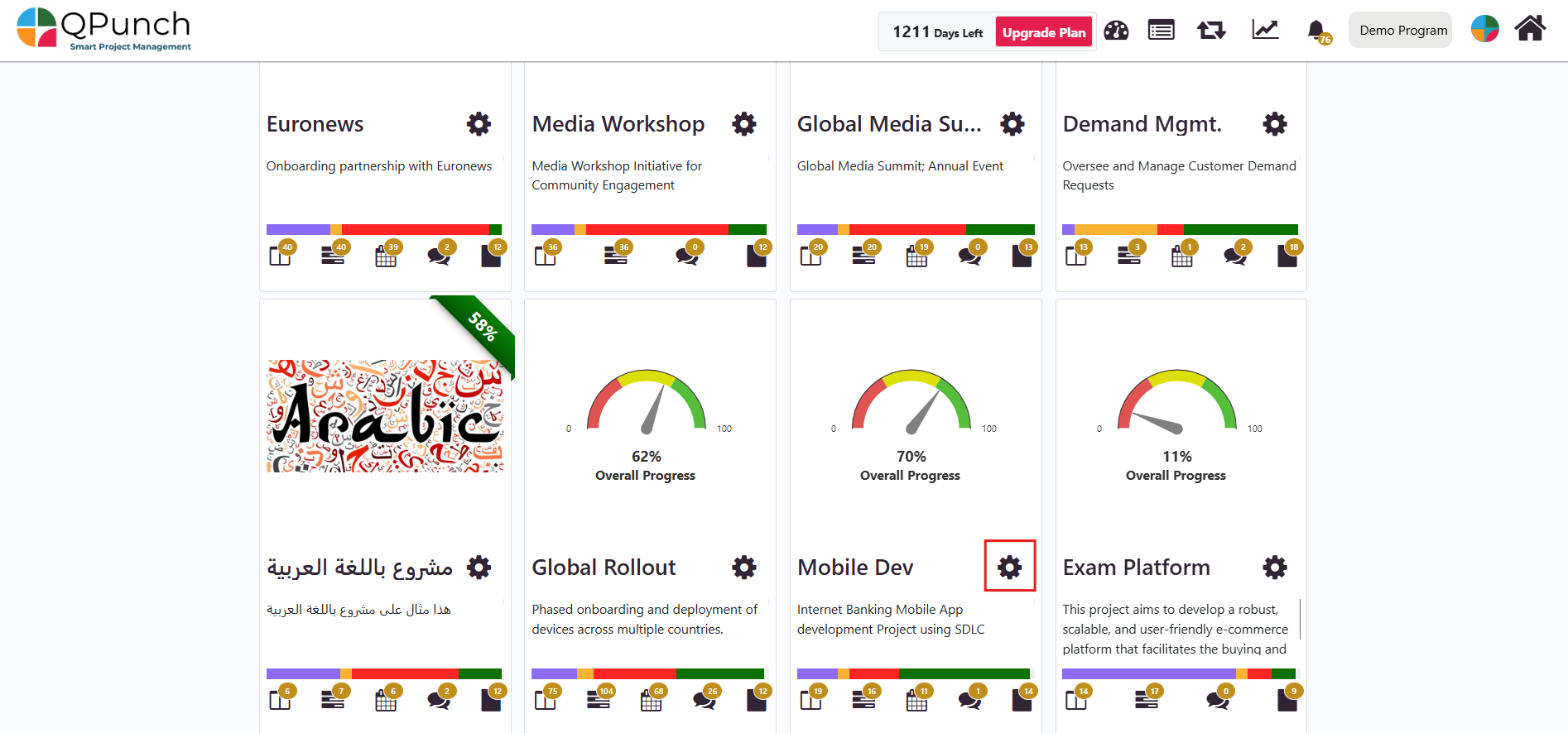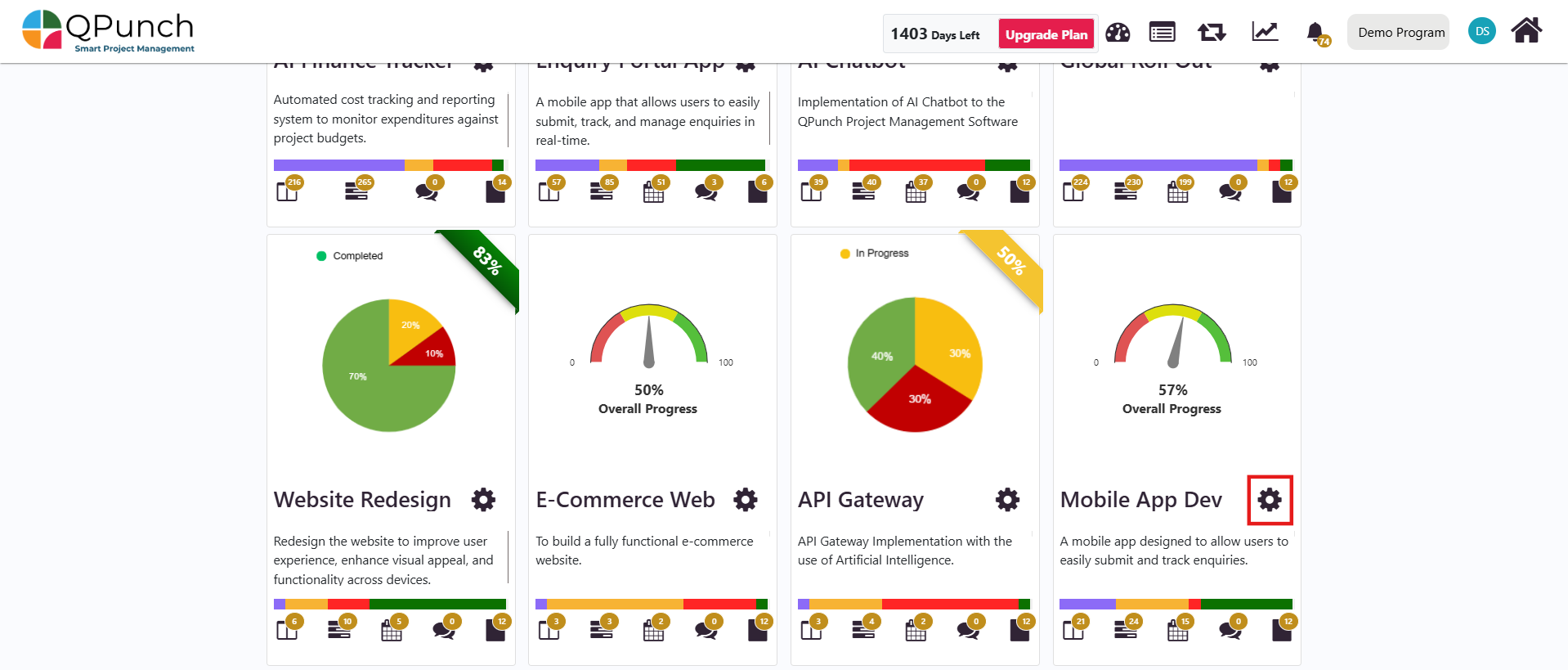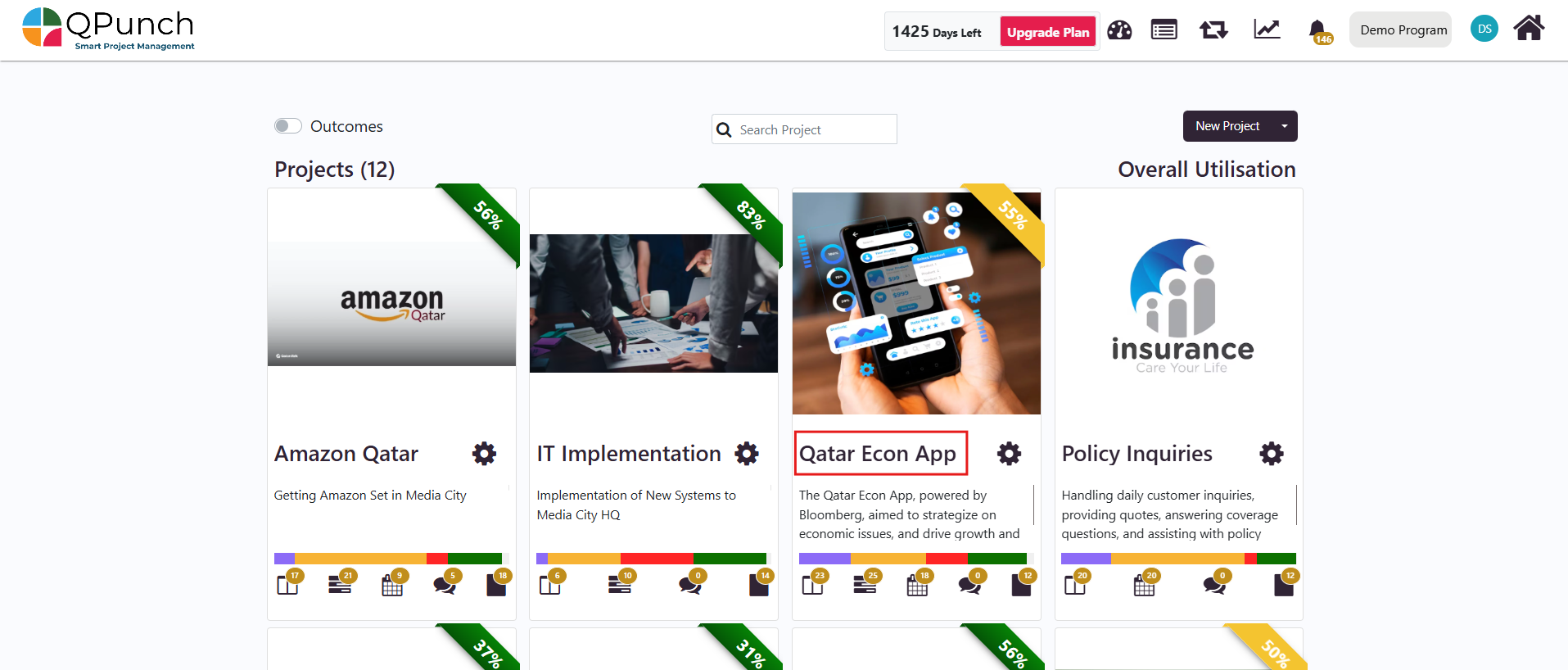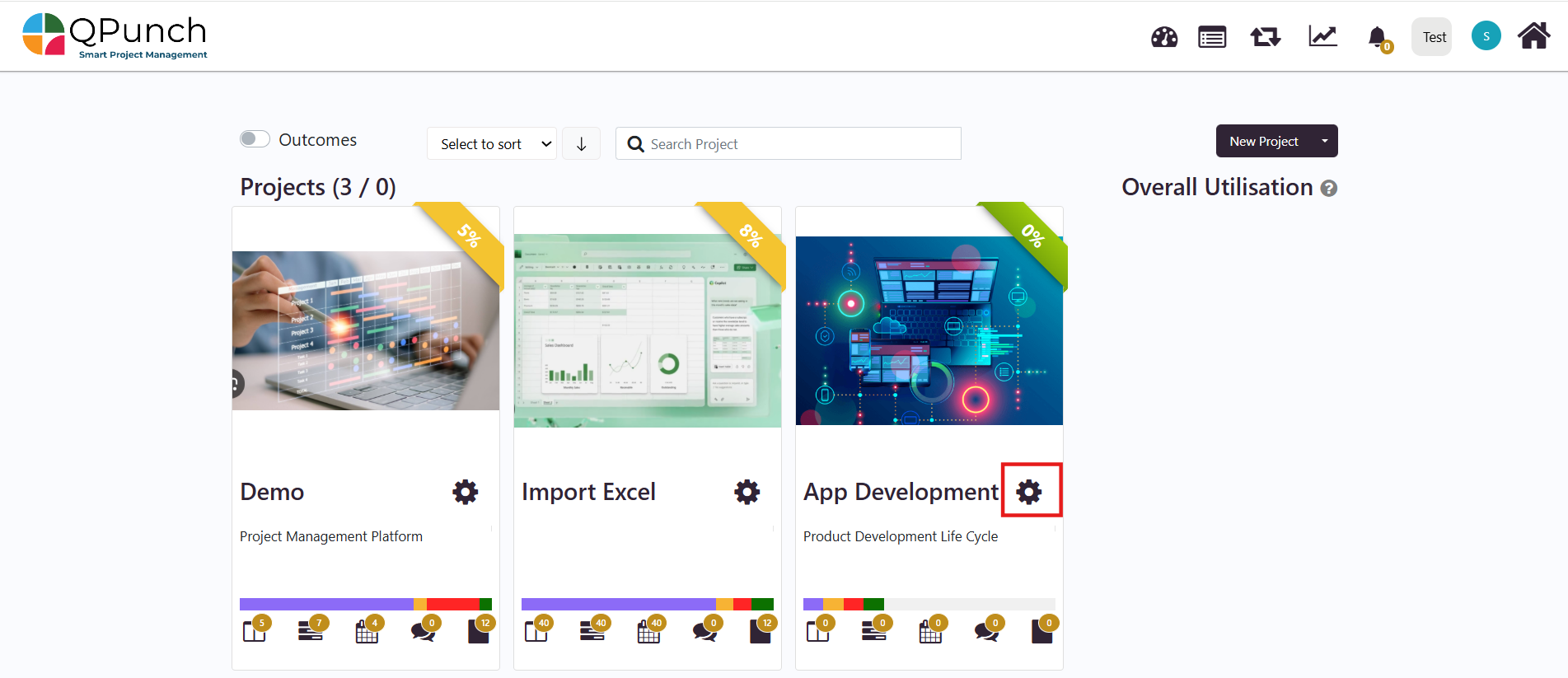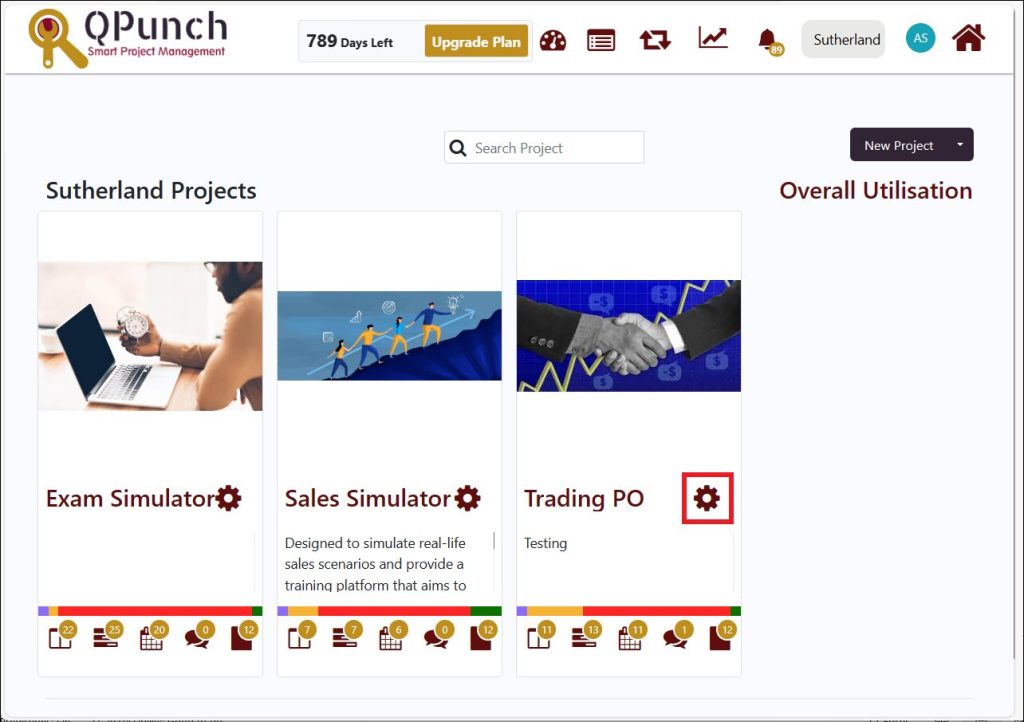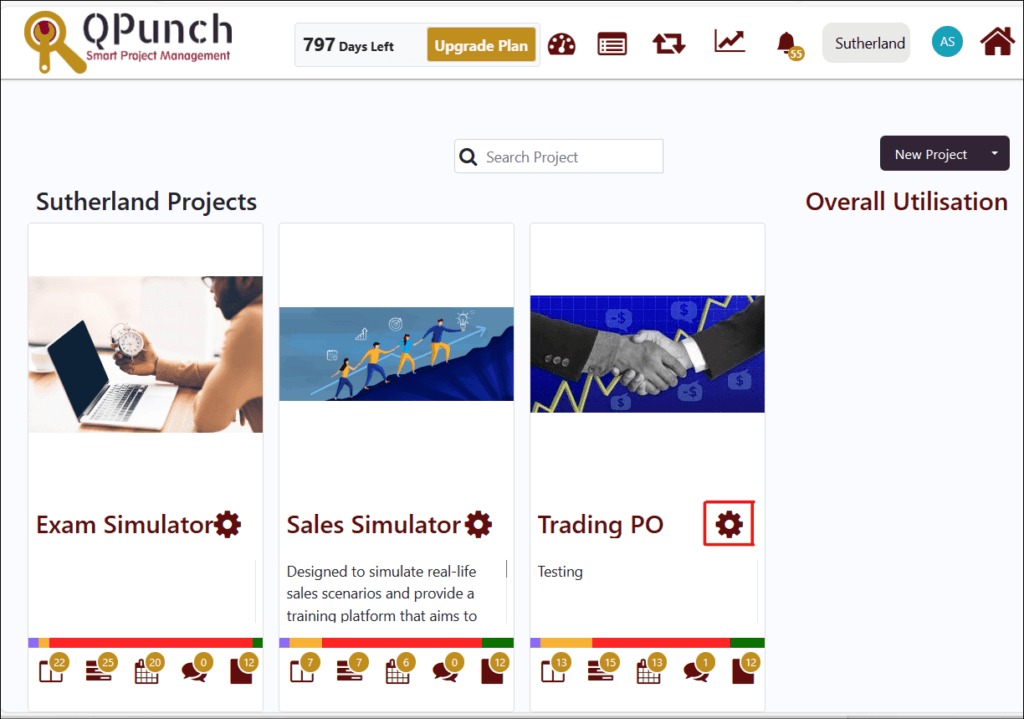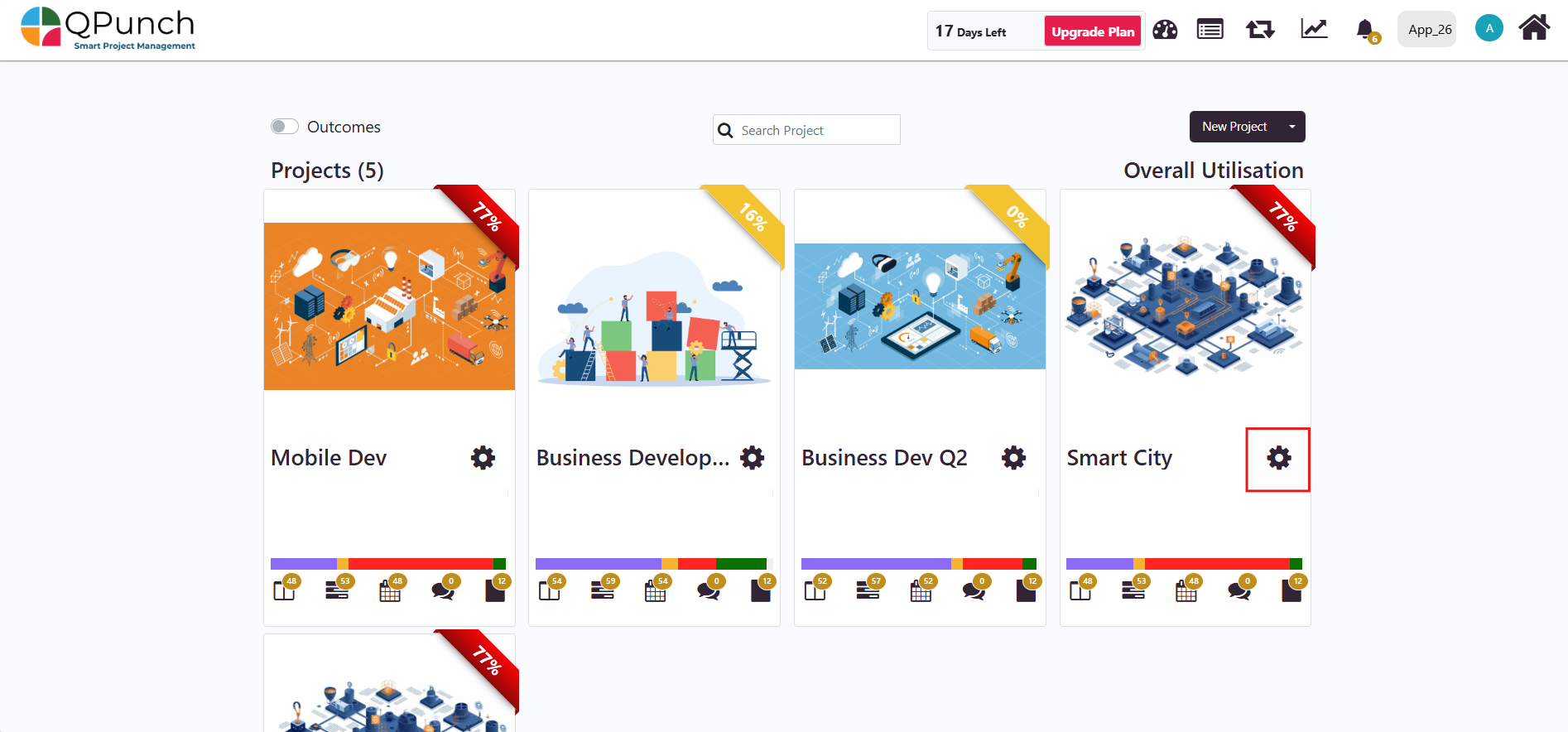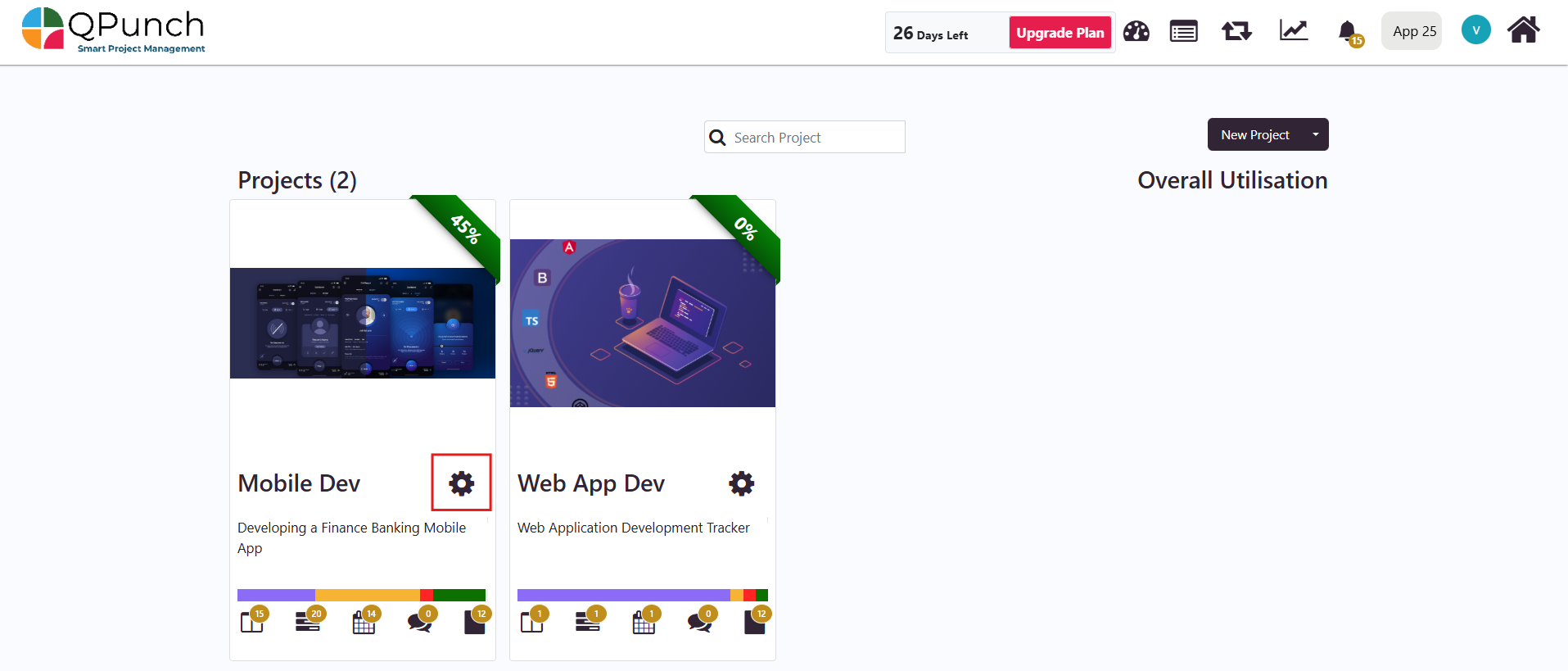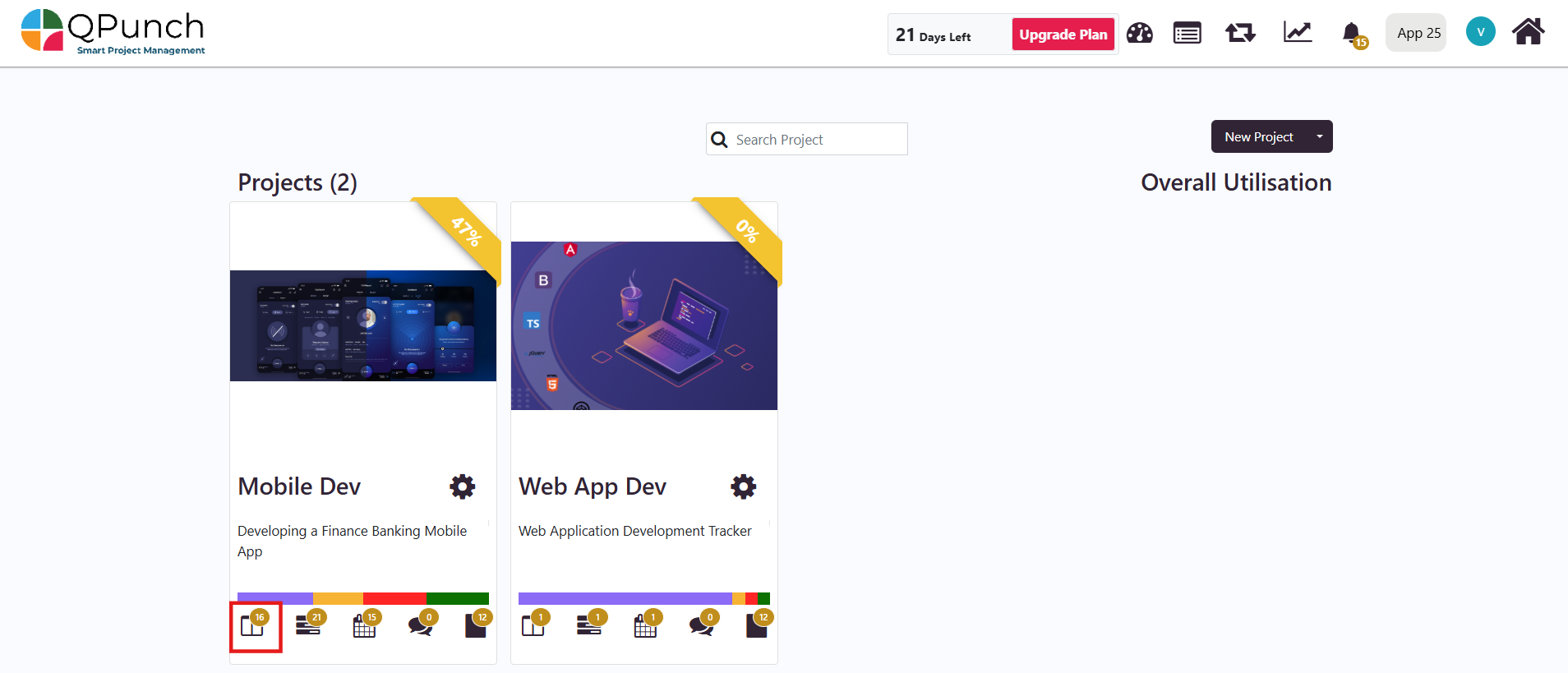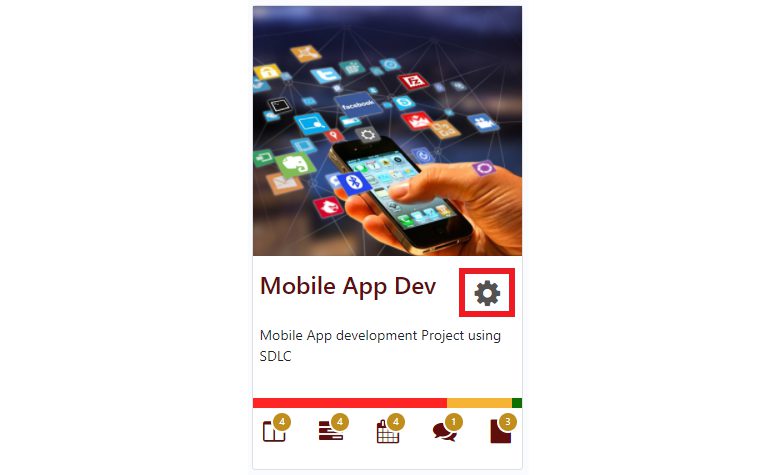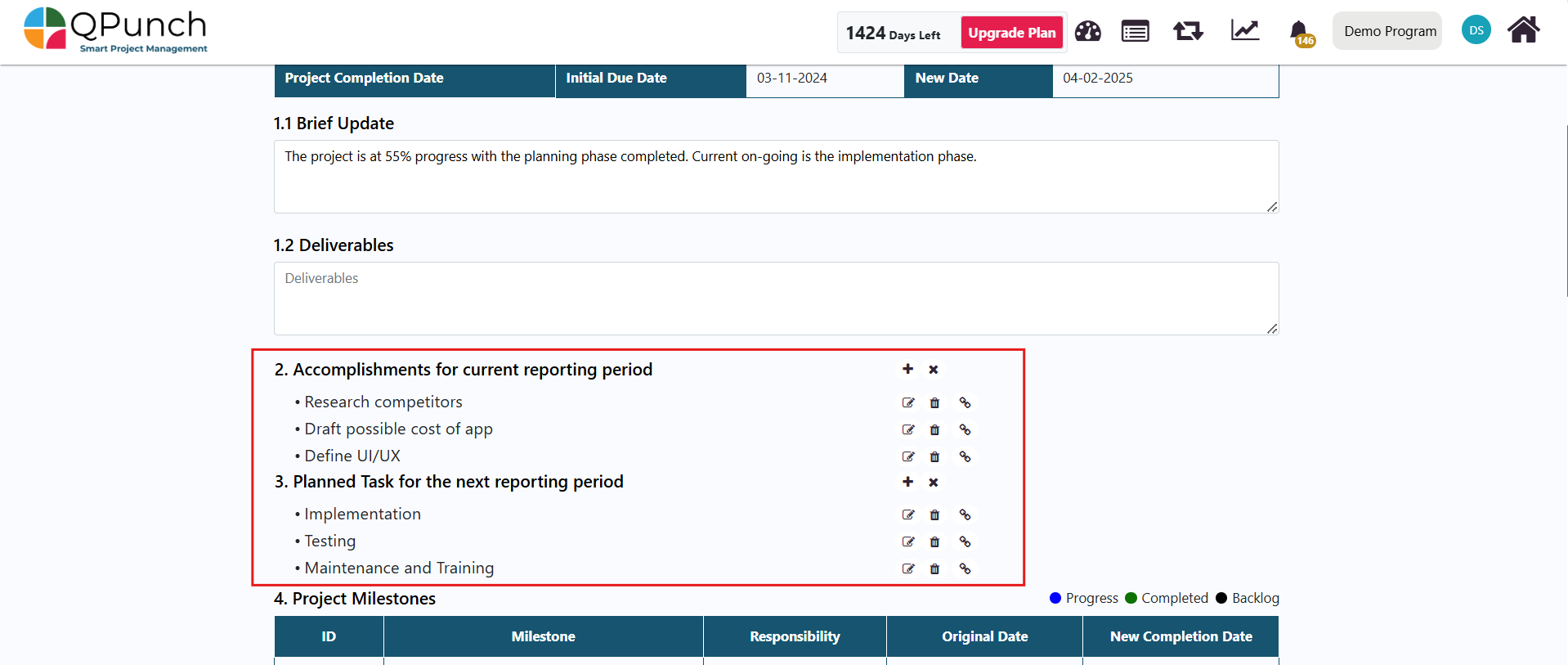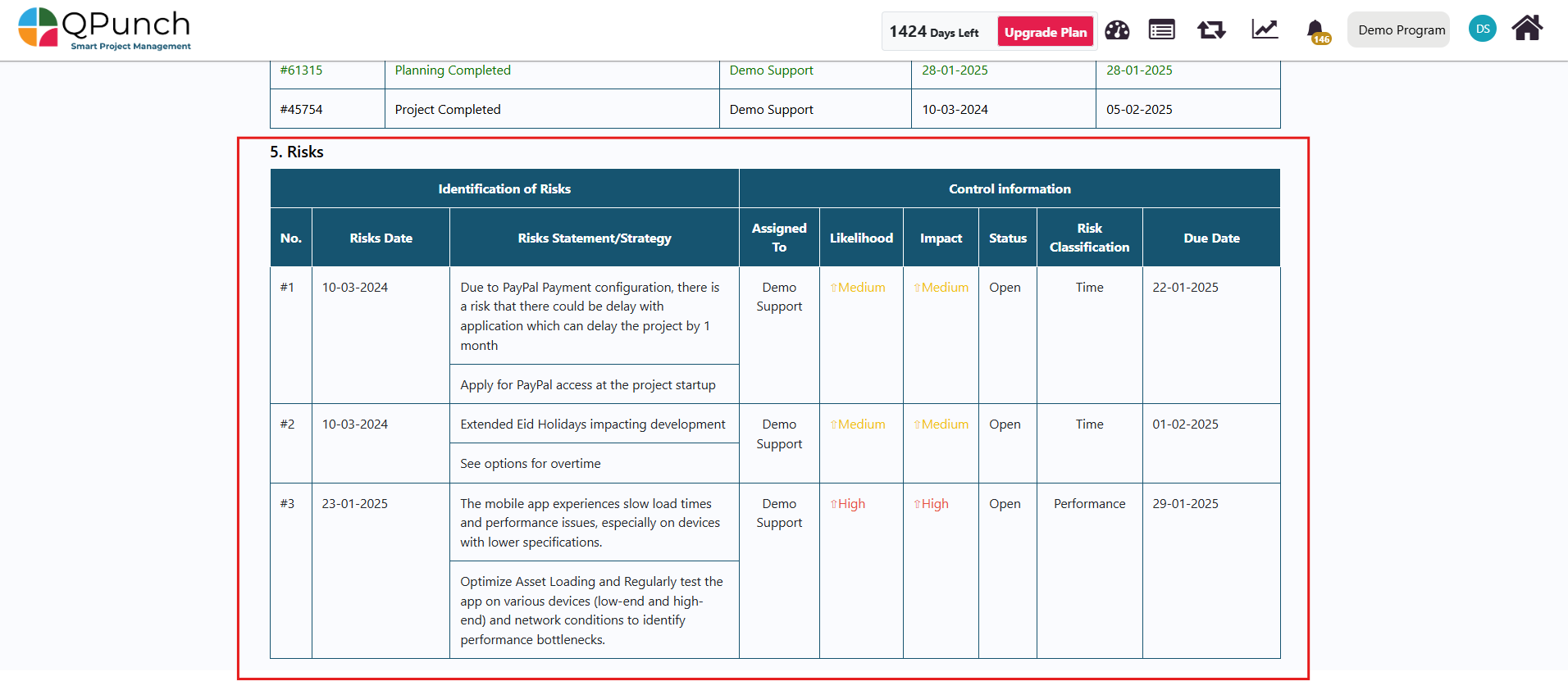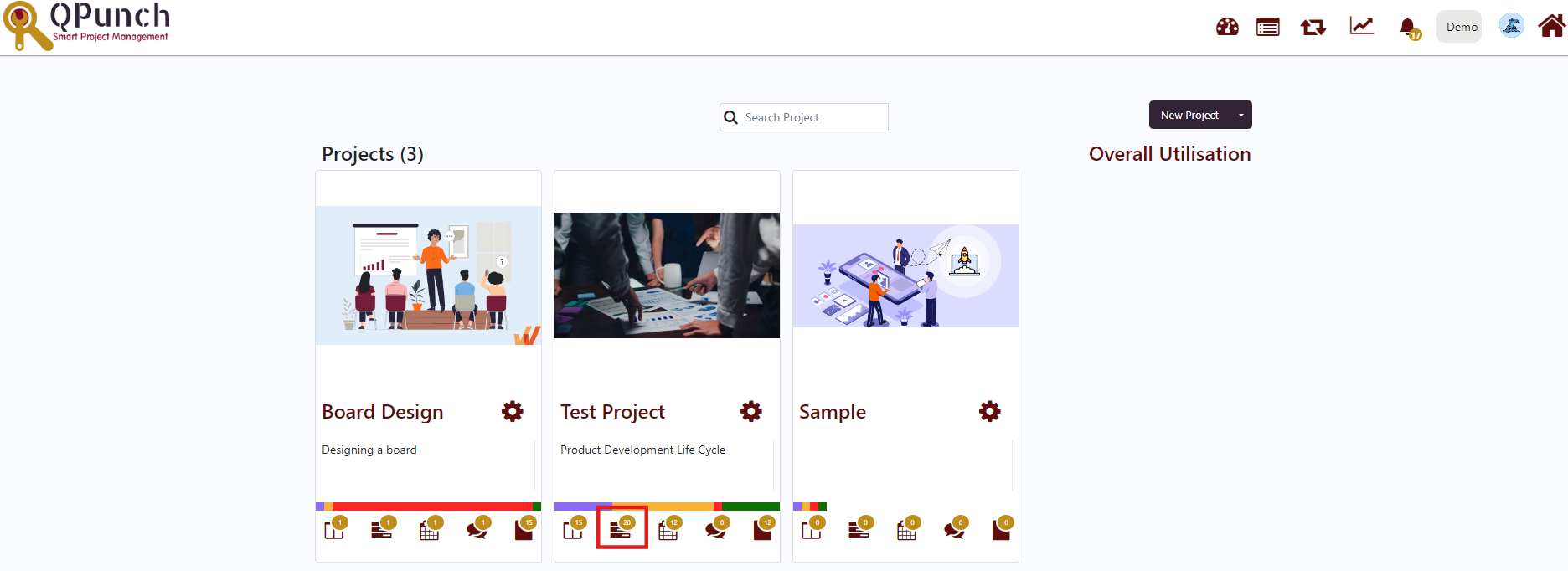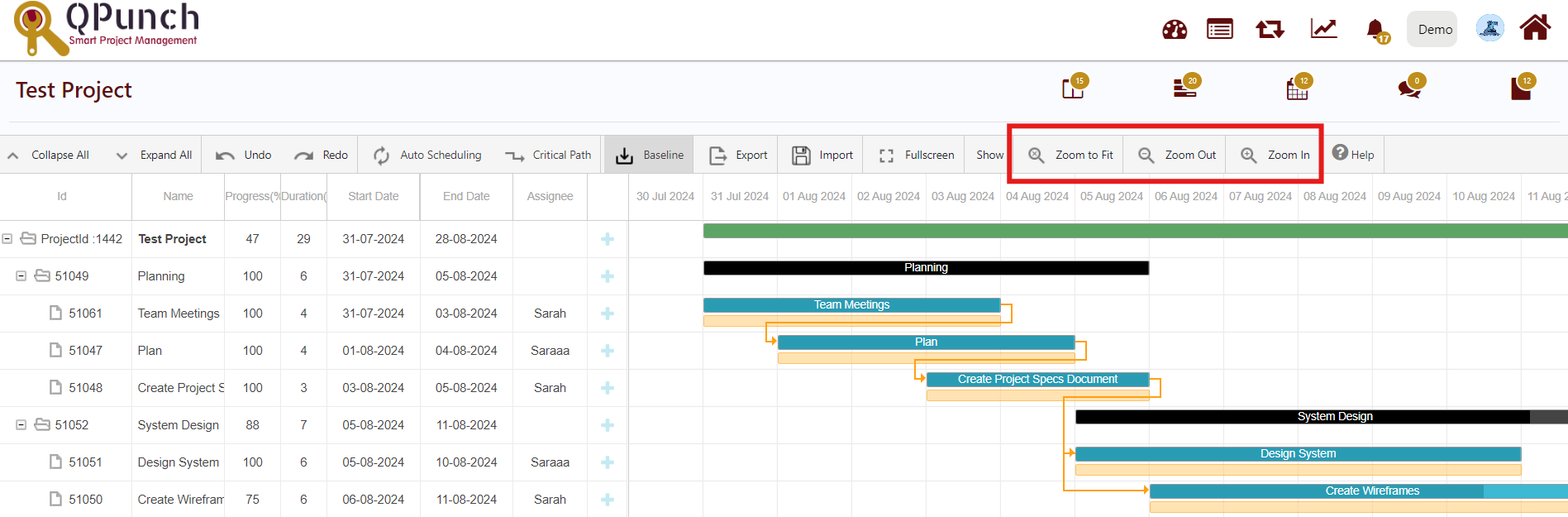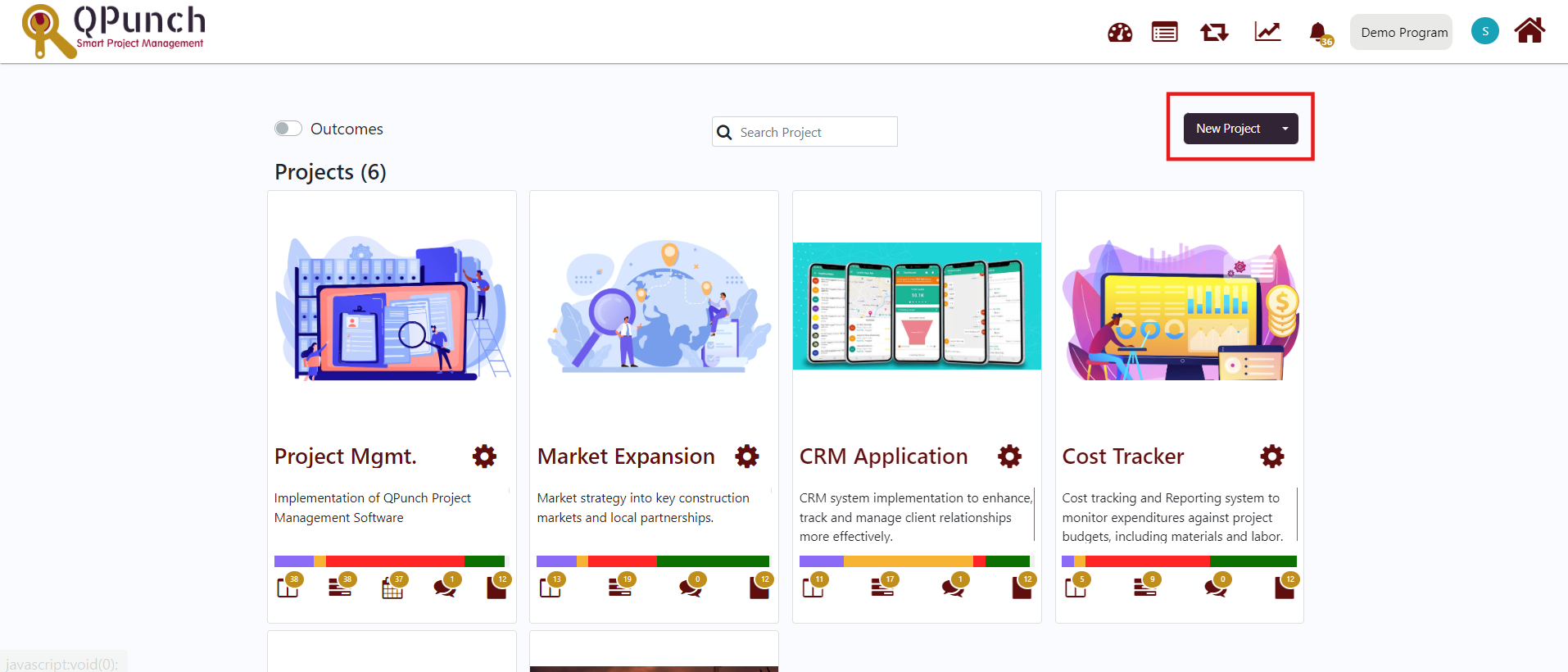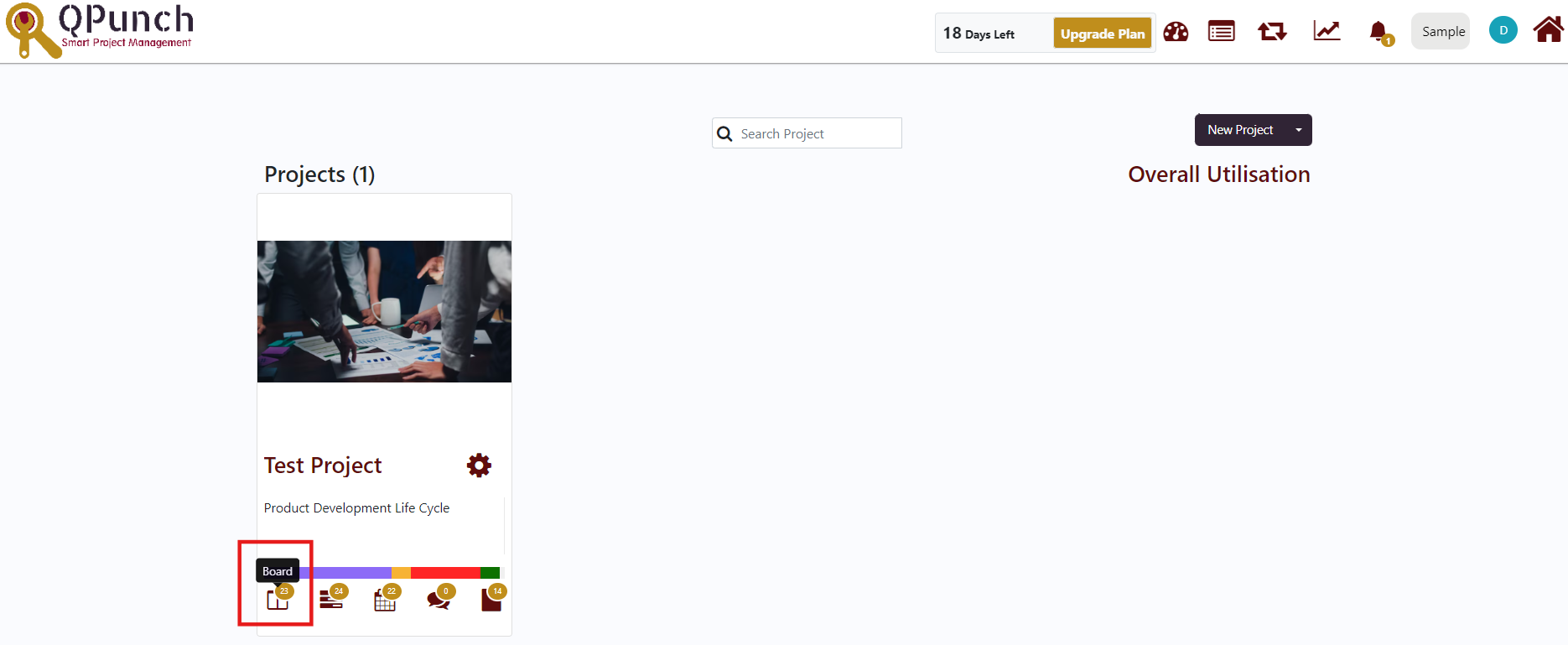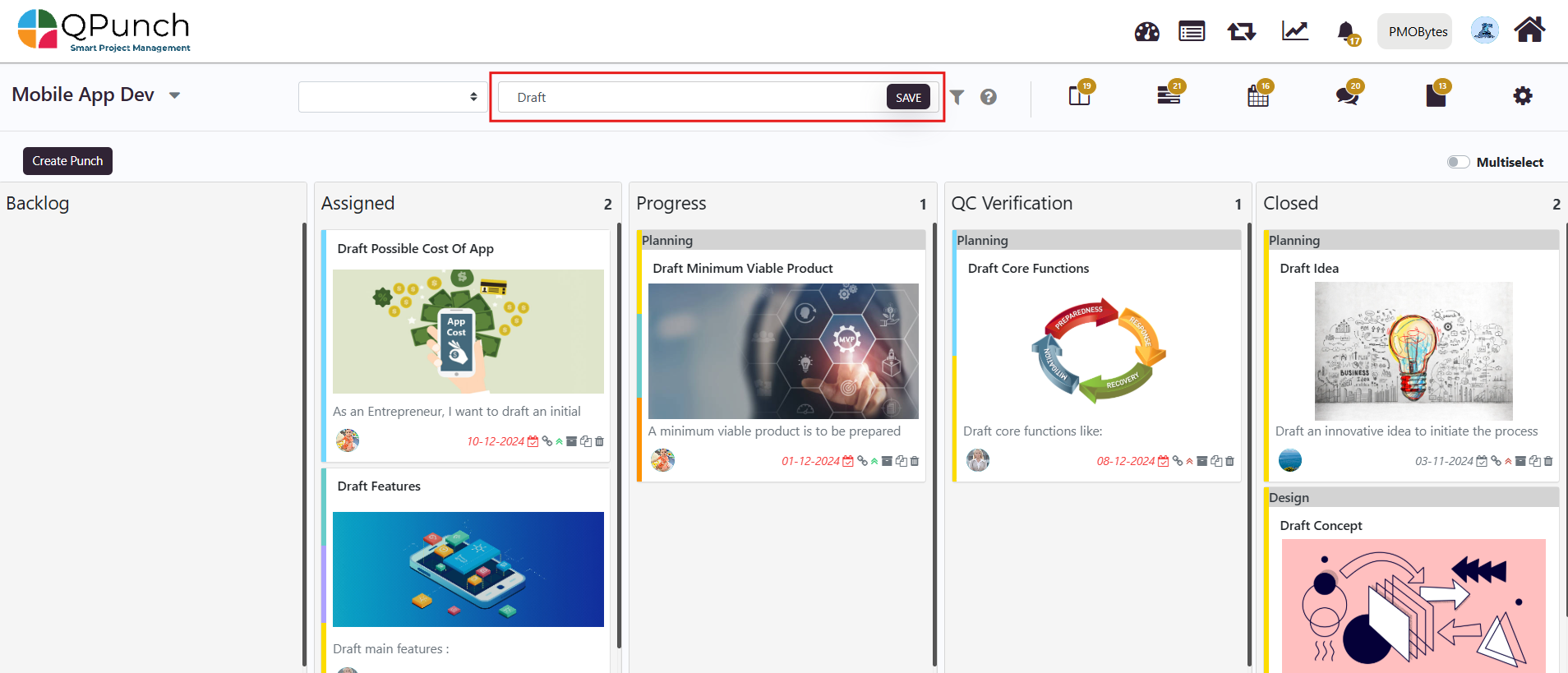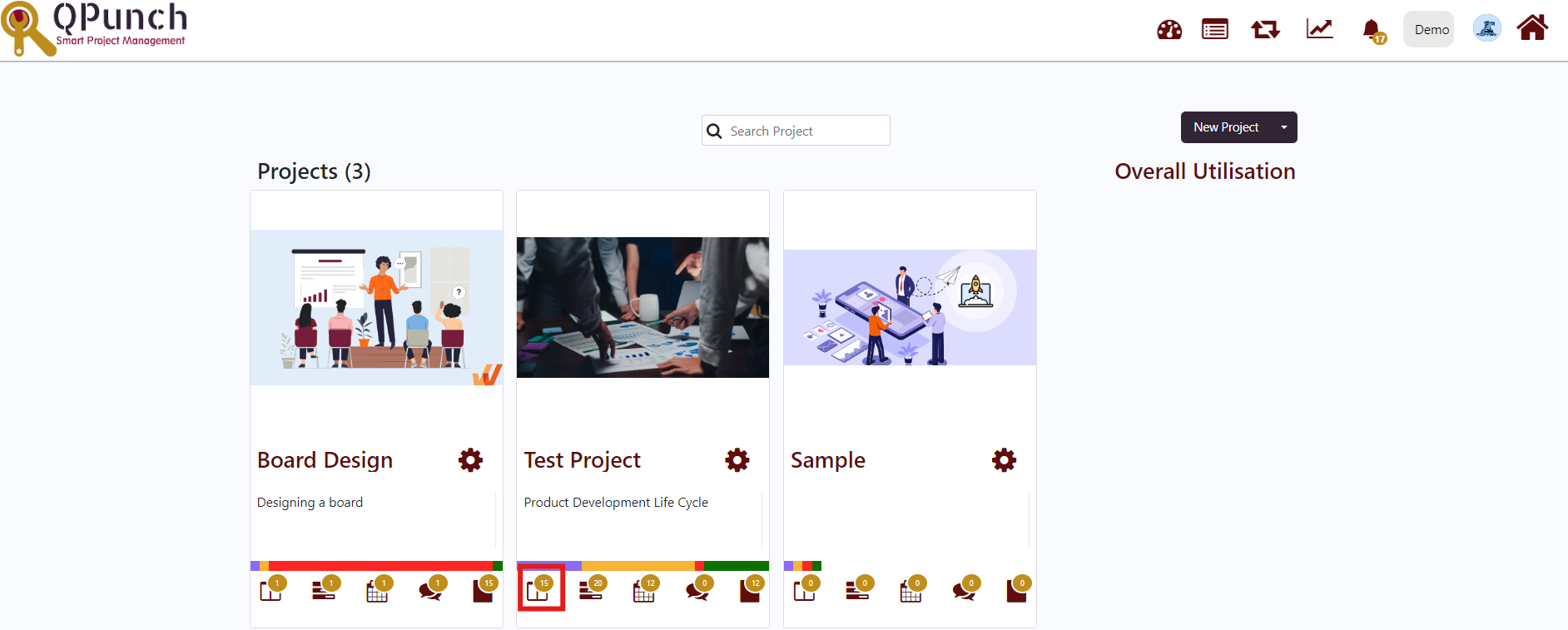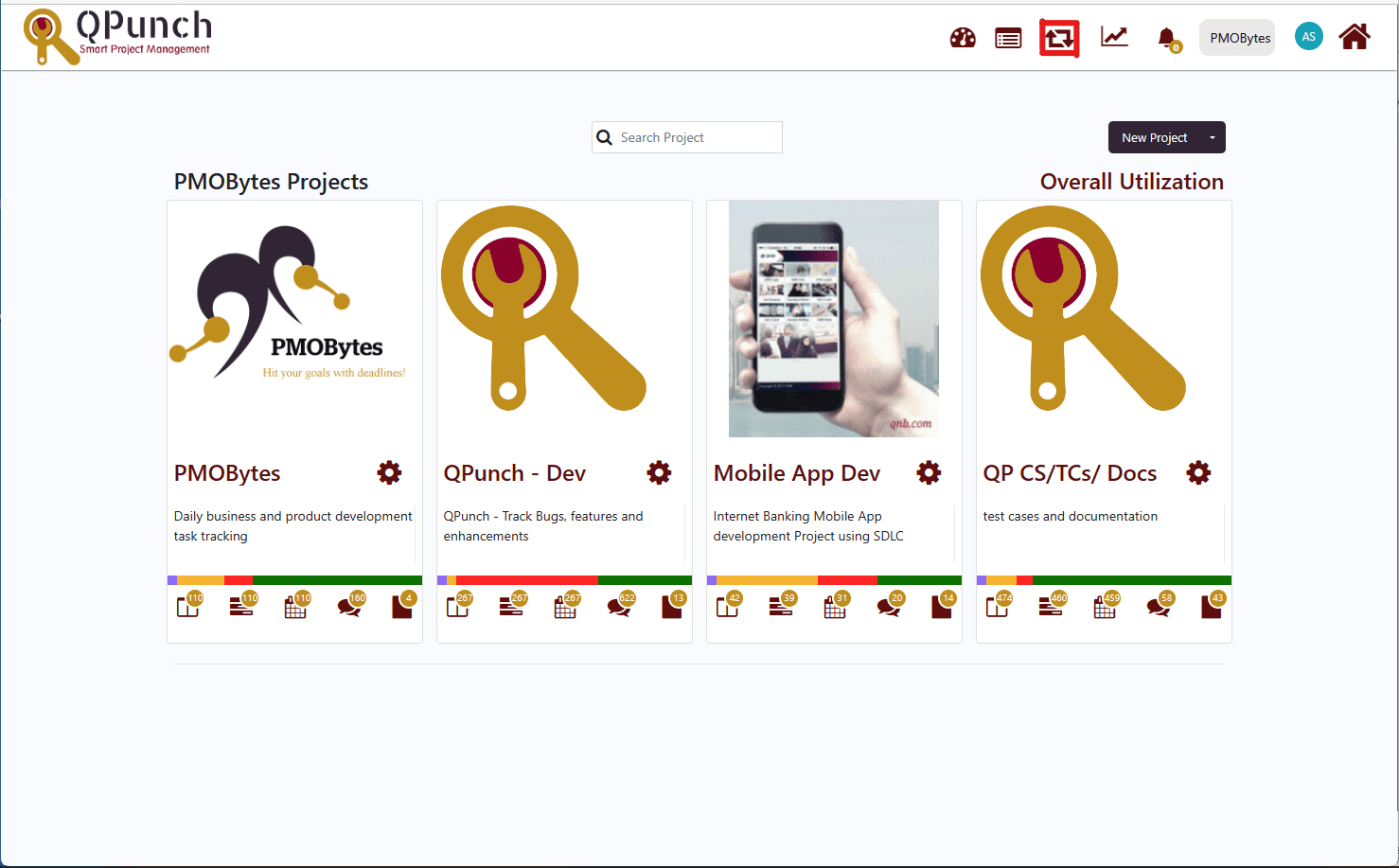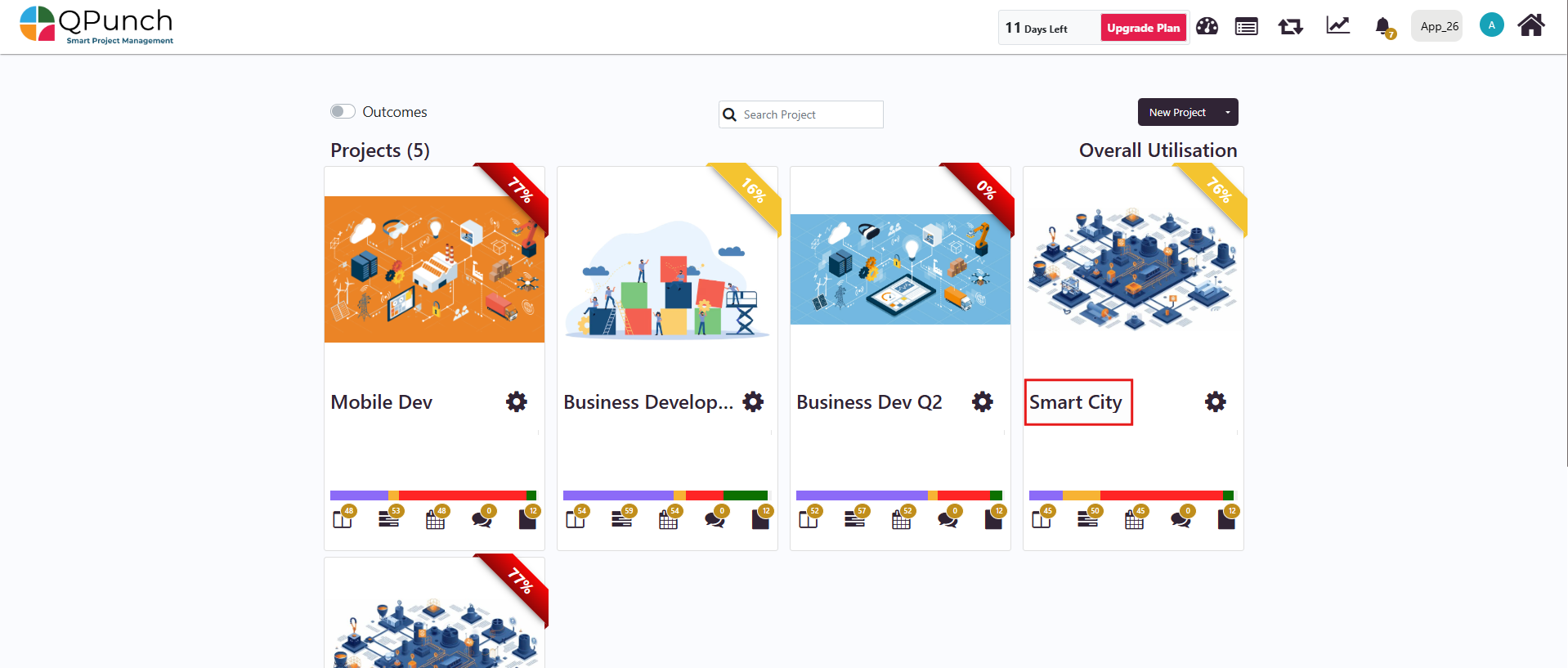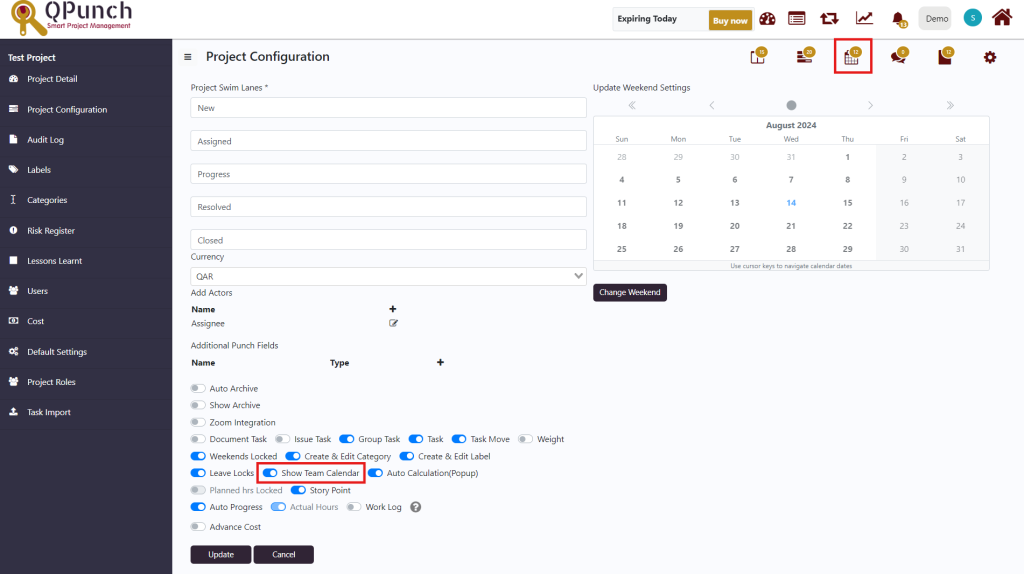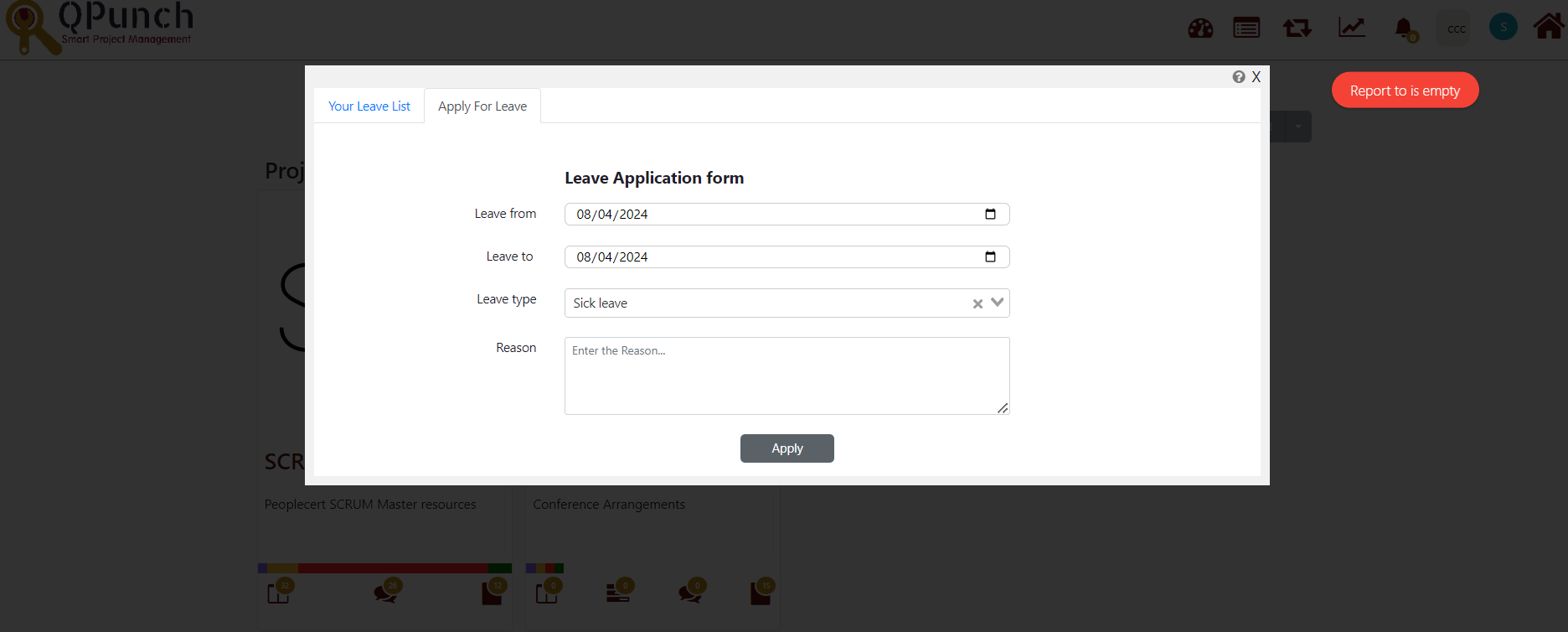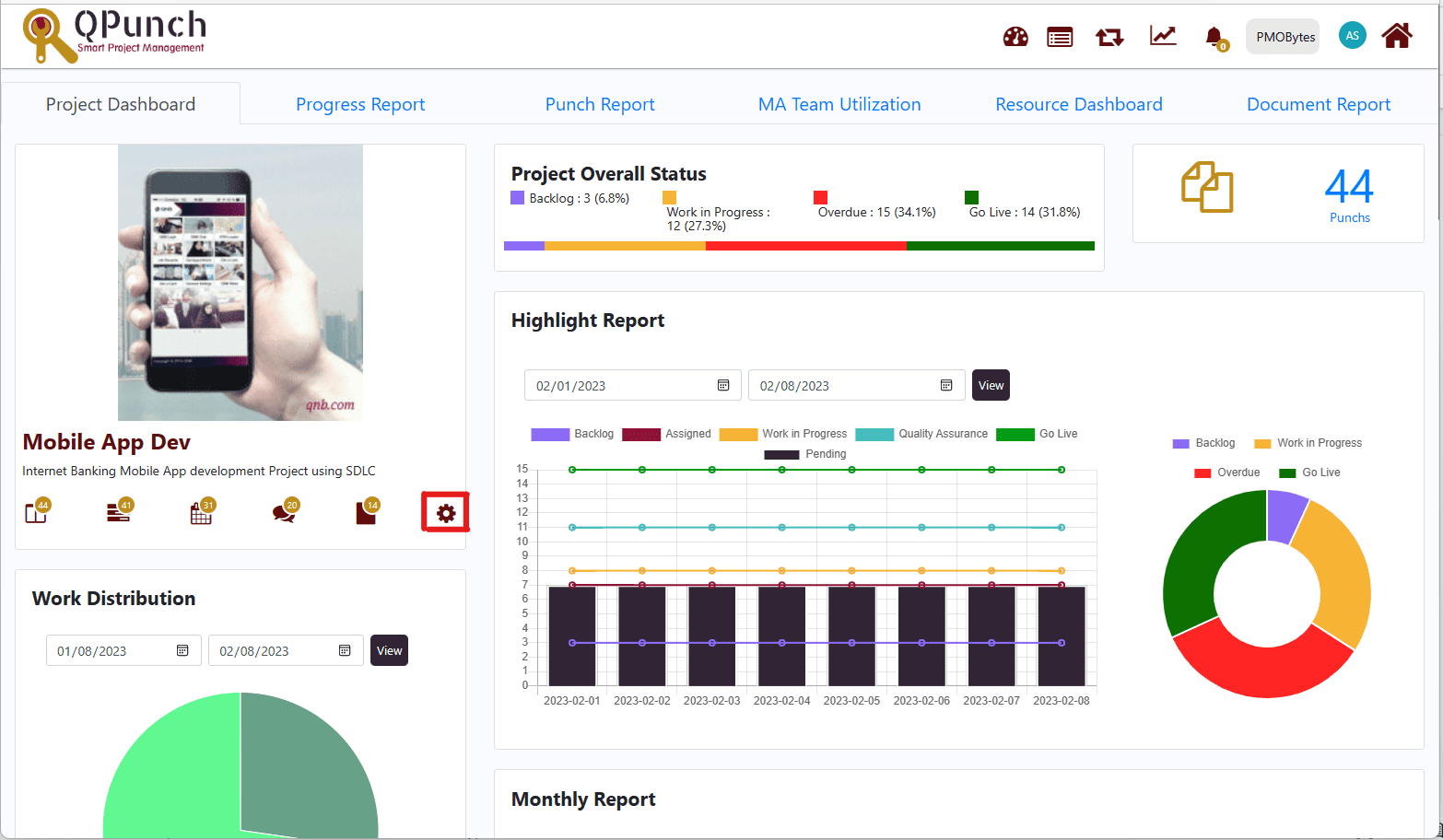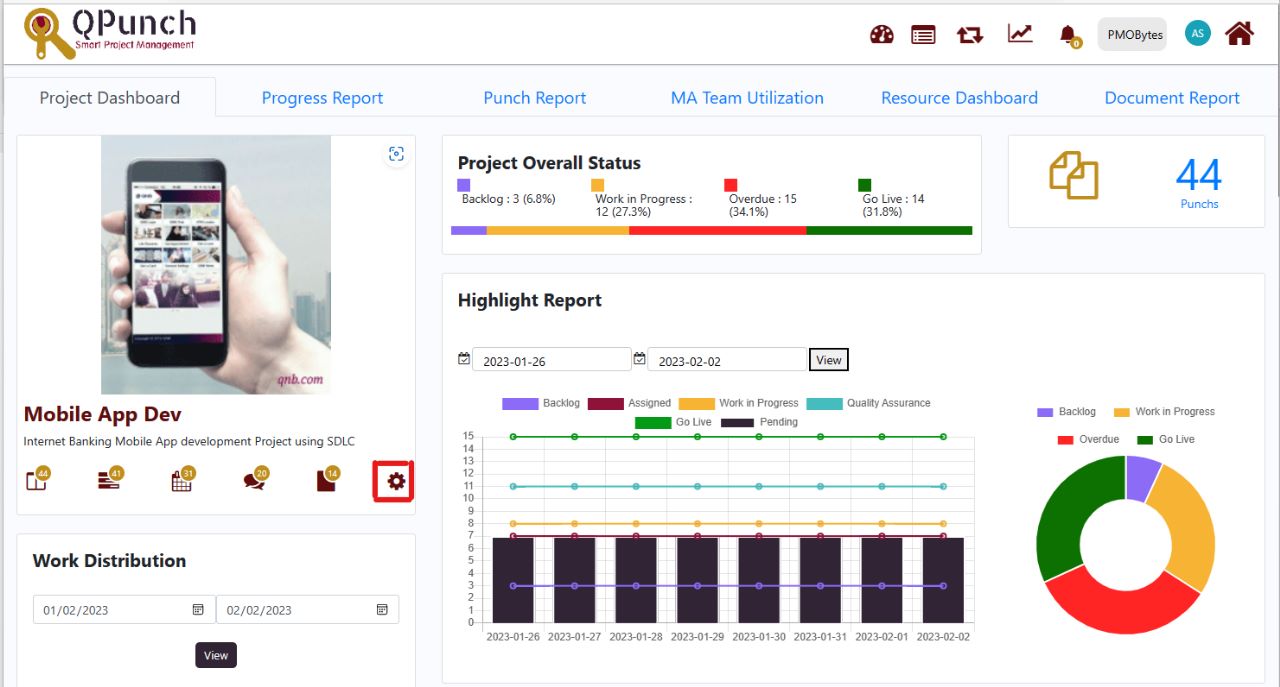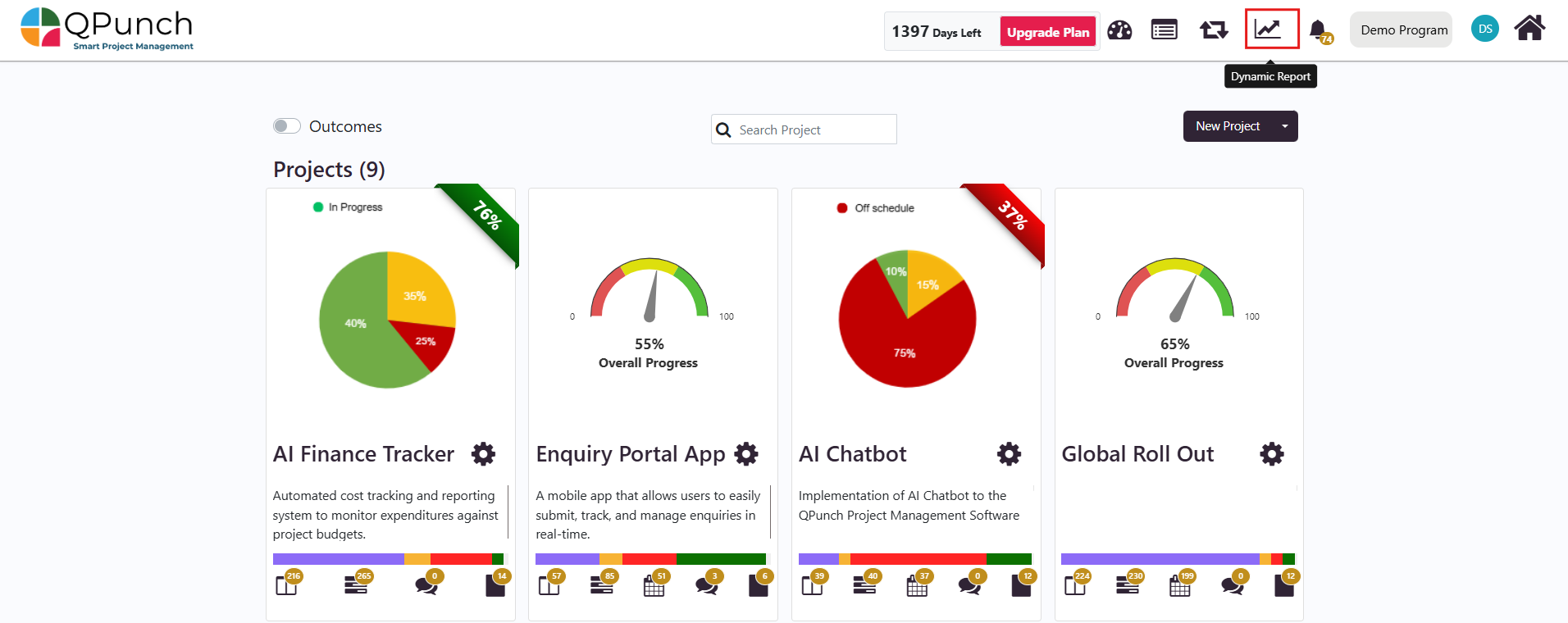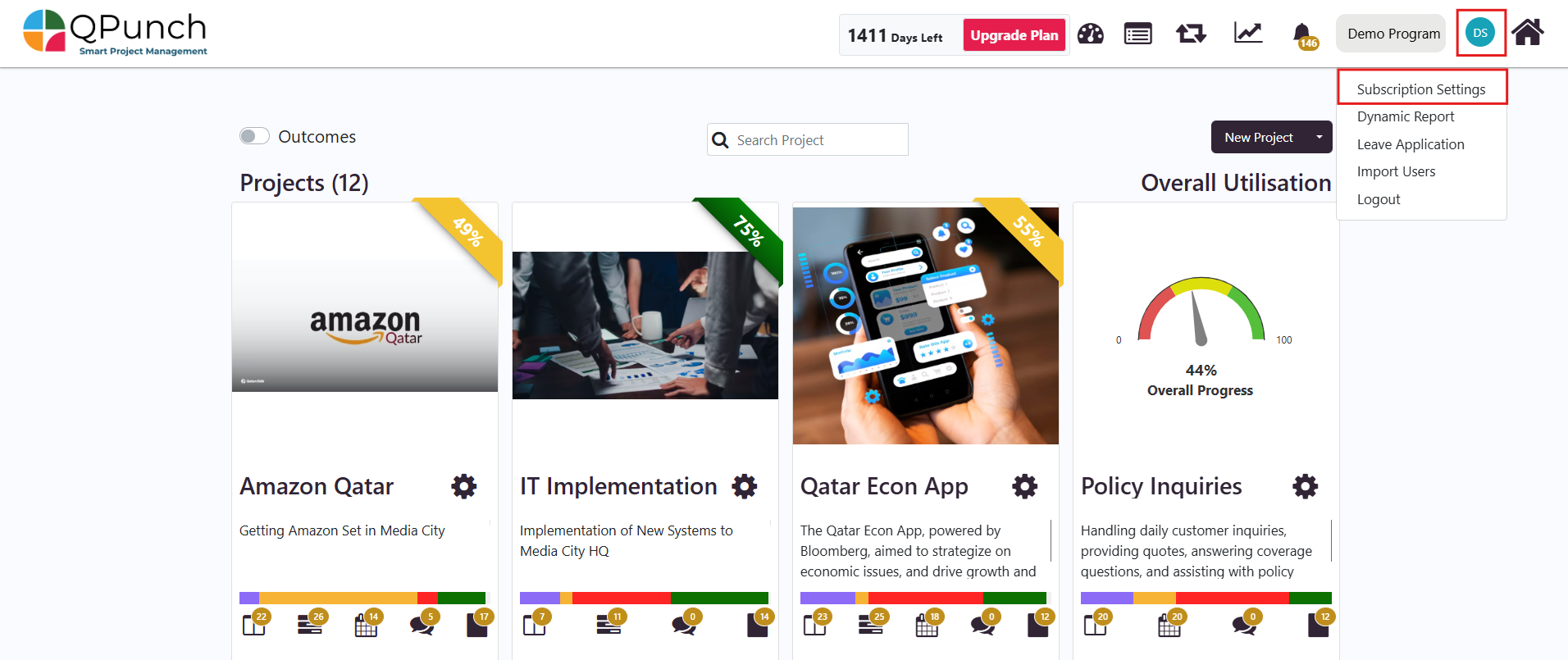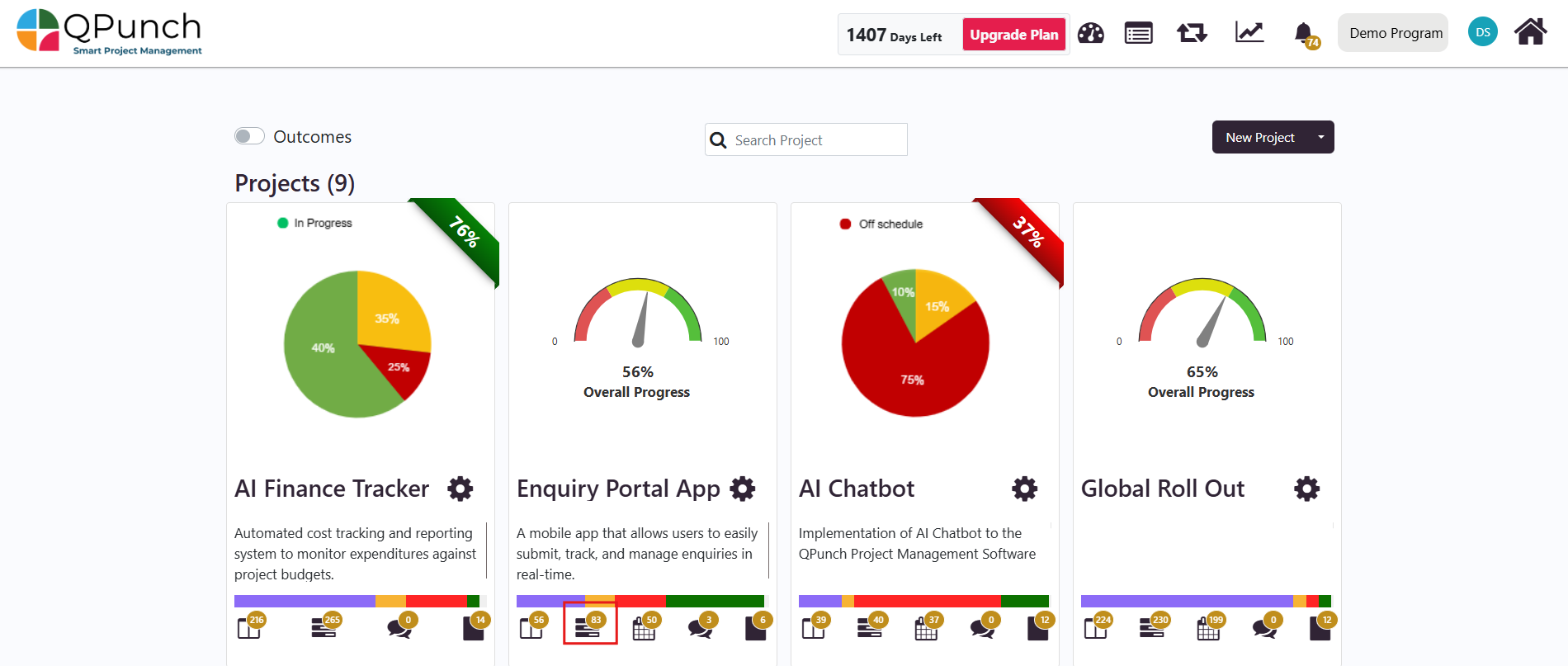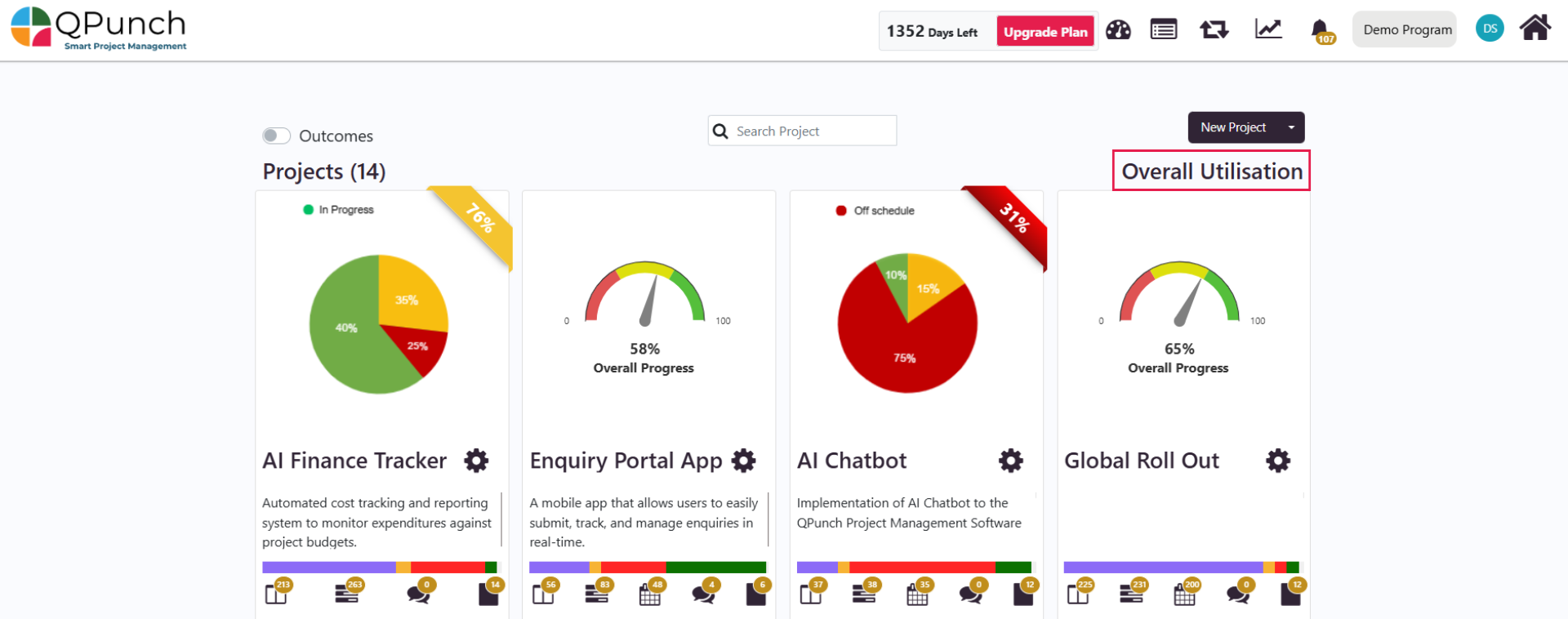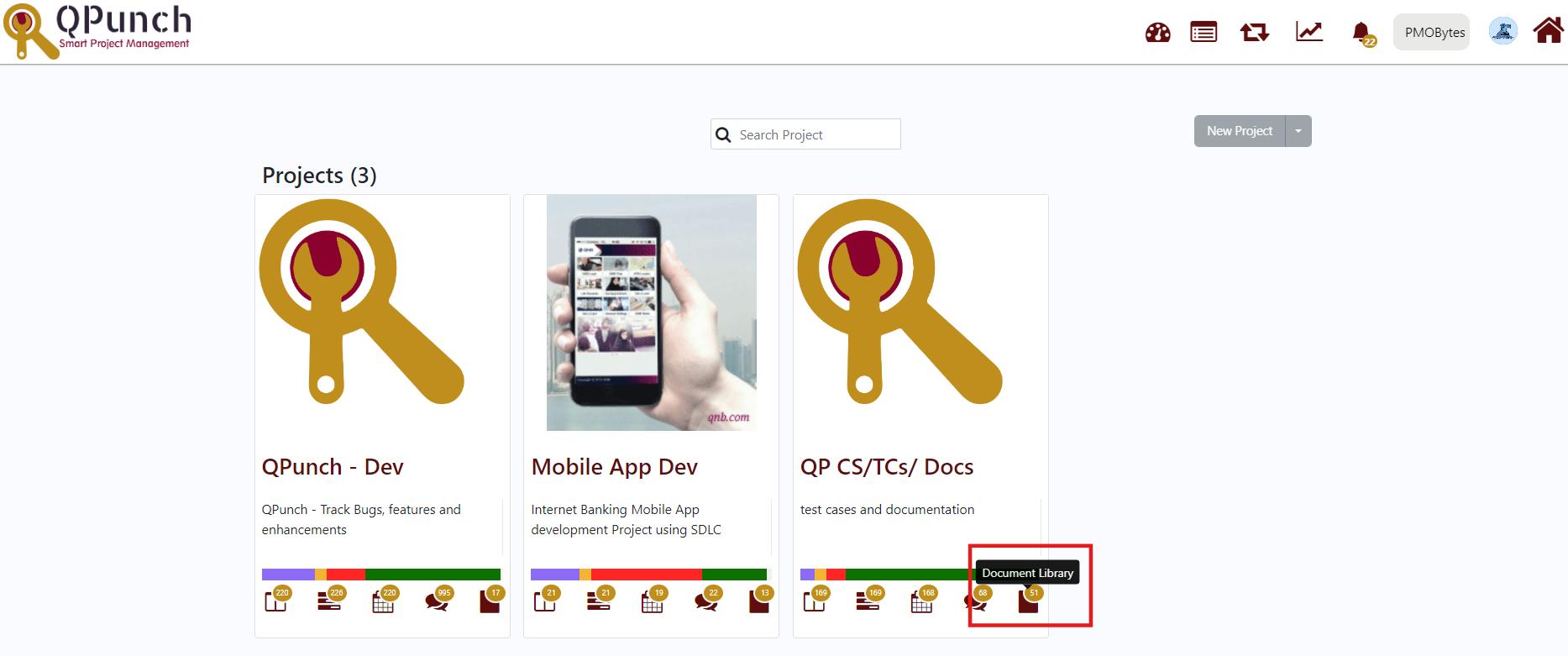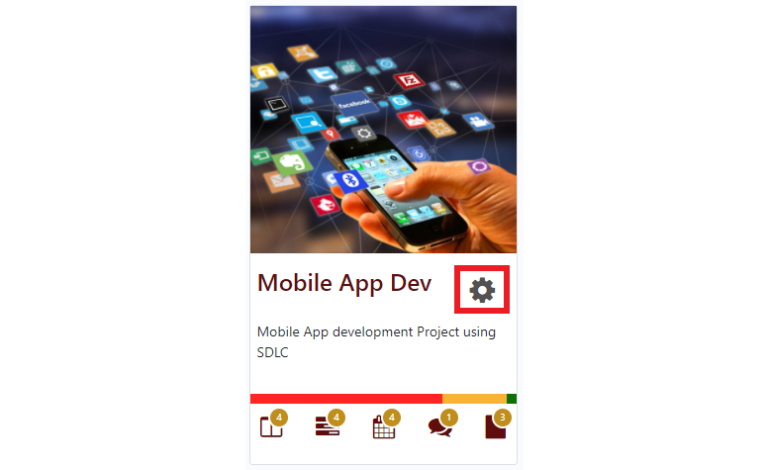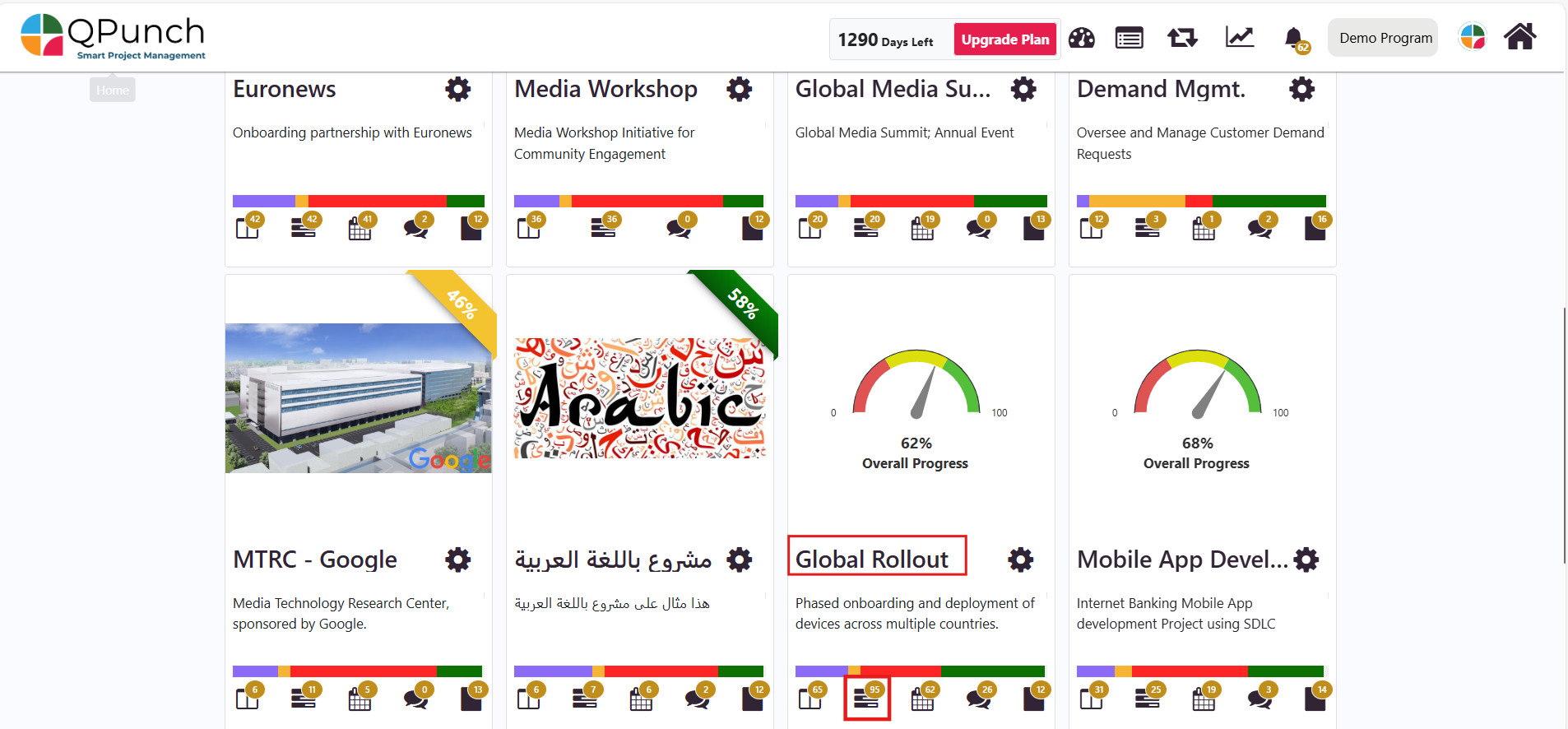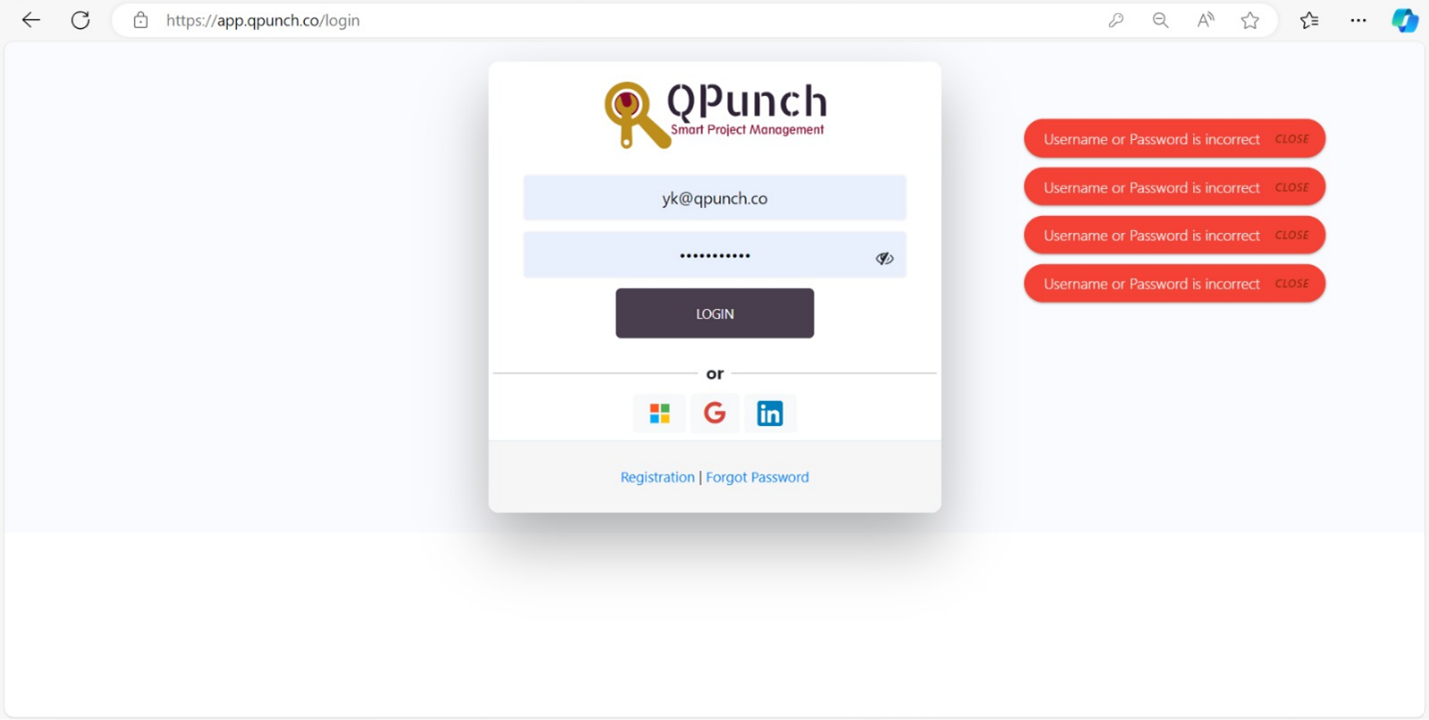How To
QPunch Registeration
Step1: First open up the QPunch website QPunch login and click on the registration link. This will navigate you to the registration page. Step 2: After clicking on registration, the user will be prompted to select a subscription from the options provided; Basic, Premium or Ultimate. The user will be...
This module will walk you through the steps to reset your password. Step 1: First open up the QPunch website QPunch login and click on the Forgot Password link. This will navigate you to the forgot password setup page. Step 2: Enter your email address and Select CONTINUE Step 3: You can see a...
The following guide provides step-by-step instructions on how to register for QPunch when you receive a project invitation email. The process is straightforward and ensures that you can quickly access the platform, set up your account, and start collaborating with your team. 1. Receive the...
The QPunch Mobile App is a comprehensive project management tool designed for seamless task tracking and team collaboration. Available for both Android and iOS, the app provides a mobile-optimized version of the QPunch web platform, enabling you to manage tasks, track progress, and collaborate with...
The QPunch Mobile App is a comprehensive project management tool designed for seamless task tracking and team collaboration. Available for both Android and iOS, the app provides a mobile-optimized version of the QPunch web platform, enabling you to manage tasks, track progress, and collaborate with...
Project Creation
Getting Started with New Project Wiz: Before you begin, sign up for QPunch Smart Project Management tool for free trial. This documentation will help you setup your first project. Step 1: Create a New Project In the QPunch dashboard, on the right, select dropdown beside the new project. Select New...
In QPunch, making your project public allows you to share it with a broader audience, fostering collaboration and enhancing transparency. This feature is exclusive and can only be enabled by users with the appropriate permissions. By enabling the “Make Project Public” setting, you open your project...
The landing page is the first webpage you see after logging into QPunch. It provides a quick overview and access to essential project tools. With QPunch, you have the ability to customize your landing page, making it easier to focus on the tasks that matter most to you. This guide will walk you...
Subscription Settings
The Project Archive feature in QPunch allows users to keep their workspace clean by archiving completed or dropped projects. Once archived, projects are hidden from the main dashboard view and excluded from other reports, ensuring that only ongoing projects remain visible, and only users with the...
The Audit Log in QPunch provides a comprehensive record of each team member’s activities related to tasks, including exact timestamps of any changes made. This feature allows you to track all actions performed by team members, making it easy to identify which tasks have been completed, who was...
QPunch has introduced a User import feature that lets you bulk import a list of users that are to be added to your subscription. This documentation will help you better understand how to import tasks in QPunch Smart Project Management Tool. Step 1: Click on the username icon on the top right corner...
Public holidays are important days of celebration that mark significant events or religious observances. Incorporating them into your schedule helps your team stay aligned on expectations for work and time off. With QPunch’s Public Holiday feature, you can efficiently add holidays to your project...
A label is a word that may be used for purposes like grouping or identification of tasks. QPunch has a simple way to add labels that may be listed across any projects in the subscription. This documentation helps you better understand how to add/edit/delete/lock labels in QPunch Smart Project...
One of the factors that contributes to the success of any project is to have well defined roles for each member of the project team with various authorizations This documentation helps you understand how to set project roles and their corresponding permissions in QPunch Smart Project Management...
QPunch lets you provide various authorizations to users that enables them to perform specific actions on the project. This documentation helps you understand how to set various user permissions in QPunch Smart Project Management Tool. To set the User Permissions, Click on the username icon on the...
Every organization would possess a person in overall charge of the planning and execution of a particular project. QPunch has a simple way to assign a manager and their reporting staffs in any project. This documentation helps you better understand Manager Settings of QPunch Smart Project Management...
QPunch Smart Project Management Tool lets you customize your profile as and how required through your Subscription Settings. To do that, · Click on the username icon on the top right corner of the QPunch home page. · Choose Subscription Settings from the menu In the Profile, you will...
Project Settings
The Project Sorting feature in QPunch allows users to quickly organize and find projects. You can sort projects by Date, Progress, Alphabetical Order, or Priority. After selecting a sorting option, use the arrow toggle to switch between ascending and descending order, helping you focus on the most...
The Punch discussion allows users to view and manage all task comment history in one place. It helps monitor live discussions happening inside each task and also lets users add new comments, update existing ones, and delete old comments directly from the discussion. Step 1: Add a Comment from the...
The Excel Task Import feature in QPunch allows users to bulk import tasks into a project using a structured Excel file. This makes bulk task import easier, reduces the need for manual data entries and ensures accurate data mapping by aligning task details with project-specific configurations Step 1:...
QPunch lets you provide various configurations to projects that enables users to perform specific actions tailored to the project. This feature empowers users to dynamically adapt the application’s interface to seamlessly align with their specific workflows. This documentation helps you understand...
QPunch allows users to configure default settings for task creation, streamlining the task management process. These default settings can be customized individually through your profile, enabling automatic population of certain task fields with predefined values. This guide will walk you through how...
Qpunch has introduced a task import feature that lets you bulk import a list of tasks that are to be added to your project. This documentation will help you better understand how import tasks in QPunch Smart Project Management Tool. Click on the Project Settings icon on the QPunch home Page Navigate...
Project Configuration Settings
QPunch enables users to manage and monitor resource and manpower costs efficiently across projects. These cost configurations are reflected in both the Resource Dashboard and, if Advanced Cost setting is enabled, in the Financial Dashboard. This guide explains how to set up, customize, and view cost...
The Issue Task feature in QPunch helps you track and manage project issues efficiently. You can monitor them through the Kanban board, classify them based on Scope, Time, or Quality, link them to other related tasks, and also view them in the Project Progress Report for better visibility. Enabling...
The Financial Dashboard in QPunch is a centralized view of project financials. It is designed to help project managers and teams monitor planned versus actual costs, income from payment milestones, profit margins, and overall project profitability. All figures are updated in real time as soon as...
The Update Weekend Settings lets the user define which days are working or non-working for a project. This ensures tasks are scheduled only on valid working days, improving planning accuracy and resource management. Step 1: Choose the project you want to configure and click the Settings icon. Step...
The Actual Hours setting lets users enable tracking of the actual time spent on tasks. Step 1: Choose the project you want to configure and click the Settings icon. Step 2: Click on the Project Configuration tab. Now, if the Actual Hours permission is Enabled. The users will be able to add their...
The Auto Progress setting lets the user automatically update the progress percentage of a task based on its lane. Step 1: Choose the project you want to configure and click the Settings icon. Step 2: Click on the Project Configuration tab. Now, if the Auto Progress permission is Enabled. The task...
The Regression setting lets the user track how many times a task moves back and forth across Kanban lanes. Step 1: Choose the project you want to configure and click the Settings icon. Step 2: Click on the Project Configuration tab. Now, if the Regression permission is Enabled. The system will log...
The Planned Hours Locked / Due Date Locked setting controls whether planned hours or due dates remain fixed. Only one option can be active at a time. Step 1: Choose the project you want to configure and click the Settings icon. Step 2: Click on the Project Configuration tab. First, if the Planned...
The Auto Calculation (Popup) setting lets users automatically calculate planned hours based on task duration. Step 1: Choose the project you want to configure and click the Settings icon. Step 2: Click on the Project Configuration tab. First, if Auto Calculation (Popup) Permission is Enabled. The...
The Show Team Calendar setting controls whether the entire team tasks should be visible or not in the calendar view. Step 1: Choose the project you want to configure and click the Settings icon. Step 2: Click on the Project Configuration tab. Now if the Show Team Calendar permission is enabled...
The leave locks permission helps the manager decide whether tasks can be assigned or not during approved leaves. Step 1: Choose the project you want to configure and click the Settings icon. Step 2: Click on the Project Configuration tab. Now if the Leave Locks permission is enabled. The task...
The Create & Edit Label toggle allows users to decide whether they want to create or edit task labels or not Step 1: Choose the project you want to configure and click the Settings icon. Step 2: Click on the Project Configuration tab. Now if the Create & Edit Label permission is toggled...
The Create & Edit Category toggle allows users to decide whether they want to create or edit task categories or not. Step 1: Choose the project you want to configure and click the Settings icon. Step 2: Click on the Project Configuration tab. If the Create & Edit Category permission is...
The Weekends Locked setting lets the user decide if tasks can be assigned on weekends. Step 1: Choose the project you want to configure and click the Settings icon. Step 2: Click on the Project Configuration tab. Now If the Weekends Locked toggle is turned on weekends will be locked in that project...
The Task move Setting toggle controls whether tasks can be moved between swim lanes on the Kanban board. Step 1: Choose the project you want to configure and click the Settings icon. Step 2: Click on the Project Configuration tab. Now if the Task move permission is toggled off. The task...
Introduction Burndown charts are essential tools for tracking the progress of Agile projects, visually displaying the remaining work versus time within a sprint or iteration. In QPunch, these charts provide insights into how much work remains and how efficiently the project team is completing...
QPunch provides a comprehensive set of features for managing and updating your Progress Report (weekly status report). This functionality allows users to efficiently track project progress, customize report sections, and leverage integrated tools for enhanced project oversight and reporting. This...
This guide provides step-by-step instructions on how to create and group subtasks in QPunch. Learn how to efficiently set up tasks and use QPunch’s features to organize and streamline your project management. Begin by navigating to the project settings of your desired project: In Project Settings...
This documentation guides you through the steps to add additional Punch Fields in Project Configuration Settings. To do that, Choose the Project you want to configure, click the gear icon. Click the Project Configuration tab to allow you to set and add additional punch field in the project. Add...
This document guides you through the steps to add additional actors via project configuration settings. To do that, Choose the Project you want to configure, click the gear icon. Click on the Project Configuration tab to allow you to set and add actors in the project. Add actors to the project to...
Auto archive settings are a feature designed to streamline organization, declutter interfaces, and optimize system performance. By configuring these settings, you can automate the archival of completed and overdue tasks, contributing to a more efficient and organized project environment. To archive...
The “Show Archive” feature allows users to easily view, and access completed and overdue tasks in the archive section, providing a straightforward way to explore the project’s history and retrieve valuable information. Step 1: Choose the Project you want to configure, click Settings icon. Step 2:...
The Work Log feature in QPunch Smart Project Management Tool allows project teams to track the time spent on tasks and calculate payables based on hours worked. This functionality is designed to help you manage the time logged by team members, track project progress, and ensure that all work hours...
In QPunch Smart Project Management Tool, tasks play a central role in organizing and managing project activities. Task toggles offer the flexibility to enable or disable specific task functions, allowing for tailored task management based on project needs. Understanding how to configure and control...
Collaboration within QPunch Smart Project Management Tool is streamlined using the Kanban Board, which follows an agile methodology. The Kanban Board helps your team visualize and manage tasks, ensuring everyone stays aligned with project progress. To access the Kanban Board, click the board icon...
QPunch Smart Project Management Tool has a document management module integrated in the project module making it easier to manage the document as part of the same tool. This documentation helps you better understand the working of the document fields involved in the document management module of...
Progress Report
QPunch provides a comprehensive set of features for managing and updating your Progress Report (weekly status report). This functionality allows users to efficiently track project progress, customize report sections, and leverage integrated tools for enhanced project oversight and reporting. This...
This section walks you through the process of managing tasks and milestones within your Progress Report. You’ll learn how to interact with tasks, add updates, and manage milestones efficiently. This will allow you to keep track of your project’s progress and ensure key deliverables are met on...
This section outlines how to manage risks, issues, and lessons learned within the Progress Report. It covers the process of tracking and editing risks, resolving issues, and incorporating lessons learned to enhance project outcomes. 1. Managing Risks Risks are added and managed directly in the Risk...
Project Planning
A Gantt chart is a project management tool which illustrates a project schedule and show the dependency relationships between activities scheduled over time. Gantt charts are a visual view of tasks displayed against time. They represent critical information such as who is assigned to what, duration...
1.Time Scale: You can quickly navigate or focus your timeline in a variety of ways: Zoom in or out to see more or less of your timeline. Scroll horizontally or vertically To adjust the zoom levels of your chart, use the Zoom in, Zoom out, Zoom to Fit tabs in the toolbar. You can zoom...
Punch Management
The AI feature in QPunch enhances project management by streamlining the process of creating and editing project and task descriptions. By leveraging AI, you can save time and ensure consistency in your documentation. This feature is accessible when starting a new project or when working within the...
This guide provides step-by-step instructions on how to create and group subtasks in QPunch. Learn how to efficiently set up tasks and use QPunch’s features to organize and streamline your project management. Begin by navigating to the project settings of your desired project: In Project Settings...
The following guide provides a step-by-step guide on how to create punches in QPunch. Learn how to set up tasks and use QPunch’s features to streamline your project management. Open the Kanban Board by clicking the first icon displayed below the project description: Create a new punch by selecting...
Editing the Kanban Board allows you to amend the punches displayed on the Kanban board. This documentation helps you better understand how to edit the punches based on the changes you are attempting to make in the QPunch Kanban Board. Open the Kanban Board by clicking the first icon displayed below...
The Search feature in the Kanban Board allows you to easily filter and find punches based on specific criteria. Whether you’re looking for tasks with particular titles, priorities, labels, or users, this tool makes it easy to locate the information you need. This documentation will guide you...
QPunch offers powerful task management features to help teams stay organized and efficient throughout the project lifecycle. One key feature is the ability to move punches (tasks) across the Kanban board to reflect the progress of tasks in different project stages. This guide will show you how to...
The Split Task functionality as the name describes it, allows the possibility to interrupt work on a task, due to cases such as an unplanned event or even a task reprioritization, you can split the tasks so that part of it starts later in the schedule. This can be used in such situation where the...
Collaboration within QPunch Smart Project Management Tool is streamlined using the Kanban Board, which follows an agile methodology. The Kanban Board helps your team visualize and manage tasks, ensuring everyone stays aligned with project progress. To access the Kanban Board, click the board icon...
Qpunch has introduced a task import feature that lets you bulk import a list of tasks that are to be added to your project. This documentation will help you better understand how import tasks in QPunch Smart Project Management Tool. Click on the Project Settings icon on the QPunch home Page Navigate...
Sprint Planning
It refers to the process of breaking down a project into smaller, more manageable parts, and provide consistent cycle to effectively operates and allow user to develop and test ideas until the project is complete. Steps on how to create Iteration in your QPunch App Delete option is to completely...
Knowing more about Iteration Progress Step 1: In the Iteration Lane, Start and End Date is shown to determine fixed duration of the Iterations cycle. You can update when changes happen. Iteration percentage shows the overall progress percentage of task totality in the Iteration Lane. Iteration...
Introduction Burndown charts are essential tools for tracking the progress of Agile projects, visually displaying the remaining work versus time within a sprint or iteration. In QPunch, these charts provide insights into how much work remains and how efficiently the project team is completing...
Resource Management
The Resource Utilization Dashboard helps project managers and team managers track individual team members’ workload, assigned tasks, planned vs. actual hours, and overall utilization trends. It provides a clear view of resource efficiency, helping optimize workload distribution and project...
The Team Utilization Dashboard is a key feature in QPunch that allows project managers or team managers to analyze their team’s utilization. This dashboard provides insights into the team’s available capacity, planned hours, and work distribution over a selected period. Team Utilization...
QPunch’s Calendar view offers a centralized hub for visualizing team member tasks in daily, weekly, or monthly formats. This documentation is designed to guide you through leveraging QPunch’s Calendar view to effectively manage project timelines, as well as ensure task workload and overall...
Taking leave is essential for employees across organizations and it is in this scenario that QPunch makes keeping track of leave easier and more accurate. Management needs to spend less time on monitoring and responding to leave requests using the tool. This documentation will help you better...
Project Registers
Lesson learnt from the past project history that plays a vital part of a workaround and guide users in the improvement process to avoid mistakes and create better strategy for the on-going projects in the organization. How to create a Lesson Learnt in Project Settings: Step 1. Click on the Project...
Risk Register is a tool in which allows you to track each identified risk, the likelihood and consequences or impact of a risk occurring and provide mitigation measures to manage potential setbacks within a project. QPunch Smart Project Management Tool lets you add the risk in their project...
Dashboard Management
Dynamic Report is a feature which will give access to the real time information, allowing user to filter the data using basic and advance data analysis. It also allows you to filter the complex reports with multi-filter functionalities. Dynamic Report continuously updates to show the latest query...
The Executive Report in QPunch provides a comprehensive overview of your project outcomes and progress. It allows users to track the status, benefits, and milestones of various projects, helping stakeholders stay informed and make data-driven decisions. This guide will walk you through the steps...
Introduction The Global Rollout feature in QPunch enables users to track the progress of any rollout across multiple countries. Whether you’re managing the rollout of devices, software, services, or any other product, this feature provides a structured table and an integrated World Map to...
The Overall Utilization Report in QPunch offers a comprehensive view of how resources are allocated and utilized across your entire subscription. This dashboard helps project managers, team leads, and stakeholders assess team performance, optimize resource planning, and track real-time workload...
The Financial Dashboard in QPunch is a centralized view of project financials. It is designed to help project managers and teams monitor planned versus actual costs, income from payment milestones, profit margins, and overall project profitability. All figures are updated in real time as soon as...
Document Management
QPunch’s Document Library module serves as a central repository for organizing and managing project documents. This documentation is designed to help users efficiently navigate to the Document Library, including creating, editing, and organizing folders and documents to streamline project workflows...
This documentation helps you understand how to configure different document statuses as per your internal document processes. To add Document Status, In the QPunch home Page, select Project Settings Navigate to Document Fields in the left side pane Click on the plus icon (+) to add a document status...
In an organization, there may be several parties who have the provision to perform various actions on a document. Document Actors are such people who have the permission to review, approve or reject a document. This documentation helps you better understand how to customize your organization’s...
QPunch Smart Project Management Tool has a document management module integrated in the project module making it easier to manage the document as part of the same tool. This documentation helps you better understand the working of the document fields involved in the document management module of...
Frequently Asked Questions (FAQs)
Q: Unable to Add Subtasks to create Group Tasks in Gantt View. If you are unable to add subtasks in the Gantt chart, as the “+” icon is missing beside tasks and only appears next to the project name and you also cannot create group tasks on the Kanban board as the group task section...
Q: Unable to Login to QPunch Due to Incorrect Password and Missing Video Display When attempting to log in to QPunch, the login page shows an “incorrect password” error, even though the password is correct. Additionally, the video tutorial below the login screen is not displaying...
Q: Why does the QPunch login screen and video display not appear correctly when I log in or join a project invite? This issue may occur if your Windows system’s date and time settings aren’t correctly synchronized, which can interfere with QPunch’s ability to validate your regular login link...
Address On Maps
Ready To Get Started with Smart Project Management?